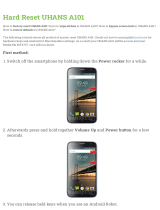Page is loading ...
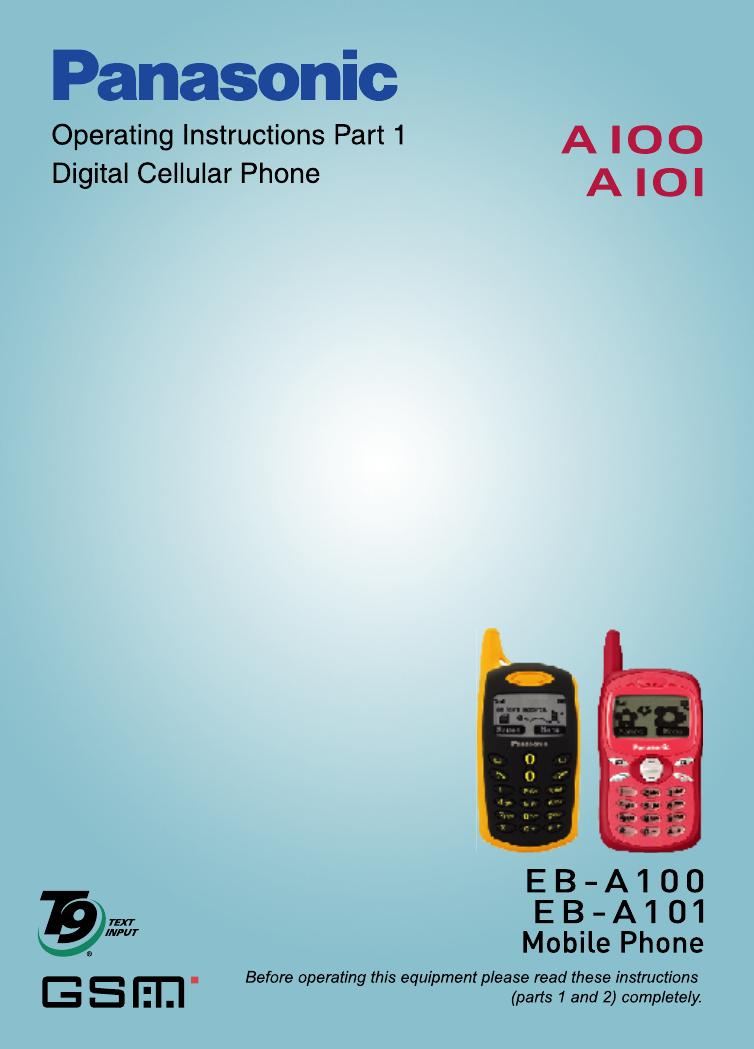
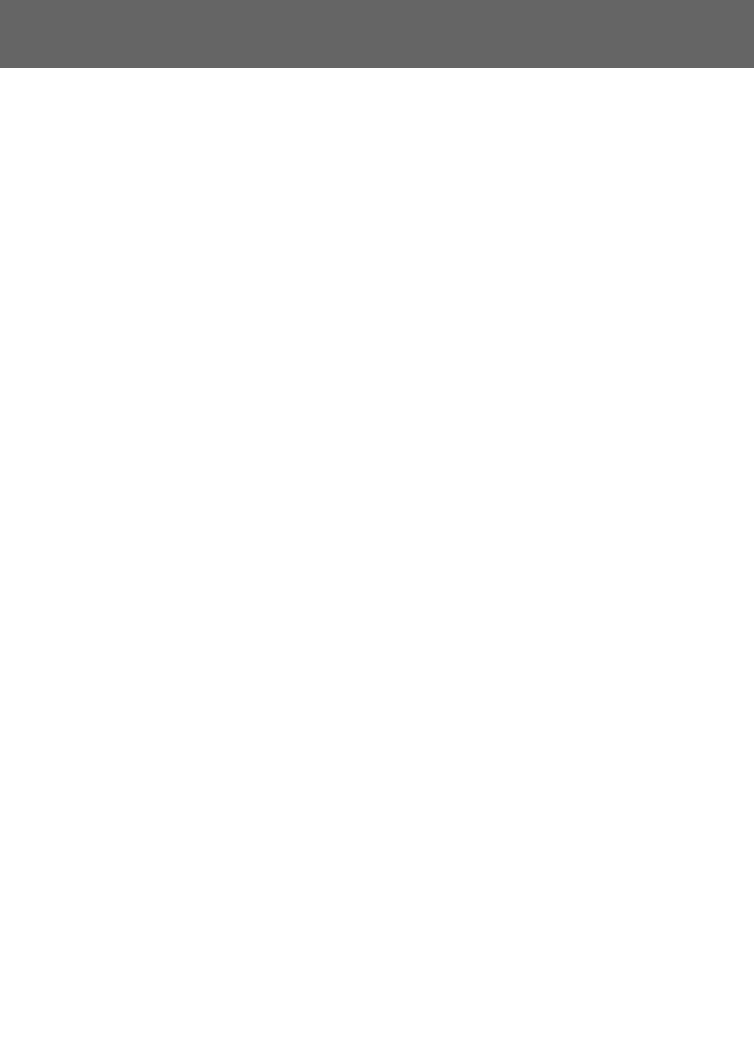
Contents i
A100EN1WW2b
Contents
Getting Started ......................1
Fitting and removing the battery 1
Fitting and removing the SIM ....3
Charging the battery..................3
Battery level indicator ................4
Low battery power warning .......4
Your phone — A100..................5
Your phone — A101.................6
Key functions.............................7
Displays.....................................9
Basic Operations.................12
Switching the phone on/off ......12
Making a call ...........................12
Ending a call............................13
Answering a call ......................14
In-call operations .....................15
Incoming call while on a call ....17
DTMF ......................................18
Text entry ................................19
Menu Display...........................22
Menu Structure....................23
My Phone Menu ..................24
Sounds ....................................25
Display.....................................26
Language ................................27
Alerts .......................................28
Profiles ....................................28
Auto answer ............................30
Any key answer .......................30
Defaults ...................................30
Games Menu .......................31
Selecting games......................31
Contacts Menu.....................34
Browse ....................................35
Create......................................35
Groups.....................................38
Memory status.........................39
My Numbers ............................39
Hotkey dial...............................40
My Contacts ............................40
Calendar .............................. 41
New event ............................... 41
View event............................... 42
Key Guard ........................... 43
Messages Menu .................. 44
Create ..................................... 45
Inbox ....................................... 48
Outbox..................................... 49
Archive .................................... 50
User Messages ....................... 51
Memory status......................... 51
Settings ................................... 51
Cell Broadcast......................... 53
Phone Menu ........................ 55
Call Service............................. 56
Call Diverts.............................. 59
Security ................................... 60
Network................................... 63
Application Menu................ 64
Clock ....................................... 65
Calculator................................ 67
Currency.................................. 67
Melody composer.................... 68
Phone menu............................ 69
Records Menu..................... 70
Last dialled/Answered/
Unanswered number............... 70
Delete all ................................. 70
Accessories ........................ 71
How to Identify a Genuine
Panasonic Accessory.............. 71
Troubleshooting ................. 72
Important Error Messages . 74
Glossary of Terms .............. 75
Index .................................... 76

ii Contents
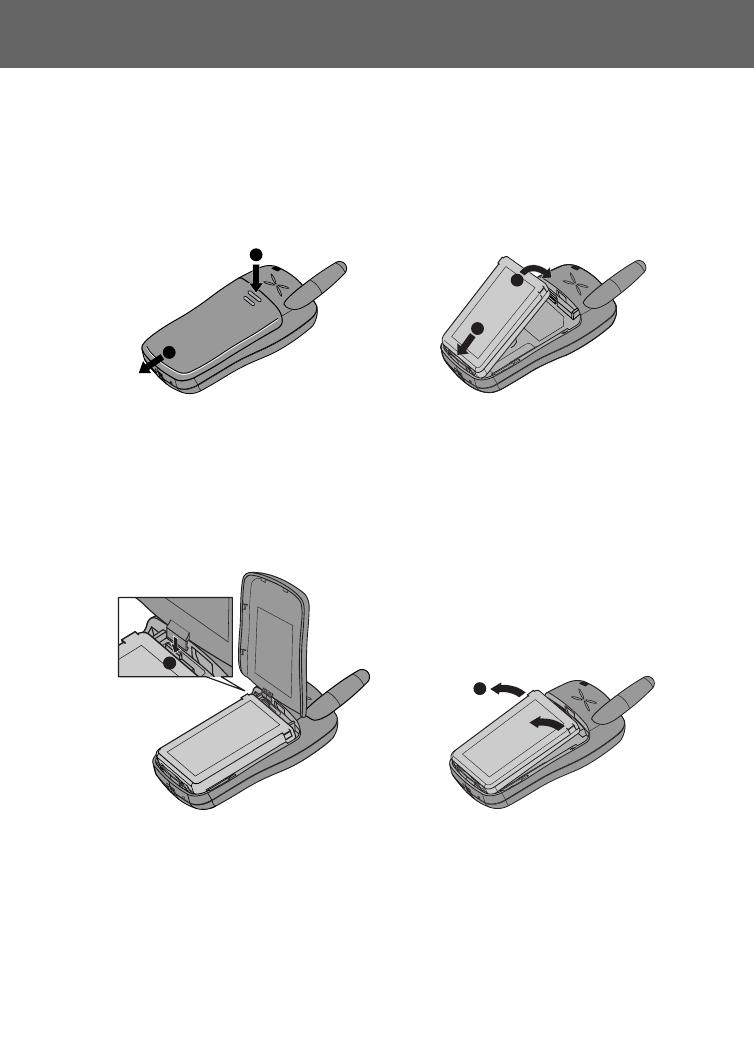
Getting Started 1
Getting Started
Fitting and removing the battery
Before removing the battery, ensure that the phone is switched off and the charger
is disconnected from the phone.
2
1
2
1
Remove the battery compartment cover. Insert the battery ensuring the
3 gold contacts align with the 3 gold pins in the phone. When replacing
the cover, ensure to slide upward to the top of the phone.
Fitting the battery — A100
2
1
Push and hold the release latch ➊ towards the top of the phone using
the cover clip, then lift the battery out
➋.
Removing the battery — A100
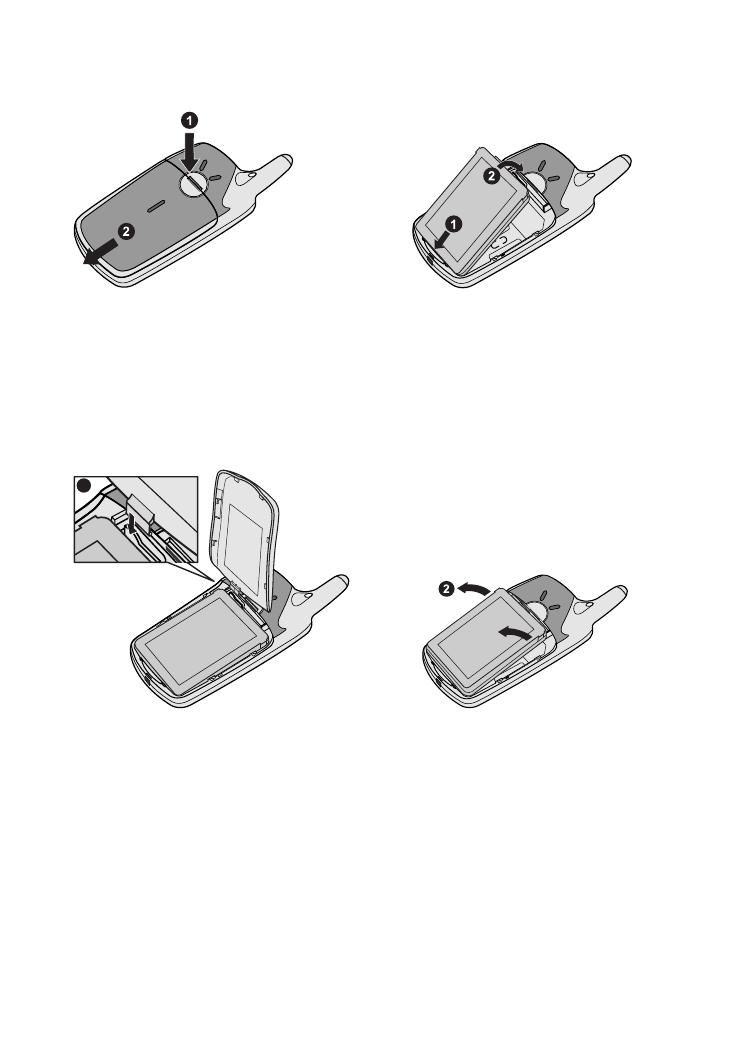
2 Getting Started
Remove the battery compartment cover. Insert the battery ensuring the
3 gold contacts align with the 3 gold pins in the phone. When replacing
the cover, ensure to slide upward to the top of the phone.
Fitting the battery — A101
1
Push and hold the release latch ➊ towards the top of the phone using
the cover clip, then lift the battery out ➋.
Removing the battery — A101

Getting Started 3
Fitting and removing the SIM
The SIM is located under the battery.
Charging the battery
Connecting and disconnecting the Travel Charger
The battery must be fitted in the phone before the charger is connected. Insert the
Charging Connector into the socket at the base of the phone before connecting the
Fitting the SIM — A100
Removing the SIM — A100
Ensure the gold contacts are facing
downwards before sliding the SIM
into the SIM holder.
While holding the tab down, slide
the SIM out.
Fitting the SIM — A101
Removing the SIM — A101
Ensure the gold contacts are facing
downwards before sliding the SIM
into the SIM holder.
While holding the tab down, slide
the SIM out.

4 Getting Started
charger to the mains outlet. Once connected, the Battery level indicator will start
scrolling (see “Battery level indicator” on page 4). It is recommended to charge the
battery for a minimum of 4 hours before first use.
When charging is complete,
disconnect the charger from
the outlet before removing the
plug from the phone.
Battery level indicator
Low battery power warning
When the battery power is low, a “Battery is Low” message will be displayed. If this
occurs during conversation, finish your call immediately. The power will
automatically switch off after the warning tone. Fully recharge the battery. See
“Charging the battery” on page 3. (Calls can be made and received while the phone
is charging.)
NOTE: DO NOT force the connector as this may damage the phone and/or the charger.
If the battery has been deeply discharged, it may take several minutes before the Battery
level indicator is displayed.
While charging Charging
complete
Phone on
>J
Phone off

Getting Started 5
Your phone — A100
Earpiece
Personal
Hands Free Connector
Left Soft Key
Perform functions
indicated in the left
display corner
Send Key
Answer/make a call
Charging Connector
Display
Silent Mode Key
Press and hold to switch
Silent Mode on/off
Navigation Key
Scroll/move through
menus
Right Soft Key
Cancel/exit
Perform functions
indicated in the right
display corner
Power/End Key
Press and hold to switch
your phone on/off
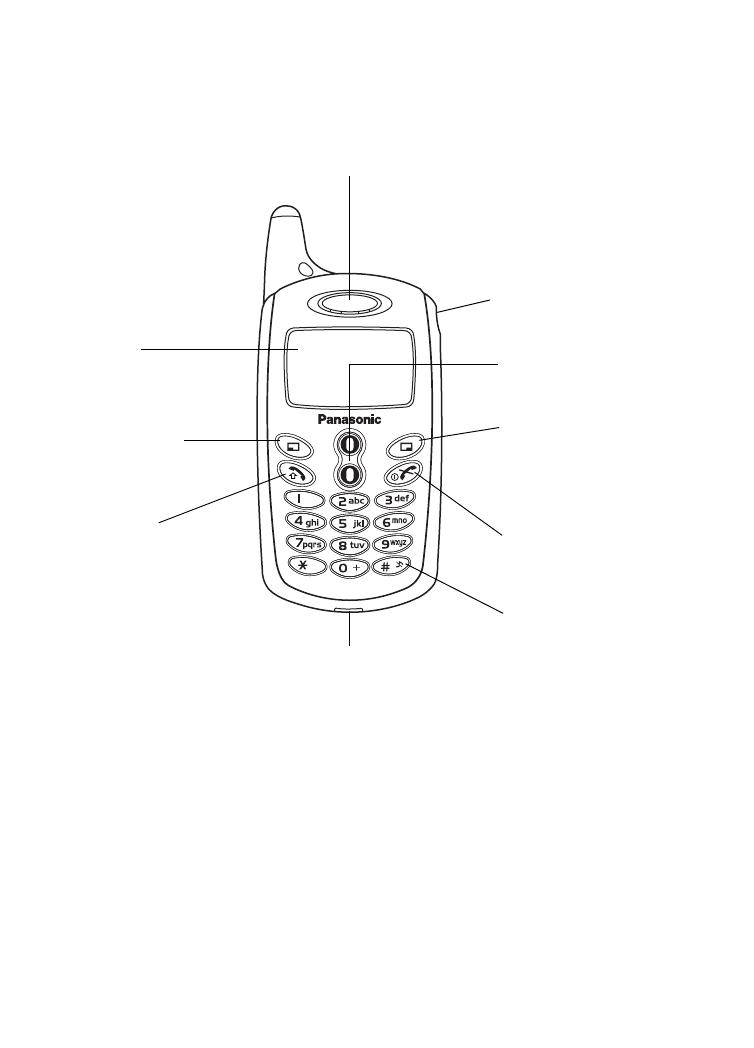
6 Getting Started
Your phone — A101
Earpiece
Personal
Hands Free Connector
Left Soft Key
Perform functions
indicated in the left
display corner
Send Key
Answer/make a call
Charging Connector
Display
Silent Mode Key
Press and hold to switch
Silent Mode on/off
Navigation Key
Scroll/move through
menus
Power/End Key
Press and hold to switch
your phone on/off
Right Soft Key
Cancel/exit
Perform functions
indicated in the right
display corner

Getting Started 7
Key functions
A100 Key A101 Key Function
4
4
Navigation Key: Scroll or move through menus, text and
phone numbers.
In idle mode, press to display the “Contacts” menu.
A A
Left Soft Key: Perform the functions displayed in the
lower left corner.
In idle mode, press to activate the “Menu” display, or press
and hold to activate the “Profiles” menu.
@
@
Right Soft Key/Cancel or Exit Key: Perform the
functions displayed in the lower right corner. Mainly used
to cancel and return to the previous menu level.
In text entry mode, press to delete text.
In idle mode, press and hold to activate the “Messages”
menu.
When receiving a call, press to mute the ringtone.
#~,
"
#~,
"
Numeric Keys: Enter numbers. Press and hold one of the
keys from
$ to , for Hotkey dialling.
Press and hold
# to enter a “+” (international access
code) or “P” (extension number code).
To dial an extension number, dial the phone number first,
press and hold
# to add a “P”, then enter the extension
number.
In text entry mode, enter text, numbers and characters.
C
C
Send Key: Make a call or answer a call.
In idle mode, press to check the last dialled list.
In text entry mode, press to switch between input
methods.
D
D
Power/End Key: End/reject a call.
During key operation, press to return to the previous display.
Press and hold to return to idle mode.
In idle mode, press and hold to switch phone on/off.
!
!
Silent Mode Key: In idle mode, press and hold to switch
the Silent Mode (Vibrator on/Ring off) on and off.
In text entry mode, press to switch T9 smart English input
mode on/off, or press and hold to enter symbols.

8 Getting Started
During a call
Minimal menu options are available during a call by pressing the following key
options.
A100 Key A101 Key Function
A
A
Activate Hands free, Conference call, Call transfer,
Contacts list, Messages menu, Call status.
@
@
Swap between two calls. Put the call on hold.
1
1
Increase the volume while on a call.
5
5
Decrease the volume while on a call.
C C
Display the last dialled records list. Answer another call. If
a phone number is entered, hold the active call and call the
number.
#~,
!"
#~,
!"
Send DTMF.
Press and hold
! to switch the Hands free speaker
on/off

Getting Started 9
Displays
Idle display
The clock appears on the display one minute after you press
the last key.
The clock position changes every minute.
NOTE: All screen images in this manual are simulated.
NOTE: Some services described in this manual are network
dependent or may only be available on a subscription basis. Some
functions are SIM dependent.
For more information, contact your service provider.
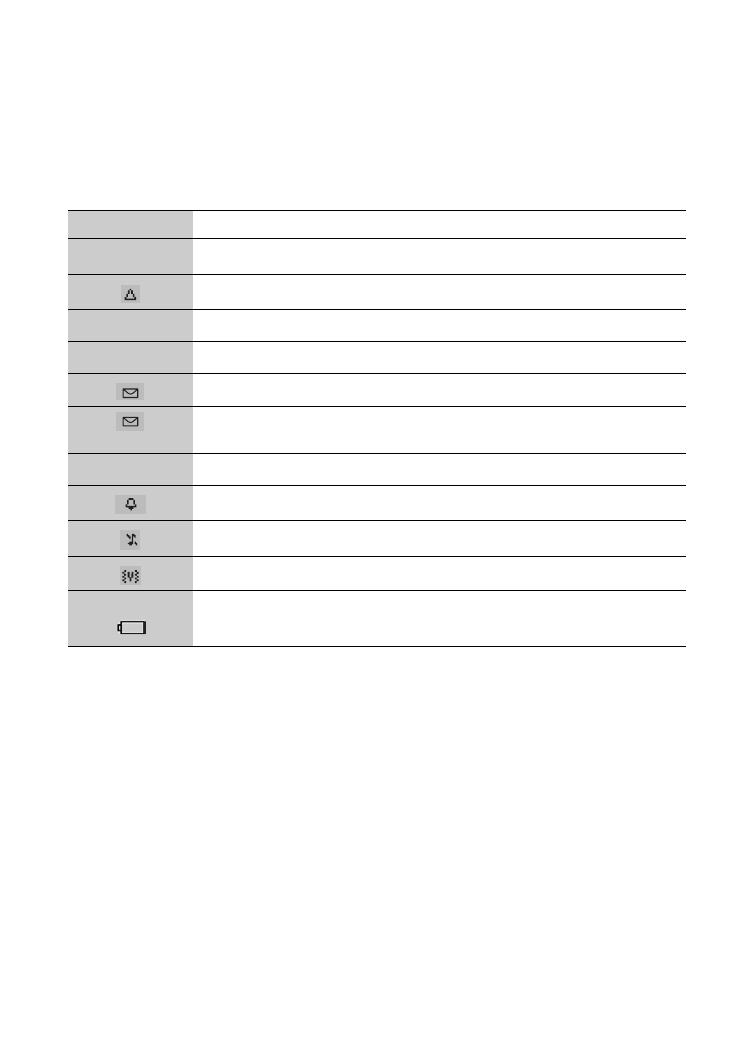
10 Getting Started
Status icons
The status icons are displayed or animated according to the currently activated
functions. The Antenna, Signal and Battery icons are displayed when the handset
is switched on and connected to a network. If there is no connection with the
network, the Signal icon will not be displayed.
Icon Meaning
OP
Antenna and signal strength
Registered to a non-home network – roaming
G
Call Diverts is on
L
Key Guard is enabled
Message area is full
(Flashing)
Unread message is stored
N
Voice mail indicator (voice mail has been received)
Alarm is set
All tones or ring volume is off
Vibrator is on
J
Battery charge level
Low battery

Getting Started 11
Symbols in the Manual
Symbols used throughout the manual are based on the A100.
A100
Symbols
A101
Symbols
Meaning
154
154
Press the Navigation Key in the direction indicated by
the arrow
A
A
Press Left Soft Key
@
@
Press Right Soft Key
#~, #~, Press numeric Keys
C
C
Press Send Key
D D Press Power/End Key
"
"
Press Asterisk Key
!
!
Press Silent Mode Key

12 Basic Operations
Basic Operations
Switching the phone on/off
1. Press and hold D for 2 to 3 seconds
2. The phone starts in idle mode
3. Press and hold
D again to switch the power off
Making a call
Ensure that the signal strength meter shows network
coverage is available in the current area.
¾
To make a call, start in idle mode.
Standard dialling
1. Enter the area code and phone number C
¾
The dialled number is displayed
2. When the other party answers, talk into the Microphone
Using the contacts list
1. 4 to enter Contacts
2.
4 required name or phone number C
Last number dialling
1. C
2. 4 required name or phone number C
Earpiece Volume:
During a call,
4 to adjust the earpiece volume
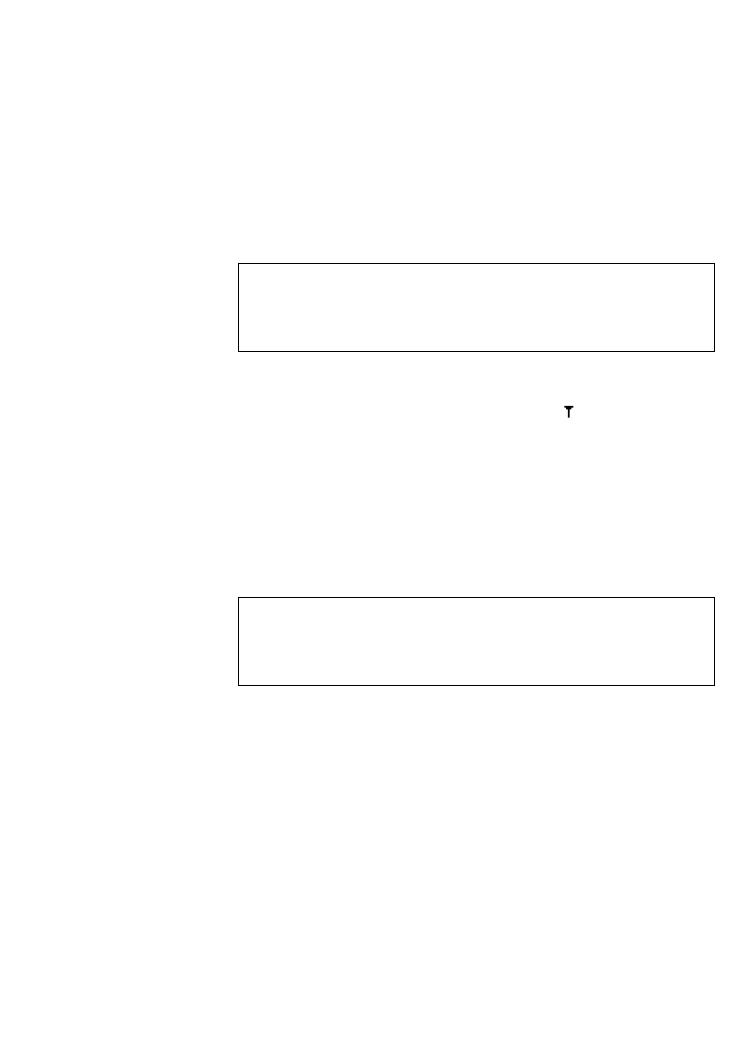
Basic Operations 13
International dialling
The international access code (+) and the destination
country/region code should be entered, followed by the area
code and phone number.
1. Press and hold
# until “+” is displayed, then enter the
country / region code
2. Enter the area code and phone number
C
Emergency call
To make an emergency call, the antenna ( ) must be present
When SIM is inserted:
Enter the emergency number 112
C
When SIM is not inserted:
Enter the emergency number 112 C
OR
@ (SOS) > “Emergency call” A (Yes)
Ending a call
To hang up, D
¾
The duration of the call will be displayed.
¾
When the “Max cost” is on, the remaining units will be
displayed.
For setting the “Max cost”, see “Maximum cost:” on page
58.
NOTE: Many countries/regions include an initial “0” in the area
code. This should, in most cases, be omitted when dialling
international numbers. If you have difficulties making international
calls, contact your service provider.
NOTE: Most countries support the international emergency
number 112. If you find the number does not work on your phone,
please call your service provider. Emergency calls without a SIM is
country or network operator dependent.
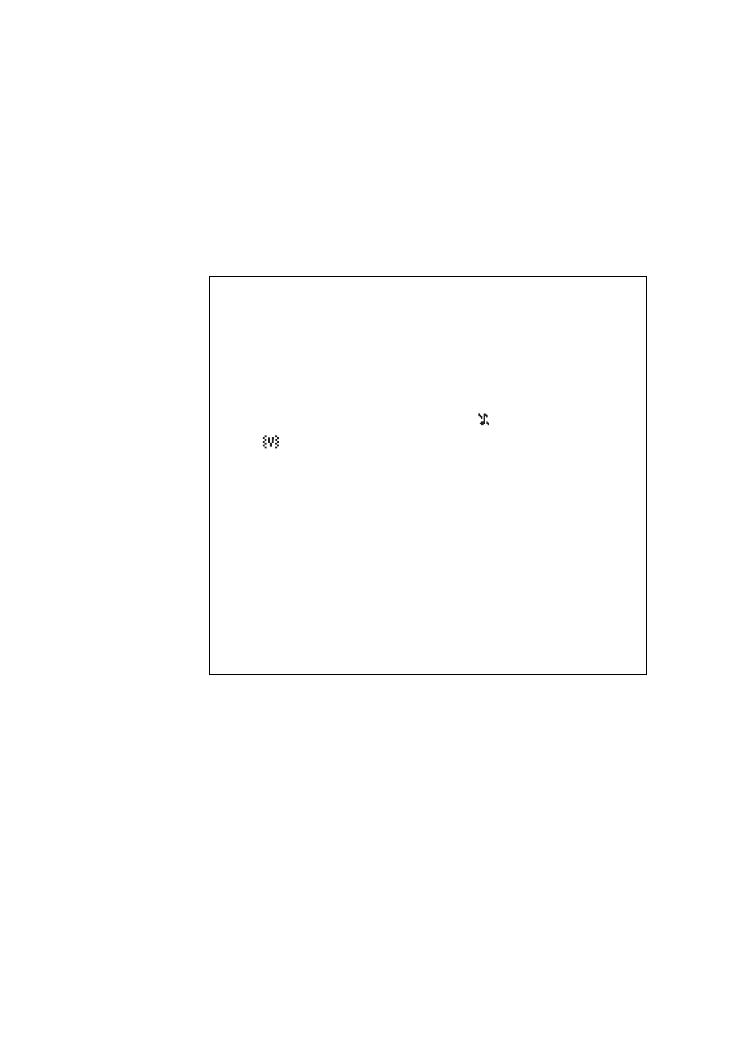
14 Basic Operations
Answering a call
C
OR
If “Any key answer” is on,
From idle mode
press any key except
D.
(See “Any key answer” on page 30.)
Volume:
From My Phone
1.
4 Sounds >Volume A(Select)
2.
4 Adjust the volume level A(OK)
Quick touch silent mode:
To quickly set the ringtone off ( ) and the vibrator
on ( ), press and hold
!.
To resume, press and hold ! again.
One click mute on incoming call:
To set the ring tone off,
@(Mute)
•If you want to reply to the call, A(Reply)
•If you want to reject the call,
@(Reject).
Reject incoming call:
D

Basic Operations 15
In-call operations
During a call, the following options are available by pressing
A(Menu) or @(Hold)
Hands free/Hand held
You can switch the phone between hands free and hand
held.
During a call:
1.
A(Menu)
2.
4 Hands free / Hand held A(Select)
Contacts
You can access your Contacts list that is stored in SIM in
your phone.
During a call:
1. A(Menu)
2.
4 Contacts A(Select)
Messages
You can create, check, or send a message while on a call.
See “Messages Menu” on page 44.
During a call:
1.
A(Menu)
2.
4 Messages A (Select)
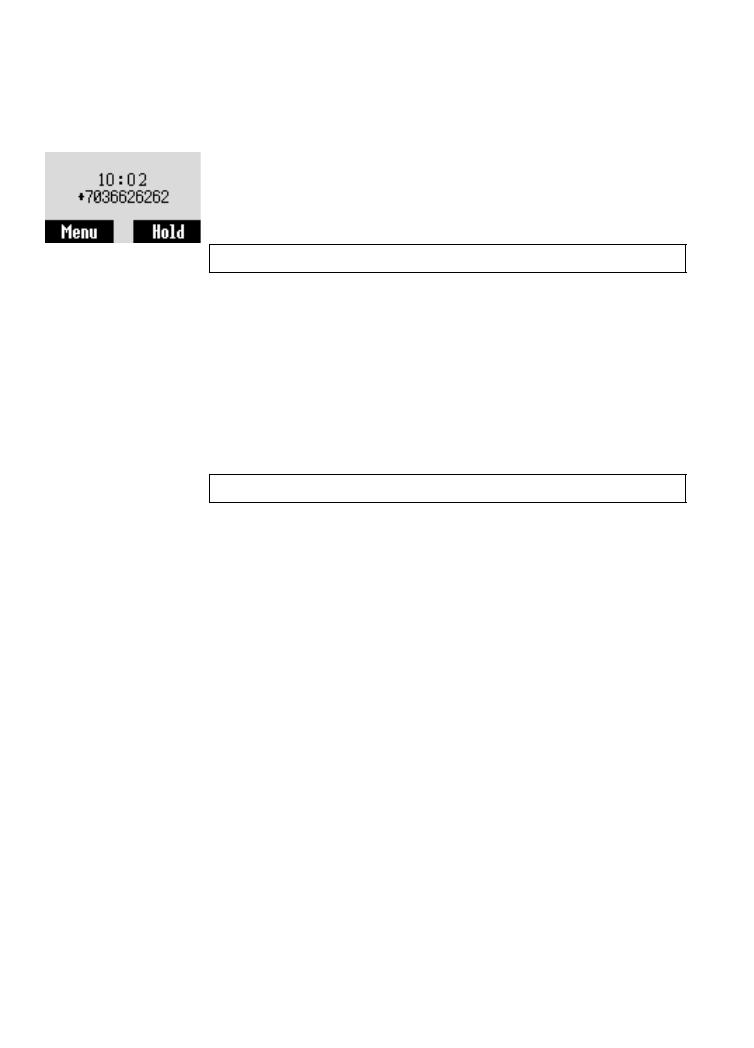
16 Basic Operations
Hold
You can put a call on hold.
During a call:
@(Hold)
To resume:
A(Back)
Making a second call
During a call:
1. Enter the second phone number or select a phone
number from the Contacts list (see “Contacts” on page
15).
2. C The first call is put on hold
NOTE: This function is network dependent.
NOTE: This function is network dependent.
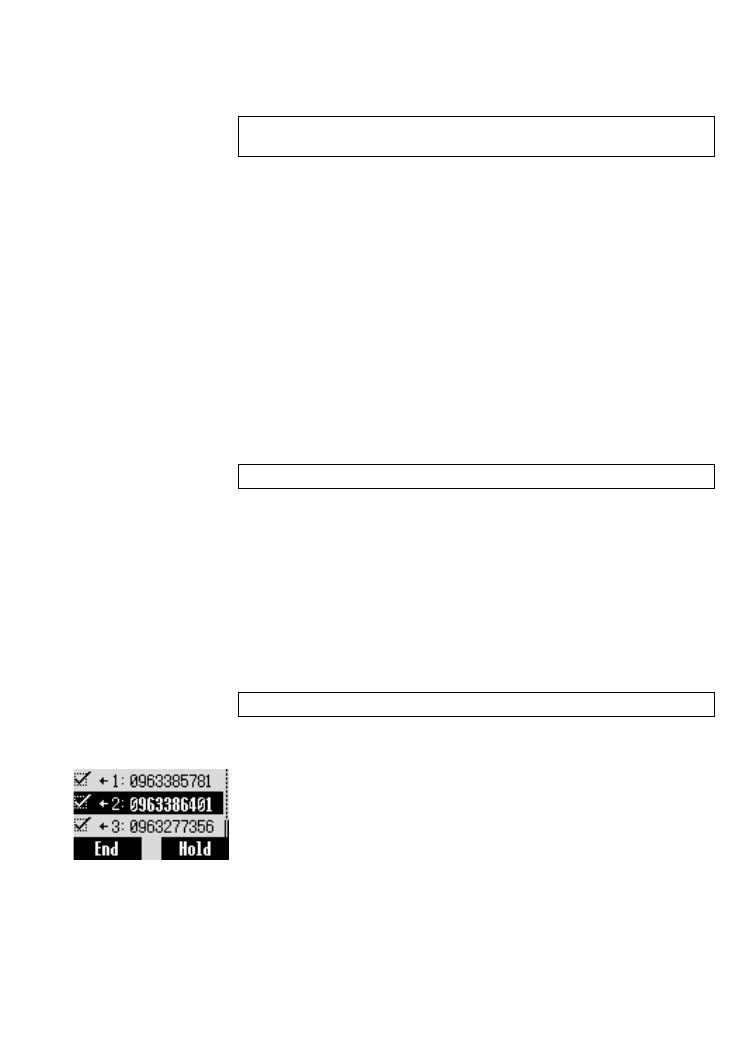
Basic Operations 17
Incoming call while on a call
During a call, you may receive another call.
1. To answer another call,
C (First call is placed on
hold.)
To disconnect another call,
A(Reject)
2. During a conversation with a second caller,
@(Swap)
or A(Menu) and select one of the following options:
Conference
You can make a conference call with up to 5 parties
During a call:
1. A(Menu)
2.
4 Conference A(Select)
Call transfer
Call transfer connects the active calling party to the other
party on hold, then disconnects your line, leaving the two
callers in the conversation.
During a call:
1.
A(Menu)
2.
4 Call transfer A(Select)
Call status
Call status allows you to disconnect the line or put a call on
hold with the active party.
During a call:
1.
A(Menu)
2. 4 Call status A(Select)
NOTE: Call waiting must be on – see “Call waiting” on page 56
This function is network dependent.
NOTE: This function is network dependent.
NOTE: This function is network dependent.
/