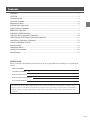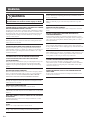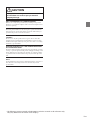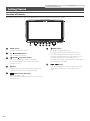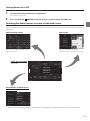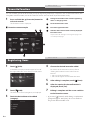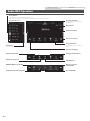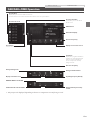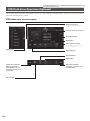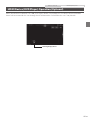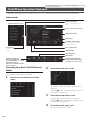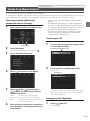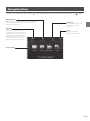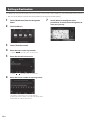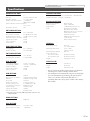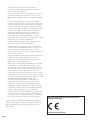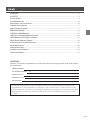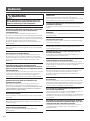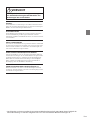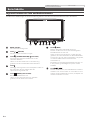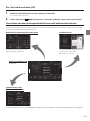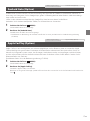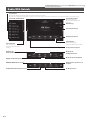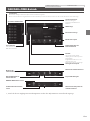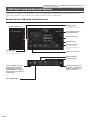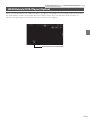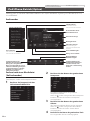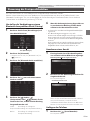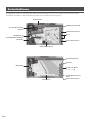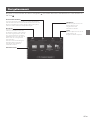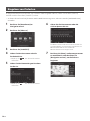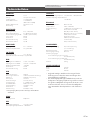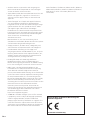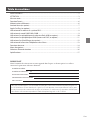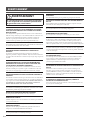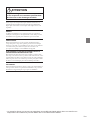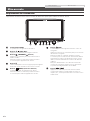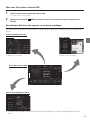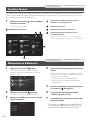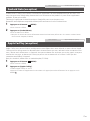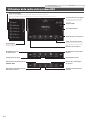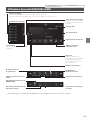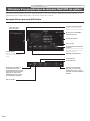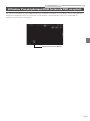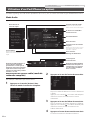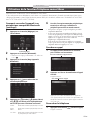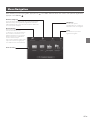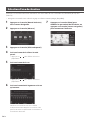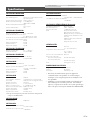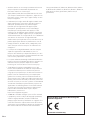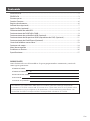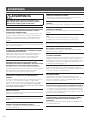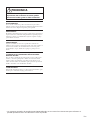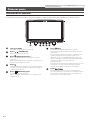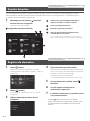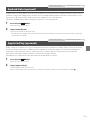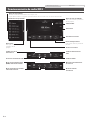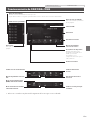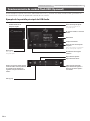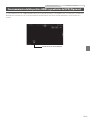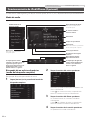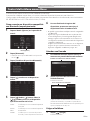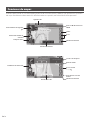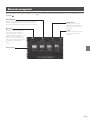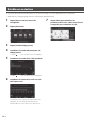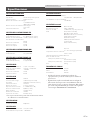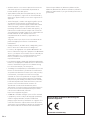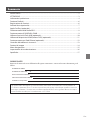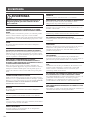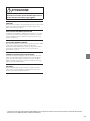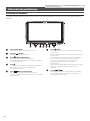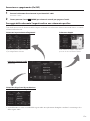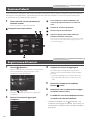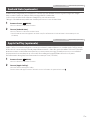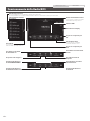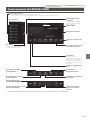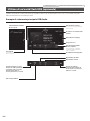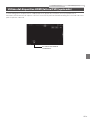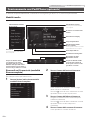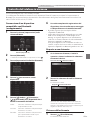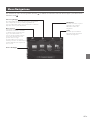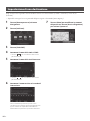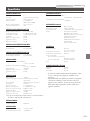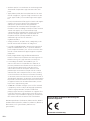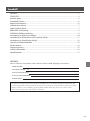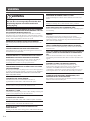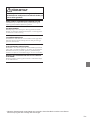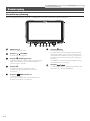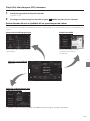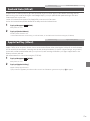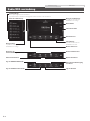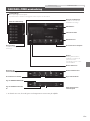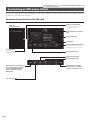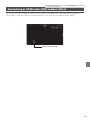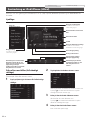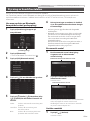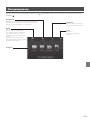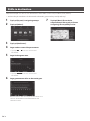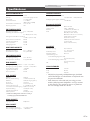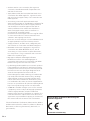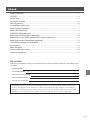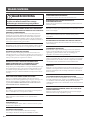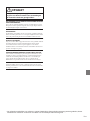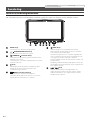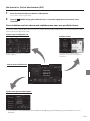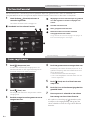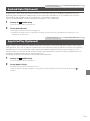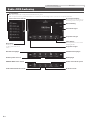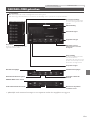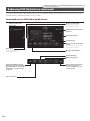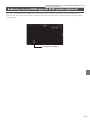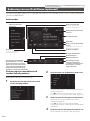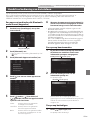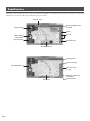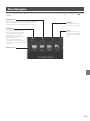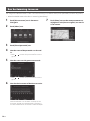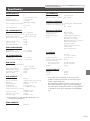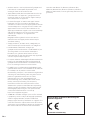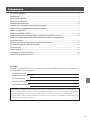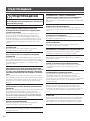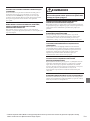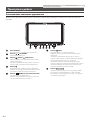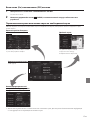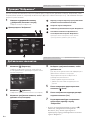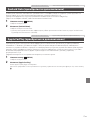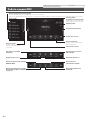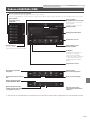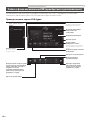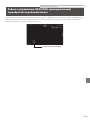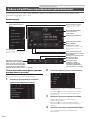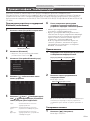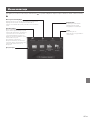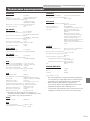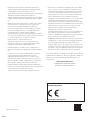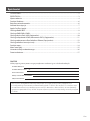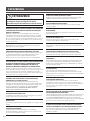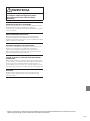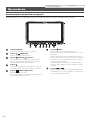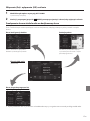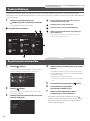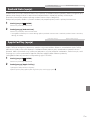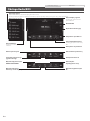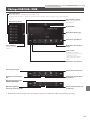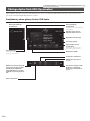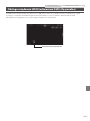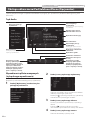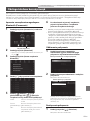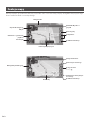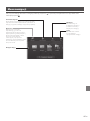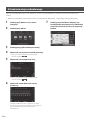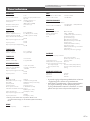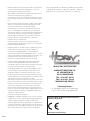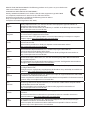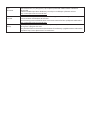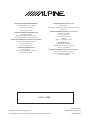Alpine Halo9 INE-F904D User manual
- Category
- Navigators
- Type
- User manual

EN
DE
FR
ES
IT
SE
NL
RU
PL
FOR CAR USE ONLY/NUR FÜR AUTOMOBIL GEBRAUCH/POUR APPLICATION AUTOMOBILE UNIQUEMENT/
PARA USO EN AUTOMÓVILES/SOLO PER L’UTILIZZO IN AUTOMOBILE/ENDAST FÖR BILBRUK/ALLEEN VOOR
GEBRUIK IN DE AUTO/ТОЛЬКО ДЛЯ ИСПОЛЬЗОВАНИЯ В АВТОМОБИЛЯХ/DO UŻYCIA TYLKO W
SAMOCHODZIE
ALPINE HALO9
9” ADVANCED NAVIGATION SYSTEM
INE-F904D
QUICK REFERENCE GUIDE
Kurzanleitung
GUIDE DE RÉFÉRENCE RAPIDE
GUÍA DE REFERENCIA RÁPIDA
GUIDA RAPIDA
SNABBGUIDE
SNELSTARTGIDS
КРАТКОЕ СПРАВОЧНОЕ РУКОВОДСТВО
SKRÓCONA INSTRUKCJA DLA UŻYTKOWNIKA
Page is loading ...

1-EN
IMPORTANT
Please record the serial number of your unit in the space provided below and keep it as a permanent
record.
SERIAL NUMBER:
ISO SERIAL NUMBER: AL
INSTALLATION DATE:
INSTALLATION TECHNICIAN:
PLACE OF PURCHASE:
For details on all functions, refer to the Owner’s Manual stored in the supplied CD-ROM. (As it is
data CD, the CD cannot be used for playing back music and images on the player.) If required, an
ALPINE dealer will readily provide you with a print out of the Owner’s Manual contained in the
CD-ROM.
Contents
WARNING ................................................................................................................................................................2
CAUTION .................................................................................................................................................................3
Getting Started .....................................................................................................................................................4
Favourite Function ...............................................................................................................................................6
Registering Items .................................................................................................................................................6
Android Auto (Optional) ....................................................................................................................................7
Apple CarPlay (Optional) ...................................................................................................................................7
Radio/RDS Operation .........................................................................................................................................8
DAB/DAB+/DMB Operation .............................................................................................................................9
USB Flash drive Operation (Optional) .........................................................................................................10
HDMI Device (DVD Player) Operation (Optional) ...................................................................................11
iPod/iPhone Operation (Optional) ...............................................................................................................12
Hands-Free Phone Control .............................................................................................................................13
Map Functions.....................................................................................................................................................14
Navigation Menu ................................................................................................................................................15
Setting a Destination ........................................................................................................................................16
Specifications ......................................................................................................................................................17
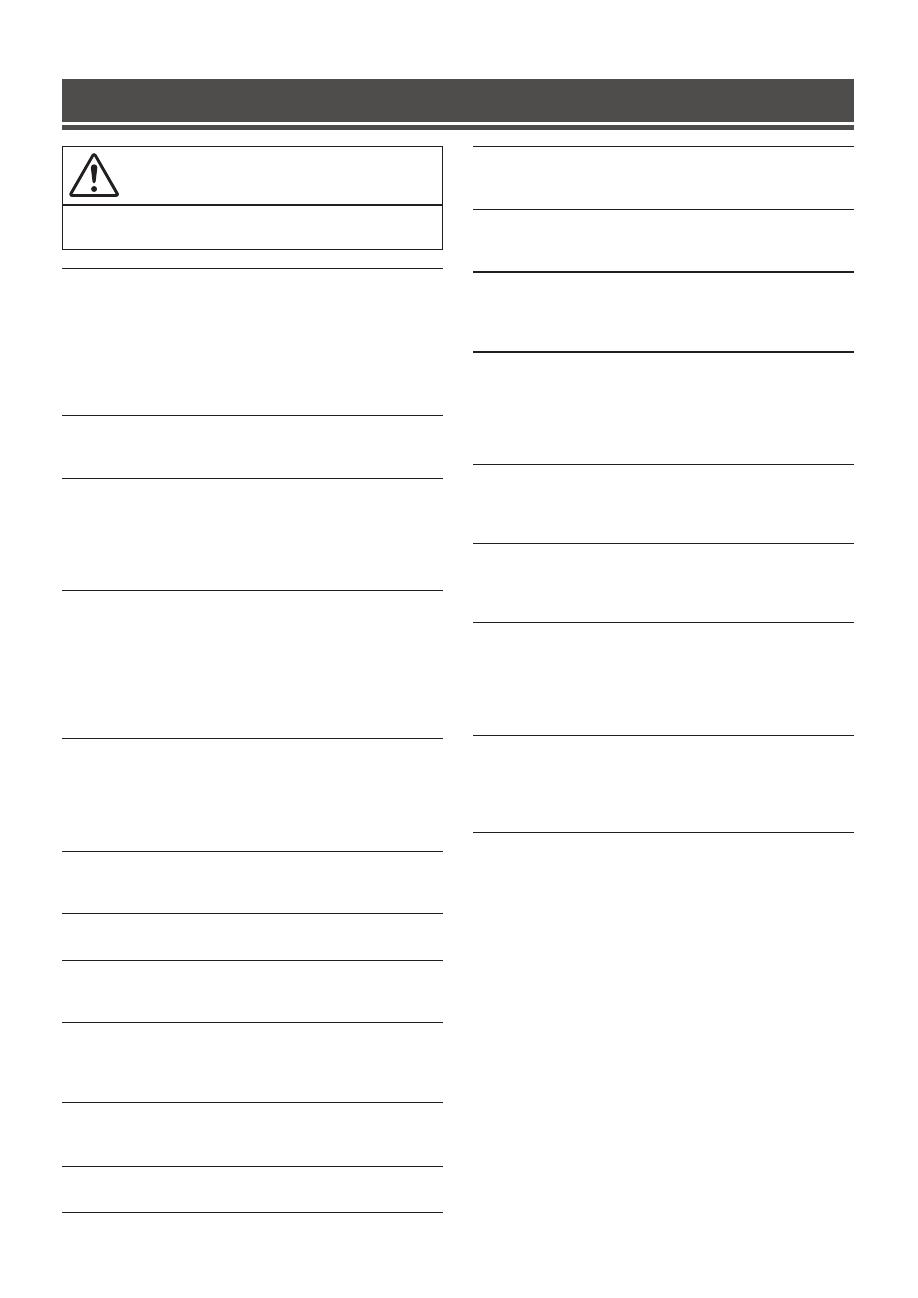
2-EN
WARNING
WARNING
This symbol means important instructions. Failure
to heed them can result in serious injury or death.
INSTALL THE PRODUCT CORRECTLY SO THAT THE DRIVER
CANNOT WATCH TV/VIDEO UNLESS THE VEHICLE IS STOPPED
AND THE EMERGENCY BRAKE IS APPLIED.
It is dangerous for the driver to watch TV/Video while driving a vehicle.
Installing this product incorrectly enables the driver to watch TV/Video
while driving. This may cause a distraction, preventing the driver from
looking ahead, thus causing an accident. The driver or other people
could be severely injured.
DO NOT WATCH VIDEO WHILE DRIVING.
Watching the video may distract the driver from looking ahead of the
vehicle and cause an accident.
DO NOT OPERATE ANY FUNCTION THAT TAKES YOUR
ATTENTION AWAY FROM SAFELY DRIVING YOUR VEHICLE.
Any function that requires your prolonged attention should only be
performed after coming to a complete stop. Always stop the vehicle in a
safe location before performing these functions. Failure to do so may
result in an accident.
DO NOT FOLLOW ROUTE SUGGESTIONS IF THE NAVIGATION
SYSTEM INSTRUCTS YOU TO PERFORM AN UNSAFE OR
ILLEGAL MANEUVER, OR PLACES YOU IN AN UNSAFE
SITUATION OR AREA.
This product is not a substitute for your personal judgement. Any route
suggestions by this system should never supersede any local traffic
regulations or your personal judgement or knowledge of safe driving
practise.
KEEP THE VOLUME AT A LEVEL WHERE YOU CAN STILL HEAR
OUTSIDE NOISES WHILE DRIVING.
Excessive volume levels that obscure sounds such as emergency vehicle
sirens or road warning signals (train crossings, etc.) can be dangerous
and may result in an accident. LISTENING AT LOUD VOLUME
LEVELS IN A CAR MAY ALSO CAUSE HEARING DAMAGE.
MINIMIZE DISPLAY VIEWING WHILE DRIVING.
Viewing the display may distract the driver from looking ahead of the
vehicle and cause an accident.
DO NOT DISASSEMBLE OR ALTER.
Doing so may result in an accident, fire or electric shock.
USE ONLY IN CARS WITH A 12 VOLT NEGATIVE GROUND.
(Check with your dealer if you are not sure.) Failure to do so may result
in fire, etc.
KEEP SMALL OBJECTS SUCH AS SCREWS OUT OF THE REACH
OF CHILDREN.
Swallowing them may result in serious injury. If swallowed, consult a
physician immediately.
USE THE CORRECT AMPERE RATING WHEN REPLACING
FUSES.
Failure to do so may result in fire or electric shock.
DO NOT BLOCK VENTS OR RADIATOR PANELS.
Doing so may cause heat to build up inside and may result in fire.
USE THIS PRODUCT FOR MOBILE 12V APPLICATIONS.
Use for other than its designed application may result in fire, electric
shock or other injury.
MAKE THE CORRECT CONNECTIONS.
Failure to make the proper connections may result in fire or product
damage.
BEFORE WIRING, DISCONNECT THE CABLE FROM THE
NEGATIVE BATTERY TERMINAL.
Failure to do so may result in electric shock or injury due to electrical
shorts.
DO NOT ALLOW CABLES TO BECOME ENTANGLED IN
SURROUNDING OBJECTS.
Arrange wiring and cables in compliance with the manual to prevent
obstructions when driving. Cables or wiring that obstruct or hang up on
places such as the steering wheel, shift lever, brake pedals, etc. can be
extremely hazardous.
DO NOT SPLICE INTO ELECTRICAL CABLES.
Never cut away cable insulation to supply power to other equipment.
Doing so will exceed the current carrying capacity of the wire and result
in fire or electric shock.
DO NOT DAMAGE PIPE OR WIRING WHEN DRILLING HOLES.
When drilling holes in the chassis for installation, take precautions so as
not to contact, damage or obstruct pipes, fuel lines, tanks or electrical
wiring. Failure to take such precautions may result in fire.
DO NOT USE BOLTS OR NUTS IN THE BRAKE OR STEERING
SYSTEMS TO MAKE GROUND CONNECTIONS.
Bolts or nuts used for the brake or steering systems (or any other
safety-related system), or tanks should NEVER be used for installations
or ground connections. Using such parts could disable control of the
vehicle and cause fire etc.
DO NOT INSTALL IN LOCATIONS WHICH MIGHT HINDER
VEHICLE OPERATION, SUCH AS THE STEERING WHEEL OR
SHIFT LEVER.
Doing so may obstruct forward vision or hamper movement etc. and
results in serious accident.

3-EN
CAUTION
This symbol means important instructions. Failure
to heed them can result in injury or material
property damage.
HALT USE IMMEDIATELY IF A PROBLEM APPEARS.
Failure to do so may cause personal injury or damage to the product.
Return it to your authorized Alpine dealer or the nearest Alpine Service
Centre for repairing.
HAVE THE WIRING AND INSTALLATION DONE BY EXPERTS.
The wiring and installation of this unit requires special technical skill
and experience. To ensure safety, always contact the dealer where you
purchased this product to have the work done.
USE SPECIFIED ACCESSORY PARTS AND INSTALL THEM
SECURELY.
Be sure to use only the specified accessory parts. Use of other than
designated parts may damage this unit internally or may not securely
install the unit in place. This may cause parts to become loose resulting
in hazards or product failure.
ARRANGE THE WIRING SO IT IS NOT CRIMPED OR PINCHED
BY A SHARP METAL EDGE.
Route the cables and wiring away from moving parts (like the seat rails)
or sharp or pointed edges. This will prevent crimping and damage to the
wiring. If wiring passes through a hole in metal, use a rubber grommet
to prevent the wire’s insulation from being cut by the metal edge of the
hole.
DO NOT INSTALL IN LOCATIONS WITH HIGH MOISTURE OR
DUST.
Avoid installing the unit in locations with high incidence of moisture or
dust. Moisture or dust that penetrates into this unit may result in
product failure.
• The following screen examples of INE-F904D used in this manual are for reference only.
They may differ from the actual screen displays.

4-EN
Owner’s manual Getting Started
Getting Started
Location of Controls
The screen design used in the Quick Reference Guide may differ from the actual screen.
RESET switch
The system of this unit is reset.
/ (UP/DOWN) button
Press to adjust the volume.
(MUTE)/ (Favourite) button
Press to activate/deactivate the mute mode.
Press and hold for at least 2 seconds to recall the
Favourite screen.
button
Depending on the connected smartphone, press to
recall Siri function or voice recognition mode.
(MENU)/(Power Off) button
Recalls the Menu screen.
Press and hold this button for at least 5 seconds to turn
the power off.
(NAV) button
Recalls the navigation map screen.
Press again to switch to Navigation menu screen.
Press and hold this button for at least 2 seconds to
change to Go Home route screen. (If Home is not set
yet, it will change to the Home setting screen.)
For details of navigation operations, refer to “Navigation
System OM” in the CD-ROM.
/ button
Press to seek up/down a station in radio mode or up/
down a track, chapter, etc., in other audio/visual
sources.

5-EN
Turning Power On or Off
1 Turn the ignition key to the ACC or ON position.
The system is turned on.
2 Press and hold the (MENU) button for at least 5 seconds to turn the power off.
Switching the Audio Sources Screen to a Dedicated Screen
You can switch the Audio Sources screen to a dedicated screen by touching the icon on one of the three edges of
the screen.
Shortcut Setup Screen
Preset button or Quick Search
mode Screen*
Audio Sources Screen
(USB Audio)
Dual Screen
You can set the BASS ENGINE SQ or
Tone Adjustment.
You can switch between the
displayed screens on the Dual Screen.
The Search mode differs depending on the audio source. For details, see the operating instructions of the audio source.

6-EN
Owner’s manual Favourite Function
Favourite Function
This unit enables you to recall functions easily by registering frequently used items such as the Audio source, the
navigation search function, etc. to the Favourite screen. You can recall any of these items easily.
1 Press and hold the (Favourite) button for
at least 2 seconds.
The Favourite screen is displayed.
Favourite screen example
Changes to the Edit screen used for registering
items or changing names.
Close the Favourite screen
Favourite registration item
Indicates the location of the currently displayed
Favourite screen.
Swipe to the left and right to change the pages. You
can add up to 6 pages.
Owner’s manual Registering Items
Registering Items
1 Touch [ ] (Edit).
A checkbox is displayed on the upper left area of
the registration icon and it changes to Edit mode.
2 Touch [ ] (Add).
The items to be added (categories) are displayed.
3 Touch the desired item to be added
(category).
4 Choose the desired item to be added.
For details on the items to be added, refer to
“Editing the Favourite Screen” in the Owner’s
Manual.
• You can add up to 54 items.
• You cannot register an item more than once.
5 After editing is complete, touch [ ] (Save).
6 After the caption for the confirmation is
displayed, touch [Yes].
7 Editing is complete and the screen switches
to the Favourite screen.
• If you touch [ ] (Cancel) while editing, a confirmation
prompt will appear. Touch [Yes], the screen switches to
the previous Favourite Edit screen.

7-EN
Owner’s manual Android Auto (Optional)
Android Auto (Optional)
Android Auto is designed to make it easier to use apps from your phone while you’re on the road. Navigate with
Google Maps, listen to playlists or podcasts from your favourite apps, and more.
Download the Android Auto App from the Google Play store before continuing.
Connect your Android compatible Phone to begin using Android Auto.
1 Press the (MENU) button.
The Menu screen is displayed.
2 Touch [Android Auto].
The Android Auto screen is displayed.
• For details operation of Android Auto, refer to “Android Auto” in the Owner’s Manual (CD-ROM).
Owner’s manual Apple CarPlay (Optional)
Apple CarPlay (Optional)
Apple CarPlay is a smarter, safer way to use your iPhone in the car. Apple CarPlay takes the things you want to do
with your iPhone while driving and puts them right on this unit. You can get directions, make calls, send and
receive messages, and listen to music, all in a way that allows you to stay focused on the road. Just plug in your
iPhone to this unit and go.
For details, refer to Owner’s Manual (CD-ROM).
1 Press the (MENU) button.
The Menu screen is displayed.
2 Touch [Apple CarPlay].
The Apple CarPlay mode is activated.
Touch the desired App icon on the unit, or use Siri function by pressing
button.

8-EN
Owner’s manual Radio/RDS
Radio/RDS Operation
Preset mode screen
Preset button
Displays the preset stations with a short touch.
Touch for at least 2 seconds to memorise the current station as a preset station.
Preset mode button
Touch when you use the Preset
mode screen.
RDS indicator
Information display
Increases frequency
PTY Search button
Touch when you use the PTY list
screen.
Decreases frequency
Changes text information
Switches band
Memorises stations
automatically
AF mode On/Off
Close button
Touch to close the Preset mode screen.
Changes tuning mode
Input Radio Frequency
PRIORITY NEWS mode On/Off
Traffic Information mode On/Off

9-EN
Owner’s manual DAB/DAB+/DMB
DAB/DAB+/DMB Operation
They may not be displayed, depending on the Service component currently being received.
DAB indicator
Information display
Close button
Touch to close the Preset mode screen.
Preset mode button
Touch when you use the Preset
mode screen.
Increases frequency
Slide Show
Displays the program information,
artist photos, and advertisements
that are synchronised with the
Service component currently
being received.*
Decreases frequency
Displays select service screen
Changes tuning mode
Displays Select PTY screen
Changes text information
Traffic Information mode On/Off
Inputting Frequency Directly
Changes Primary/Secondary
Service
PRIORITY NEWS mode On/Off
Preset button
Displays the preset service with a short touch.
Touch for at least 2 seconds to memorise the current service as a preset station.
Preset mode screen

10-EN
Owner’s manual USB Flash drive Operation (Optional)
USB Flash drive Operation (Optional)
You can play back music files (MP3/WMA/AAC/FLAC) and video files (AVI/MKV/MP4) stored in a USB flash drive on
the internal player of this system.
USB Audio main screen example
Quick Search mode screen
Quick Search button
Touch to use the Quick Search
mode.
Current song no./Total song no.
Information display
Artwork display
Elapsed time
Random Play
Repeat Playback
Restarts the current file/
skip to previous file if
pushed within 1 second/
Touch for 1 second or more
to rewind file
Skip to the next track/
Touch for 1 second or more to
fast forward file
Pause and Play
Full Search mode button
Touch when you use the Full
Search mode screen.
Close button
Touch to close the Quick Search mode.

11-EN
Owner’s manual HDMI (Option) DVD
HDMI Device (DVD Player) Operation (Optional)
When you connect an optional DVE-5300 (DVD Player), iPhone, Smartphone, etc. The output of your electronic
device will be mirrored on this unit through the HDMI connector. Control from this unit is not possible.
Switching Display Modes

12-EN
Quick Search button
Touch to use the Quick Search
mode.
Close button
Touch to close the Quick Search
mode.
Full Search mode button
Touch when you use the Full
Search mode screen.
Current song no./Total song no.
Information display
Playing time
Pause and Playback
Artwork display
Finds the beginning of the
next file/Fast-forwards when
touched for at least 1 second
Repeat Playback
Random Play
Finds the beginning of
the current file/Finds a
previous file within one second
after playback starts/
Fast-reverses when touched for
at least 1 second
Searching for a Music File (Full Search
Mode)
For example: Searching by Artist name
1 Touch [Artists] in the Full Search mode
screen.
2 Touch the desired artist’s name.
The Albums search screen of the selected artist is
displayed.
Touching [
] of the desired artist will play back all
songs of the selected artist.
3 Touch the desired album’s name.
All songs of the selected album are displayed.
Touching [
] of the desired album will play back all
songs of the selected album.
4 Touch the desired song’s name.
The selected song is played back.
Owner’s manual iPod/iPhone (Optional)
iPod/iPhone Operation (Optional)
A separately sold Lightning to USB cable (KCU-471i), etc., is required depending on the type of iPod/iPhone.
Audio mode
Quick Search mode screen

13-EN
Owner’s manual Bluetooth Setup, Bluetooth Operation
Hands-Free Phone Control
The unit can connect with up to two hands-free phones.
If you connect two hands-free phones to the unit, select “Hands-free Device Priority” in “Bluetooth Setup” to set the
order of precedence. For details, refer to OWNER’S MANUAL in the AUDIO VISUAL SECTION (CD-ROM).
How to connect to a Bluetooth
compatible device (Pairing)
1 Touch [Setup] button on the Menu screen.
[Setup] button
2 Touch [Bluetooth].
• Make sure the “Bluetooth” setting is “On” ( ).
3 Touch [Set Bluetooth Device].
4 Touch [ ] to search for a new device.
5 Touch [ ] (Audio), [ ] (Hands-free) or
[
] (Both) for the device you want to
connect from the list.
Audio: Sets for use as an Audio device.
Hands-free: Sets for use as a Hands Free Device.
Both: Sets for use as both an Audio device
and Hands Free Device.
6 When the device registration is complete, a
message appears and the device returns to
normal mode.
• You can register up to 5 Bluetooth compatible mobile
phones.
• The Bluetooth registration process differs depending on
the device version and SSP (Simple Secure Pairing). If a 4
or 6 character Passcode appears on this device, enter the
Passcode using the Bluetooth compatible device.
If a 6 character Passkey appears on this device, make
sure the same passkey is displayed on the Bluetooth
compatible device and touch “Yes.”
Answering a Call
1 An incoming call triggers the ringtone and
an incoming call display.
Incoming call notification screen
2 Touch incoming call notification screen.
The call starts.
Call info area
Touch the call info area during a call changes to the
Phone Operation screen. Use this screen to adjust
the speech volume, etc.
Hanging up the Telephone
1 Touch [ ] (End Call).
The call finishes.

14-EN
Next turn preview
Speed limit warning
Data fields
Warning road sign
Traffic
Additional information
Access the menu
Touch [
]
Zoom
2D/2D North up/3D views
Motorway services
Destination menu
Parking around destination
Additional information
Next street
Lane information
Street name
Map Functions
Below is an overview of different buttons and icons on the map display. For more detailed information about this
screen, please see the Owner’s Manual.

15-EN
New Rout
Select your destination by entering an
address or its coordinate, or by
selecting a Place, a Saved Location, or a
Saved Route. You can also look up your
recent destinations from the History.
When Internet connection is available,
the Online Search option can be a
further help to find your destination.
Information
Access additional options and
check navigation-related
information.
Setup
Customise the way the
navigation software works.
Access the Map
Multipoint Route
Build your route from one or more route points. You can also
plan a route independently of your current GPS position by
setting a new starting point.
Navigation Menu
To access the Navigation Menu, touch [ ] on the right edge of the map screen. Alternatively, press the button.

16-EN
Setting a Destination
The following example describes how to search for a destination when choosing [Town/Postcode] from [Address].
• You can search and narrow down the Country/State by starting from [Country/State].
1 Touch [New Route] from the Navigation
Menu.
2 Touch [Address].
3 Touch [Town/Postcode].
4 Enter the town name or postcode.
• Touch to display the candidate list.
5 Enter the desired street name.
• Touch to display the candidate list.
6 Enter the house number or crossing street.
The route is calculated, and a map appears,
showing the entire route. Here you can check route
information and route alternatives.
7 Touch [More] to modify the route
parametres, or touch [Start Navigation] to
start your journey.

17-EN
Owner’s manual Specifications
Specifications
MONITOR SECTION
Screen Size 9”
LCD Type Transparent type TN LCD
Operation System TFT active matrix
Number of Picture Elements 1,152,000 pcs.
(800 × 480 × 3 (RGB))
Effective Number of Picture Elements
99% or more
Illumination System LED
FM TUNER SECTION
Tuning Range 87.5 – 108.0 MHz
Mono Usable Sensitivity 8.1 dBf (0.7 µV/75 ohms)
50 dB Quieting Sensitivity 12 dBf (1.1 µV/75 ohms)
Alternate Channel Selectivity 80 dB
Signal-to-Noise Ratio 65 dB
Stereo Separation 35 dB
Capture Ratio 2.0 dB
MW TUNER SECTION
Tuning Range 531 – 1,602 kHz
Usable Sensitivity 25.1 V/28 dBf
LW TUNER SECTION
Tuning Range 153 – 281 kHz
Sensitivity (IEC Standard) 31.6 V/30 dBf
DAB SECTION
Tuning Range BAND III 174.93 – 239.2 MHz
Tuning Range L-BAND 1,452.96 – 1,490.6 MHz
Usable Sensitivity -103 dBm
Signal-to-Noise Ratio 95 dB
Stereo Separation 85 dB
USB SECTION
USB requirements USB 2.0
Max. Power Consumption 1,500 mA (CDP Support)
USB Class USB (Mass Storage Class)
File System FAT16/32
Number of Channels 2-Channels (Stereo)
Frequency Response
1
5 – 20,000 Hz (±1 dB)
Total Harmonic Distortion 0.008% (at 1 kHz)
Dynamic Range 95 dB (at 1 kHz)
Signal-to-Noise Ratio 100 dB
Channel Separation 85 dB (at 1 kHz)
1 Frequency response may differ depending on the encoder
software/bit rate.
HDMI SECTION
Input Format 480p/VGA
GPS SECTION
GPS Reception frequency 1,575.42 ±1 MHz
GPS Reception sensitivity -130 dB max.
GLONASS SECTION
GLONASS Reception frequency 1,597.807 MHz - 1,605.6305 MHz
GLONASS Reception sensitivity -130 dB max.
Bluetooth SECTION
Bluetooth Specification Bluetooth V3.0
Frequency band 2,402 - 2,480 MHz
Output Power +4 dBm Max. (Power class 2)
Profile HFP (Hands-Free Profile)
OPP (Object Push Profile)
PBAP (Phone Book Access Profile)
A2DP (Advanced Audio
Distribution Profile)
AVRCP (Audio/Video Remote
Control Profile)
SPP (Serial Port Profile)
GENERAL
Power Requirement 14.4 V DC
(11–16 V allowable)
Operating temperature -4°F to +140°F
(-20°C to + 60°C)
Maximum Power Output 50 W × 4
Audio output level
Preout (Front, Rear): 4V/10k ohms (max.)
Preout (Subwoofer): 4V/10k ohms (max.)
Weight 2.56 kg (5 lbs. 10 oz)
CHASSIS SIZE
Width 178 mm (7”)
Height 50 mm (2”)
Depth 160 mm (6–1/4”)
• Due to continuous product improvement, specifications
and design are subject to change without notice.
• The LCD panel is manufactured using an extremely high
precision manufacturing technology. Its effective pixel
ratio is over 99.99%. This means that there is a
possibility that 0.01% of the pixels could be either always
ON or OFF.

18-EN
• Windows Media are trademarks, or registered
trademarks of Microsoft Corporation in the United
States and/or other countries.
• Apple, iPhone, iPod, iPod nano, iPod touch and Siri are
trademarks of Apple Inc., registered in the U.S. and
other countries. Apple CarPlay is a trademark of Apple
Inc.
• Use of the Made for Apple and Works with Apple
badges means that an accessory has been designed to
connect specifically to the Apple product(s) identified
in the Made for Apple badge and to work specifically
with the technology identified in the Works with Apple
badge, and has been certified by the developer to
meet Apple performance standards. Apple is not
responsible for the operation of this device or its
compliance with safety and regulatory standards.
Please note that the use of this accessory with an Apple
product may affect wireless performance.
• Google, Android™, Android Auto™, Google Play and
other marks are trademarks of Google LLC.
• The Bluetooth® word mark and logos are registered
trademarks owned by Bluetooth SIG, Inc. and any use
of such marks by Alpine Electronics, Inc. is under
license. Other trademarks and trade names are those of
their respective owners.
• The terms HDMI and HDMI High-Definition Multimedia
Interface, and the HDMI Logo are trademarks or
registered trademarks of HDMI Licensing, LLC in the
United States and other countries.
• MPEG Layer-3 audio coding technology licensed from
Fraunhofer IIS and Thomson. Supply of this product
only conveys a licence for private,non-commercial use
and does not convey a licence nor imply any right to
use this product in any commercial (i.e. revenue-
generation) real time broadcasting (terrestrial, satellite,
cable and/or any other media), broadcasting/streaming
via internet, intranets and/or other networks or in other
electronic content distribution systems, such as
pay-audio or audio-on-demand applications. An
independent licence for such use is required. For
details, please visit http://www.mp3licensing.com
• ©2006-2019 TomTom. All rights reserved. This material
is proprietary and the subject of copyright protection,
database right protection and other intellectual
property rights owned by TomTom or its suppliers. The
use of this material is subject to the terms of a license
agreement. Any unauthorized copying or disclosure of
this material will lead to criminal and civil liabilities.
Made for iPhone SE, iPhone 6s, iPhone 6s Plus, iPhone 6,
iPhone 6 Plus, iPhone 5s, iPhone 5c, iPhone 5, iPhone 4s,
iPod touch (5th and 6th generation), iPod nano (7th
generation).
About the Rules of Bluetooth Electromagnetic
Radiation Regulation
Declaration of Conformity
Page is loading ...
Page is loading ...
Page is loading ...
Page is loading ...
Page is loading ...
Page is loading ...
Page is loading ...
Page is loading ...
Page is loading ...
Page is loading ...
Page is loading ...
Page is loading ...
Page is loading ...
Page is loading ...
Page is loading ...
Page is loading ...
Page is loading ...
Page is loading ...
Page is loading ...
Page is loading ...
Page is loading ...
Page is loading ...
Page is loading ...
Page is loading ...
Page is loading ...
Page is loading ...
Page is loading ...
Page is loading ...
Page is loading ...
Page is loading ...
Page is loading ...
Page is loading ...
Page is loading ...
Page is loading ...
Page is loading ...
Page is loading ...
Page is loading ...
Page is loading ...
Page is loading ...
Page is loading ...
Page is loading ...
Page is loading ...
Page is loading ...
Page is loading ...
Page is loading ...
Page is loading ...
Page is loading ...
Page is loading ...
Page is loading ...
Page is loading ...
Page is loading ...
Page is loading ...
Page is loading ...
Page is loading ...
Page is loading ...
Page is loading ...
Page is loading ...
Page is loading ...
Page is loading ...
Page is loading ...
Page is loading ...
Page is loading ...
Page is loading ...
Page is loading ...
Page is loading ...
Page is loading ...
Page is loading ...
Page is loading ...
Page is loading ...
Page is loading ...
Page is loading ...
Page is loading ...
Page is loading ...
Page is loading ...
Page is loading ...
Page is loading ...
Page is loading ...
Page is loading ...
Page is loading ...
Page is loading ...
Page is loading ...
Page is loading ...
Page is loading ...
Page is loading ...
Page is loading ...
Page is loading ...
Page is loading ...
Page is loading ...
Page is loading ...
Page is loading ...
Page is loading ...
Page is loading ...
Page is loading ...
Page is loading ...
Page is loading ...
Page is loading ...
Page is loading ...
Page is loading ...
Page is loading ...
Page is loading ...
Page is loading ...
Page is loading ...
Page is loading ...
Page is loading ...
Page is loading ...
Page is loading ...
Page is loading ...
Page is loading ...
Page is loading ...
Page is loading ...
Page is loading ...
Page is loading ...
Page is loading ...
Page is loading ...
Page is loading ...
Page is loading ...
Page is loading ...
Page is loading ...
Page is loading ...
Page is loading ...
Page is loading ...
Page is loading ...
Page is loading ...
Page is loading ...
Page is loading ...
Page is loading ...
Page is loading ...
Page is loading ...
Page is loading ...
Page is loading ...
Page is loading ...
Page is loading ...
Page is loading ...
Page is loading ...
Page is loading ...
Page is loading ...
Page is loading ...
Page is loading ...
Page is loading ...
Page is loading ...
Page is loading ...
Page is loading ...
Page is loading ...
Page is loading ...

DEVICES THAT EMIT RADIO WAVES. The following products and systems on your vehicle emit
radio waves when in operation.
SIMPLIFIED EU DECLARATION OF CONFORMITY
Hereby, ALPINE ELECTRONICS, INC. declares that the radio equipment type INE-F904D
is in compliance with Directive 2014/53/EU. The full text of the EU
declaration of conformity is available at the following internet address:
http://www.alpine.com/e/research/doc/
Compliant with UNECE Regulation 10 (E-Mark)
[EN]
English
Hereby, Alpine Electronics, inc. declares that the radio equipment type INE-F904D is in
compliance with Directive 2014/53/EU.
The full text of the EU declaration of conformity is available at the following internet address:
http://www.alpine.com/e/research/doc/
[BG]
Bulgarian
С настоящото Alpine Electronics, inc. декларира, че този тип радиос ъоръжение INE-F904D
е в съответствие с Директива 2014/53/ЕС.
Цялостният текст на ЕС декларацията за съответствие може да се намери на следния
интернет адрес: http://www.alpine.com/e/research/doc/
[CZ]
Czech
Tímto Alpine Electronics, inc. prohlašuje, že typ rádiového zařízení INE-F904D je v souladu se
směrnicí 2014/53/EU.
Úplné znění EU prohlášení o shodě je k dispozici na této internetové adrese:
http://www.alpine.com/e/research/doc/
[DA]
Danish
Hermed erklærer Alpine Electronics, inc., at radioudstyrstypen INE-F904D er i
overensstemmelse med direktiv 2014/53/EU.
EU-overensstemmelseserklæringens fulde tekst kan findes på følgende internetadresse:
http://www.alpine.com/e/research/doc/
[DE]
German
Hiermit erklärt Alpine Electronics, inc., dass der Funkanlagentyp INE-F904D der Richtlinie
2014/53/EU entspricht.
Der vollständige Text der EU-Konformitätserklärung ist unter der folgenden Internetadresse
verfügbar: http://www.alpine.com/e/research/doc/
[EL]
Greek
Με την παρούσα ο/η Alpine Electronics, inc., δηλώνει ότι ο ραδιοεξοπλισμός INE-F904D πληροί
την οδηγία 2014/53/ΕΕ.
Το πλήρες κείμενο της δήλωσης συμμόρφωσης ΕΕ διατίθεται στην ακόλουθη ιστ οσελίδα στο
διαδίκτυο: http://www.alpine.com/e/research/doc/
[ES]
Spanish
Por la presente, Alpine Electronics, inc. declara que el tipo de equiporadioeléctrico INE-F904D
es conforme con la Directiva 2014/53/UE.
El texto completo de la declaración UE de conformidad está disponible en la dirección Internet
siguiente: http://www.alpine.com/e/research/doc/
[ET]
Estonian
Käesolevaga deklareerib Alpine Electronics, inc. et käesolev raadioseadme tüüp INE-F904D
vastab direktiivi 2014/53/EL nõuetele.
ELi vastavusdeklaratsiooni täielik tekst on kättesaadav järgmisel internetiaadressil:
http://www.alpine.com/e/research/doc/
[FI]
Finnish
Alpine Electronics, inc. vakuuttaa, että radiolaitetyyppi INE-F904D on direktiivin 2014/53/EU
mukainen.
EU-vaatimustenmukaisuusvakuutuksen täysimittainen teksti on saatavilla seuraavassa
internetosoitteessa: http://www.alpine.com/e/research/doc/
[FR]
French
Le soussigné, Alpine Electronics, inc., déclare que l’équipement radioé lectrique du type
INE-F904D est conforme à la directive 2014/53/UE.
Le texte complet de la déclaration UE de conformité est disponible à l’adresse internet
suivante: http://www.alpine.com/e/research/doc/
Page is loading ...
Page is loading ...
Page is loading ...
-
 1
1
-
 2
2
-
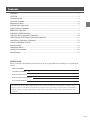 3
3
-
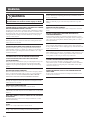 4
4
-
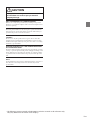 5
5
-
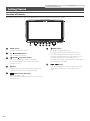 6
6
-
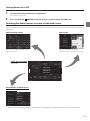 7
7
-
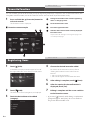 8
8
-
 9
9
-
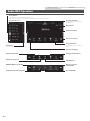 10
10
-
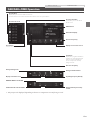 11
11
-
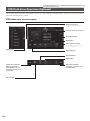 12
12
-
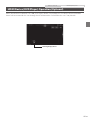 13
13
-
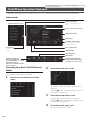 14
14
-
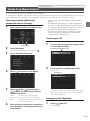 15
15
-
 16
16
-
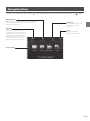 17
17
-
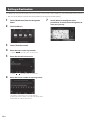 18
18
-
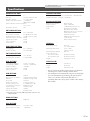 19
19
-
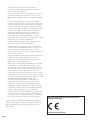 20
20
-
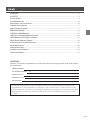 21
21
-
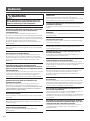 22
22
-
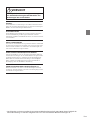 23
23
-
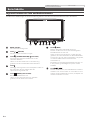 24
24
-
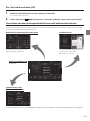 25
25
-
 26
26
-
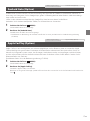 27
27
-
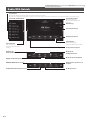 28
28
-
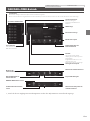 29
29
-
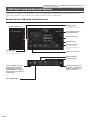 30
30
-
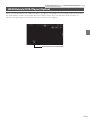 31
31
-
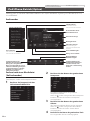 32
32
-
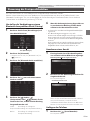 33
33
-
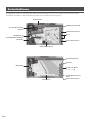 34
34
-
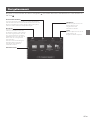 35
35
-
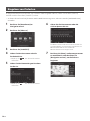 36
36
-
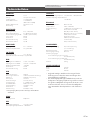 37
37
-
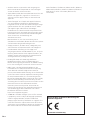 38
38
-
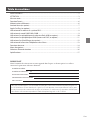 39
39
-
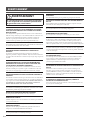 40
40
-
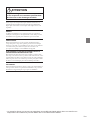 41
41
-
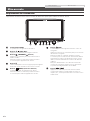 42
42
-
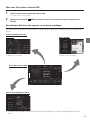 43
43
-
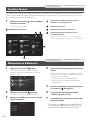 44
44
-
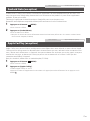 45
45
-
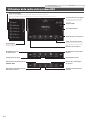 46
46
-
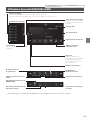 47
47
-
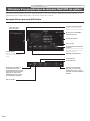 48
48
-
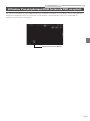 49
49
-
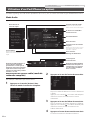 50
50
-
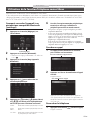 51
51
-
 52
52
-
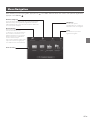 53
53
-
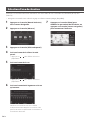 54
54
-
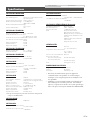 55
55
-
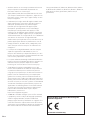 56
56
-
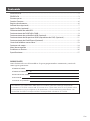 57
57
-
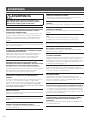 58
58
-
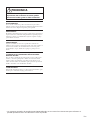 59
59
-
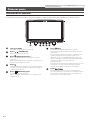 60
60
-
 61
61
-
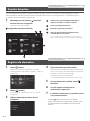 62
62
-
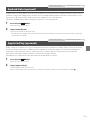 63
63
-
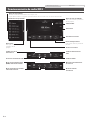 64
64
-
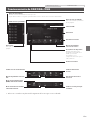 65
65
-
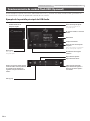 66
66
-
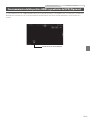 67
67
-
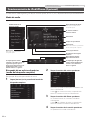 68
68
-
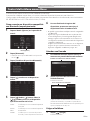 69
69
-
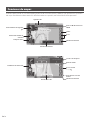 70
70
-
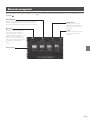 71
71
-
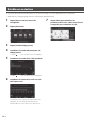 72
72
-
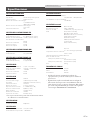 73
73
-
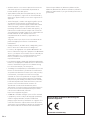 74
74
-
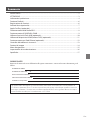 75
75
-
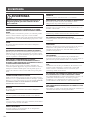 76
76
-
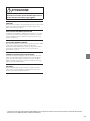 77
77
-
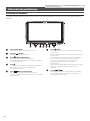 78
78
-
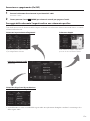 79
79
-
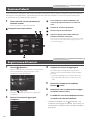 80
80
-
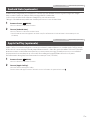 81
81
-
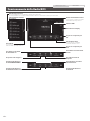 82
82
-
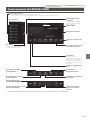 83
83
-
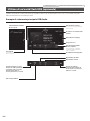 84
84
-
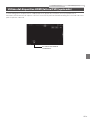 85
85
-
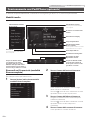 86
86
-
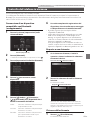 87
87
-
 88
88
-
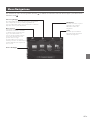 89
89
-
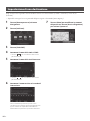 90
90
-
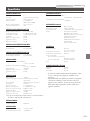 91
91
-
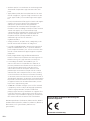 92
92
-
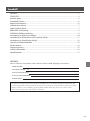 93
93
-
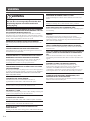 94
94
-
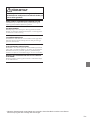 95
95
-
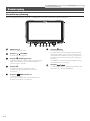 96
96
-
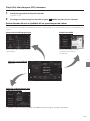 97
97
-
 98
98
-
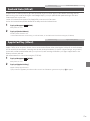 99
99
-
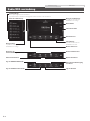 100
100
-
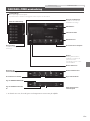 101
101
-
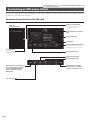 102
102
-
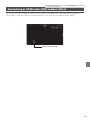 103
103
-
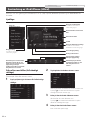 104
104
-
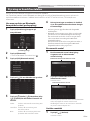 105
105
-
 106
106
-
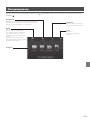 107
107
-
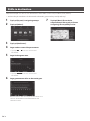 108
108
-
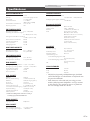 109
109
-
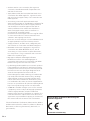 110
110
-
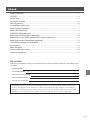 111
111
-
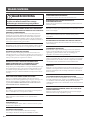 112
112
-
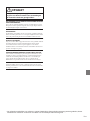 113
113
-
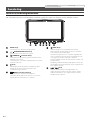 114
114
-
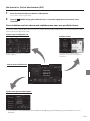 115
115
-
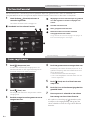 116
116
-
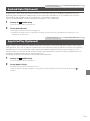 117
117
-
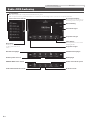 118
118
-
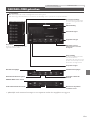 119
119
-
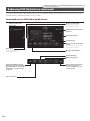 120
120
-
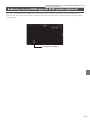 121
121
-
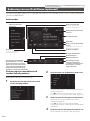 122
122
-
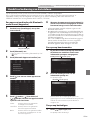 123
123
-
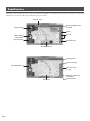 124
124
-
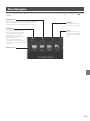 125
125
-
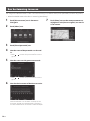 126
126
-
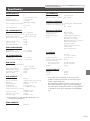 127
127
-
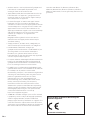 128
128
-
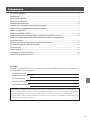 129
129
-
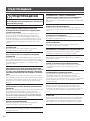 130
130
-
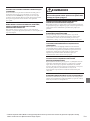 131
131
-
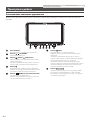 132
132
-
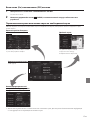 133
133
-
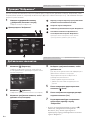 134
134
-
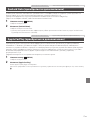 135
135
-
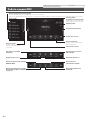 136
136
-
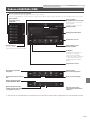 137
137
-
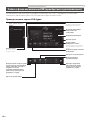 138
138
-
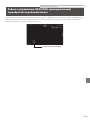 139
139
-
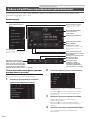 140
140
-
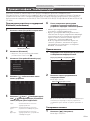 141
141
-
 142
142
-
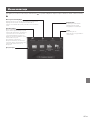 143
143
-
 144
144
-
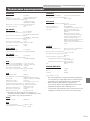 145
145
-
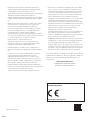 146
146
-
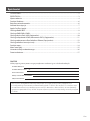 147
147
-
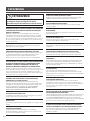 148
148
-
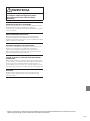 149
149
-
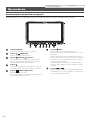 150
150
-
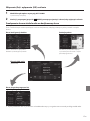 151
151
-
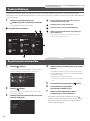 152
152
-
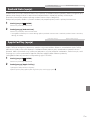 153
153
-
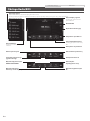 154
154
-
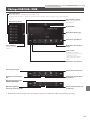 155
155
-
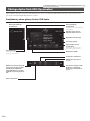 156
156
-
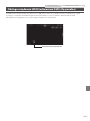 157
157
-
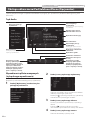 158
158
-
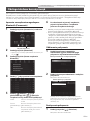 159
159
-
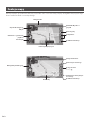 160
160
-
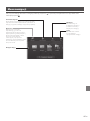 161
161
-
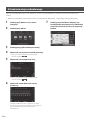 162
162
-
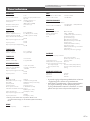 163
163
-
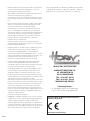 164
164
-
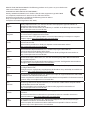 165
165
-
 166
166
-
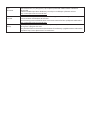 167
167
-
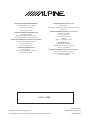 168
168
Alpine Halo9 INE-F904D User manual
- Category
- Navigators
- Type
- User manual
Ask a question and I''ll find the answer in the document
Finding information in a document is now easier with AI
in other languages
- italiano: Alpine Halo9 INE-F904D Manuale utente
- français: Alpine Halo9 INE-F904D Manuel utilisateur
- español: Alpine Halo9 INE-F904D Manual de usuario
- Deutsch: Alpine Halo9 INE-F904D Benutzerhandbuch
- русский: Alpine Halo9 INE-F904D Руководство пользователя
- Nederlands: Alpine Halo9 INE-F904D Handleiding
- polski: Alpine Halo9 INE-F904D Instrukcja obsługi
- svenska: Alpine Halo9 INE-F904D Användarmanual
Related papers
Other documents
-
Alpine Electronics INE-W720D User guide
-
 Alpine ILX ILX-F903D Owner's manual
Alpine ILX ILX-F903D Owner's manual
-
Alpine INE-W INE-W611DC User guide
-
Alpine Electronics INE-W611DC User guide
-
 Alpine INE-F INE-F904D Owner's manual
Alpine INE-F INE-F904D Owner's manual
-
Sony XAV-AX1005DB Operating instructions
-
Pioneer AVIC Z610 BT User guide
-
Pioneer AVIC-Z910DAB User manual
-
Pioneer AVIC-Z610BT User manual
-
Pioneer AVIC Z7330 DAB User manual