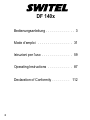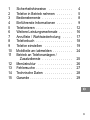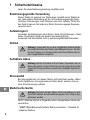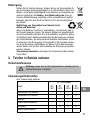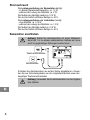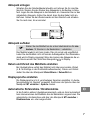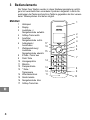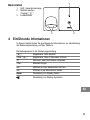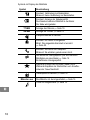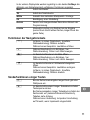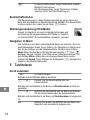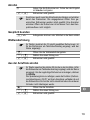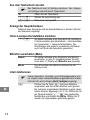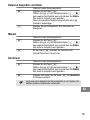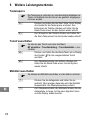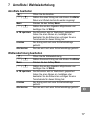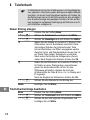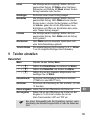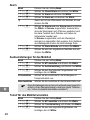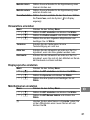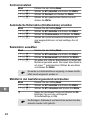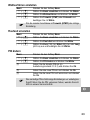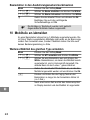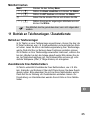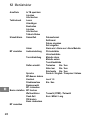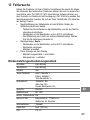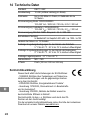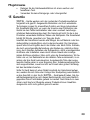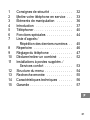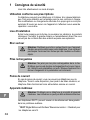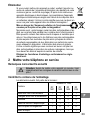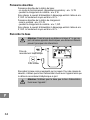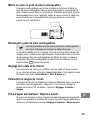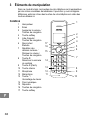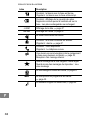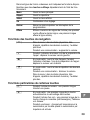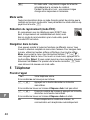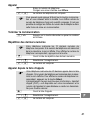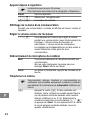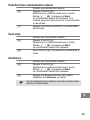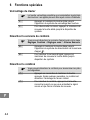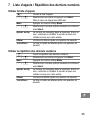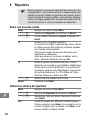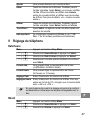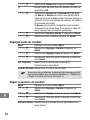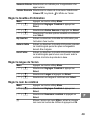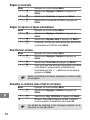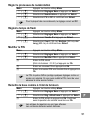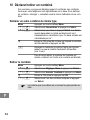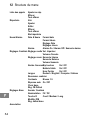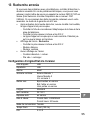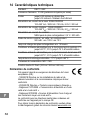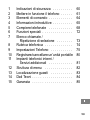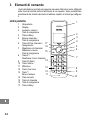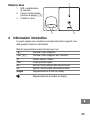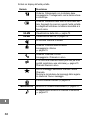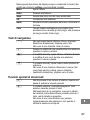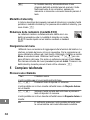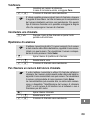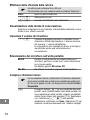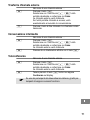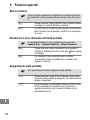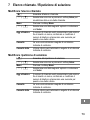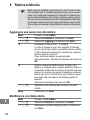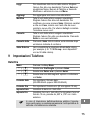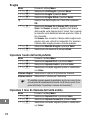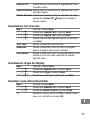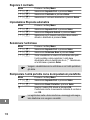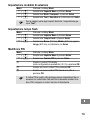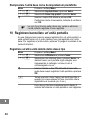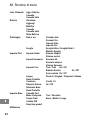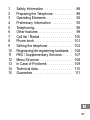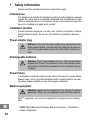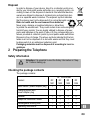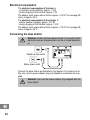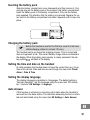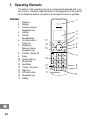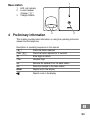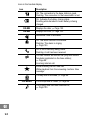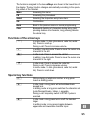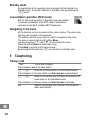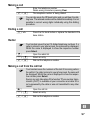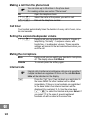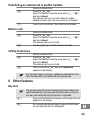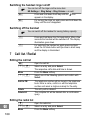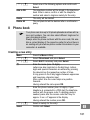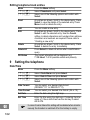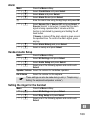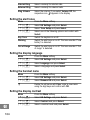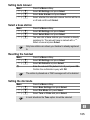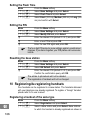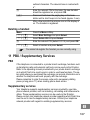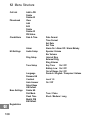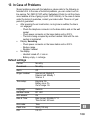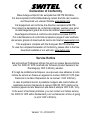Strahlungsarmes schnurloses DECT−GAP−Telefon
Téléphone DECT/GAP sans fil à faible rayonnement
Telefono cordless DECT/GAP a basse radiazioni
Low−radiation cordless DECT/GAP telephone
DF 140x
Bedienungsanleitung
Mode d’emploi
Istruzioni per l’uso
Operating Instructions
Page is loading ...
Page is loading ...
Page is loading ...
Page is loading ...
Page is loading ...
Page is loading ...
Page is loading ...
Page is loading ...
Page is loading ...
Page is loading ...
Page is loading ...
Page is loading ...
Page is loading ...
Page is loading ...
Page is loading ...
Page is loading ...
Page is loading ...
Page is loading ...
Page is loading ...
Page is loading ...
Page is loading ...
Page is loading ...
Page is loading ...
Page is loading ...
Page is loading ...
Page is loading ...
Page is loading ...
Page is loading ...
Page is loading ...
Page is loading ...
Page is loading ...
Page is loading ...
Page is loading ...
Page is loading ...
Page is loading ...
Page is loading ...
Page is loading ...
Page is loading ...
Page is loading ...
Page is loading ...
Page is loading ...
Page is loading ...
Page is loading ...
Page is loading ...
Page is loading ...
Page is loading ...
Page is loading ...
Page is loading ...
Page is loading ...
Page is loading ...
Page is loading ...
Page is loading ...
Page is loading ...
Page is loading ...
Page is loading ...
Page is loading ...
Page is loading ...
Page is loading ...
Page is loading ...
Page is loading ...
Page is loading ...
Page is loading ...
Page is loading ...
Page is loading ...
Page is loading ...
Page is loading ...
Page is loading ...
Page is loading ...
Page is loading ...
Page is loading ...
Page is loading ...
Page is loading ...
Page is loading ...
Page is loading ...
Page is loading ...
Page is loading ...
Page is loading ...
Page is loading ...
Page is loading ...
Page is loading ...
Page is loading ...
Page is loading ...
Page is loading ...
Page is loading ...

24
25
87
1 Safety Information 88. . . . . . . . . . . . . .
2 Preparing the Telephone 89. . . . . . . . .
3 Operating Elements 92. . . . . . . . . . . . .
4 Preliminary Information 93. . . . . . . . . .
5 Telephoning 96. . . . . . . . . . . . . . . . . .
6 Other features 99. . . . . . . . . . . . . . . . .
7 Call list / Redial 100. . . . . . . . . . . . . . . .
8 Phone book 101. . . . . . . . . . . . . . . . . .
9 Setting the telephone 102. . . . . . . . . . . .
10 Registering/de−registering handsets 106.
11 PBX / Supplementary Services 107. . . . .
12 Menu Structure 108. . . . . . . . . . . . . . . .
13 In Case of Problems 109. . . . . . . . . . . .
14 Technical data 110. . . . . . . . . . . . . . . . .
15 Guarantee 111. . . . . . . . . . . . . . . . . . .

88
1 Safety Information
Please read this operating instruction manual thoroughly.
Intended use
The telephone is suitable for telephoning within a public telephone network
system. Any other use is considered unintended use. Unauthorised modifi-
cation or reconstruction is not permitted. Under no circumstances open the
device or complete any repair work yourself.
Installation location
Prevent excessive exposure to smoke, dust, vibration, chemicals, moisture,
heat and direct sunlight. Do not use the handset in potentially explosive
areas.
Power adapter plug
Attention: Only use the power adapter plug supplied because
other power supplies could damage the telephone. Ensure ac-
cess to the power adapter plug is not obstructed by furniture or
such.
Rechargeable batteries
Attention: Never throw batteries into a fire. Only use the battery
supplied with the unit. Pay attention to the correct polarity. Incor-
rect polarity of the battery represents a risk of explosion during
charging.
Power failure
The telephone cannot be used to make calls in the event of a power failure.
Always keep a cord connected telephone which operates without an exter-
nal power supply available in case of emergency situations.
Medical equipment
Attention: Never use the telephone in the vicinity of medical
equipment. Effects on such equipment cannot be fully ruled out.
DECT
1
telephones can cause an unpleasant humming sound in hearing
aids.
1
DECT: Digital Enhanced Cordless Telecommunication = Standard for
cordless telephones.

89
Disposal
In order to dispose of your device, take it to a collection point provi-
ded by your local public waste authorities (e.g. recycling centre). Ac-
cording to laws on the disposal of electronic and electrical devices,
owners are obliged to dispose of old electronic and electrical devi-
ces in a separate waste container. The adjacent symbol indicates
that the device must not be disposed of in normal domestic waste!
Risks to health and the environment from batteries!
Never open, damage or swallow batteries or allow them
to pollute the environment. They could contain toxic and ecologically
harmful heavy metals. You are legally obliged to dispose of power
packs and batteries at the point of sale or in the corresponding con-
tainers provided at collection points by local public waste authorities.
Disposal is free of charge. The above symbols indicate that the bat-
teries must not be disposed of in domestic waste and that they must
be disposed of at an authorised collection point.
Packaging materials must be disposed of according to local re-
gulations.
2 Preparing the Telephone
Safety information
Attention: It is essential to read the Safety Information in Chap-
ter 1 before starting up.
Checking the package contents
The package contains:
Content
DF 140X−model
DF
1401
DF
1402
DF
1403
DF
1404
Base station / power adapter plug 1 1 1 1
Charging station with
power adapter plug
− 1 2 3
Handset 1 2 3 4
Telephone connection cable 1 1 1 1
Rechargeable battery pack 1 2 3 4
Operating instructions 1 1 1 1

90
Electrical consumption
The electrical consumption of the base is:
− in operation mode (idle/call): approx. 1.2 W
− during charging of the handset: approx. 2 W.
The adaptor input power without load is approx. 0.15 W. The average effi-
ciency is approx. 60 %.
The electrical consumption of the charger is:
− without handset charging: approx. 0.15 W
− during charging of the handset: approx. 1.2 W.
The adaptor input power without load is approx. 0.15 W. The average effi-
ciency is approx. 60 %.
Connecting the base station
Attention: Position the base station at least 1 m away from other
electronic devices, otherwise there is a risk of mutual disturban-
ce.
Telephone line socket
Mains power outlet
Connect the base station as illustrated in the diagram. For reasons of sa-
fety, only use the power adapter plug and telephone connection line sup-
plied.
Attention: Use only the power adapter plug supplied with the
base station!

91
Inserting the battery pack
Slide the battery compartment cover downwards and then remove it. Con-
nect the plug on the battery pack in the socket in the battery compartment.
Insert the battery pack in the battery compartment. Only use the battery
pack supplied. Pay attention that the cable is not jammed. Replace the co-
ver back on the battery compartment and slide it upwards until it snaps into
place.
Charging the battery pack
Before the handset is used for the first time, insert it in the base
station/charging station for at least 15 hours.
The handset warms up during the charging process. This is normal and
does not represent a risk. The current battery charge status is indicated in
the display. When the battery pack capacity is nearly exhausted, the bat-
tery symbol will flash in the display.
Setting the time and date on the handset
At initial operation the handset does not have the correct time (e.g. for en-
tries in the call list). Date and time are set through the menu item Clock/
Alarm > Date & Time.
Setting the display language
The display language is available in 4 languages. The default setting is
ˆGerman (Deutsch)˜. Set the language using the menu item ˆMT einstel-
len > Spracheˆ HS Settings > Language.
Auto Answer
If this function is activated, an incoming call is taken when the handset is
removed from the base station. The automatic answering function is activa-
ted and deactivated using the menu item HS Settings > Auto Answer.

92
3 Operating Elements
The buttons in this operating manual are subsequently depicted with a uni-
form contour. Therefore, slight deviations in the appearance of the symbols
on the telephone buttons compared to those depicted here are possible.
Handset
1 Earpiece
2 Display
3 Increase volume /
Navigation key
4 Softkey
5 Call list /
Navigationkey
6 On Hook button /
Switch off
7 Redialling /
Reduce volume
Navigation key
8 # button / Ringer off
9 R−key
10 Internal call key
11 Microphone
12 Handsfree
13 * button / Key lock
14 Digit keys
15 Off Hook button
16 Navigation key
17 Softkey
1
2
3
4
6
7
8
11
12
14
15
17
9
10
13
5
16

93
Base station
1 LED: call indicator
2 Locate handset
(Paging) c
3 Charge contacts
4 Preliminary Information
This chapter provides basic information on using the operating instruction
manual and the telephone.
Description of operating sequences in the manual
* Press the button depicted
2 sec. * Press the button depicted for 2 seconds
ë Enter digits or letters
{í} Handset rings
è Remove the handset from the base station
é Place the handset in the base station
Alarm Depicts text in the display
Depicts icons in the display
1
23

94
Icons in the handset display
Icon Description
On: The connection to the base station is good.
Flashing: The connection to the base station is lost.
On: Indicates the battery charge status.
Scrolling while handset in base: Battery is being
charged.
DD−MM Displays the date; Page 102.
HH:MM Displays the time; Page 102.
Handsfree mode is activated.
On: The alarm function is activated.
Flashing: The alarm is ringing.
Page 103.
On: A call is currently being made.
Flashing: A call has been received.
You can conduct an internal call (only with several
handsets registrated on the base station);
Page 98.
Incoming internal call.
While browsing call list: New call.
While playback from the answering machine: New
message.
The key lock is activated; Page 99.
Call Muted The microphone is muted; Page 98.
The ringing tone has been switched off;
Page 100.

95
The functions assigned to the two softkeys are shown in the lowest line of
the display. The key function changes automatically according to the opera-
ting status of the handset.
Menu Accessing the menu.
PB Accessing the phonebook.
Select Selecting the respective entry/menu item.
OK Confirmation.
Back Back to the previous menu or cancel programming.
Clear Backwards deleting of characters during entry (brief
pressing deletes one character, long pressing deletes
the whole line).
Functions of the arrow keys
F In menu mode / in lists (phonebook, caller list, redial
list): Press to scroll up.
During a call: Press to increase volume.
E In editing / pre−dial mode: Press to move the cursor one
character to the left.
G In idle mode: Press to access the call list.
In editing / pre−dial mode: Press to move the cursor one
character to the right.
H In idle mode: Press to access the redial list.
During a call: Press to decrease volume.
In menu mode / in lists (phonebook, caller list, redial
list): Press to scroll down.
Special key functions
0 While entering a telephone number: a long press
inserts a dialling pause.
* In idle mode: a long press will activate/deactivate
keypad lock.
In editing mode: a long press switches the character set
(Latin/Russian/Greek), tables −> appendix.
During a call: temporary switch to DTMF if pulse is
acivated.
# In idle mode: a long press turns on/off the handset
ringer.
In editing mode: a long press toggles between
uppercase and lowercase character input.

96
Standby mode
All descriptions in this operating manual assume that the handset is in
Standby mode. The system switches to Standby mode by pressing the
B button.
Low−radiation operation (ECO mode)
Both in Call mode as well as in Standby mode, the radiation
is reduced considerably when ECO mode is activated as
compared to standard, cordless DECT telephones.
Navigating in the menu
All the functions can be accessed via the various menus. The entire menu
structure can be found in the appendix.
The softkeys and the arrow keys are used for navigation in the menu.
The menu is opened with the left softkey Menu.
Use the arrow keys F and H to move within the menu.
Press the softkey Select to open a sub menu.
Press Back to go back to the previous level.
By pressing the On−hook key B you will return to standby state.
5 Telephoning
Taking a call
{í} Your phone is ringing.
If the handset is not in the base station:
A / L Press the Off Hook button or the Handsfree button.
If the handset is in the base station and Auto Answer is not activated:
A / L Remove the handset from the base and press the Off
Hook button or the Handsfree button.
If the handset is in the base station and Auto Answer is activated:
è Remove the handset from the base − the call will be
taken automatically.

97
Making a call
ë Enter the telephone number.
Delete wrong characters pressing Clear.
A / L The telephone number is being dialled.
You can also press the Off Hook button and you will hear the dial-
ling tone. The entered number will be dialled immediately. It is not
possible to correct wrong digits individually using this dialling
procedure.
Ending a call
B / é Press the On Hook button or replace the handset in the
base station.
Redial
Your handset saves the last 10 dialled telephone numbers. If a
caller is stored in your phone book, the name will be displayed.
Whilst the name is displayed to show the respective number
press Select.
H Open the redial list.
F / H Select an entry.
A / L Dial out the telephone number.
Making a call from the call list
Your handset saves the numbers of the last 20 incoming calls in
the call list. If a caller is stored in your phone book, the name will
be displayed. Whilst the name is displayed to show the respec-
tive number press Select.
Saving can only take place if the function ˆPhone number trans-
mission (CLIP)˜ is available at your connection and caller ID is
not suppressed by the caller or was not transmitted for any other
reason.
G Open the call list.
F / H Select an entry.
A / L Dial out the telephone number.

26
27
98
Making a call from the phone book
You can store up to 50 entries in the phone book.
For creating entries see section ˆPhone book˜.
PB Open the telephone book.
F / H Select the name of the person you wish to call.
A / L Dial out the telephone number.
Call timer
Your handset automatically times the duration of every call in hours, minu-
tes and seconds.
Setting the earpiece/loudspeaker volume
F / H During a call you can adjust the volume in 5 levels (if
telephoning ˆnormally˜ −> earpiece volume, with
hands−free −> loudspeaker volume). These seperate
settings will remain at the last selected level when you
end the call.
Muting the microphone
Mute During a call you can switch your handset´s microphone
off. The display shows Call Muted.
Unmute To unmute press the softkey again.
Internal calls
Internal calls, transfers and conference calls are only possible if
multiple handsets are registered. If this is not the case Not Avai-
lable will be indicated on the display.
I Press the I key. If two handsets are registrated to
the base station the other handset will be called
immediately. If three or more handsets are registrated
to the base station their internal numbers will be
displayed (for example 2 3 4). Use the arrow keys
E / G to select the handset and press Select. If
you select ˆ9˜ in the case of several registered
handsets all will be called at the same time.

28
99
Transferring an external call to another handset
During an external call . . .
I Press the I key.
Select the handset using the arrow keys E / G
and press Select.
The external call is put on hold. When the called
handset answers you can announce the call transfer.
B Press the On−Hook key. The call will be transferred.
Broker´s call
During an external call . . .
I Press the I key.
Select the handset using the arrow keys E / G
and press Select.
The external call is put on hold.
I Use the I key to switch between the calls.
3−Party Conference
During an external call . . .
I Press the I key.
Select the handset using the arrow keys E / G
and press Select.
The external call is put on hold.
I Press and hold the I key until Conference
appears in the display.
Any handset hangs up during a conference call will leave the
other handset still in connection with the external call.
6 Other features
Key lock
The key lock prevents functions assigned to buttons being acti-
vated inadvertently. Incoming calls can still be taken in the nor-
mal way even when the key lock function is activated.
* Press and hold down the star−key until the key lock icon
appears in the display.
* For unlocking the keypad again press and hold down
the star−key until the icon disappears.

29
100
Switching the handset ringer on/off
You can turn off the ringer via the menu item
HS Settings > Ring Setup > Ring Volume > as well.
# Press and hold down the #−key until the icon
appears in the display.
# For turning the ringer on again press and hold down the
#−key until the icon disappears.
Switching off the handset
You can switch off the handset for saving battery capacity.
B Press and hold down the On Hook−button. After a few
seconds the handset will be switched off. The display
illumination goes down.
B For switching the handset on again press and hold
down the On Hook−button until you hear a short beep
and the display is illuminated.
7 Call list / Redial
Editing the call list
G Open the call list.
F / H Select an entry and press Select.
The respective call´s date and time is shown.
Menu Press the Menu softkey.
F / H Select one of the following options and confirm with
Select:
Add to PB The telephone number will be stored in the telephone
book. Enter a name, confirm or edit the telephone
number and select a ringtone melody for the entry.
Delete The entry will be deleted.
Delete All The complete list will be deleted after a confirmation
query.
Editing the redial list
H Open the redial list.
F / H Select an entry and press Select.
Menu Press the Menu softkey.

101
F / H Select one of the following options and confirm with
Select:
Add to PB The telephone number will be stored in the telephone
book. Enter a name, confirm or edit the telephone
number and select a ringtone melody for the entry.
Delete The entry will be deleted.
Delete All The complete list will be deleted after a confirmation
query.
8 Phone book
Your phone can store up to 50 private phonebook entries with na-
mes and numbers. You can also select different ringtones for
your phonebook entries.
Always enter the phone numbers with the area code; this ena-
bles a correct display of the respective caller for whom there is
an existing entry and whose phone number transmission to your
connection is available.
Creating a new entry
Menu Press the Menu softkey.
F / H Select Phonebook and press Select.
F / H Select Add if necessary and press Select.
ë Enter the name (max. 12 digits).
Letters are also imprinted on the digit keys. Letters,
digits and special characters are entered by pressing
the relevant key the respective number of times.
A long press on the #−key toggles between uppercase
and lowercase character input.
After a short time the cursor skips one position
forwards.
Having entered the name press OK.
ë Enter the phone number (max. 24 digits). If your
telephone is connected to a PBX start the telephone
number with the access code. If a dialling pause is
needed, press after the access code the 0 key for
approx. 2 sec. a P appears in the display.
Having entered the number press OK.
F / H Select a melody for the entry.
Select Confirm with Select.

30
102
Editing telephone book entries
Menu Press the Menu softkey.
F / H Select Phonebook and press Select.
F / H Select one of the following options and confirm with
Select:
Read All entries are shown. Scroll to the desired entry. Press
Select to view the details of the selected entry. Press
Menu to edit or delete the entry.
Add You can create a new entry.
Edit All entries are shown. Scroll to the desired entry. Press
Select to edit the selected entry. Use the Cancel,
softkey to delete characters and numbers then add new
characters and numbers as required. Please refer to
ˆCreating a new entry˜.
Delete All entries are shown. Scroll to the desired entry. Press
Select to delete the entry immediately.
Delete All Press Select to delete all entries after a confirmation
query.
PB Status The current allocation will be displayed (e.g.
7 / 50 Used: 7 of 50 possible entries are present).
9 Setting the telephone
Date/Time
Menu Press the Menu softkey.
F / H Select Clock/Alarm and press Select.
F / H Select Date & Time and press Select.
F / H Select one of the following options and confirm with
Select.
Date Format You can select your desired date format:
(DD−MM−YYYY or MM−DD−YYYY).
Time Format You can select your desired time format: (24 or 12).
Set Date Enter the date using the digit keys.
Set Time Enter the time using the digit keys. If entering the time
using a 12 hour clock then use the star key to select
AM or PM.
In case of mains failure this setting will be deleted when simulta-
neously the handset is switched off or the battery is empty.

31
103
Alarm
Menu Press the Menu softkey.
F / H Select Clock/Alarm and press Select.
F / H Select Alarm and press Select.
F / H Select Alarm On and press Select.
ë Enter the alarm time using the digit keys and press OK.
F / H Select Snooze On or Snooze Off and press Select. If
Snooze Snooze˜ is turned on it means that the alarm
signal is being repeated after 2 minutes until this
function is terminated by pressing and holding the off
hook button.
If Snooze is turned off the alarm signal is given once at
the specified time. To confirm the alarm signal, press
any key.
F / H Select Alarm Melody and press Select.
F / H Select a melody and press Select.
Handset Audio Setup
Menu Press the Menu softkey.
F / H Select HS Settings and press Select.
F / H Select Audio Setup and press Select.
F / H Select one of the following options and confirm with
Select:
Speaker Volume Select the volume for handsfree operation.
Ear Volume Select the volume for the earpiece.
These settings can also be made during a call (−> ˆTelephoning /
Setting the earpiece/loudspeaker volume˜).
Setting the ringer for the handset
Menu Press the Menu softkey.
F / H Select HS Settings and press Select.
F / H Select Ring Setup and press Select.
F / H Select one of the following options and confirm with
Select:

104
Internal Ring Select a melody for internal calls.
External Ring Select a melody for external calls.
Ring Volume Select the volume. If you select Volume Off, the
respective icon appears in the display.
Setting the alert tones
Menu Press the Menu softkey.
F / H Select HS Settings and press Select.
F / H Select Tone Setup and press Select.
F / H Select one of the following options and confirm with
Select:
Key Tone Switch the keytone on or off.
Warning Switch the alert tone on or off. The tone sounds if ˆLow
battery˜ is detected.
Out of Range Switch the alert tone on or off. The tone sounds if ˆOut
of range˜ is detected.
Setting the display language
Menu Press the Menu softkey.
F / H Select HS Settings and press Select.
F / H Select Language and press Select.
F / H Select a language and press Select.
Setting the handset name
Menu Press the Menu softkey.
F / H Select HS Settings and press Select.
F / H Select Rename HS and press Select.
ë Delete the old name with Clear, enter a new name
using the digit keys and confirm with OK.
Setting the display contrast
Menu Press the Menu softkey.
F / H Select HS Settings and press Select.
F / H Select Contrast and press Select.
F / H Select a contrast level and press Select.
Page is loading ...
Page is loading ...
Page is loading ...
Page is loading ...
Page is loading ...
Page is loading ...
Page is loading ...
Page is loading ...
-
 1
1
-
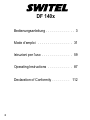 2
2
-
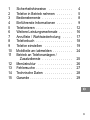 3
3
-
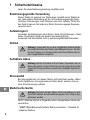 4
4
-
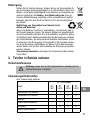 5
5
-
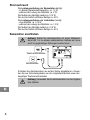 6
6
-
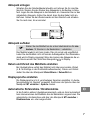 7
7
-
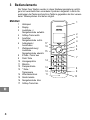 8
8
-
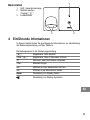 9
9
-
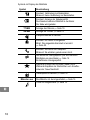 10
10
-
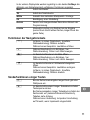 11
11
-
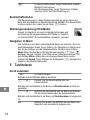 12
12
-
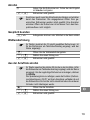 13
13
-
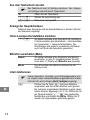 14
14
-
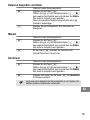 15
15
-
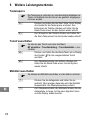 16
16
-
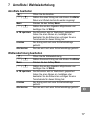 17
17
-
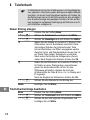 18
18
-
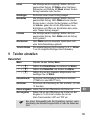 19
19
-
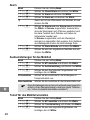 20
20
-
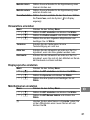 21
21
-
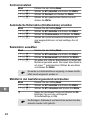 22
22
-
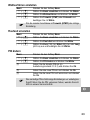 23
23
-
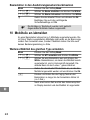 24
24
-
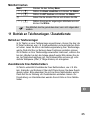 25
25
-
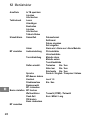 26
26
-
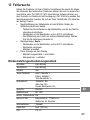 27
27
-
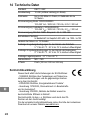 28
28
-
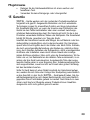 29
29
-
 30
30
-
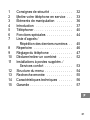 31
31
-
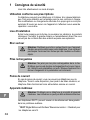 32
32
-
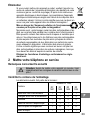 33
33
-
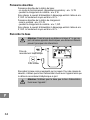 34
34
-
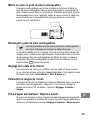 35
35
-
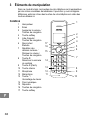 36
36
-
 37
37
-
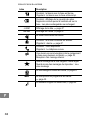 38
38
-
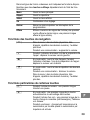 39
39
-
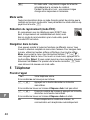 40
40
-
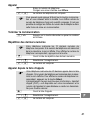 41
41
-
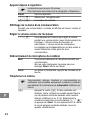 42
42
-
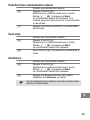 43
43
-
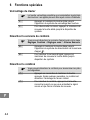 44
44
-
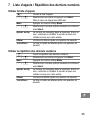 45
45
-
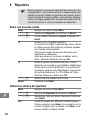 46
46
-
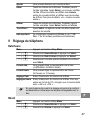 47
47
-
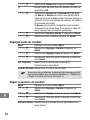 48
48
-
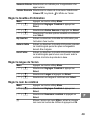 49
49
-
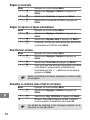 50
50
-
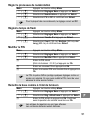 51
51
-
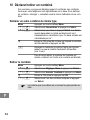 52
52
-
 53
53
-
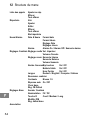 54
54
-
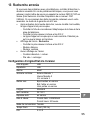 55
55
-
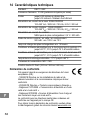 56
56
-
 57
57
-
 58
58
-
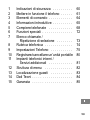 59
59
-
 60
60
-
 61
61
-
 62
62
-
 63
63
-
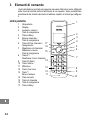 64
64
-
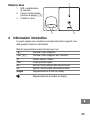 65
65
-
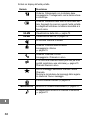 66
66
-
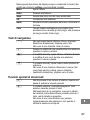 67
67
-
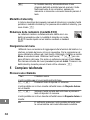 68
68
-
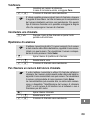 69
69
-
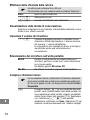 70
70
-
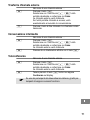 71
71
-
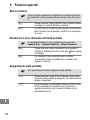 72
72
-
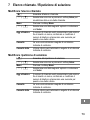 73
73
-
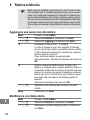 74
74
-
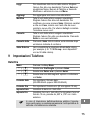 75
75
-
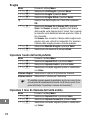 76
76
-
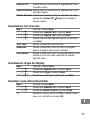 77
77
-
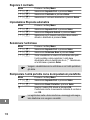 78
78
-
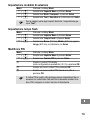 79
79
-
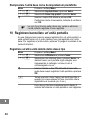 80
80
-
 81
81
-
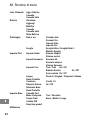 82
82
-
 83
83
-
 84
84
-
 85
85
-
 86
86
-
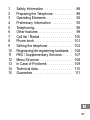 87
87
-
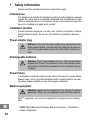 88
88
-
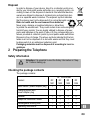 89
89
-
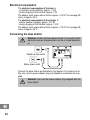 90
90
-
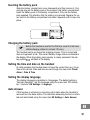 91
91
-
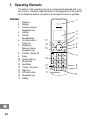 92
92
-
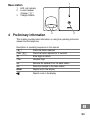 93
93
-
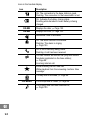 94
94
-
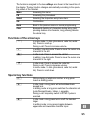 95
95
-
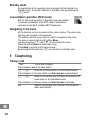 96
96
-
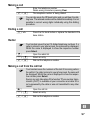 97
97
-
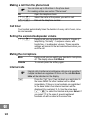 98
98
-
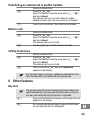 99
99
-
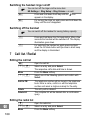 100
100
-
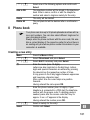 101
101
-
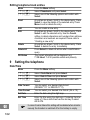 102
102
-
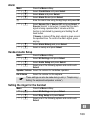 103
103
-
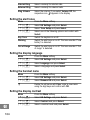 104
104
-
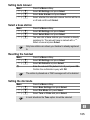 105
105
-
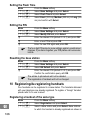 106
106
-
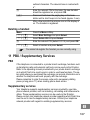 107
107
-
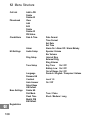 108
108
-
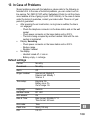 109
109
-
 110
110
-
 111
111
-
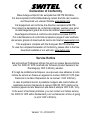 112
112
SWITEL DF1402 Owner's manual
- Category
- Soundbar speakers
- Type
- Owner's manual
Ask a question and I''ll find the answer in the document
Finding information in a document is now easier with AI
in other languages
- italiano: SWITEL DF1402 Manuale del proprietario
- français: SWITEL DF1402 Le manuel du propriétaire
- Deutsch: SWITEL DF1402 Bedienungsanleitung
Related papers
Other documents
-
SwissVoice Aeris 154 User manual
-
AUDIOLINE Tangent 500 Owner's manual
-
AUDIOLINE TEL 50 SOS Operating instructions
-
AUDIOLINE Slim DECT 58x Owner's manual
-
AUDIOLINE POLO 300 Owner's manual
-
AEG Voxtel S105 Owner's manual
-
AUDIOLINE BigTel 280 Owner's manual
-
AUDIOLINE BigTel 160 Owner's manual
-
AUDIOLINE CUT 88x Owner's manual
-
AUDIOLINE BigTel 118 Owner's manual