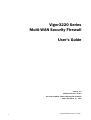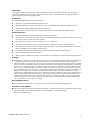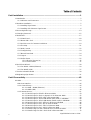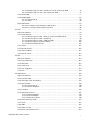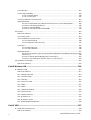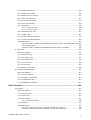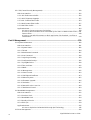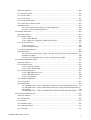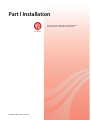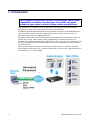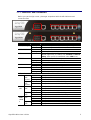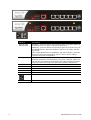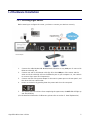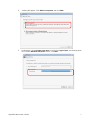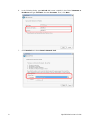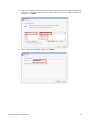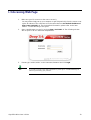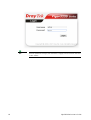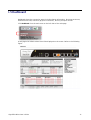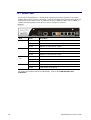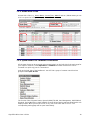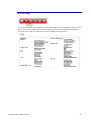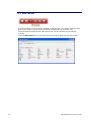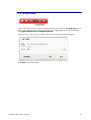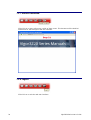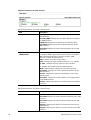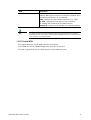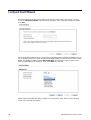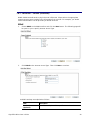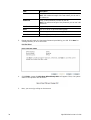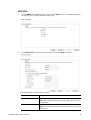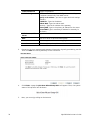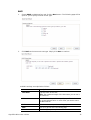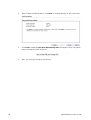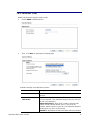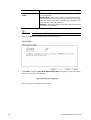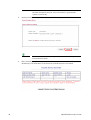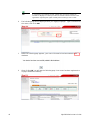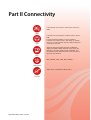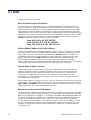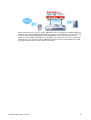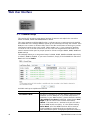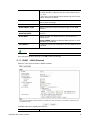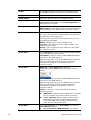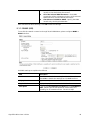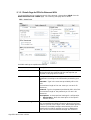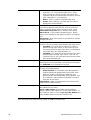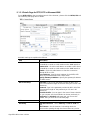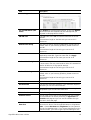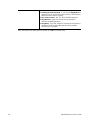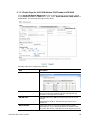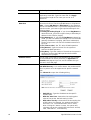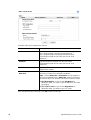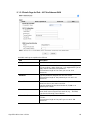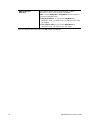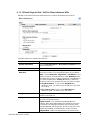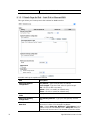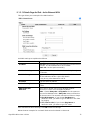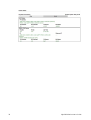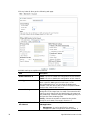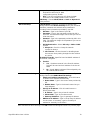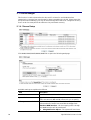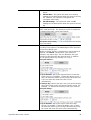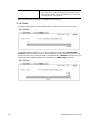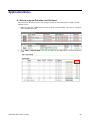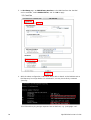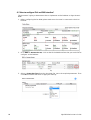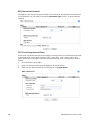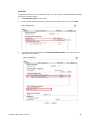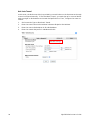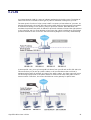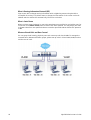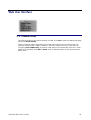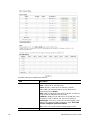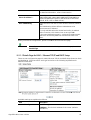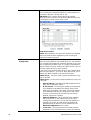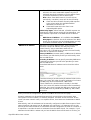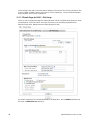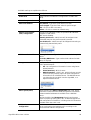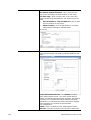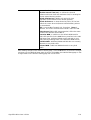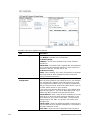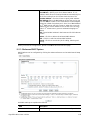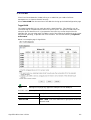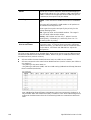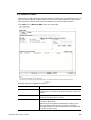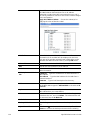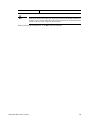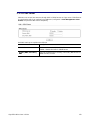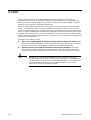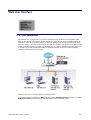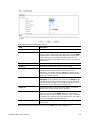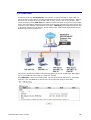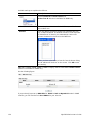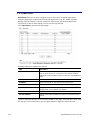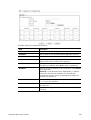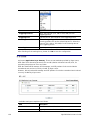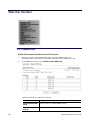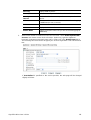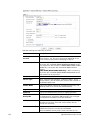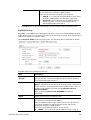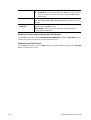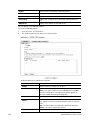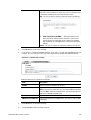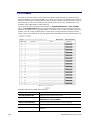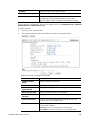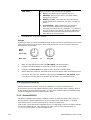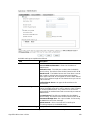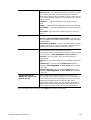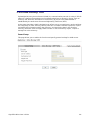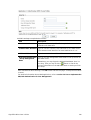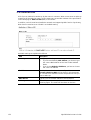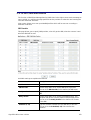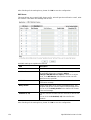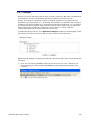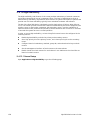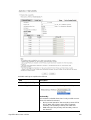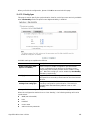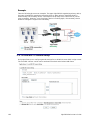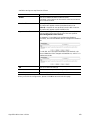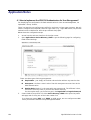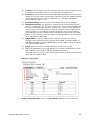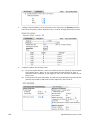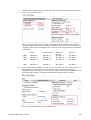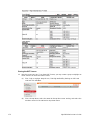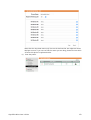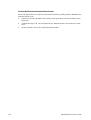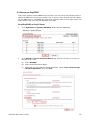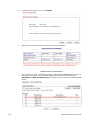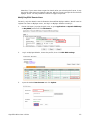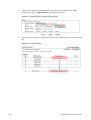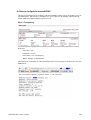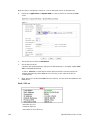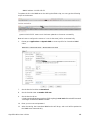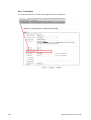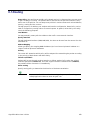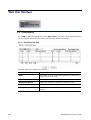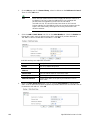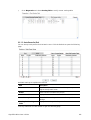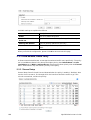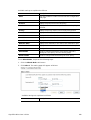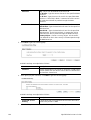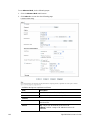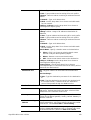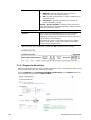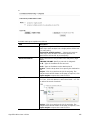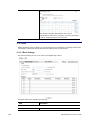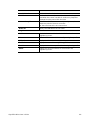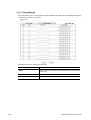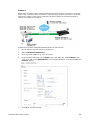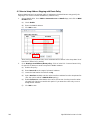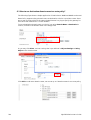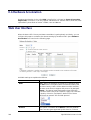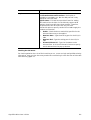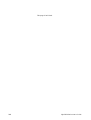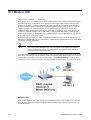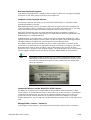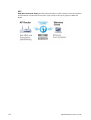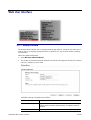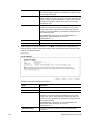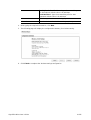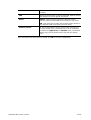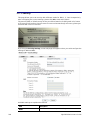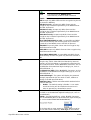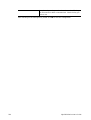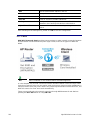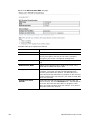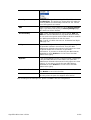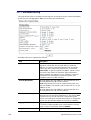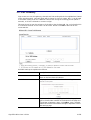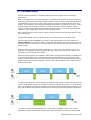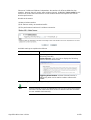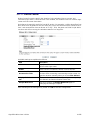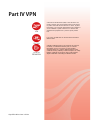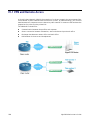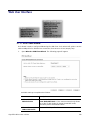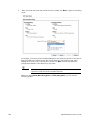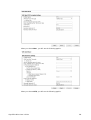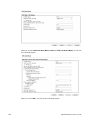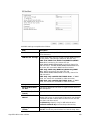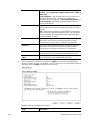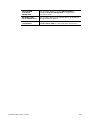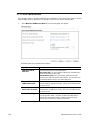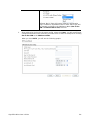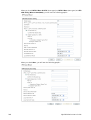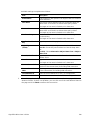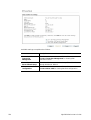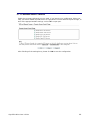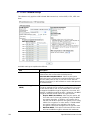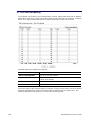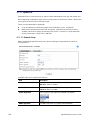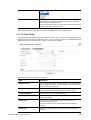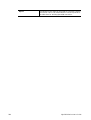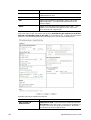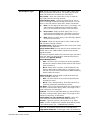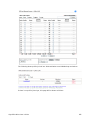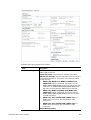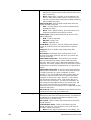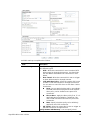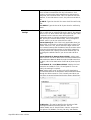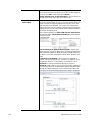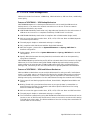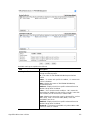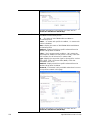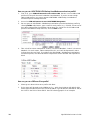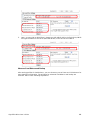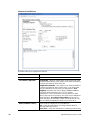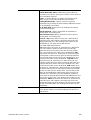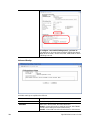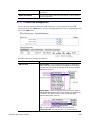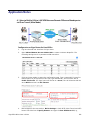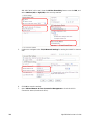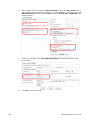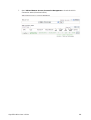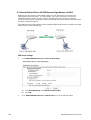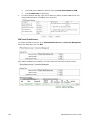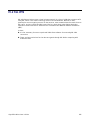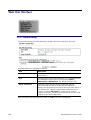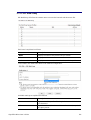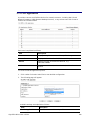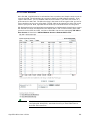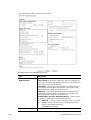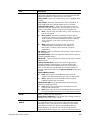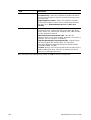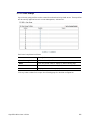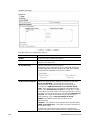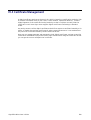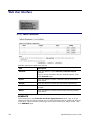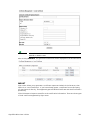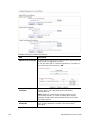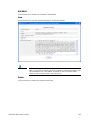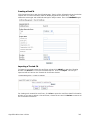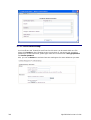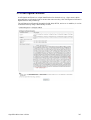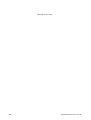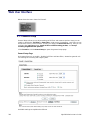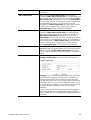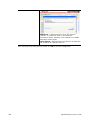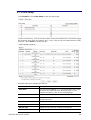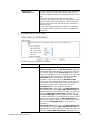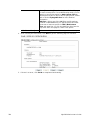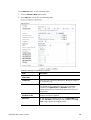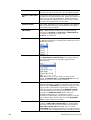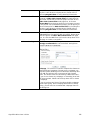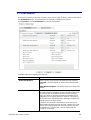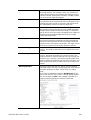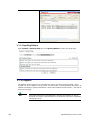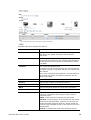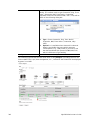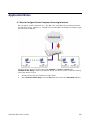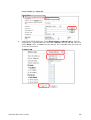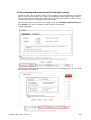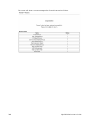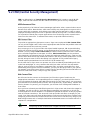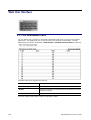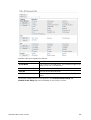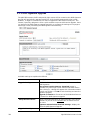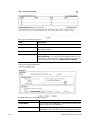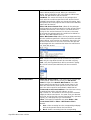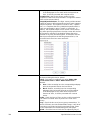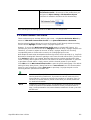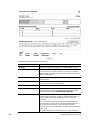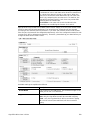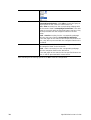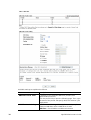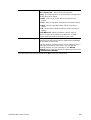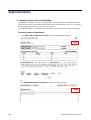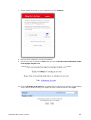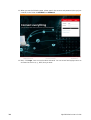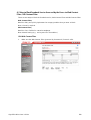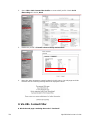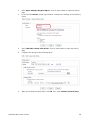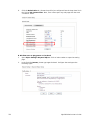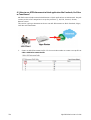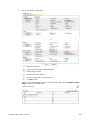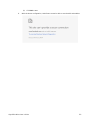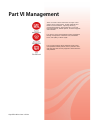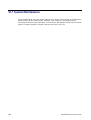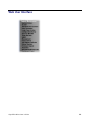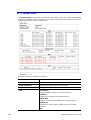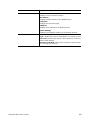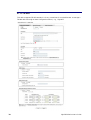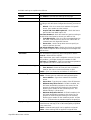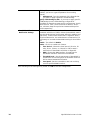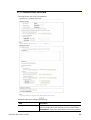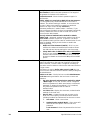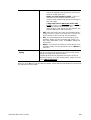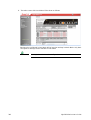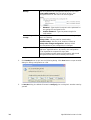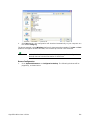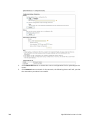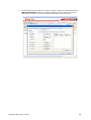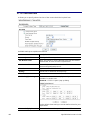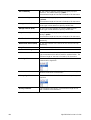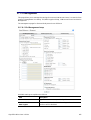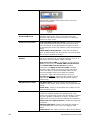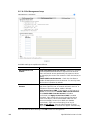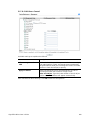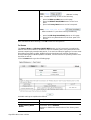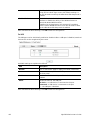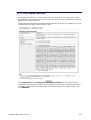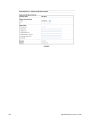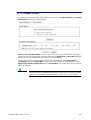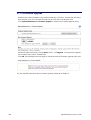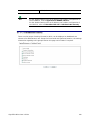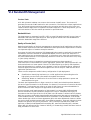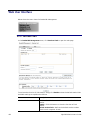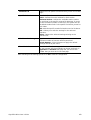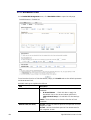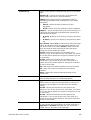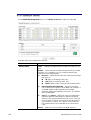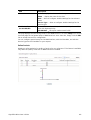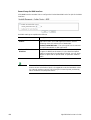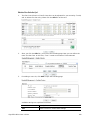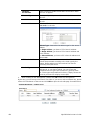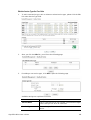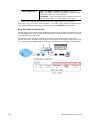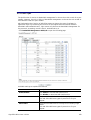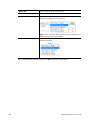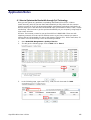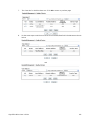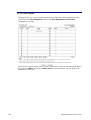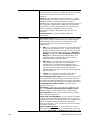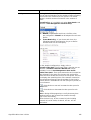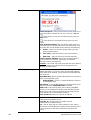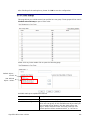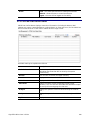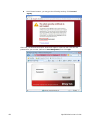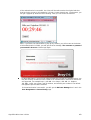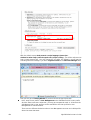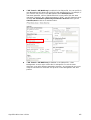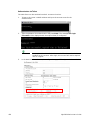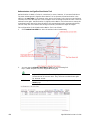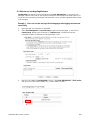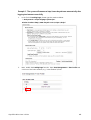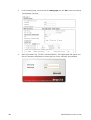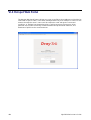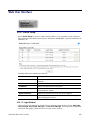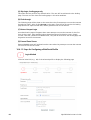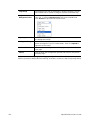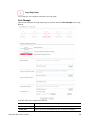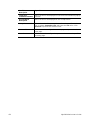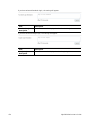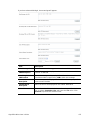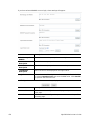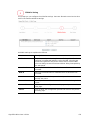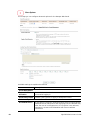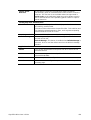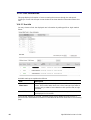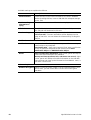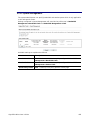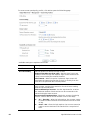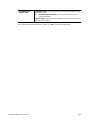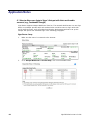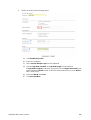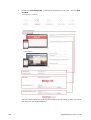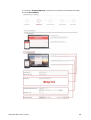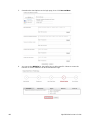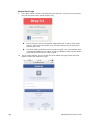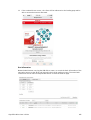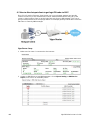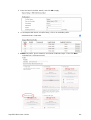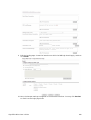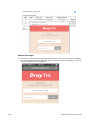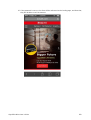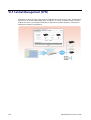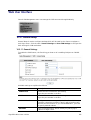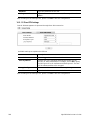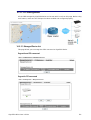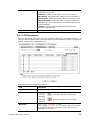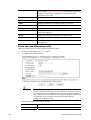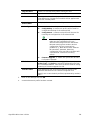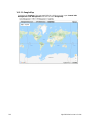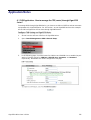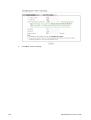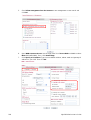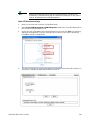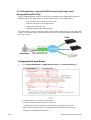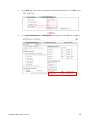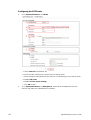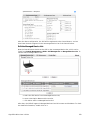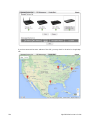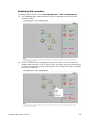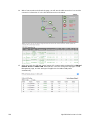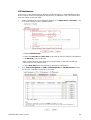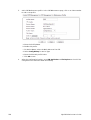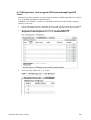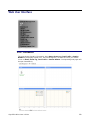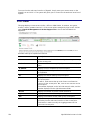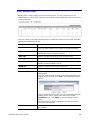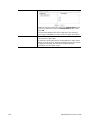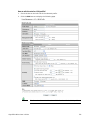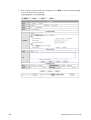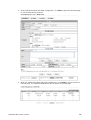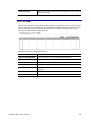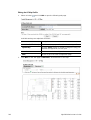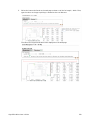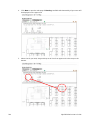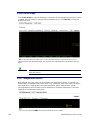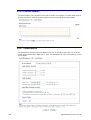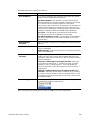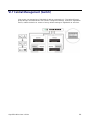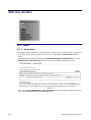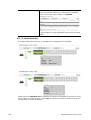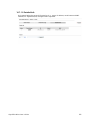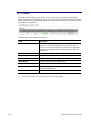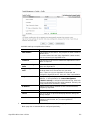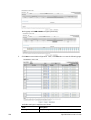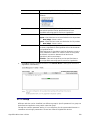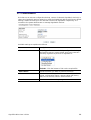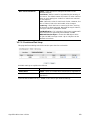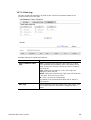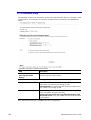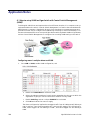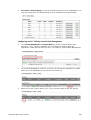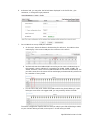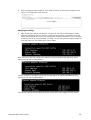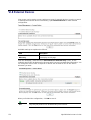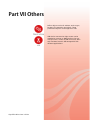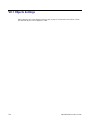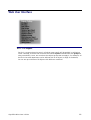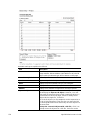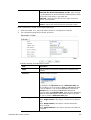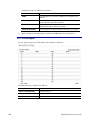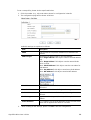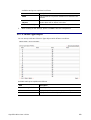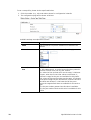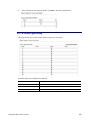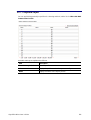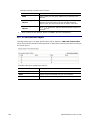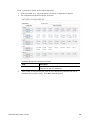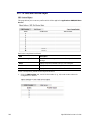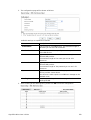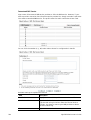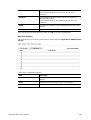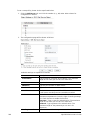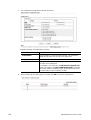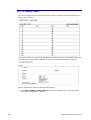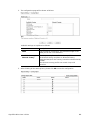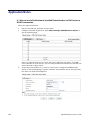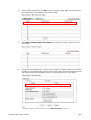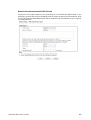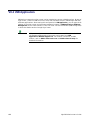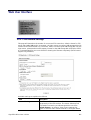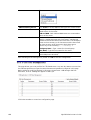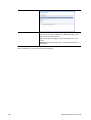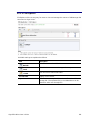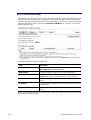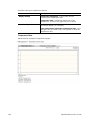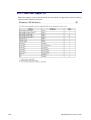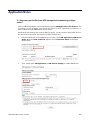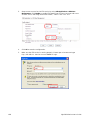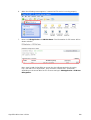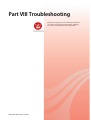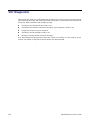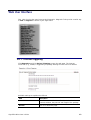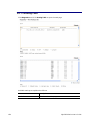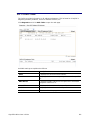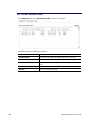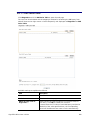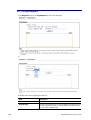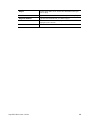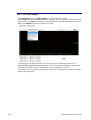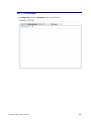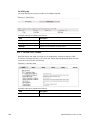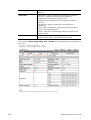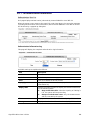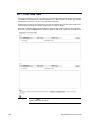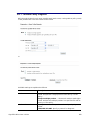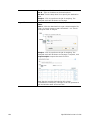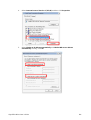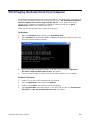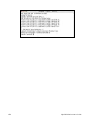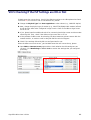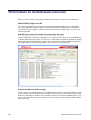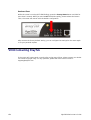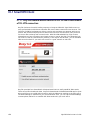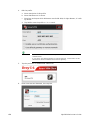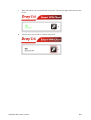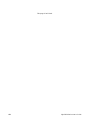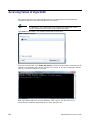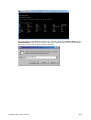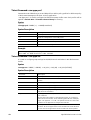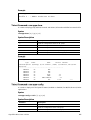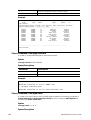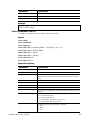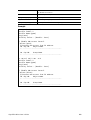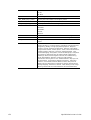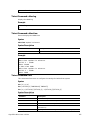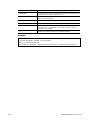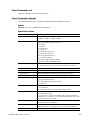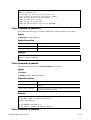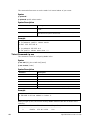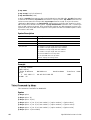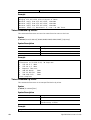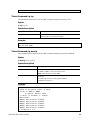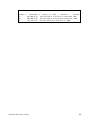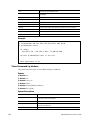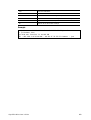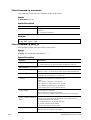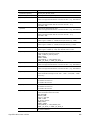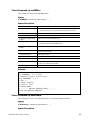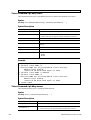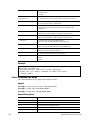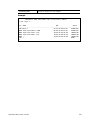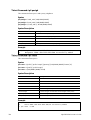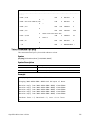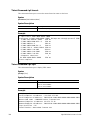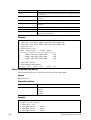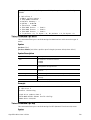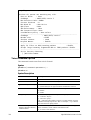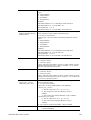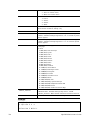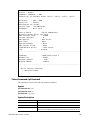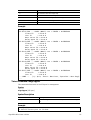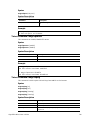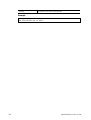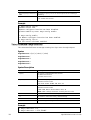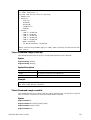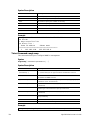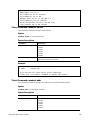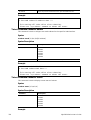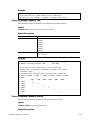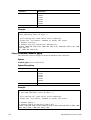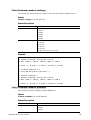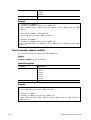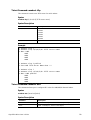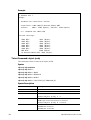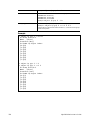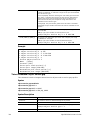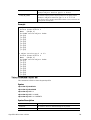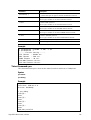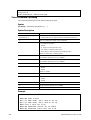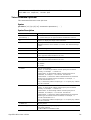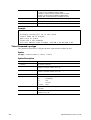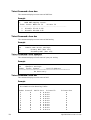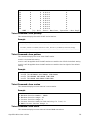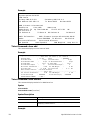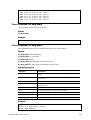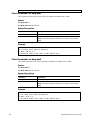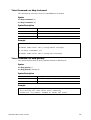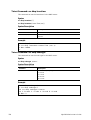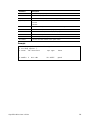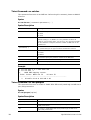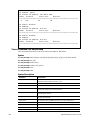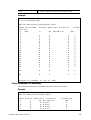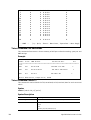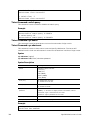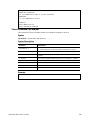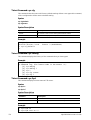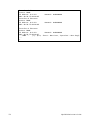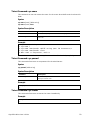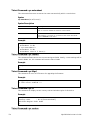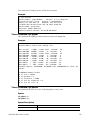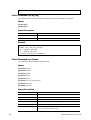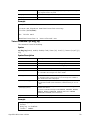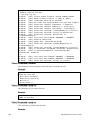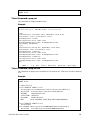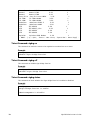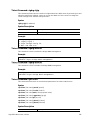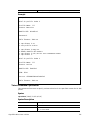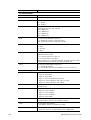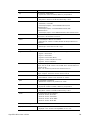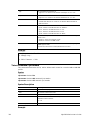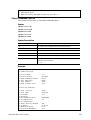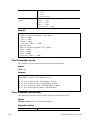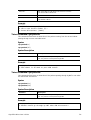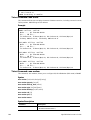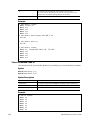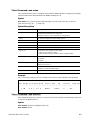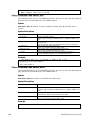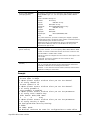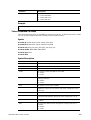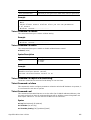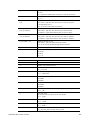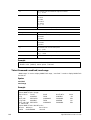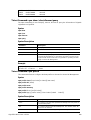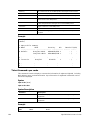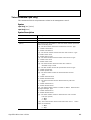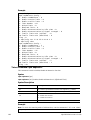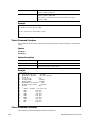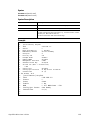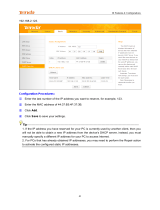Draytek Vigor3220 Owner's manual
- Category
- Routers
- Type
- Owner's manual
This manual is also suitable for


Vigor3220 Series User’s Guide
ii
Vigor3220 Series
Multi-WAN Security Firewall
User’s Guide
Version: 1.5
Firmware Version: V3.9.0
(For future update, please visit DrayTek web site)
Date: December 11, 2018

Vigor3220 Series User’s Guide
iii
Copyrights
© All rights reserved. This publication contains information that is protected by copyright. No part may be
reproduced, transmitted, transcribed, stored in a retrieval system, or translated into any language without
written permission from the copyright holders.
Trademarks
The following trademarks are used in this document:
Microsoft is a registered trademark of Microsoft Corp.
Windows, Windows 95, 98, Me, NT, 2000, XP, Vista, 7 and Explorer are trademarks of Microsoft Corp.
Apple and Mac OS are registered trademarks of Apple Inc.
Other products may be trademarks or registered trademarks of their respective manufacturers.
Safety Instructions
Read the installation guide thoroughly before you set up the router.
The router is a complicated electronic unit that may be repaired only be authorized and qualified personnel.
Do not try to open or repair the router yourself.
Do not place the router in a damp or humid place, e.g. a bathroom.
The router should be used in a sheltered area, within a temperature range of +5 to +40 Celsius.
Do not expose the router to direct sunlight or other heat sources. The housing and electronic components
may be damaged by direct sunlight or heat sources.
Do not deploy the cable for LAN connection outdoor to prevent electronic shock hazards.
Keep the package out of reach of children.
When you want to dispose of the router, please follow local regulations on conservation of the environment.
Warranty
We warrant to the original end user (purchaser) that the router will be free from any defects in workmanship
or materials for a period of two (2) years from the date of purchase from the dealer. Please keep your
purchase receipt in a safe place as it serves as proof of date of purchase. During the warranty period, and upon
proof of purchase, should the product have indications of failure due to faulty workmanship and/or materials,
we will, at our discretion, repair or replace the defective products or components, without charge for either
parts or labor, to whatever extent we deem necessary tore-store the product to proper operating condition.
Any replacement will consist of a new or re-manufactured functionally equivalent product of equal value, and
will be offered solely at our discretion. This warranty will not apply if the product is modified, misused,
tampered with, damaged by an act of God, or subjected to abnormal working conditions. The warranty does
not cover the bundled or licensed software of other vendors. Defects which do not significantly affect the
usability of the product will not be covered by the warranty. We reserve the right to revise the manual and
online documentation and to make changes from time to time in the contents hereof without obligation to
notify any person of such revision or changes.
Be a Registered Owner
Web registration is preferred. You can register your Vigor router via http://www.DrayTek.com.
Firmware & Tools Updates
Due to the continuous evolution of DrayTek technology, all routers will be regularly upgraded. Please consult
the DrayTek web site for more information on newest firmware, tools and documents.
http://www.DrayTek.com

Vigor3220 Series User’s Guide
iv
T
T
a
a
b
b
l
l
e
e
o
o
f
f
C
C
o
o
n
n
t
t
e
e
n
n
t
t
s
s
Part I Installation................................................................................................................1
I-1 Introduction ................................................................................................................................... 2
I-1-1 Indicators and Connectors .................................................................................................. 3
I-2 Hardware Installation .................................................................................................................... 5
I-2-1 Installing Vigor Router......................................................................................................... 5
I-2-2 Installing USB Printer to Vigor Router................................................................................. 6
I-3 Accessing Web Page.................................................................................................................. 13
I-4 Changing Password.................................................................................................................... 15
I-5 Dashboard................................................................................................................................... 17
I-5-1 Virtual Panel...................................................................................................................... 18
I-5-2 Name with a Link............................................................................................................... 19
I-5-3 Quick Access for Common Used Menu ............................................................................ 19
I-5-4 GUI Map ............................................................................................................................ 21
I-5-5 Web Console..................................................................................................................... 22
I-5-6 Config Backup................................................................................................................... 23
I-5-7 Manual Download.............................................................................................................. 24
I-5-8 Logout................................................................................................................................ 24
I-5-9 Online Status..................................................................................................................... 25
I-5-9-1 Physical Connection......................................................................25
I-5-9-2 Virtual WAN ...............................................................................27
I-6 Quick Start Wizard ...................................................................................................................... 28
I-6-1 For WAN1~ WAN4 (Ethernet)........................................................................................... 29
I-6-2 For WAN5 (USB)............................................................................................................... 37
I-7 Service Activation Wizard ........................................................................................................... 39
I-8 Registering Vigor Router............................................................................................................. 41
Part II Connectivity ..........................................................................................................43
II-1 WAN........................................................................................................................................... 44
Web User Interface.................................................................................................................... 46
II-1-1 General Setup .................................................................................................................. 46
II-1-1-1 WAN1 ~ WAN4 (Ethernet)...............................................................47
II-1-1-2 WAN5 (USB) ...............................................................................49
II-1-2 Internet Access................................................................................................................. 51
II-1-2-1 Details Page for PPPoE in Etherenet WAN...........................................53
II-1-2-2 Details Page for Static or Dynamic IP in Etherenet WAN..........................55
II-1-2-3 Details Page for PPTP/L2TP in Etherenet WAN.....................................59
II-1-2-4 Details Page for 3G/4G USB Modem (PPP mode) in USB WAN ....................60
II-1-2-5 Details Page for 3G/4G USB Modem (DHCP mode) in USB WAN..................63
II-1-2-6 Details Page for IPv6 – Offline in Ethernet/USB WAN .............................66
II-1-2-7 Details Page for IPv6 – PPP in Ethernet WAN........................................66
II-1-2-8 Details Page for IPv6 – TSPC in Etherenet WAN.....................................67
II-1-2-9 Details Page for IPv6 – AICCU in Ethernet WAN.....................................69
II-1-2-10 Details Page for IPv6 – DHCPv6 Client in Ethernet WAN .........................71
II-1-2-11 Details Page for IPv6 – Static IPv6 in Ethernet WAN..............................72

Vigor3220 Series User’s Guide
v
II-1-2-12 Details Page for IPv6 – 6in4 Static Tunnel in Ethernet WAN ....................73
II-1-2-13 Details Page for IPv6 – 6rd in Ethernet WAN.......................................75
II-1-3 Multi-VLAN ....................................................................................................................... 77
II-1-4 WAN Budget..................................................................................................................... 80
II-1-4-1 General Setup ............................................................................80
II-1-4-2 Status ......................................................................................82
Application Notes....................................................................................................................... 83
A-1 How to assign an IPv6 address to LAN clients?...........................................83
A-2 How to configure IPv6 on WAN interface?................................................86
II-2 LAN............................................................................................................................................ 91
Web User Interface.................................................................................................................... 93
II-2-1 General Setup .................................................................................................................. 93
II-2-1-1 Details Page for LAN1 – Ethernet TCP/IP and DHCP Setup........................95
II-2-1-2 Details Page for LAN1 – IPv6 Setup....................................................98
II-2-1-3 Details Page for LAN2 ~ LAN6 and DMZ ............................................ 102
II-2-1-4 Details Page for IP Routed Subnet .................................................. 103
II-2-1-5 Advanced DHCP Options .............................................................. 105
II-2-2 VLAN.............................................................................................................................. 107
II-2-3 Bind IP to MAC............................................................................................................... 109
II-2-4 LAN Port Mirror............................................................................................................... 112
II-2-5 PPPoE Server ................................................................................................................ 113
II-3 NAT ...........................................................................................................................................114
Web User Interface.................................................................................................................. 115
II-3-1 Port Redirection.............................................................................................................. 115
II-3-2 DMZ Host ....................................................................................................................... 119
II-3-3 Open Ports ..................................................................................................................... 122
II-3-4 Port Triggering................................................................................................................ 124
II-3-5 ALG................................................................................................................................. 126
II-4 Applications.............................................................................................................................. 128
Web User Interface.................................................................................................................. 130
II-4-1 Dynamic DNS................................................................................................................. 130
II-4-2 LAN DNS / DNS Forwarding.......................................................................................... 135
II-4-3 DNS Security.................................................................................................................. 138
II-4-3-1 General Setup .......................................................................... 138
II-4-3-2 Domain Diagnose....................................................................... 139
II-4-4 Schedule......................................................................................................................... 140
II-4-5 RADIUS/TACACS+........................................................................................................ 142
II-4-5-1 External RADIUS........................................................................ 142
II-4-5-2 Internal RADIUS ........................................................................ 144
II-4-5-3 External TACACS+...................................................................... 146
II-4-6 Active Directory/ LDAP................................................................................................... 147
II-4-7 UPnP.............................................................................................................................. 150
II-4-8 IGMP............................................................................................................................... 151
II-4-9 Wake on LAN ................................................................................................................. 152
II-4-10 SMS / Mail Alert Service............................................................................................... 153

Vigor3220 Series User’s Guide
vi
II-4-11 Bonjour......................................................................................................................... 155
II-4-12 High Availability............................................................................................................ 158
II-4-12-1 General Setup......................................................................... 158
II-4-12-2 Config Sync ............................................................................ 161
II-4-13 Local 802.1X General Setup........................................................................................ 162
Application Notes..................................................................................................................... 164
A-1 How to Implement the LDAP/AD Authentication for User Management? ......... 164
A-2 How to use High Availability?............................................................. 166
A-3 How to use DrayDDNS?..................................................................... 175
A-4 How to Configure Customized DDNS?.................................................... 179
II-5 Routing..................................................................................................................................... 183
Web User Interface.................................................................................................................. 184
II-5-1 Static Route.................................................................................................................... 184
II-5-2 Load-Balance /Route Policy........................................................................................... 188
II-5-2-1 General Setup .......................................................................... 188
II-5-2-2 Diagnose for Route Policy ............................................................ 194
II-5-3 BGP................................................................................................................................ 196
II-5-3-1 Basic Settings........................................................................... 196
II-5-3-1 Static Network ......................................................................... 198
Application Notes..................................................................................................................... 199
A-1 How to Customize a Secure Route between VPN Router and Remote Router by Using
Route Policy ...................................................................................... 199
A-2 How to Setup Address Mapping with Route Policy.................................... 202
A-3 How to use destination domain name in a route policy?............................. 204
II-6 Hardware Acceleration............................................................................................................. 206
Web User Interface.................................................................................................................. 206
Part III Wireless LAN......................................................................................................209
III-1 Wireless LAN .......................................................................................................................... 210
Web User Interface.................................................................................................................. 213
III-1-1 Wireless Wizard............................................................................................................. 213
III-1-2 General Setup ............................................................................................................... 216
III-1-3 Security.......................................................................................................................... 218
III-1-4 Access Control .............................................................................................................. 221
III-1-5 WPS............................................................................................................................... 222
III-1-6 WDS .............................................................................................................................. 225
III-1-7 Advanced Setting .......................................................................................................... 228
III-1-8 AP Discovery................................................................................................................. 231
III-1-9 Airtime Fairness............................................................................................................. 232
III-1-10 Station List................................................................................................................... 234
III-1-11 Station Control............................................................................................................. 235
III-1-12 Bandwidth Management.............................................................................................. 236
Part IV VPN.....................................................................................................................237
IV-1 VPN and Remote Access ....................................................................................................... 238
Web User Interface.................................................................................................................. 239

Vigor3220 Series User’s Guide
vii
IV-1-1 VPN Client Wizard ........................................................................................................ 239
IV-1-2 VPN Server Wizard....................................................................................................... 246
IV-1-3 Remote Access Control ................................................................................................ 251
IV-1-4 PPP General Setup....................................................................................................... 252
IV-1-5 IPsec General Setup..................................................................................................... 254
IV-1-6 IPsec Peer Identity........................................................................................................ 256
IV-1-7 OpenVPN...................................................................................................................... 258
IV-1-7-1 General Setup ......................................................................... 258
IV-1-7-2 Client Config........................................................................... 259
IV-1-8 Remote Dial-in User...................................................................................................... 261
IV-1-9 LAN to LAN................................................................................................................... 264
IV-1-10 VPN Trunk Management ............................................................................................ 276
IV-1-11 Connection Management............................................................................................ 285
Application Notes..................................................................................................................... 287
A-1 How to Build a LAN-to-LAN VPN Between Remote Office and Headquarter via IPsec
Tunnel (Main Mode)............................................................................. 287
A-2 How to Build a LAN-to-LAN VPN Between Vigor Routers via IKEv2................. 292
IV-2 SSL VPN................................................................................................................................. 295
Web User Interface.................................................................................................................. 296
IV-2-1 General Setup............................................................................................................... 296
IV-2-2 SSL Web Proxy............................................................................................................. 297
IV-2-3 SSL Application............................................................................................................. 299
IV-2-4 User Account................................................................................................................. 301
IV-2-5 User Group.................................................................................................................... 305
IV-2-6 Online User Status........................................................................................................ 308
IV-3 Certificate Management.......................................................................................................... 309
Web User Interface.................................................................................................................. 310
IV-3-1 Local Certificate ............................................................................................................ 310
IV-3-2 Trusted CA Certificate................................................................................................... 314
IV-3-3 Certificate Backup......................................................................................................... 316
IV-3-4 Self-Signed Certificate .................................................................................................. 317
Part V Security...............................................................................................................319
V-1 Firewall..................................................................................................................................... 320
Web User Interface.................................................................................................................. 322
V-1-1 General Setup................................................................................................................ 322
V-1-2 Filter Setup..................................................................................................................... 327
V-1-3 DoS Defense.................................................................................................................. 337
V-1-3-2 Spoofing Defense....................................................................... 340
V-1-4 Diagnose........................................................................................................................ 340
Application Notes..................................................................................................................... 343
A-1 How to Configure Certain Computers Accessing to Internet........................ 343
A-2 How to backup and restore firewall rule and object settings? ..................... 347

Vigor3220 Series User’s Guide
viii
V-2 CSM (Central Security Management)...................................................................................... 349
Web User Interface.................................................................................................................. 350
V-2-1 APP Enforcement Profile ............................................................................................... 350
V-2-2 APPE Signature Upgrade.............................................................................................. 352
V-2-3 URL Content Filter Profile.............................................................................................. 353
V-2-4 Web Content Filter Profile.............................................................................................. 357
V-2-5 DNS Filter Profile ........................................................................................................... 361
Application Notes..................................................................................................................... 364
A-1 How to Create an Account for MyVigor ................................................. 364
A-2 How to Block Facebook Service Accessed by the Users via Web Content Filter / URL
Content Filter.................................................................................... 369
A-3 How to use APP Enforcement to block application like Facebook, YouTube or
TeamViewer?..................................................................................... 374
Part VI Management ......................................................................................................379
VI-1 System Maintenance.............................................................................................................. 380
Web User Interface.................................................................................................................. 381
VI-1-1 System Status............................................................................................................... 382
VI-1-2 TR-069 .......................................................................................................................... 384
VI-1-3 Administrator Password................................................................................................ 387
VI-1-4 User Password.............................................................................................................. 390
VI-1-5 Login Page Greeting..................................................................................................... 393
VI-1-6 Configuration Backup.................................................................................................... 395
VI-1-7 Syslog/Mail Alert ........................................................................................................... 399
VI-1-8 Time and Date............................................................................................................... 402
VI-1-9 SNMP............................................................................................................................ 403
VI-1-10 Management............................................................................................................... 405
VI-1-11 Panel Control .............................................................................................................. 410
VI-1-12 Self-Signed Certificate ................................................................................................ 413
VI-1-13 Reboot System............................................................................................................ 415
VI-1-14 Firmware Upgrade ...................................................................................................... 416
VI-1-15 Activation..................................................................................................................... 417
VI-1-16 Internal Service User List............................................................................................ 418
VI-1-17 Dashboard Control...................................................................................................... 419
VI-2 Bandwidth Management......................................................................................................... 420
Web User Interface.................................................................................................................. 422
VI-2-1 Sessions Limit............................................................................................................... 422
VI-2-2 Bandwidth Limit............................................................................................................. 424
VI-2-3 Quality of Service.......................................................................................................... 426
VI-2-4 APP QoS....................................................................................................................... 433
Application Notes..................................................................................................................... 435
A-1 How to Optimize the Bandwidth through QoS Technology .......................... 435
VI-3 User Management.................................................................................................................. 439

Vigor3220 Series User’s Guide
ix
Web User Interface.................................................................................................................. 440
VI-3-1 General Setup............................................................................................................... 440
VI-3-2 User Profile ................................................................................................................... 442
VI-3-3 User Group.................................................................................................................... 447
VI-3-4 User Online Status........................................................................................................ 448
VI-3-5 PPPoE User Online Status........................................................................................... 449
Application Notes..................................................................................................................... 450
A-1 How to authenticate clients via User Management................................... 450
A-2 How to use Landing Page Feature ....................................................... 459
VI-4 Hotspot Web Portal................................................................................................................. 464
Web User Interface.................................................................................................................. 465
VI-4-1 Profile Setup.................................................................................................................. 465
VI-4-1-1 Login Method .......................................................................... 465
VI-4-1-2 Steps for Configuring a Web Portal Profile....................................... 466
VI-4-2 User Information............................................................................................................ 482
VI-4-2-1 User Info................................................................................ 482
VI-4-2-2 Database Setup........................................................................ 483
VI-4-3 Quota Management ...................................................................................................... 485
Application Notes..................................................................................................................... 488
A-1 How to allow users login to Vigor’s Hotspot with their social media accounts (e.g.,
Facebook & Google)............................................................................. 488
A-2 How to allow hotspot clients to get login PIN code via SMS?........................ 496
VI-5 Central Management (VPN)................................................................................................... 504
Web User Interface.................................................................................................................. 505
VI-5-1 General Setup............................................................................................................... 505
VI-5-1-1 General Settings....................................................................... 505
VI-5-1-2 IPsec VPN Settings .................................................................... 506
VI-5-2 CPE Management......................................................................................................... 507
VI-5-2-1 Managed Device List.................................................................. 507
VI-5-2-2 CPE Maintenance...................................................................... 509
VI-5-2-3 Google Map............................................................................. 512
VI-5-3 VPN Management......................................................................................................... 513
VI-5-4 Log & Alert .................................................................................................................... 514
Application Notes..................................................................................................................... 515
A-1 CVM Application - How to manage the CPE (router) through Vigor3220 Series?. 515
A-2 CVM Application - How to Build VPN Connection by Using Central Management for
VPN (CVM)? ....................................................................................... 520
A-3 CVM Application - How to upgrade CPE firmware through Vigor3220 Series?.... 529
VI-6 Central Management (AP)...................................................................................................... 532
Web User Interface.................................................................................................................. 533
VI-6-1 Dashboard..................................................................................................................... 533
VI-6-2 Status............................................................................................................................ 534
VI-6-3 WLAN Profile................................................................................................................. 535
VI-6-4 AP Maintenance............................................................................................................ 540
VI-6-5 AP Map ......................................................................................................................... 541

Vigor3220 Series User’s Guide
x
VI-6-6 Traffic Graph................................................................................................................. 546
VI-6-7 Temperature Sensor..................................................................................................... 546
VI-6-8 Event Log...................................................................................................................... 547
VI-6-9 Total Traffic................................................................................................................... 547
VI-6-10 Station Number........................................................................................................... 548
VI-6-11 Load Balance.............................................................................................................. 548
VI-6-12 Function Support List.................................................................................................. 550
VI-7 Central Management (Switch)................................................................................................ 551
Web User Interface.................................................................................................................. 552
VI-7-1 Status............................................................................................................................ 552
VI-7-1-1 Switch Status .......................................................................... 552
VI-7-1-2 Switch Hierarchy...................................................................... 554
VI-7-1-3 Detailed Info........................................................................... 555
VI-7-2 Profile............................................................................................................................ 556
VI-7-3 Group ............................................................................................................................ 559
VI-7-4 Maintenance.................................................................................................................. 561
VI-7-5 Alert and Log................................................................................................................. 562
VII-7-5-1 Alert Setup............................................................................ 562
VII-7-5-2 Switch and Port Setup............................................................... 563
VII-7-5-3 Alert Logs.............................................................................. 565
VI-7-6 Database Setup ............................................................................................................ 566
VI-7-7 Support List................................................................................................................... 567
Application Notes..................................................................................................................... 568
A-1 How to set up VLAN on VigorSwitch with Central Switch Management (SWM)?.. 568
VI-8 External Devices..................................................................................................................... 572
Part VII Others................................................................................................................573
VII-1 Objects Settings..................................................................................................................... 574
Web User Interface.................................................................................................................. 575
VII-1-1 IP Object ...................................................................................................................... 575
VII-1-2 IP Group....................................................................................................................... 579
VII-1-3 IPv6 Object................................................................................................................... 580
VII-1-4 IPv6 Group................................................................................................................... 582
VII-1-5 Service Type Object..................................................................................................... 583
VII-1-6 Service Type Group..................................................................................................... 585
VII-1-7 Keyword Object............................................................................................................ 587
VII-1-8 Keyword Group............................................................................................................ 589
VII-1-9 File Extension Object................................................................................................... 590
VII-1-10 SMS/Mail Service Object........................................................................................... 592
VII-1-11 Notification Object...................................................................................................... 597
VII-1-12 String Object .............................................................................................................. 599
VII-1-13 Country Object........................................................................................................... 600
Application Notes..................................................................................................................... 602

Vigor3220 Series User’s Guide
x
i
A-1 How to Send a Notification to Specified Phone Number via SMS Service in WAN
Disconnection .................................................................................... 602
VII-2 USB Application..................................................................................................................... 606
Web User Interface.................................................................................................................. 607
VII-2-1 USB General Settings.................................................................................................. 607
VII-2-2 USB User Management............................................................................................... 608
VII-2-3 File Explorer................................................................................................................. 611
VII-2-4 USB Device Status....................................................................................................... 612
VII-2-5 Temperature Sensor.................................................................................................... 613
VII-2-6 Modem Support List..................................................................................................... 615
VII-2-7 SMB Client Support List............................................................................................... 616
Application Notes..................................................................................................................... 617
A-1 How can I get the files from USB storage device connecting to Vigor router? ... 617
Part VIII Troubleshooting ..............................................................................................621
VIII-1Diagnostics............................................................................................................................ 622
Web User Interface.................................................................................................................. 623
VIII-1-1 Dial-out Triggering....................................................................................................... 623
VIII-1-2 Routing Table.............................................................................................................. 624
VIII-1-3 ARP Cache Table ....................................................................................................... 625
VIII-1-4 IPv6 Neighbour Table ................................................................................................. 626
VIII-1-5 DHCP Table................................................................................................................ 627
VIII-1-6 NAT Sessions Table ................................................................................................... 628
VIII-1-7 DNS Cache Table....................................................................................................... 629
VIII-1-8 Ping Diagnosis............................................................................................................ 630
VIII-1-9 Data Flow Monitor....................................................................................................... 632
VIII-1-10 Traffic Graph............................................................................................................. 634
VIII-1-11 VPN Graph................................................................................................................ 635
VIII-1-12 Trace Route .............................................................................................................. 636
VIII-1-13 Syslog Explorer......................................................................................................... 637
VIII-1-14 IPv6 TSPC Status..................................................................................................... 638
VIII-1-15 High Availability Status ............................................................................................. 639
VIII-1-16 Authentication Information........................................................................................ 641
VIII-1-17 DoS Flood Table....................................................................................................... 642
VIII-1-18 Route Policy Diagnosis............................................................................................. 643
VIII-2 Checking If the Hardware Status Is OK or Not..................................................................... 645
VIII-3 Checking If the Network Connection Settings on Your Computer Is OK or Not................... 646
VIII-4 Pinging the Router from Your Computer .............................................................................. 649
VIII-5 Checking If the ISP Settings are OK or Not ......................................................................... 651
VIII-6 Problems for 3G/4G Network Connection............................................................................ 652
VIII-7 Backing to Factory Default Setting If Necessary.................................................................. 653
VIII-8 Contacting DrayTek .............................................................................................................. 654

Vigor3220 Series User’s Guide
x
ii
Part IX DrayTek Tools ....................................................................................................655
IX-1 SmartVPN Client..................................................................................................................... 656
IX-1-1 DrayTek Android-based SmartVPN APP for the establishment of SSL VPN connection
................................................................................................................................................. 656
IX-1-2 How to Use SmartVPN Android APP to Establish SSL VPN Tunnel?.......................... 657
Part X Telnet Commands...............................................................................................661
Accessing Telnet of Vigor3220....................................................................................................... 662

Vigor3220 Series User’s Guide
1
This part will introduce Vigor router and guide to
install the device in hardware and software.

Vigor3220 Series User’s Guide
2
T
T
h
h
i
i
s
s
i
i
s
s
a
a
g
g
e
e
n
n
e
e
r
r
i
i
c
c
I
I
n
n
t
t
e
e
r
r
n
n
a
a
t
t
i
i
o
o
n
n
a
a
l
l
v
v
e
e
r
r
s
s
i
i
o
o
n
n
o
o
f
f
t
t
h
h
e
e
u
u
s
s
e
e
r
r
g
g
u
u
i
i
d
d
e
e
.
.
S
S
p
p
e
e
c
c
i
i
f
f
i
i
c
c
a
a
t
t
i
i
o
o
n
n
,
,
c
c
o
o
m
m
p
p
a
a
t
t
i
i
b
b
i
i
l
l
i
i
t
t
y
y
a
a
n
n
d
d
f
f
e
e
a
a
t
t
u
u
r
r
e
e
s
s
v
v
a
a
r
r
y
y
b
b
y
y
r
r
e
e
g
g
i
i
o
o
n
n
.
.
F
F
o
o
r
r
s
s
p
p
e
e
c
c
i
i
f
f
i
i
c
c
u
u
s
s
e
e
r
r
g
g
u
u
i
i
d
d
e
e
s
s
s
s
u
u
i
i
t
t
a
a
b
b
l
l
e
e
f
f
o
o
r
r
y
y
o
o
u
u
r
r
r
r
e
e
g
g
i
i
o
o
n
n
o
o
r
r
p
p
r
r
o
o
d
d
u
u
c
c
t
t
,
,
p
p
l
l
e
e
a
a
s
s
e
e
c
c
o
o
n
n
t
t
a
a
c
c
t
t
l
l
o
o
c
c
a
a
l
l
d
d
i
i
s
s
t
t
r
r
i
i
b
b
u
u
t
t
o
o
r
r
.
.
Vigor3220 Series, a broadband router, integrates IP layer QoS, NAT session/bandwidth
management to help users control works well with large bandwidth.
By adopting hardware-based VPN platform and hardware encryption of AES/DES/3DES, the
router increases the performance of VPN greatly and offers several protocols (such as
IPSec/PPTP/L2TP) with up to 100 VPN tunnels.
The object-based design used in SPI (Stateful Packet Inspection) firewall allows users to set
firewall policy easily. CSM (Content Security Management) provides users control and
management in IM (Instant Messenger) and P2P (Peer to Peer) more efficiency than before. By
the way, DoS/DDoS prevention and URL/Web content filter strengthen the security outside
and control inside.
Object-based firewall is flexible and allows your network be safe. In addition, Vigor3220
Series supports USB interface for connecting USB printer to share printer, USB storage device
for sharing files, or for 3G/4G WAN.

Vigor3220 Series User’s Guide
3
Before you use the Vigor router, please get acquainted with the LED indicators and
connectors first.
LED Status Explanation
Blinking The router is powered on and running normally. ACT (Activity)
Off The router is powered off.
On A USB device is connected and active. USB1~USB2
Blinking The data is transmitting.
CSM On The profile of CSM (Content Security Management) for
IM/P2P application is enabled from Firewall >> General
Setup. (Such profile is established under CSM menu).
On Wireless access point is ready.
Blinking Ethernet packets are transmitting over wireless LAN.
WLAN
Off The WLAN function is inactive.
On The WAN connection is ready. WAN1~WAN4
Blinking It will blink while transmitting data.
On The VPN tunnel is active.
Off VPN services are disabled
VPN
Blinking Traffic is passing through VPN tunnel.
LED on Connector
On The port is connected.
Off The port is disconnected.
Left
LED
(Green)
Blinking The data is transmitting.
On The port is connected with 1000Mbps.
DMZ
Right
LED
(Green)
Off The port is connected with 10/100Mbps.
On The port is connected.
Off The port is disconnected.
Left
LED
Blinking The data is transmitting.
On The port is connected with 1000Mbps.
LAN
Right
LED
Off The port is connected with 10/100Mbps
On The port is connected.
Off The port is disconnected.
Left
LED
Blinking The data is transmitting.
On The port is connected with 1000Mbps.
WAN1
~WAN
4
Right
LED
Off The port is connected with 10/100Mbps

Vigor3220 Series User’s Guide
4
Interface Description
Wireless LAN
ON/OFF/WPS
WLAN On - Press the button and release it within 2 seconds. When the
wireless function is ready, the green LED will be on.
WLAN Off - Press the button and release it within 2 seconds to turn off
the WLAN function. When the wireless function is not ready, the LED
will be off.
WPS - When WPS function is enabled by web user interface, press this
button for more than 2 seconds to wait for client’s device making
network connection through WPS.
Factory Reset Restore the default settings. Usage: Turn on the router (ACT LED is
blinking). Press the hole and keep for more than 5 seconds. When you
see the ACT LED begins to blink rapidly than usual, release the button.
Then the router will restart with the factory default configuration.
Console Connecter reserved for RD debug.
DMZ Connecter for local DMZ host.
LAN Connecters for local networked devices.
WAN1~WAN4 Connecter for remote networked devices.
USB1~USB2 Connecter for a USB device (for 3G/4G USB Modem or printer).
Connecter for a power adapter.
ON/OFF
Power Switch.

Vigor3220 Series User’s Guide
5
Before starting to configure the router, you have to connect your devices correctly.
1. Connect the cable Modem/DSL Modem/Media Converter to any WAN port of router with
Ethernet cable (RJ-45).
2. Connect one end of an Ethernet cable (RJ-45) to the LAN port of the router and the
other end of the cable (RJ-45) into the Ethernet port on your computer. Or, use a switch
to connect Vigor router and computer(s).
3. Connect one end of the power adapter to the router’s power port on the rear panel, and
the other side into a wall outlet.
4. Power on the device by pressing down the power switch on the rear panel.
5. The system starts to initiate. After completing the system test, the ACT LED will light up
and start blinking.
(For the detailed information of LED status, please refer to section 3. Panel Explanation)

Vigor3220 Series User’s Guide
6
You can install a printer onto the router for sharing printing. All the PCs connected this router
can print documents via the router. The example provided here is made based on Windows 7.
For other Windows system, please visit www.DrayTek.com.
Before using it, please follow the steps below to configure settings for connected computers
(or wireless clients).
1. Connect the printer with the router through USB/parallel port.
2. Open All Programs>>Getting Started>>Devices and Printers.
3. Click Add a printer.

Vigor3220 Series User’s Guide
7
4. A dialog will appear. Click Add a local printer and click Next.
5. In this dialog, choose Create a new port. In the field of Type of port, use the drop down
list to select Standard TCP/IP Port. Then, click Next.

Vigor3220 Series User’s Guide
8
6. In the following dialog, type 192.168.1.1 (router’s LAN IP) in the field of Hostname or
IP Address and type 192.168.1.1 as the Port name. Then, click Next.
7. Click Standard and choose Generic Network Card.
Page is loading ...
Page is loading ...
Page is loading ...
Page is loading ...
Page is loading ...
Page is loading ...
Page is loading ...
Page is loading ...
Page is loading ...
Page is loading ...
Page is loading ...
Page is loading ...
Page is loading ...
Page is loading ...
Page is loading ...
Page is loading ...
Page is loading ...
Page is loading ...
Page is loading ...
Page is loading ...
Page is loading ...
Page is loading ...
Page is loading ...
Page is loading ...
Page is loading ...
Page is loading ...
Page is loading ...
Page is loading ...
Page is loading ...
Page is loading ...
Page is loading ...
Page is loading ...
Page is loading ...
Page is loading ...
Page is loading ...
Page is loading ...
Page is loading ...
Page is loading ...
Page is loading ...
Page is loading ...
Page is loading ...
Page is loading ...
Page is loading ...
Page is loading ...
Page is loading ...
Page is loading ...
Page is loading ...
Page is loading ...
Page is loading ...
Page is loading ...
Page is loading ...
Page is loading ...
Page is loading ...
Page is loading ...
Page is loading ...
Page is loading ...
Page is loading ...
Page is loading ...
Page is loading ...
Page is loading ...
Page is loading ...
Page is loading ...
Page is loading ...
Page is loading ...
Page is loading ...
Page is loading ...
Page is loading ...
Page is loading ...
Page is loading ...
Page is loading ...
Page is loading ...
Page is loading ...
Page is loading ...
Page is loading ...
Page is loading ...
Page is loading ...
Page is loading ...
Page is loading ...
Page is loading ...
Page is loading ...
Page is loading ...
Page is loading ...
Page is loading ...
Page is loading ...
Page is loading ...
Page is loading ...
Page is loading ...
Page is loading ...
Page is loading ...
Page is loading ...
Page is loading ...
Page is loading ...
Page is loading ...
Page is loading ...
Page is loading ...
Page is loading ...
Page is loading ...
Page is loading ...
Page is loading ...
Page is loading ...
Page is loading ...
Page is loading ...
Page is loading ...
Page is loading ...
Page is loading ...
Page is loading ...
Page is loading ...
Page is loading ...
Page is loading ...
Page is loading ...
Page is loading ...
Page is loading ...
Page is loading ...
Page is loading ...
Page is loading ...
Page is loading ...
Page is loading ...
Page is loading ...
Page is loading ...
Page is loading ...
Page is loading ...
Page is loading ...
Page is loading ...
Page is loading ...
Page is loading ...
Page is loading ...
Page is loading ...
Page is loading ...
Page is loading ...
Page is loading ...
Page is loading ...
Page is loading ...
Page is loading ...
Page is loading ...
Page is loading ...
Page is loading ...
Page is loading ...
Page is loading ...
Page is loading ...
Page is loading ...
Page is loading ...
Page is loading ...
Page is loading ...
Page is loading ...
Page is loading ...
Page is loading ...
Page is loading ...
Page is loading ...
Page is loading ...
Page is loading ...
Page is loading ...
Page is loading ...
Page is loading ...
Page is loading ...
Page is loading ...
Page is loading ...
Page is loading ...
Page is loading ...
Page is loading ...
Page is loading ...
Page is loading ...
Page is loading ...
Page is loading ...
Page is loading ...
Page is loading ...
Page is loading ...
Page is loading ...
Page is loading ...
Page is loading ...
Page is loading ...
Page is loading ...
Page is loading ...
Page is loading ...
Page is loading ...
Page is loading ...
Page is loading ...
Page is loading ...
Page is loading ...
Page is loading ...
Page is loading ...
Page is loading ...
Page is loading ...
Page is loading ...
Page is loading ...
Page is loading ...
Page is loading ...
Page is loading ...
Page is loading ...
Page is loading ...
Page is loading ...
Page is loading ...
Page is loading ...
Page is loading ...
Page is loading ...
Page is loading ...
Page is loading ...
Page is loading ...
Page is loading ...
Page is loading ...
Page is loading ...
Page is loading ...
Page is loading ...
Page is loading ...
Page is loading ...
Page is loading ...
Page is loading ...
Page is loading ...
Page is loading ...
Page is loading ...
Page is loading ...
Page is loading ...
Page is loading ...
Page is loading ...
Page is loading ...
Page is loading ...
Page is loading ...
Page is loading ...
Page is loading ...
Page is loading ...
Page is loading ...
Page is loading ...
Page is loading ...
Page is loading ...
Page is loading ...
Page is loading ...
Page is loading ...
Page is loading ...
Page is loading ...
Page is loading ...
Page is loading ...
Page is loading ...
Page is loading ...
Page is loading ...
Page is loading ...
Page is loading ...
Page is loading ...
Page is loading ...
Page is loading ...
Page is loading ...
Page is loading ...
Page is loading ...
Page is loading ...
Page is loading ...
Page is loading ...
Page is loading ...
Page is loading ...
Page is loading ...
Page is loading ...
Page is loading ...
Page is loading ...
Page is loading ...
Page is loading ...
Page is loading ...
Page is loading ...
Page is loading ...
Page is loading ...
Page is loading ...
Page is loading ...
Page is loading ...
Page is loading ...
Page is loading ...
Page is loading ...
Page is loading ...
Page is loading ...
Page is loading ...
Page is loading ...
Page is loading ...
Page is loading ...
Page is loading ...
Page is loading ...
Page is loading ...
Page is loading ...
Page is loading ...
Page is loading ...
Page is loading ...
Page is loading ...
Page is loading ...
Page is loading ...
Page is loading ...
Page is loading ...
Page is loading ...
Page is loading ...
Page is loading ...
Page is loading ...
Page is loading ...
Page is loading ...
Page is loading ...
Page is loading ...
Page is loading ...
Page is loading ...
Page is loading ...
Page is loading ...
Page is loading ...
Page is loading ...
Page is loading ...
Page is loading ...
Page is loading ...
Page is loading ...
Page is loading ...
Page is loading ...
Page is loading ...
Page is loading ...
Page is loading ...
Page is loading ...
Page is loading ...
Page is loading ...
Page is loading ...
Page is loading ...
Page is loading ...
Page is loading ...
Page is loading ...
Page is loading ...
Page is loading ...
Page is loading ...
Page is loading ...
Page is loading ...
Page is loading ...
Page is loading ...
Page is loading ...
Page is loading ...
Page is loading ...
Page is loading ...
Page is loading ...
Page is loading ...
Page is loading ...
Page is loading ...
Page is loading ...
Page is loading ...
Page is loading ...
Page is loading ...
Page is loading ...
Page is loading ...
Page is loading ...
Page is loading ...
Page is loading ...
Page is loading ...
Page is loading ...
Page is loading ...
Page is loading ...
Page is loading ...
Page is loading ...
Page is loading ...
Page is loading ...
Page is loading ...
Page is loading ...
Page is loading ...
Page is loading ...
Page is loading ...
Page is loading ...
Page is loading ...
Page is loading ...
Page is loading ...
Page is loading ...
Page is loading ...
Page is loading ...
Page is loading ...
Page is loading ...
Page is loading ...
Page is loading ...
Page is loading ...
Page is loading ...
Page is loading ...
Page is loading ...
Page is loading ...
Page is loading ...
Page is loading ...
Page is loading ...
Page is loading ...
Page is loading ...
Page is loading ...
Page is loading ...
Page is loading ...
Page is loading ...
Page is loading ...
Page is loading ...
Page is loading ...
Page is loading ...
Page is loading ...
Page is loading ...
Page is loading ...
Page is loading ...
Page is loading ...
Page is loading ...
Page is loading ...
Page is loading ...
Page is loading ...
Page is loading ...
Page is loading ...
Page is loading ...
Page is loading ...
Page is loading ...
Page is loading ...
Page is loading ...
Page is loading ...
Page is loading ...
Page is loading ...
Page is loading ...
Page is loading ...
Page is loading ...
Page is loading ...
Page is loading ...
Page is loading ...
Page is loading ...
Page is loading ...
Page is loading ...
Page is loading ...
Page is loading ...
Page is loading ...
Page is loading ...
Page is loading ...
Page is loading ...
Page is loading ...
Page is loading ...
Page is loading ...
Page is loading ...
Page is loading ...
Page is loading ...
Page is loading ...
Page is loading ...
Page is loading ...
Page is loading ...
Page is loading ...
Page is loading ...
Page is loading ...
Page is loading ...
Page is loading ...
Page is loading ...
Page is loading ...
Page is loading ...
Page is loading ...
Page is loading ...
Page is loading ...
Page is loading ...
Page is loading ...
Page is loading ...
Page is loading ...
Page is loading ...
Page is loading ...
Page is loading ...
Page is loading ...
Page is loading ...
Page is loading ...
Page is loading ...
Page is loading ...
Page is loading ...
Page is loading ...
Page is loading ...
Page is loading ...
Page is loading ...
Page is loading ...
Page is loading ...
Page is loading ...
Page is loading ...
Page is loading ...
Page is loading ...
Page is loading ...
Page is loading ...
Page is loading ...
Page is loading ...
Page is loading ...
Page is loading ...
Page is loading ...
Page is loading ...
Page is loading ...
Page is loading ...
Page is loading ...
Page is loading ...
Page is loading ...
Page is loading ...
Page is loading ...
Page is loading ...
Page is loading ...
Page is loading ...
Page is loading ...
Page is loading ...
Page is loading ...
Page is loading ...
Page is loading ...
Page is loading ...
Page is loading ...
Page is loading ...
Page is loading ...
Page is loading ...
Page is loading ...
Page is loading ...
Page is loading ...
Page is loading ...
Page is loading ...
Page is loading ...
Page is loading ...
Page is loading ...
Page is loading ...
Page is loading ...
Page is loading ...
Page is loading ...
Page is loading ...
Page is loading ...
Page is loading ...
Page is loading ...
Page is loading ...
Page is loading ...
Page is loading ...
Page is loading ...
Page is loading ...
Page is loading ...
Page is loading ...
Page is loading ...
Page is loading ...
Page is loading ...
Page is loading ...
Page is loading ...
Page is loading ...
Page is loading ...
Page is loading ...
Page is loading ...
Page is loading ...
Page is loading ...
Page is loading ...
Page is loading ...
Page is loading ...
Page is loading ...
Page is loading ...
Page is loading ...
Page is loading ...
Page is loading ...
Page is loading ...
Page is loading ...
Page is loading ...
Page is loading ...
Page is loading ...
Page is loading ...
Page is loading ...
Page is loading ...
Page is loading ...
Page is loading ...
Page is loading ...
Page is loading ...
Page is loading ...
Page is loading ...
Page is loading ...
Page is loading ...
Page is loading ...
Page is loading ...
Page is loading ...
Page is loading ...
Page is loading ...
Page is loading ...
Page is loading ...
Page is loading ...
Page is loading ...
Page is loading ...
Page is loading ...
Page is loading ...
Page is loading ...
Page is loading ...
Page is loading ...
Page is loading ...
Page is loading ...
Page is loading ...
Page is loading ...
Page is loading ...
Page is loading ...
Page is loading ...
Page is loading ...
Page is loading ...
Page is loading ...
Page is loading ...
Page is loading ...
Page is loading ...
Page is loading ...
Page is loading ...
Page is loading ...
Page is loading ...
Page is loading ...
Page is loading ...
Page is loading ...
Page is loading ...
Page is loading ...
Page is loading ...
Page is loading ...
Page is loading ...
Page is loading ...
Page is loading ...
Page is loading ...
Page is loading ...
Page is loading ...
Page is loading ...
Page is loading ...
Page is loading ...
Page is loading ...
Page is loading ...
Page is loading ...
Page is loading ...
Page is loading ...
Page is loading ...
Page is loading ...
Page is loading ...
Page is loading ...
Page is loading ...
Page is loading ...
Page is loading ...
Page is loading ...
Page is loading ...
Page is loading ...
Page is loading ...
Page is loading ...
Page is loading ...
Page is loading ...
Page is loading ...
Page is loading ...
Page is loading ...
Page is loading ...
Page is loading ...
Page is loading ...
Page is loading ...
Page is loading ...
Page is loading ...
Page is loading ...
Page is loading ...
Page is loading ...
Page is loading ...
Page is loading ...
Page is loading ...
Page is loading ...
Page is loading ...
Page is loading ...
Page is loading ...
Page is loading ...
Page is loading ...
Page is loading ...
Page is loading ...
Page is loading ...
Page is loading ...
Page is loading ...
Page is loading ...
Page is loading ...
Page is loading ...
Page is loading ...
Page is loading ...
Page is loading ...
Page is loading ...
Page is loading ...
Page is loading ...
Page is loading ...
Page is loading ...
Page is loading ...
Page is loading ...
Page is loading ...
Page is loading ...
Page is loading ...
Page is loading ...
Page is loading ...
Page is loading ...
Page is loading ...
Page is loading ...
Page is loading ...
Page is loading ...
Page is loading ...
Page is loading ...
Page is loading ...
Page is loading ...
Page is loading ...
Page is loading ...
Page is loading ...
Page is loading ...
Page is loading ...
Page is loading ...
Page is loading ...
Page is loading ...
Page is loading ...
Page is loading ...
Page is loading ...
Page is loading ...
Page is loading ...
Page is loading ...
Page is loading ...
Page is loading ...
Page is loading ...
Page is loading ...
Page is loading ...
Page is loading ...
Page is loading ...
Page is loading ...
Page is loading ...
Page is loading ...
Page is loading ...
Page is loading ...
Page is loading ...
Page is loading ...
Page is loading ...
Page is loading ...
Page is loading ...
Page is loading ...
Page is loading ...
Page is loading ...
Page is loading ...
Page is loading ...
Page is loading ...
Page is loading ...
Page is loading ...
Page is loading ...
Page is loading ...
Page is loading ...
Page is loading ...
Page is loading ...
Page is loading ...
Page is loading ...
Page is loading ...
Page is loading ...
Page is loading ...
Page is loading ...
Page is loading ...
Page is loading ...
Page is loading ...
Page is loading ...
Page is loading ...
Page is loading ...
Page is loading ...
Page is loading ...
Page is loading ...
Page is loading ...
Page is loading ...
Page is loading ...
Page is loading ...
Page is loading ...
Page is loading ...
Page is loading ...
Page is loading ...
Page is loading ...
Page is loading ...
Page is loading ...
Page is loading ...
Page is loading ...
Page is loading ...
Page is loading ...
Page is loading ...
Page is loading ...
Page is loading ...
Page is loading ...
Page is loading ...
Page is loading ...
Page is loading ...
Page is loading ...
Page is loading ...
Page is loading ...
Page is loading ...
Page is loading ...
Page is loading ...
Page is loading ...
Page is loading ...
Page is loading ...
Page is loading ...
Page is loading ...
Page is loading ...
Page is loading ...
Page is loading ...
Page is loading ...
Page is loading ...
Page is loading ...
Page is loading ...
Page is loading ...
Page is loading ...
Page is loading ...
Page is loading ...
Page is loading ...
Page is loading ...
Page is loading ...
Page is loading ...
Page is loading ...
Page is loading ...
Page is loading ...
Page is loading ...
Page is loading ...
Page is loading ...
Page is loading ...
Page is loading ...
Page is loading ...
Page is loading ...
Page is loading ...
Page is loading ...
Page is loading ...
Page is loading ...
Page is loading ...
Page is loading ...
Page is loading ...
Page is loading ...
Page is loading ...
Page is loading ...
Page is loading ...
Page is loading ...
Page is loading ...
Page is loading ...
Page is loading ...
Page is loading ...
Page is loading ...
Page is loading ...
Page is loading ...
Page is loading ...
Page is loading ...
Page is loading ...
Page is loading ...
Page is loading ...
Page is loading ...
Page is loading ...
Page is loading ...
Page is loading ...
Page is loading ...
Page is loading ...
Page is loading ...
Page is loading ...
Page is loading ...
Page is loading ...
Page is loading ...
Page is loading ...
Page is loading ...
Page is loading ...
Page is loading ...
-
 1
1
-
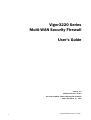 2
2
-
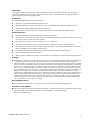 3
3
-
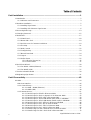 4
4
-
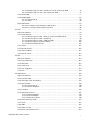 5
5
-
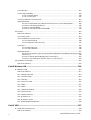 6
6
-
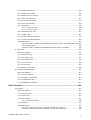 7
7
-
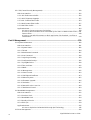 8
8
-
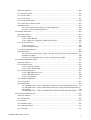 9
9
-
 10
10
-
 11
11
-
 12
12
-
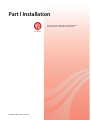 13
13
-
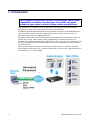 14
14
-
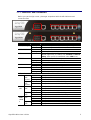 15
15
-
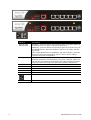 16
16
-
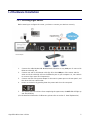 17
17
-
 18
18
-
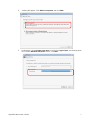 19
19
-
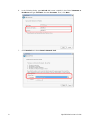 20
20
-
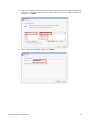 21
21
-
 22
22
-
 23
23
-
 24
24
-
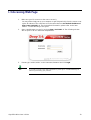 25
25
-
 26
26
-
 27
27
-
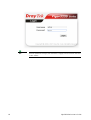 28
28
-
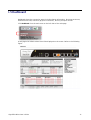 29
29
-
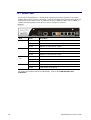 30
30
-
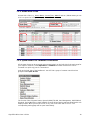 31
31
-
 32
32
-
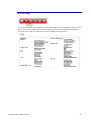 33
33
-
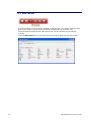 34
34
-
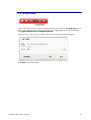 35
35
-
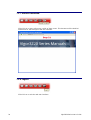 36
36
-
 37
37
-
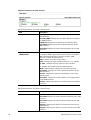 38
38
-
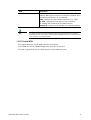 39
39
-
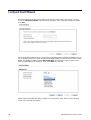 40
40
-
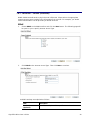 41
41
-
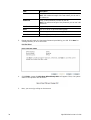 42
42
-
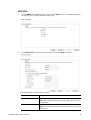 43
43
-
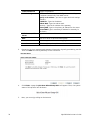 44
44
-
 45
45
-
 46
46
-
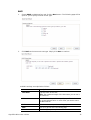 47
47
-
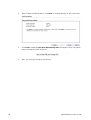 48
48
-
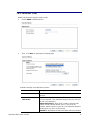 49
49
-
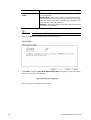 50
50
-
 51
51
-
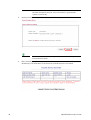 52
52
-
 53
53
-
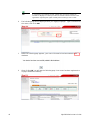 54
54
-
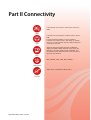 55
55
-
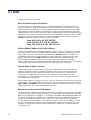 56
56
-
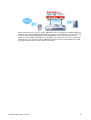 57
57
-
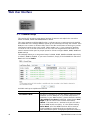 58
58
-
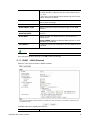 59
59
-
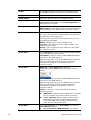 60
60
-
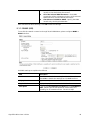 61
61
-
 62
62
-
 63
63
-
 64
64
-
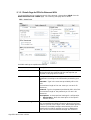 65
65
-
 66
66
-
 67
67
-
 68
68
-
 69
69
-
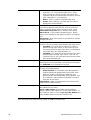 70
70
-
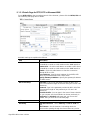 71
71
-
 72
72
-
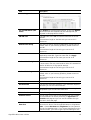 73
73
-
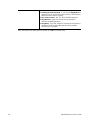 74
74
-
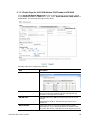 75
75
-
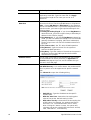 76
76
-
 77
77
-
 78
78
-
 79
79
-
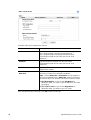 80
80
-
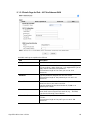 81
81
-
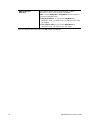 82
82
-
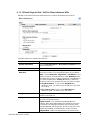 83
83
-
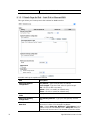 84
84
-
 85
85
-
 86
86
-
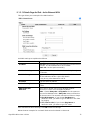 87
87
-
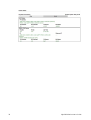 88
88
-
 89
89
-
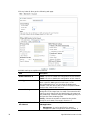 90
90
-
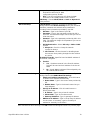 91
91
-
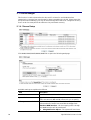 92
92
-
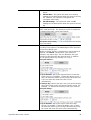 93
93
-
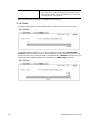 94
94
-
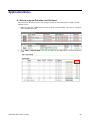 95
95
-
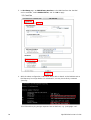 96
96
-
 97
97
-
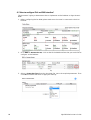 98
98
-
 99
99
-
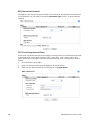 100
100
-
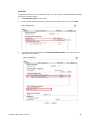 101
101
-
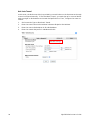 102
102
-
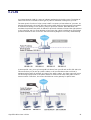 103
103
-
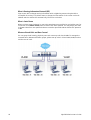 104
104
-
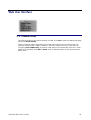 105
105
-
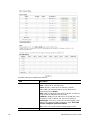 106
106
-
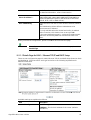 107
107
-
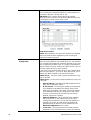 108
108
-
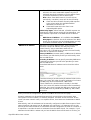 109
109
-
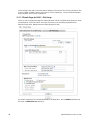 110
110
-
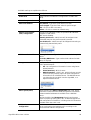 111
111
-
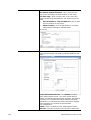 112
112
-
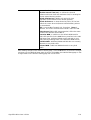 113
113
-
 114
114
-
 115
115
-
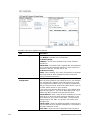 116
116
-
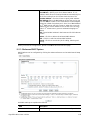 117
117
-
 118
118
-
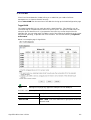 119
119
-
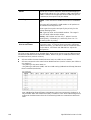 120
120
-
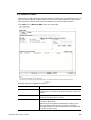 121
121
-
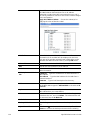 122
122
-
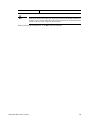 123
123
-
 124
124
-
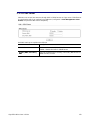 125
125
-
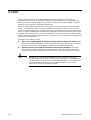 126
126
-
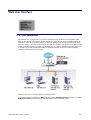 127
127
-
 128
128
-
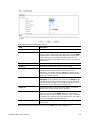 129
129
-
 130
130
-
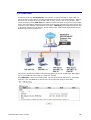 131
131
-
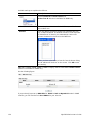 132
132
-
 133
133
-
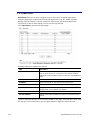 134
134
-
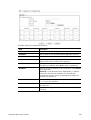 135
135
-
 136
136
-
 137
137
-
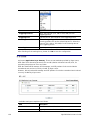 138
138
-
 139
139
-
 140
140
-
 141
141
-
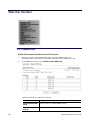 142
142
-
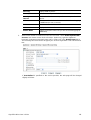 143
143
-
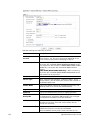 144
144
-
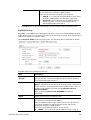 145
145
-
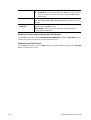 146
146
-
 147
147
-
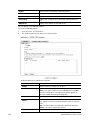 148
148
-
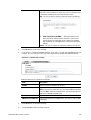 149
149
-
 150
150
-
 151
151
-
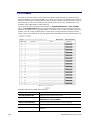 152
152
-
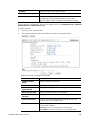 153
153
-
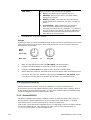 154
154
-
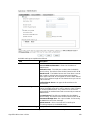 155
155
-
 156
156
-
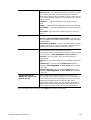 157
157
-
 158
158
-
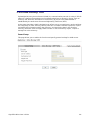 159
159
-
 160
160
-
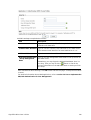 161
161
-
 162
162
-
 163
163
-
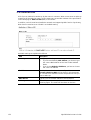 164
164
-
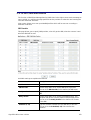 165
165
-
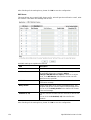 166
166
-
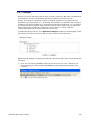 167
167
-
 168
168
-
 169
169
-
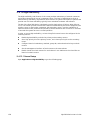 170
170
-
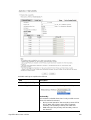 171
171
-
 172
172
-
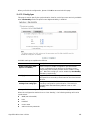 173
173
-
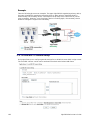 174
174
-
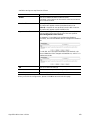 175
175
-
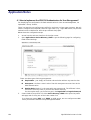 176
176
-
 177
177
-
 178
178
-
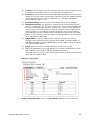 179
179
-
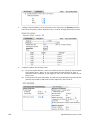 180
180
-
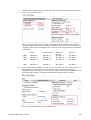 181
181
-
 182
182
-
 183
183
-
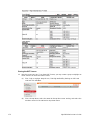 184
184
-
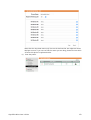 185
185
-
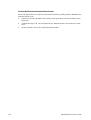 186
186
-
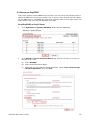 187
187
-
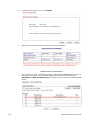 188
188
-
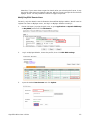 189
189
-
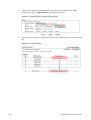 190
190
-
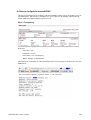 191
191
-
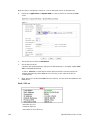 192
192
-
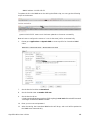 193
193
-
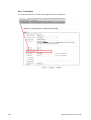 194
194
-
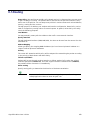 195
195
-
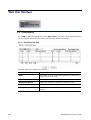 196
196
-
 197
197
-
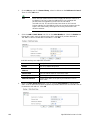 198
198
-
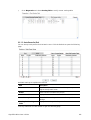 199
199
-
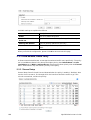 200
200
-
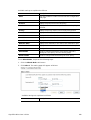 201
201
-
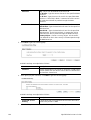 202
202
-
 203
203
-
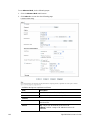 204
204
-
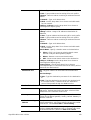 205
205
-
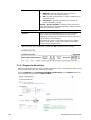 206
206
-
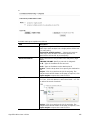 207
207
-
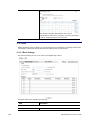 208
208
-
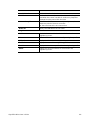 209
209
-
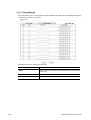 210
210
-
 211
211
-
 212
212
-
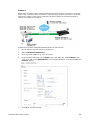 213
213
-
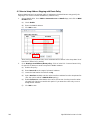 214
214
-
 215
215
-
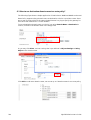 216
216
-
 217
217
-
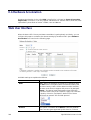 218
218
-
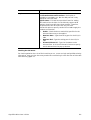 219
219
-
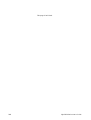 220
220
-
 221
221
-
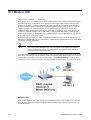 222
222
-
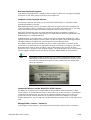 223
223
-
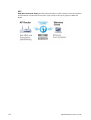 224
224
-
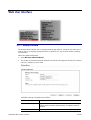 225
225
-
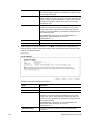 226
226
-
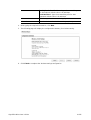 227
227
-
 228
228
-
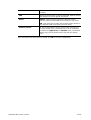 229
229
-
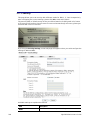 230
230
-
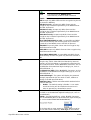 231
231
-
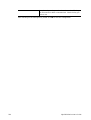 232
232
-
 233
233
-
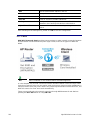 234
234
-
 235
235
-
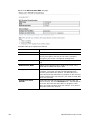 236
236
-
 237
237
-
 238
238
-
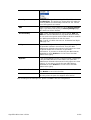 239
239
-
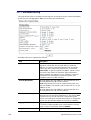 240
240
-
 241
241
-
 242
242
-
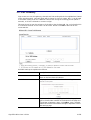 243
243
-
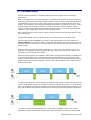 244
244
-
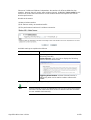 245
245
-
 246
246
-
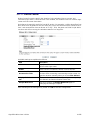 247
247
-
 248
248
-
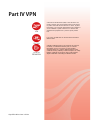 249
249
-
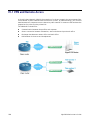 250
250
-
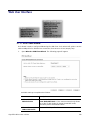 251
251
-
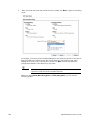 252
252
-
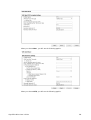 253
253
-
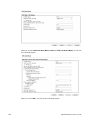 254
254
-
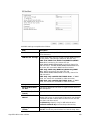 255
255
-
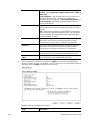 256
256
-
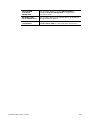 257
257
-
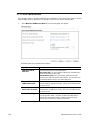 258
258
-
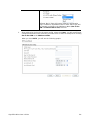 259
259
-
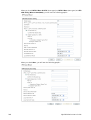 260
260
-
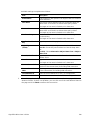 261
261
-
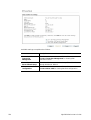 262
262
-
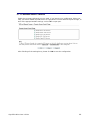 263
263
-
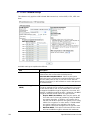 264
264
-
 265
265
-
 266
266
-
 267
267
-
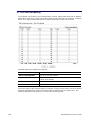 268
268
-
 269
269
-
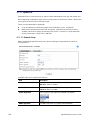 270
270
-
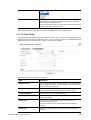 271
271
-
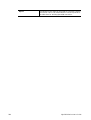 272
272
-
 273
273
-
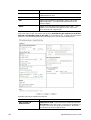 274
274
-
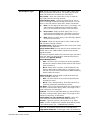 275
275
-
 276
276
-
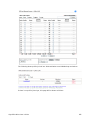 277
277
-
 278
278
-
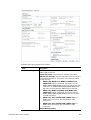 279
279
-
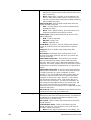 280
280
-
 281
281
-
 282
282
-
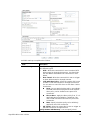 283
283
-
 284
284
-
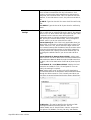 285
285
-
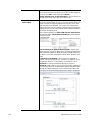 286
286
-
 287
287
-
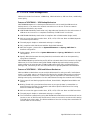 288
288
-
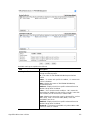 289
289
-
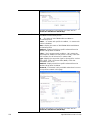 290
290
-
 291
291
-
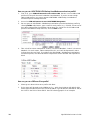 292
292
-
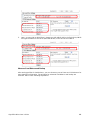 293
293
-
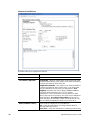 294
294
-
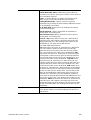 295
295
-
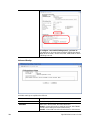 296
296
-
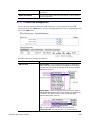 297
297
-
 298
298
-
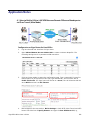 299
299
-
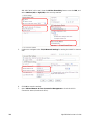 300
300
-
 301
301
-
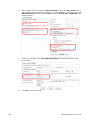 302
302
-
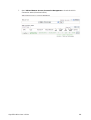 303
303
-
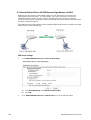 304
304
-
 305
305
-
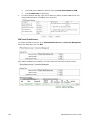 306
306
-
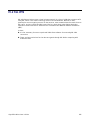 307
307
-
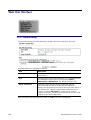 308
308
-
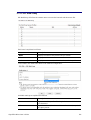 309
309
-
 310
310
-
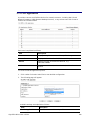 311
311
-
 312
312
-
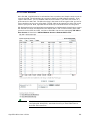 313
313
-
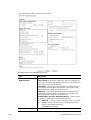 314
314
-
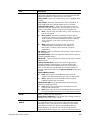 315
315
-
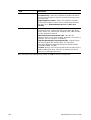 316
316
-
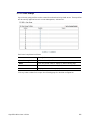 317
317
-
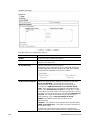 318
318
-
 319
319
-
 320
320
-
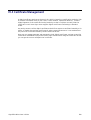 321
321
-
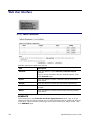 322
322
-
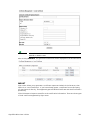 323
323
-
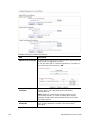 324
324
-
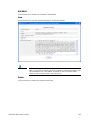 325
325
-
 326
326
-
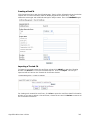 327
327
-
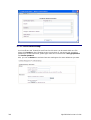 328
328
-
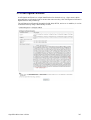 329
329
-
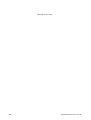 330
330
-
 331
331
-
 332
332
-
 333
333
-
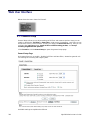 334
334
-
 335
335
-
 336
336
-
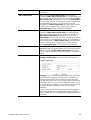 337
337
-
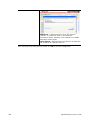 338
338
-
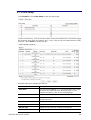 339
339
-
 340
340
-
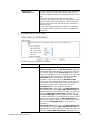 341
341
-
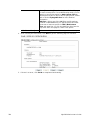 342
342
-
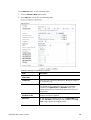 343
343
-
 344
344
-
 345
345
-
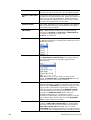 346
346
-
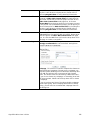 347
347
-
 348
348
-
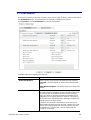 349
349
-
 350
350
-
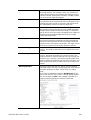 351
351
-
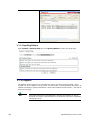 352
352
-
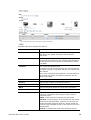 353
353
-
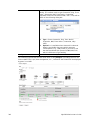 354
354
-
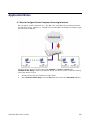 355
355
-
 356
356
-
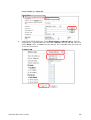 357
357
-
 358
358
-
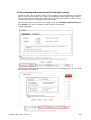 359
359
-
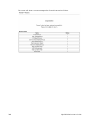 360
360
-
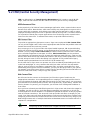 361
361
-
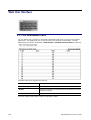 362
362
-
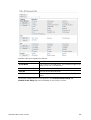 363
363
-
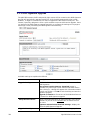 364
364
-
 365
365
-
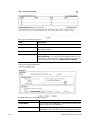 366
366
-
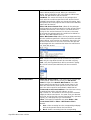 367
367
-
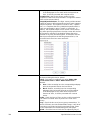 368
368
-
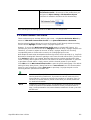 369
369
-
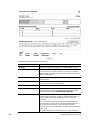 370
370
-
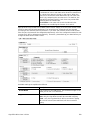 371
371
-
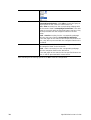 372
372
-
 373
373
-
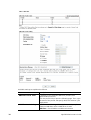 374
374
-
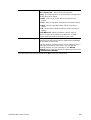 375
375
-
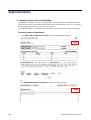 376
376
-
 377
377
-
 378
378
-
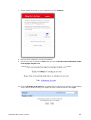 379
379
-
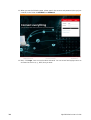 380
380
-
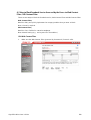 381
381
-
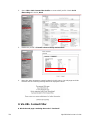 382
382
-
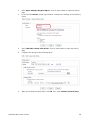 383
383
-
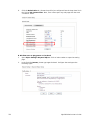 384
384
-
 385
385
-
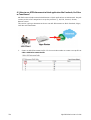 386
386
-
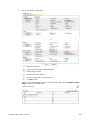 387
387
-
 388
388
-
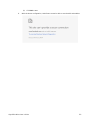 389
389
-
 390
390
-
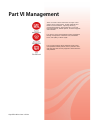 391
391
-
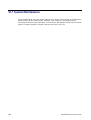 392
392
-
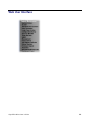 393
393
-
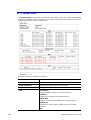 394
394
-
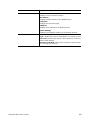 395
395
-
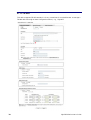 396
396
-
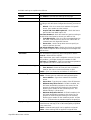 397
397
-
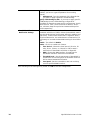 398
398
-
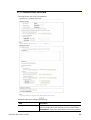 399
399
-
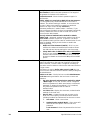 400
400
-
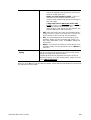 401
401
-
 402
402
-
 403
403
-
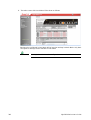 404
404
-
 405
405
-
 406
406
-
 407
407
-
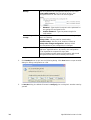 408
408
-
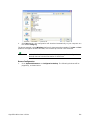 409
409
-
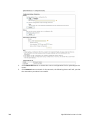 410
410
-
 411
411
-
 412
412
-
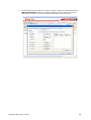 413
413
-
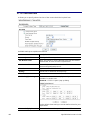 414
414
-
 415
415
-
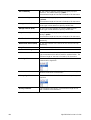 416
416
-
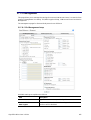 417
417
-
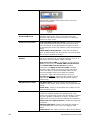 418
418
-
 419
419
-
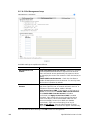 420
420
-
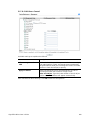 421
421
-
 422
422
-
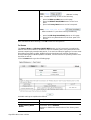 423
423
-
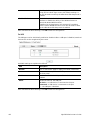 424
424
-
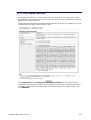 425
425
-
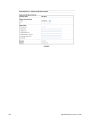 426
426
-
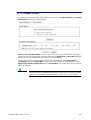 427
427
-
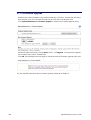 428
428
-
 429
429
-
 430
430
-
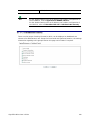 431
431
-
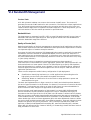 432
432
-
 433
433
-
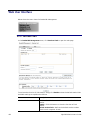 434
434
-
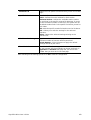 435
435
-
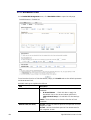 436
436
-
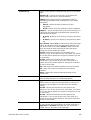 437
437
-
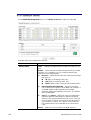 438
438
-
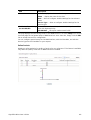 439
439
-
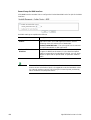 440
440
-
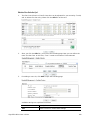 441
441
-
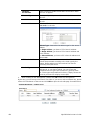 442
442
-
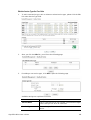 443
443
-
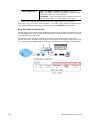 444
444
-
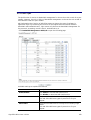 445
445
-
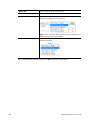 446
446
-
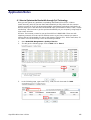 447
447
-
 448
448
-
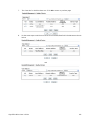 449
449
-
 450
450
-
 451
451
-
 452
452
-
 453
453
-
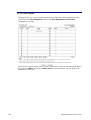 454
454
-
 455
455
-
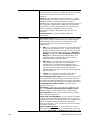 456
456
-
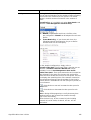 457
457
-
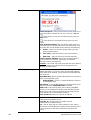 458
458
-
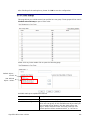 459
459
-
 460
460
-
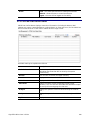 461
461
-
 462
462
-
 463
463
-
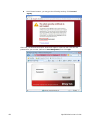 464
464
-
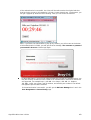 465
465
-
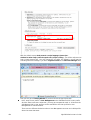 466
466
-
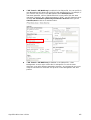 467
467
-
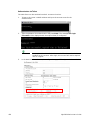 468
468
-
 469
469
-
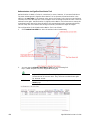 470
470
-
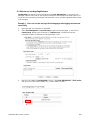 471
471
-
 472
472
-
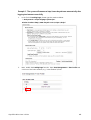 473
473
-
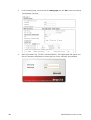 474
474
-
 475
475
-
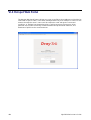 476
476
-
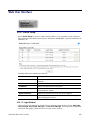 477
477
-
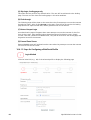 478
478
-
 479
479
-
 480
480
-
 481
481
-
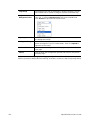 482
482
-
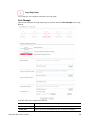 483
483
-
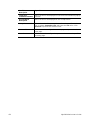 484
484
-
 485
485
-
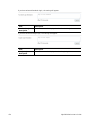 486
486
-
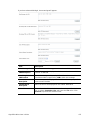 487
487
-
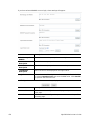 488
488
-
 489
489
-
 490
490
-
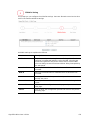 491
491
-
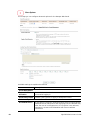 492
492
-
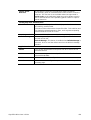 493
493
-
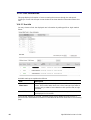 494
494
-
 495
495
-
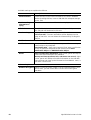 496
496
-
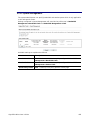 497
497
-
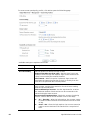 498
498
-
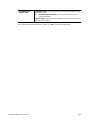 499
499
-
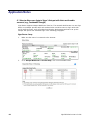 500
500
-
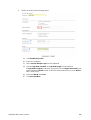 501
501
-
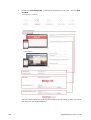 502
502
-
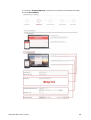 503
503
-
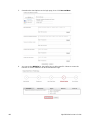 504
504
-
 505
505
-
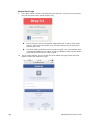 506
506
-
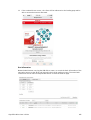 507
507
-
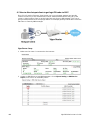 508
508
-
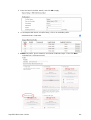 509
509
-
 510
510
-
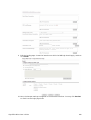 511
511
-
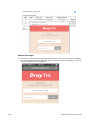 512
512
-
 513
513
-
 514
514
-
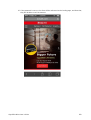 515
515
-
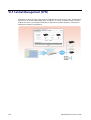 516
516
-
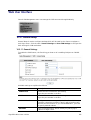 517
517
-
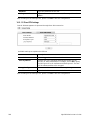 518
518
-
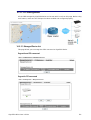 519
519
-
 520
520
-
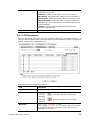 521
521
-
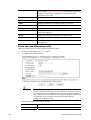 522
522
-
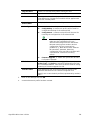 523
523
-
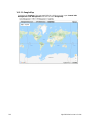 524
524
-
 525
525
-
 526
526
-
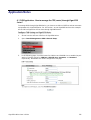 527
527
-
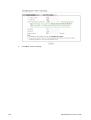 528
528
-
 529
529
-
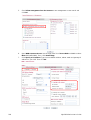 530
530
-
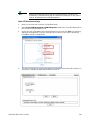 531
531
-
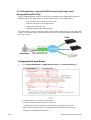 532
532
-
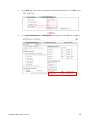 533
533
-
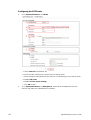 534
534
-
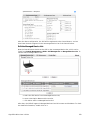 535
535
-
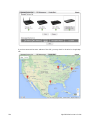 536
536
-
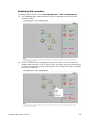 537
537
-
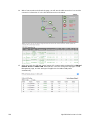 538
538
-
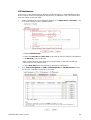 539
539
-
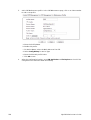 540
540
-
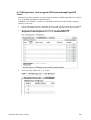 541
541
-
 542
542
-
 543
543
-
 544
544
-
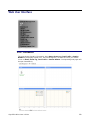 545
545
-
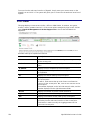 546
546
-
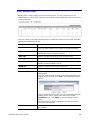 547
547
-
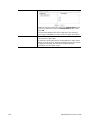 548
548
-
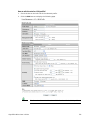 549
549
-
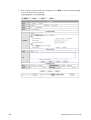 550
550
-
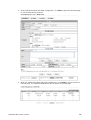 551
551
-
 552
552
-
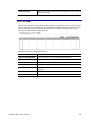 553
553
-
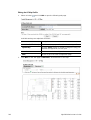 554
554
-
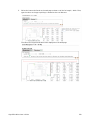 555
555
-
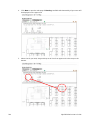 556
556
-
 557
557
-
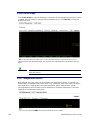 558
558
-
 559
559
-
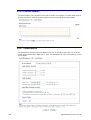 560
560
-
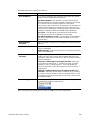 561
561
-
 562
562
-
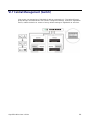 563
563
-
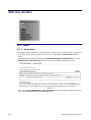 564
564
-
 565
565
-
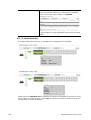 566
566
-
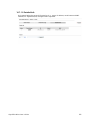 567
567
-
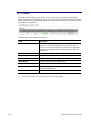 568
568
-
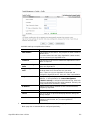 569
569
-
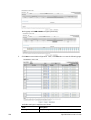 570
570
-
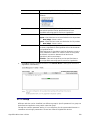 571
571
-
 572
572
-
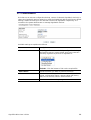 573
573
-
 574
574
-
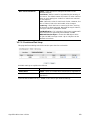 575
575
-
 576
576
-
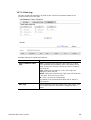 577
577
-
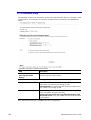 578
578
-
 579
579
-
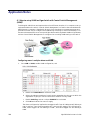 580
580
-
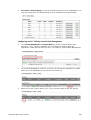 581
581
-
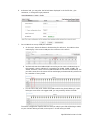 582
582
-
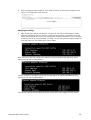 583
583
-
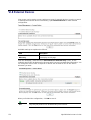 584
584
-
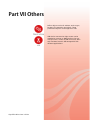 585
585
-
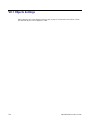 586
586
-
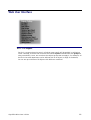 587
587
-
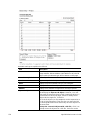 588
588
-
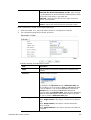 589
589
-
 590
590
-
 591
591
-
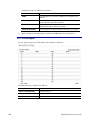 592
592
-
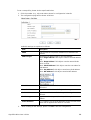 593
593
-
 594
594
-
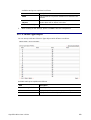 595
595
-
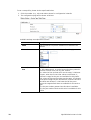 596
596
-
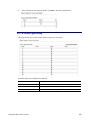 597
597
-
 598
598
-
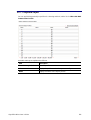 599
599
-
 600
600
-
 601
601
-
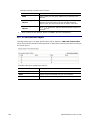 602
602
-
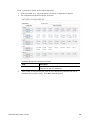 603
603
-
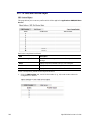 604
604
-
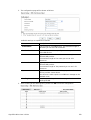 605
605
-
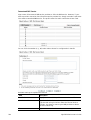 606
606
-
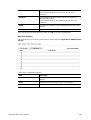 607
607
-
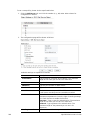 608
608
-
 609
609
-
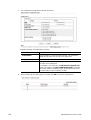 610
610
-
 611
611
-
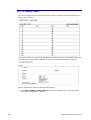 612
612
-
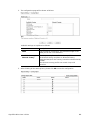 613
613
-
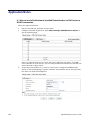 614
614
-
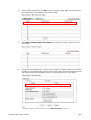 615
615
-
 616
616
-
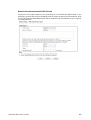 617
617
-
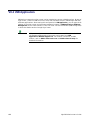 618
618
-
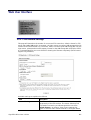 619
619
-
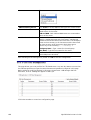 620
620
-
 621
621
-
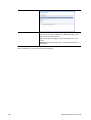 622
622
-
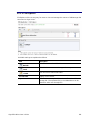 623
623
-
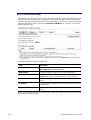 624
624
-
 625
625
-
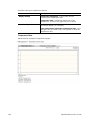 626
626
-
 627
627
-
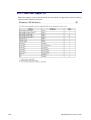 628
628
-
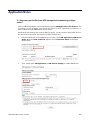 629
629
-
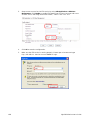 630
630
-
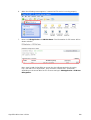 631
631
-
 632
632
-
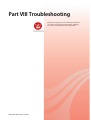 633
633
-
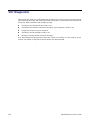 634
634
-
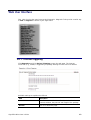 635
635
-
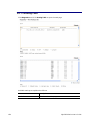 636
636
-
 637
637
-
 638
638
-
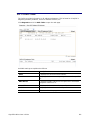 639
639
-
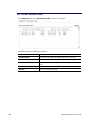 640
640
-
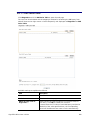 641
641
-
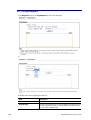 642
642
-
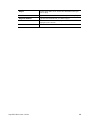 643
643
-
 644
644
-
 645
645
-
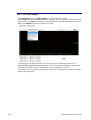 646
646
-
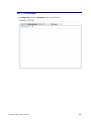 647
647
-
 648
648
-
 649
649
-
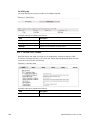 650
650
-
 651
651
-
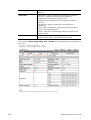 652
652
-
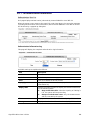 653
653
-
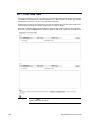 654
654
-
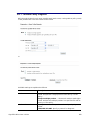 655
655
-
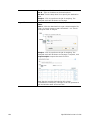 656
656
-
 657
657
-
 658
658
-
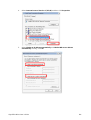 659
659
-
 660
660
-
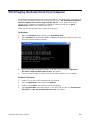 661
661
-
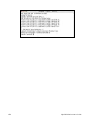 662
662
-
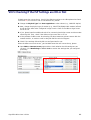 663
663
-
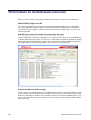 664
664
-
 665
665
-
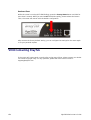 666
666
-
 667
667
-
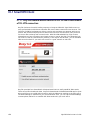 668
668
-
 669
669
-
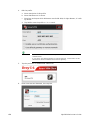 670
670
-
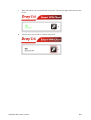 671
671
-
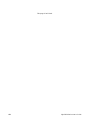 672
672
-
 673
673
-
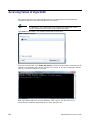 674
674
-
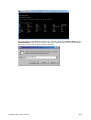 675
675
-
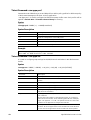 676
676
-
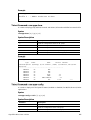 677
677
-
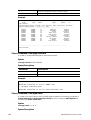 678
678
-
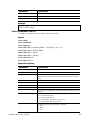 679
679
-
 680
680
-
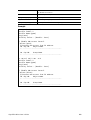 681
681
-
 682
682
-
 683
683
-
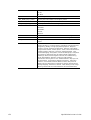 684
684
-
 685
685
-
 686
686
-
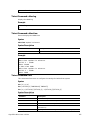 687
687
-
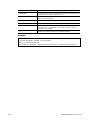 688
688
-
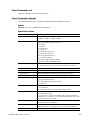 689
689
-
 690
690
-
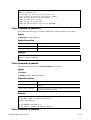 691
691
-
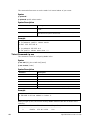 692
692
-
 693
693
-
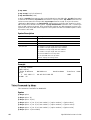 694
694
-
 695
695
-
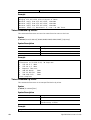 696
696
-
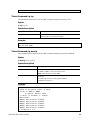 697
697
-
 698
698
-
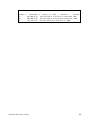 699
699
-
 700
700
-
 701
701
-
 702
702
-
 703
703
-
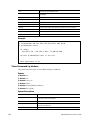 704
704
-
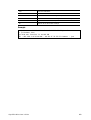 705
705
-
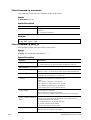 706
706
-
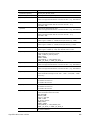 707
707
-
 708
708
-
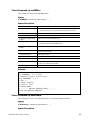 709
709
-
 710
710
-
 711
711
-
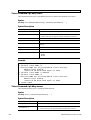 712
712
-
 713
713
-
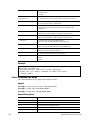 714
714
-
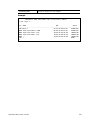 715
715
-
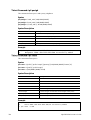 716
716
-
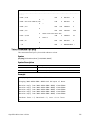 717
717
-
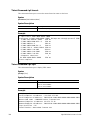 718
718
-
 719
719
-
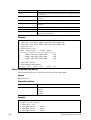 720
720
-
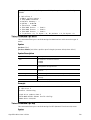 721
721
-
 722
722
-
 723
723
-
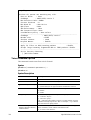 724
724
-
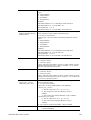 725
725
-
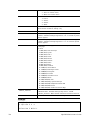 726
726
-
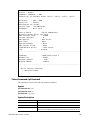 727
727
-
 728
728
-
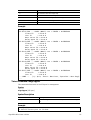 729
729
-
 730
730
-
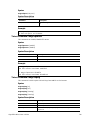 731
731
-
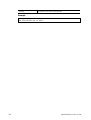 732
732
-
 733
733
-
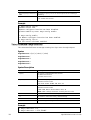 734
734
-
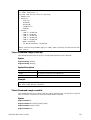 735
735
-
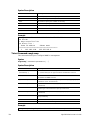 736
736
-
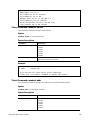 737
737
-
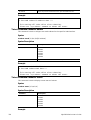 738
738
-
 739
739
-
 740
740
-
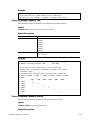 741
741
-
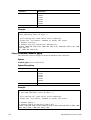 742
742
-
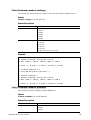 743
743
-
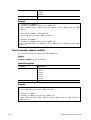 744
744
-
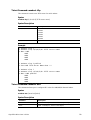 745
745
-
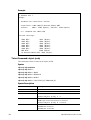 746
746
-
 747
747
-
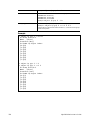 748
748
-
 749
749
-
 750
750
-
 751
751
-
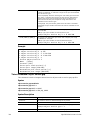 752
752
-
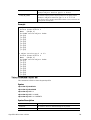 753
753
-
 754
754
-
 755
755
-
 756
756
-
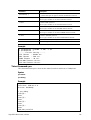 757
757
-
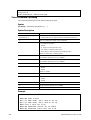 758
758
-
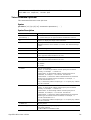 759
759
-
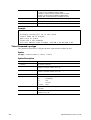 760
760
-
 761
761
-
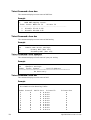 762
762
-
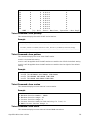 763
763
-
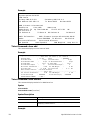 764
764
-
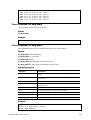 765
765
-
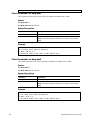 766
766
-
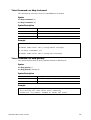 767
767
-
 768
768
-
 769
769
-
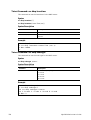 770
770
-
 771
771
-
 772
772
-
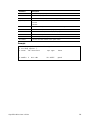 773
773
-
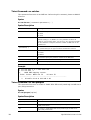 774
774
-
 775
775
-
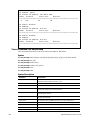 776
776
-
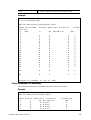 777
777
-
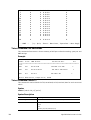 778
778
-
 779
779
-
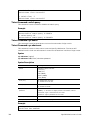 780
780
-
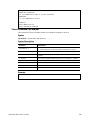 781
781
-
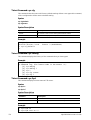 782
782
-
 783
783
-
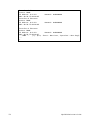 784
784
-
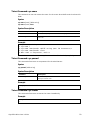 785
785
-
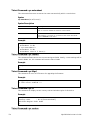 786
786
-
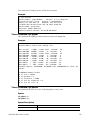 787
787
-
 788
788
-
 789
789
-
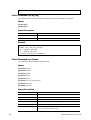 790
790
-
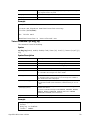 791
791
-
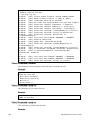 792
792
-
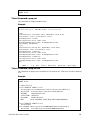 793
793
-
 794
794
-
 795
795
-
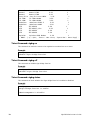 796
796
-
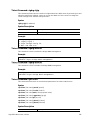 797
797
-
 798
798
-
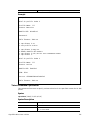 799
799
-
 800
800
-
 801
801
-
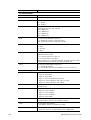 802
802
-
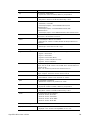 803
803
-
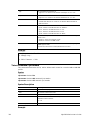 804
804
-
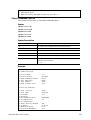 805
805
-
 806
806
-
 807
807
-
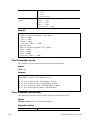 808
808
-
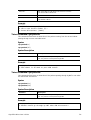 809
809
-
 810
810
-
 811
811
-
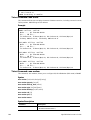 812
812
-
 813
813
-
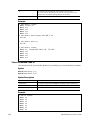 814
814
-
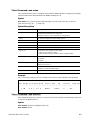 815
815
-
 816
816
-
 817
817
-
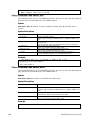 818
818
-
 819
819
-
 820
820
-
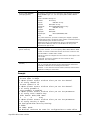 821
821
-
 822
822
-
 823
823
-
 824
824
-
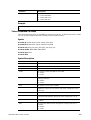 825
825
-
 826
826
-
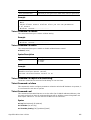 827
827
-
 828
828
-
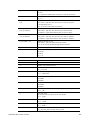 829
829
-
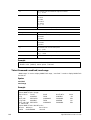 830
830
-
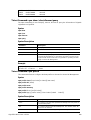 831
831
-
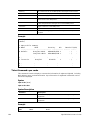 832
832
-
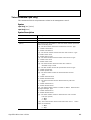 833
833
-
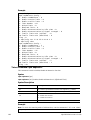 834
834
-
 835
835
-
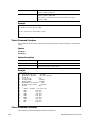 836
836
-
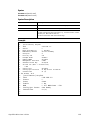 837
837
Draytek Vigor3220 Owner's manual
- Category
- Routers
- Type
- Owner's manual
- This manual is also suitable for
Ask a question and I''ll find the answer in the document
Finding information in a document is now easier with AI
Related papers
-
Draytek Vigor2832 Owner's manual
-
Draytek Vigor2962 Owner's manual
-
Draytek Vigor2135 Owner's manual
-
Draytek Vigor300B Owner's manual
-
Draytek Vigor2915 Owner's manual
-
Draytek Vigor2915 Owner's manual
-
Draytek Vigor2765 Owner's manual
-
Draytek Vigor2135 Owner's manual
-
Draytek Vigor2765 Owner's manual
-
Draytek Vigor2135 Owner's manual
Other documents
-
Netcomm IAC3000 User manual
-
Allnet ALL1297 User guide
-
Alfa Network N2 User manual
-
Alfa Network N2 User manual
-
Accton Technology Edge-Core VR-200 User manual
-
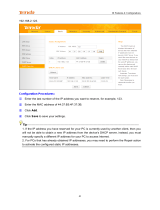 SHENZHEN TENDA TECHNOLOGY V7T4G300 User manual
SHENZHEN TENDA TECHNOLOGY V7T4G300 User manual
-
 Ping-Communication RGW208EN Owner's manual
Ping-Communication RGW208EN Owner's manual
-
MicroNet SP881 User manual
-
Swisscom Huawei Router B593s-22 Operating instructions
-
TCL HH515V User manual