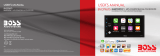Audio………….…………………………….…..25
EQ.………………………………………………………….…..25
Balance/Fader……………………………………………..25
3
Contents
Internal Amp…………………………………………….…25
Loudness……………………………………………………..25
Subwoofer……………………………………………….….25
Volume……………………………….....……………….….25
Source level……………………………...…………….….25
Display Se ngs.…………………………….26
Gamma……………..……………………………………….26
LED Brightness…..……………………………………….26
User Interface…..……………………………………….26
Bluetooth® Se ngs.……………………….27
Camera.........................................27
Device Name………………………………………….……27
Rear Camera input………………....…………….……27
Rear View pelay…………………………………….……27
Radio Se ngs.………………………….……
Region……………………………….………………………..27
RBDS……………………..………………………………….…27
Traffic Announcement (TA)………………………....27
Troubleshoo ng…………………………….
Specifica ons…..……………………….……
Camera.………………………………………...23
Warnings….……………………………………………..….23
Reverse View……………………………………………..23
AV IN
…
………………………………………....23
Playback…….…………………………………………….….23
General Se ngs.……………………….…..24
Date & Time…..………………………………………..….24
Auto Adjust Daylight Saving…..………...…….….24
System Tone…..……………………………………...….24
System Language.………………………………….…….24
Time Zone……………………………………………........24
Power Off Delay…………………………………………..24
24
26
26
26LED Animation...
27
34
36
27
C
onnec ons……………………………….….
28-33
Power/SWC/MIC …………………….…………….…..28
Speaker…….………………………………………………...29
Audio Pre-amp/AV IN/ Radio………………...…....30
Camera/USB………………………………………………...31
Parking Brake…………………………………………….…32
Hands-free Mic……………………...............………..33
28