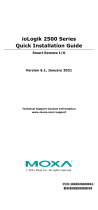Page is loading ...

Click&Go Plus™ User’s Manual
Edition 4.0, September 2016
www.moxa.com/product
© 2016 Moxa Inc. All rights reserved.

Click&Go Plus™ User’s Manual
The software described in this manual is furnished under a license agreement and may be used only in accordance with
the terms of that agreement.
Copyright Notice
© 2016 Moxa Inc. All rights reserved.
Trademarks
The MOXA logo is a registered trademark of Moxa Inc.
All other trademarks or registered marks in this manual belong to their respective manufacturers.
Disclaimer
Information in this document is subject to change without notice and does not represent a commitment on the part of
Moxa.
Moxa provides this document as is, without warranty of any kind, either expressed or implied, including, but not limited
to, its particular purpose. Moxa reserves the right to make improvements and/or changes to this manual, or to the
products and/or the programs described in this manual, at any time.
Information provided in this manual is intended to be accurate and reliable. However, Moxa assumes no responsibility for
its use, or for any infringements on the rights of third parties that may result from its use.
This product might include unintentional technical or typographical errors. Changes are periodically made to the
information herein to correct such errors, and these changes are incorporated into new editions of the publication.
Technical Support Contact Information
www.moxa.com/support
Moxa
Americas
Toll
-free: 1-888-669-2872
Tel:
+1-714-528-6777
Fax:
+1-714-528-6778
Moxa China (Shanghai office)
Toll
-free: 800-820-5036
Tel:
+86-21-5258-9955
Fax:
+86-21-5258-5505
Moxa Europe
Tel:
+49-89-3 70 03 99-0
Fax:
+49-89-3 70 03 99-99
Moxa
Asia-Pacific
Tel:
+886-2-8919-1230
Fax:
+886-2-8919-1231
Moxa India
Tel:
+91-80-4172-9088
Fax:
+91-80-4132-1045

Table of Contents
1. Overview ........................................................................................................................................... 1-1
Click&Go Plus™ Overview .................................................................................................................... 1-2
Click&Go plus™ Features ..................................................................................................................... 1-2
Using Click&Go Plus™ Logic ................................................................................................................. 1-2
2. Click&Go Plus™ Components ............................................................................................................. 2-1
Timer ................................................................................................................................................ 2-2
SNMP Trap ......................................................................................................................................... 2-3
TCP/UDP Message ............................................................................................................................... 2-5
Email ................................................................................................................................................ 2-6
Server ....................................................................................................................................... 2-6
Recipients .................................................................................................................................. 2-7
Email Content ............................................................................................................................. 2-8
Schedule ......................................................................................................................................... 2-10
Internal Register .............................................................................................................................. 2-10
Remote Action .................................................................................................................................. 2-11
CGI Commands ................................................................................................................................ 2-12
As Server ................................................................................................................................. 2-12
As Client .................................................................................................................................. 2-13
SMS (ioLogik 2500-GPRS/HSPA only) .................................................................................................. 2-14
As Server ................................................................................................................................. 2-14
As Client .................................................................................................................................. 2-15
3. Click&Go Plus™ Rules ........................................................................................................................ 3-1
Click&Go Plus™ Rules .......................................................................................................................... 3-2
Click&Go Plus Rule Settings .......................................................................................................... 3-2
Types of IF Conditions ................................................................................................................. 3-3
Types of THEN/ELSE Actions ......................................................................................................... 3-5
List of THEN/ELSE-Actions ............................................................................................................ 3-6
4. Click&Go Plus™ Simulation ................................................................................................................ 4-1
Starting a Simulation .......................................................................................................................... 4-2

1
1. Overview
Moxa’s ioLogik 2500 is a remote I/O device designed for smart monitoring applications over Ethernet and
wireless interfaces. With Click&Go Plus™ intelligence built in, the ioLogik 2500 can be configured for simple
outputs paired up with simple input triggers, without using a PC controller.
Click&Go Plus™ intelligence allows the ioLogik 2500 to be configured to automatically report I/O events
according to user-specified conditions. Simple IF-Then-Else statements are used to specify conditions that are
required for certain actions to take place. Up to 8 conditions and 8 actions can be combined in one rule, and up
to 48 rules can be defined. Supported actions include sending SNMP traps or TCP/UDP messages to up to 10
hosts at a time.
The following topics are covered in this chapter:
Click&Go Plus™ Overview
Click&Go plus™ Features
Using Click&Go Plus™ Logic

Click&Go Plus Overview
1-2
Click&Go Plus™ Overview
Click&Go Plus™ logic can be managed and configured with the IOxpress utility to handle front-end events.
IOxpress’s graphical user interface also provides easy access to all status information and ioLogik 2500
settings.
Click&Go plus™ Features
Click&Go Plus Logic has the following key features:
• Easy local logic control using graphical and intuitive IF-Then-Else style constructions
• Up to 48 user-defined rules
• Choice of email, TCP, UDP, and SNMP trap for active I/O messaging
• Customizable message content with dynamic fields for time, date, IP address, and more
• Up to 10 simultaneous IP destinations for TCP/UDP messaging
• Internal register function for remote output control when Click&Go plus is running
• Timer Delay function for timing events
• Configurable interval for time-triggered events
Using Click&Go Plus™ Logic
The following flowchart shows an overview of the Click&Go Plus ™ Logic configuration process:
More information is available about each of these four topics:
• Setting up I/O Components: See the ioLogik 2500 User’s Manual.
• Creating C&G+ Components: See Chapter 2 of this manual.
• Designing C&G+ Logic Rules: See Chapter 3 of this manual.
• Running C&G+ Simulation: See Chapter 4 of this manual.
1. Set up
I/O Components
2. Create
C&G+ Components
3. Design
C&G+ Logic Rules
4. Run
C&G+ Simulation

2
2. Click&Go Plus™ Components
ClickGo Plus™ components can be found in IOxpress Utility Offline Configuration Management
Settings Click&Go Plus.
Click&Go Plus™ components can be used to specify conditions and actions that are required for certain actions
to take place. Up to 8 conditions and 8 actions can be combined in one rule, and you can define up to 48 rules.
The following topics are covered in this chapter:
Timer
SNMP Trap
TCP/UDP Message
Email
Server
Recipients
Email Content
Schedule
Internal Register
Remote Action
CGI Commands
As Server
As Client
SMS (ioLogik 2500-GPRS/HSPA only)
As Server
As Client

Click&Go Plus Click&Go Plus™ Components
2-2
Timer
The Timer function allows users to delay an action, trigger an action to run, or repeat an action. A timer is
activated by a change of the logic event. After the timed interval has expired, the output will be performed.
The Timer can be used in the following circumstances:
• If Condition: Timeout
• THEN/ELSE Action: Start / Stop / Restart
NOTE
If
you use a THEN/ELSE action to Stop / Stop / Restart Timer, the “IF condition” should be an edge-
triggered
condition
. (For example, if you are using the DI as an if condition, then OFF to ON / ON to OFF / Change are
all
edge
-triggered conditions.)
Timer Settings
Name
The name that will be shown in Click&Go rules.
Time Interval
The duration of the timer.
Initial State
The initial state of the timer when the ioLogik 2500 starts up.
Add
For adding a new timer function.
Apply
For changing the setting of an existing timer function.

Click&Go Plus Click&Go Plus™ Components
2-3
SNMP Trap
The ioLogik supports SNMP (Simple Network Management Protocol) v1/v2c to allow monitoring of the network
and I/O devices with SNMP Network Management software. SNMP Traps can be used for THEN/ELSE actions. It
is useful for building automation and telecom applications.
The SNMP Trap function sends an SNMP trap to one or more IP destinations. The specific ID can be any number
between 1 and 20. (You may need to consult with your network administrator to determine how trap numbers
will be used and defined on your network.)
Enter your desired message in the Content Settings section. Dynamic fields such as time, date, IP address,
and I/O status can be inserted in your message by clicking Keyword Lookup. Messages are sent in ASCII. The
Timer function allows users to delay an action, trigger an action to run, or repeat an action. A timer is activated
by a change of the logic event. After the timed interval has expired, the output will be performed.
Name
The name that will be shown in Click&Go rules.
Content Settings
Version
You can select v1 or v2c.

Click&Go Plus Click&Go Plus™ Components
2-4
Server IP address
The IP address of SNMP server.
Server Trap Community
For setting the trap community.
Parameter Settings
Variable
You can select the variable that you would like to send by SNMP trap. Up to 3 variables can be selected. After
a variable has been enabled, click the “Slot” and “Channel” columns to update the configuration of that
variable.
Select Specific ID
The specific ID can be set to any number from 01 to 20.
Content Settings
Send as ASCII
The content can be sent by ASCII mode.
Content
The content can be added in the SNMP trap.
Keyword Lookup
You can specify keywords related to the ioLogik 2500 device data to be included in the SNMP trap. The device
data includes information such as server date, server time, server name, server MAC, LAN IP, Cellular IP,
Channel Tag, and Channel Alias Name.
The system RSSI can be determined using the Channel Tag and Channel Alias Name parameters. The RSSI
value is applicable only for cellular devices.

Click&Go Plus Click&Go Plus™ Components
2-5
TCP/UDP Message
The TCP/UDP Message feature enables you to configure one or more IP addresses of the Message Servers to
which Click&Go Plus logic sends generated event messages. Click&Go Plus logic sends the defined active
message to all addresses listed.
Name
The name that will be shown in Click&Go rules.
Server Settings
Server IP address
The IP address of TCP/UDP server.
Message Protocol
Select the protocol you would like to use. Available protocols: TCP, UDP
Message Port
Set the port number the computer uses to communicate with the device. The default TCP/UDP port number is
9000.
Retry
Enter the number of connection attempts.
Interval
The interval between two retries.

Click&Go Plus Click&Go Plus™ Components
2-6
Timeout
The timeout for the ioLogik 2500 if it does not receive an ACK from the server.
Content Settings
Send as ASCII/UNICODE/HEX
The content can be sent by ASCII/UNICODE/HEX mode.
Content
The content can be added in the TCP/UDP message.
Keyword Lookup
You can specify keywords related to the ioLogik 2500 device data to be included in the SNMP trap. The device
data includes information such as server date, server time, server name, server MAC, LAN IP, Cellular IP,
Channel Tag, and Channel Alias Name.
The system RSSI can be determined using the Channel Tag and Channel Alias Name parameters. The RSSI
value is applicable only for cellular devices.
Email
The E-mail function can be used to send customizable emails to one or more mail boxes. The email can be set
as a THEN/ELSE action.
Server
On the server tab, you can set the email server that the ioLogik 2500 will use to send emails.

Click&Go Plus Click&Go Plus™ Components
2-7
Server Type
You can choose Gmail or any other mail server as the server type. Default settings for the Gmail server will be
configured if you select Gmail as your server type. Settings for all other server types have to be configured
manually. Contact your IT administrator for server details.
Encryption
Choose how the emails will be encrypted (TLS or N/A).
Authentication
Choose how the emails will be authenticated (PLAIN or LOGIN).
IP (or URL)
The email server’s IP address or URL.
Port
The email server’s port number.
Timeout
Timeout for the server connection failures.
Recipients
On the recipients tab, you can configure who will receive emails from Click&Go. The recipients must be set
before writing the email content.
Name
The name of the receiver.
Email address
The email address of the recipients.
Add Email
Add a Name and Email address of another recipient.
Add Group
Add more than two recipients together.

Click&Go Plus Click&Go Plus™ Components
2-8
Email Content
Name
The name that will be shown in the Click&Go rules.
Email Information
The subject of the email, and the sender’s name and email address.
Subject
The subject of email.
Sender name
The sender’s name that will be shown in the email.
From
The email address of senders
To
The recipient that the email is being sent to (the email must be listed on the “Recipients Tab”)

Click&Go Plus Click&Go Plus™ Components
2-9
Content Settings
Send as ASCII/UNICODE
Send the email in ASCII or UNICODE format.
Content
The content of the email.
Keyword Lookup
You can specify keywords related to the ioLogik 2500 device data to be included in the SNMP trap. The device
data includes information such as server date, server time, server name, server MAC, LAN IP, Cellular IP,
Channel Tag, and Channel Alias Name.
The system RSSI can be determined using the Channel Tag and Channel Alias Name parameters. The RSSI
value is applicable only for cellular devices.

Click&Go Plus Click&Go Plus™ Components
2-10
Schedule
The Schedule function can be used in an IF condition. It allows users to set a starting point or time period for
a task.
For recurring actions, you can select the relevant weekdays. If a time period needs to be defined, specify the
settings in the “Range of Recurrence” column. For example, the Schedule function can be used if a pump needs
to start at 9:00 PM and stop at 11:00 PM every Monday, Wednesday, and Friday.
Internal Register
Internal Register (Integer) is a flag that can be used with Click&Go Plus logic internally or externally. The 48
sets of internal registers can be polled and controlled by SCADA software using standard Modbus/TCP format,
or configured to redirect the result of one Click&Go Plus logic to another.
The default value of an internal register is “0”.

Click&Go Plus Click&Go Plus™ Components
2-11
Remote Action
The Remote Action function can be used to send and receive triggers between several ioLogik 2500 devices.
• The “As Server” function can be used in IF conditions to trigger the local device.
• The “As Client” function can be used in THEN/ELSE actions to trigger a remote device.
NOTE
For
“As Server”, the device will only be triggered when “Client IP” and “Action ID” match.

Click&Go Plus Click&Go Plus™ Components
2-12
CGI Commands
As Server
The ioLogik 2500 will operate as a server. Server settings can be used in Click&Go if conditions CGI
command (Server).
The following URL can be used to trigger the CGI command sever:
http://IP address:Port/action/cg?CGIMOXA=Command String
Name
The name that will be shown in the Click&Go rules.
Server Settings
Command string
The command string for the CGI command (server).The following URL can be used to trigger the CGI command
sever: http://IP address:Port/action/cg?CGIMOXA=Command String

Click&Go Plus Click&Go Plus™ Components
2-13
As Client
The ioLogik 2500 will operate as a client. The server settings can be used in Click&Go THEN/ELSE actions
CGI command (Client).
The default strings for sending CGI commands to the ioLogik 2500 are:
GET Method
The ioLogik 2500 will use the GET method to send CGI commands.
IP address/port
IP address of the CGI command receiver.
Path
The path can be self-defined.
query
The path can be self-defined.

Click&Go Plus Click&Go Plus™ Components
2-14
POST Method
The ioLogik 2500 will use the POST method to send CGI commands.
IP address/port
IP address of the CGI command receiver.
Path+post content length
The information for the CGI command receiver.
Content
The content of the CGI command.
SMS (ioLogik 2500-GPRS/HSPA only)
The Short Message Service function allows the user to configure SMS in detail, including selecting recipients
from the phone book, defining the escalation and acknowledgements, and defining SMS content.
There are two tabs: As Server and As Client.
As Server
The ioLogik 2500-GPRS/HSPA can be used as a server to receive command strings send from other cellular
devices (such as ioLogik 2500-Cellular devices and mobile phones). SMS commands allow users to use short
messages to monitor or control the I/O status of an ioLogik 2500-GPRS/HSPA unit.

Click&Go Plus Click&Go Plus™ Components
2-15
As Client
The ioLogik 2500-GPRS/HSPA can be used as a client for sending SMSs to other devices.
Recipient Count
You can choose how many recipients will receive the SMS. Before you can select a specific recipient, you first
need to add the recipient’s information in the Phone Book (see below).
Enable Escalation Mode
If you select Enable Escalation Mode, the SMS will be sent out in the sequence listed in the recipient list, and
using the timeout interval. A recipient will stop receiving the SMS alarm when the preset maximum retry loop
count is reached, or when one receiver acknowledges receiving the SMS.
Phone Book
Use the Phone Book to add, modify, or delete recipient information, which includes Name and Phone No.
NOTE
If the existing Phone Number of a recipient is changed,
click the Apply button for
all SMS rules related to the
recipient.
/