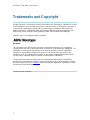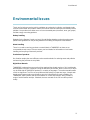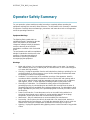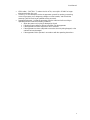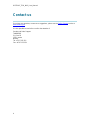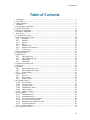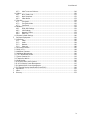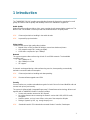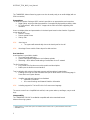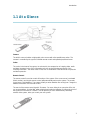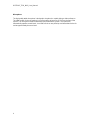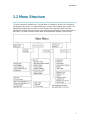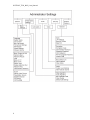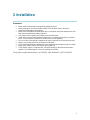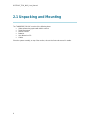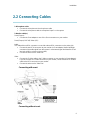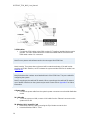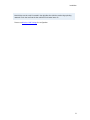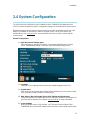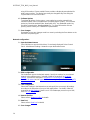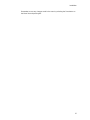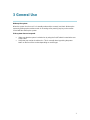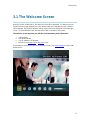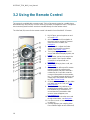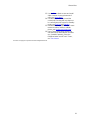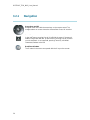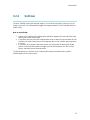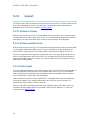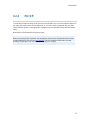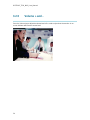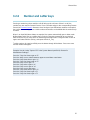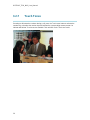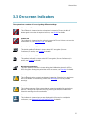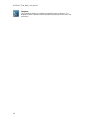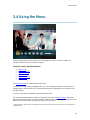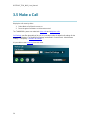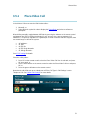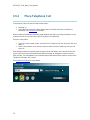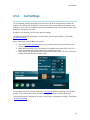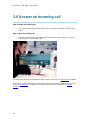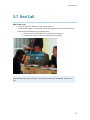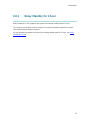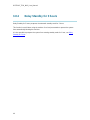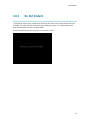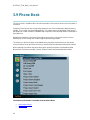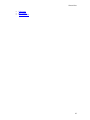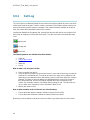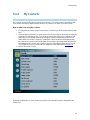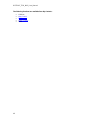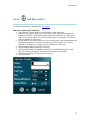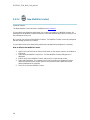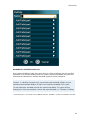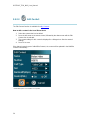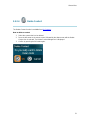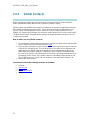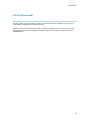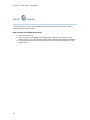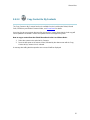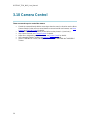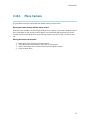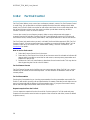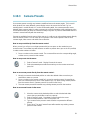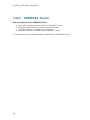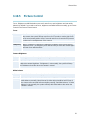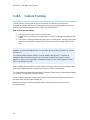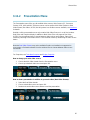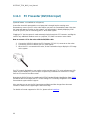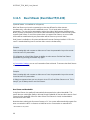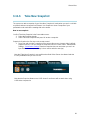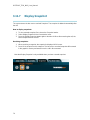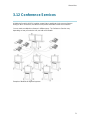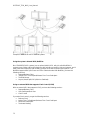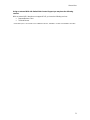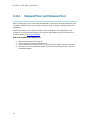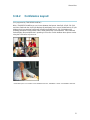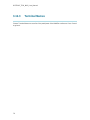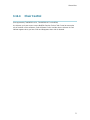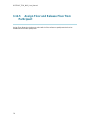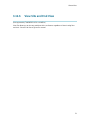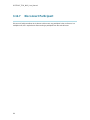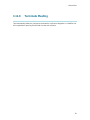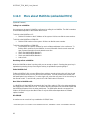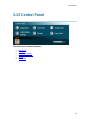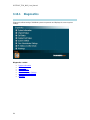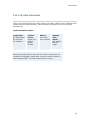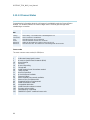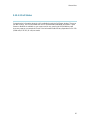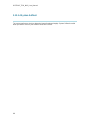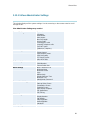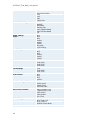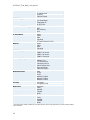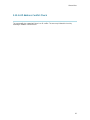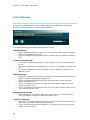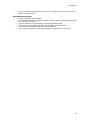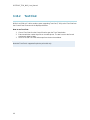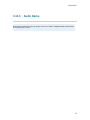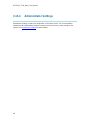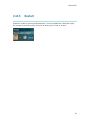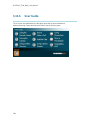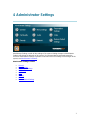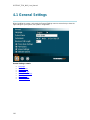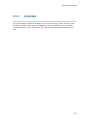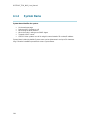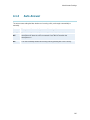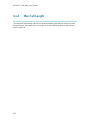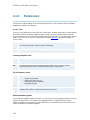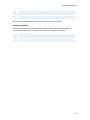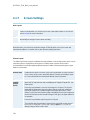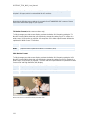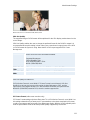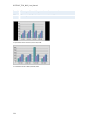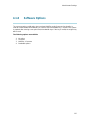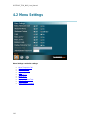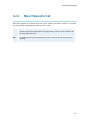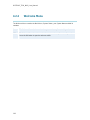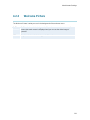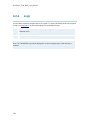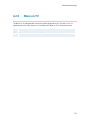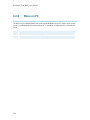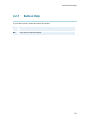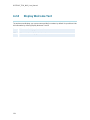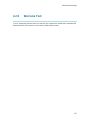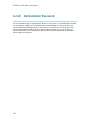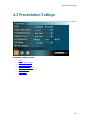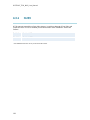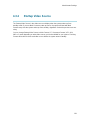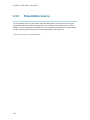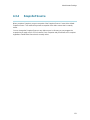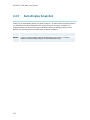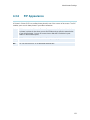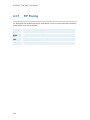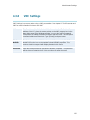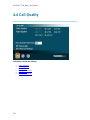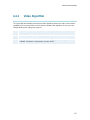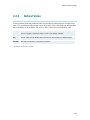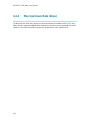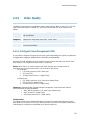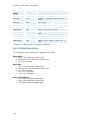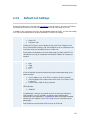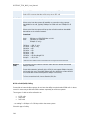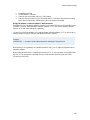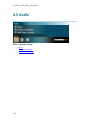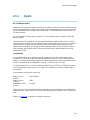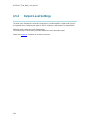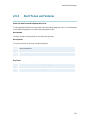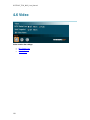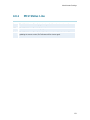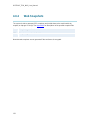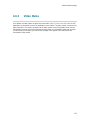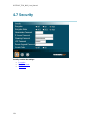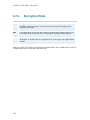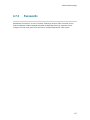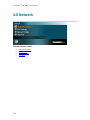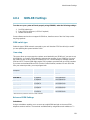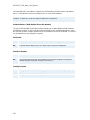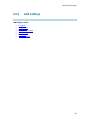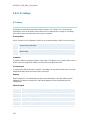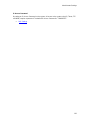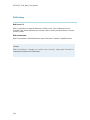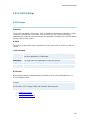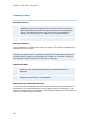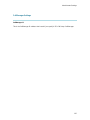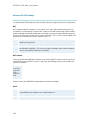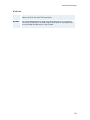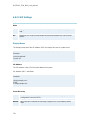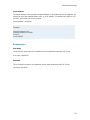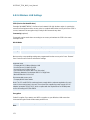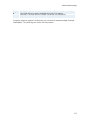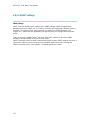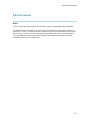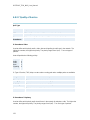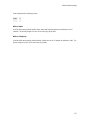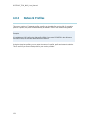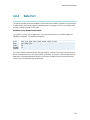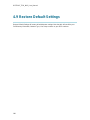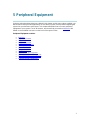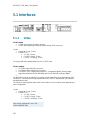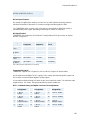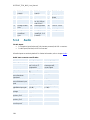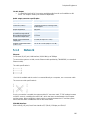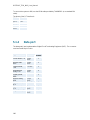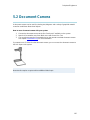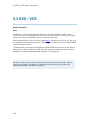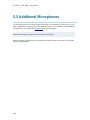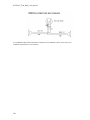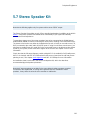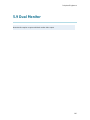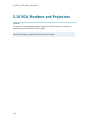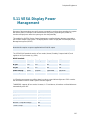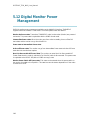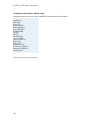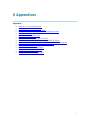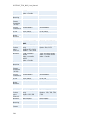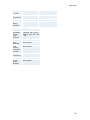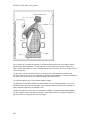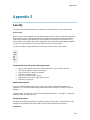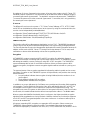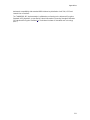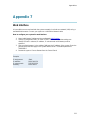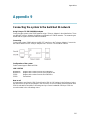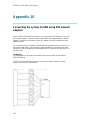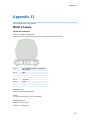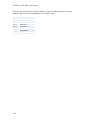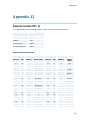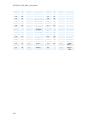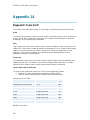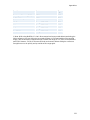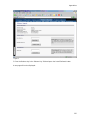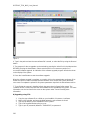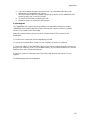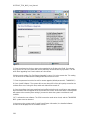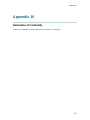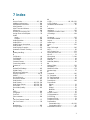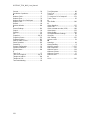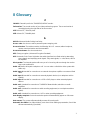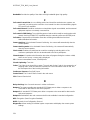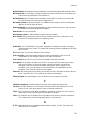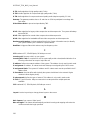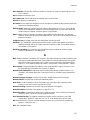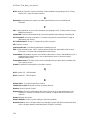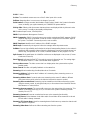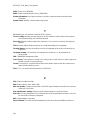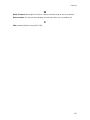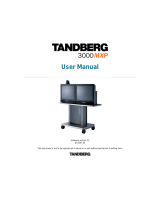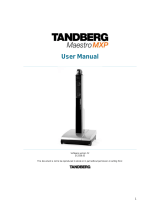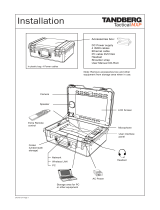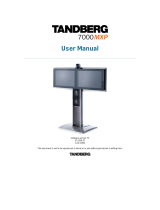TANDBERG 550MXP User manual
- Category
- Video conferencing systems
- Type
- User manual
This manual is also suitable for

User Manual
Software version F3
D13721.02
This document is not to be reproduced in whole or in part without permission in writing from:

D1372102_T550_MXP_User_Manual
ii
Trademarks and Copyright
All rights reserved. This document contains information that is proprietary to TANDBERG. No part
of this publication may be reproduced, stored in a retrieval system, or transmitted, in any form, or
by any means, electronically, mechanically, by photocopying, or otherwise, without the prior
written permission of TANDBERG. Nationally and internationally recognized trademarks and
trade names are the property of their respective holders and are hereby acknowledged.
Contains iType™ from Agfa Monotype Corporation.
Disclaimer
The information in this document is furnished for informational purposes only, is subject to
change without prior notice, and should not be construed as a commitment by TANDBERG. The
information in this document is believed to be accurate and reliable; however TANDBERG
assumes no responsibility or liability for any errors or inaccuracies that may appear in this
document, nor for any infringements of patents or other rights of third parties resulting from its
use. No license is granted under any patents or patent rights of TANDBERG.
This document was written by the Research and Development Department of TANDBERG,
Norway. We are committed to maintain a high level of quality in all our documentation. Towards
this effort, we welcome you to Contact us with comments and suggestions regarding the content
and structure of this document.
COPYRIGHT © 2005, TANDBERG

User Manual
iii
Environmental Issues
Thank you for buying a product, which contributes to a reduction in pollution, and thereby helps
save the environment. Our products reduce the need for travel and transport and thereby reduce
pollution. Our products have either none or few consumable parts (chemicals, toner, gas, paper)
and low energy consuming products.
Battery handling
Batteries for the Remote Control are Long Life and Alkaline batteries saving the environment;
please follow guidelines on the packing material for handling and disposal of the batteries.
Waste handling
There is no need to send any products or material back to TANDBERG as there are no
consumables to take care of. Please contact your local dealer for information on local waste
handling and recycling of electronic products.
Production of products
Our factories employ the most efficient environmental methods for reducing waste and pollution
and ensuring the products are recyclable.
Digital User Manuals
TANDBERG is pleased to announce that it has replaced the printed versions of its User Manuals
with a digital CD version. Instead of a range of different user manuals, there is now one CD which
can be used with all TANDBERG products, in a variety of languages. The environmental benefits
of this are significant. The CDs are recyclable and the savings on paper are huge. A simple web-
based search feature helps users directly access the information they need. In addition, the
TANDBERG video systems now have an intuitive on-screen help function, which provides a
range of useful features and tips. If desired, the user manuals on the CD can still be printed
locally.

D1372102_T550_MXP_User_Manual
iv
Operator Safety Summary
For your protection, please read these safety instructions completely before operating the
equipment and keep this manual for future reference. The information in this summary is intended
for operators. Carefully observe all warnings, precautions and instructions both on the apparatus
and in the operating instructions.
Equipment Markings
The lightning flash symbol within an
equilateral triangle is intended to alert the
user to the presence of uninsulated
“dangerous voltages” within the product’s
enclosure that may be of sufficient
magnitude to constitute a risk of electrical
shock.
The exclamation mark within an equilateral
triangle is intended to alert the user to the
presence of important operating and
maintenance (servicing) instructions
accompanying the equipment.
Warnings
Water and moisture - Do not operate the equipment under or near water - for example
near a bathtub, kitchen sink, or laundry tub, in a wet basement, or near a swimming pool
or in areas with high humidity.
Cleaning - Unplug the apparatus from the wall outlet before cleaning or polishing. Do not
use liquid cleaners or aerosol cleaners. Use a lint-free cloth lightly moistened with water
for cleaning the exterior of the apparatus.
Ventilation - Do not block any of the ventilation openings of the apparatus. Install in
accordance with the installation instructions. Never cover the slots and openings with a
cloth or other material. Never install the apparatus near heat sources such as radiators,
heat registers, stoves, or other apparatus (including amplifiers) that produce heat.
Grounding or Polarization - Do not defeat the safety purpose of the polarized or
grounding-type plug. A polarized plug has two blades with one wider than the other. A
grounding type plug has two blades and a third grounding prong. The wide blade or third
prong is provided for your safety. If the provided plug does not fit into your outlet, consult
an electrician.
Power-Cord Protection - Route the power cord so as to avoid it being walked on or
pinched by items placed upon or against it, paying particular attention to the plugs,
receptacles, and the point where the cord exits from the apparatus.
Attachments - Only use attachments as recommended by the manufacturer.
Accessories - Most systems should only be used with a cart, stand, tripod, bracket, or
table specified by the manufacturer, or sold with the apparatus. When a cart is used, use
caution when moving the cart/apparatus combination to avoid injury from tip-over.
Lightning - Unplug this apparatus during lightning storms or when unused for long periods
of time.

User Manual
v
ISDN cables - CAUTION - To reduce the risk of fire, use only No. 26 AWG or larger
telecommunication line cord.
Servicing - Do not attempt to service the apparatus yourself as opening or removing
covers may expose you to dangerous voltages or other hazards, and will void the
warranty. Refer all servicing to qualified service personnel.
Damaged Equipment - Unplug the apparatus from the outlet and refer servicing to
qualified personnel under the following conditions:
When the power cord or plug is damaged or frayed
If liquid has been spilled or objects have fallen into the apparatus
If the apparatus has been exposed to rain or moisture
If the apparatus has been subjected to excessive shock by being dropped, or the
cabinet has been damaged
If the apparatus fails to operate in accordance with the operating instructions

D1372102_T550_MXP_User_Manual
vi
Contact us
If you have any questions, comments or suggestions, please see the Online Support service at
www.tandberg.net
It is also possible to send a fax or mail to the attention of:
Product and Sales Support
TANDBERG
P.O. Box 92
1325 Lysaker
Norway
Tel: +47 67 125 125
Fax: +47 67 125 234

User Manual
vii
Table of Contents
1 Introduction............................................................................................................................... 1
1.1 At a Glance ............................................................................................................................ 3
1.2 Menu Structure ...................................................................................................................... 5
2 Installation ................................................................................................................................ 7
2.1 Unpacking and Mounting....................................................................................................... 8
2.2 Connecting Cables................................................................................................................. 9
2.3 Monitor Configuration........................................................................................................... 12
2.4 System Configuration........................................................................................................... 13
3 General Use ........................................................................................................................... 16
3.1 The Welcome Screen .......................................................................................................... 17
3.2 Using the Remote Control.................................................................................................... 18
3.2.1 Navigation................................................................................................................ 20
3.2.2 Selfview.................................................................................................................... 21
3.2.3 Layout ...................................................................................................................... 22
3.2.4 Mic Off...................................................................................................................... 23
3.2.5 Volume + and - ........................................................................................................ 24
3.2.6 Number and Letter keys........................................................................................... 25
3.2.7 Touch Tones............................................................................................................ 26
3.3 On-screen Indicators............................................................................................................ 27
3.4 Using the Menu.................................................................................................................... 29
3.5 Make a Call.......................................................................................................................... 30
3.5.1 Place Video Call....................................................................................................... 31
3.5.2 Place Telephone Call............................................................................................... 32
3.5.3 Call Settings............................................................................................................. 33
3.5.4 Streaming................................................................................................................. 34
3.6 Answer an incoming call...................................................................................................... 36
3.7 End Call................................................................................................................................ 37
3.8 Standby................................................................................................................................ 38
3.8.1 Delay Standby for 1 hour......................................................................................... 39
3.8.2 Delay Standby for 3 hours ....................................................................................... 40
3.8.3 Do Not Disturb ......................................................................................................... 41
3.9 Phone Book.......................................................................................................................... 42
3.9.1 Call Log.................................................................................................................... 44
3.9.2 My Contacts............................................................................................................. 45
3.9.3 Global Contacts ....................................................................................................... 52
3.10 Camera Control.................................................................................................................. 56
3.10.1 Move Camera .......................................................................................................... 57
3.10.2 Far End Control........................................................................................................ 58
3.10.3 Camera Presets....................................................................................................... 59
3.10.4 TANDBERG Tracker................................................................................................ 60
3.10.5 Picture Control ......................................................................................................... 61
3.10.6 Camera Tracking ..................................................................................................... 62
3.11 Presentation....................................................................................................................... 63
3.11.1 Presentation Key...................................................................................................... 64
3.11.2 Presentation Menu................................................................................................... 65
3.11.3 PC Presenter (DVI/XGA Input) ................................................................................ 66
3.11.4 PC Soft Presenter and VNC .................................................................................... 67
3.11.5 Dual Stream (DuoVideoTF/H.239)........................................................................... 68
3.11.6 Take New Snapshot................................................................................................. 69
3.11.7 Display Snapshot..................................................................................................... 70
3.12 Conference Services.......................................................................................................... 71

D1372102_T550_MXP_User_Manual
viii
3.12.1 Request Floor and Release Floor............................................................................ 74
3.12.2 Conference Layout................................................................................................... 75
3.12.3 Terminal Names....................................................................................................... 76
3.12.4 Chair Control............................................................................................................ 77
3.12.5 Assign Floor and Release Floor from Participant.................................................... 78
3.12.6 View Site and End View........................................................................................... 79
3.12.7 Disconnect Participant............................................................................................. 80
3.12.8 Terminate Meeting................................................................................................... 81
3.12.9 More about MultiSite (embedded MCU).................................................................. 82
3.13 Control Panel ..................................................................................................................... 83
3.13.1 Diagnostics .............................................................................................................. 84
3.13.2 Text Chat ................................................................................................................. 96
3.13.3 Audio Demo............................................................................................................. 97
3.13.4 Administrator Settings.............................................................................................. 98
3.13.5 Restart ..................................................................................................................... 99
3.13.6 User Guide............................................................................................................. 100
4 Administrator Settings.......................................................................................................... 101
4.1 General Settings ................................................................................................................ 102
4.1.1 Language............................................................................................................... 103
4.1.2 System Name ........................................................................................................ 104
4.1.3 Auto Answer........................................................................................................... 105
4.1.4 Max Call Length..................................................................................................... 106
4.1.5 Phone Book Settings ............................................................................................. 107
4.1.6 Permissions ........................................................................................................... 108
4.1.7 Screen Settings...................................................................................................... 110
4.1.8 Software Options ................................................................................................... 115
4.2 Menu Settings.................................................................................................................... 116
4.2.1 Menu Timeout In Call............................................................................................. 117
4.2.2 Welcome Menu...................................................................................................... 118
4.2.3 Welcome Picture.................................................................................................... 119
4.2.4 Logo....................................................................................................................... 120
4.2.5 Menu on TV ........................................................................................................... 121
4.2.6 Menu on PC........................................................................................................... 122
4.2.7 Balloon Help........................................................................................................... 123
4.2.8 Display Welcome Text........................................................................................... 124
4.2.9 Welcome Text........................................................................................................ 125
4.2.10 Administrator Password......................................................................................... 126
4.3 Presentation Settings......................................................................................................... 127
4.3.1 H.239...................................................................................................................... 128
4.3.2 Startup Video Source............................................................................................. 129
4.3.3 Presentation Source .............................................................................................. 130
4.3.4 Snapshot Source ................................................................................................... 131
4.3.5 Auto-Display Snapshot .......................................................................................... 132
4.3.6 PIP Appearance..................................................................................................... 133
4.3.7 PIP Placing ............................................................................................................ 134
4.3.8 VNC Settings ......................................................................................................... 135
4.4 Call Quality......................................................................................................................... 136
4.4.1 Video Algorithm...................................................................................................... 137
4.4.2 Audio Algorithm...................................................................................................... 138
4.4.3 Natural Video ......................................................................................................... 139
4.4.4 Max Upstream Rate (kbps).................................................................................... 140
4.4.5 Video Quality.......................................................................................................... 141
4.4.6 Default Call Settings .............................................................................................. 143
4.5 Audio.................................................................................................................................. 146
4.5.1 Inputs ..................................................................................................................... 147
4.5.2 Output Level Settings............................................................................................. 148

User Manual
ix
4.5.3 Alert Tones and Volume ........................................................................................ 149
4.6 Video.................................................................................................................................. 150
4.6.1 MCU Status Line.................................................................................................... 151
4.6.2 Web Snapshots...................................................................................................... 152
4.6.3 Video Name........................................................................................................... 153
4.7 Security.............................................................................................................................. 154
4.7.1 Encryption.............................................................................................................. 155
4.7.2 Encryption Mode.................................................................................................... 156
4.7.3 Passwords ............................................................................................................. 157
4.8 Network.............................................................................................................................. 158
4.8.1 ISDN-BRI Settings ................................................................................................. 159
4.8.2 LAN Settings.......................................................................................................... 161
4.8.3 Network Profiles..................................................................................................... 178
4.8.4 Data Port................................................................................................................ 179
4.9 Restore Default Settings.................................................................................................... 180
5 Peripheral Equipment........................................................................................................... 181
5.1 Interfaces ........................................................................................................................... 182
5.1.1 Video...................................................................................................................... 182
5.1.2 Audio...................................................................................................................... 184
5.1.3 Network.................................................................................................................. 185
5.1.4 Data port ................................................................................................................ 186
5.2 Document Camera............................................................................................................. 187
5.3 DVD / VCR......................................................................................................................... 188
5.4 Additional Cameras............................................................................................................ 189
5.5 Additional Microphones...................................................................................................... 190
5.6 The TANDBERG DNAM .................................................................................................... 191
5.7 Stereo Speaker Kit............................................................................................................. 193
5.8 Telephone Add-On............................................................................................................. 194
5.9 Dual Monitor....................................................................................................................... 195
5.10 XGA Monitors and Projectors .......................................................................................... 196
5.11 VESA Display Power Management ................................................................................. 197
5.12 Digital Monitor Power Management................................................................................. 198
5.13 Extended Display Identification Data (EDID)................................................................... 199
6 Appendices........................................................................................................................... 201
7 Index..................................................................................................................................... 231
8 Glossary ............................................................................................................................... 233


1
1 Introduction
The TANDBERG 550 MXP provides essential video features for face to face meetings for small
groups and offices with the quality and reliability found in all TANDBERG equipment.
Audio Quality
High-performance audio provides a richer, more complete visual communication experience. The
MPEG4 AAC-LD standard is used to provide true standards-based CD-quality audio.
NEW Enhanced packet loss handling in the audio decoder
NEW Improved lip synchronization
Video Quality
Features which ensure high quality video includes:
Natural Video
TF
which provides 60 fields per second true interlaced picture.
XGA output through DVI-I (analog or digital).
H.264 video compression up to 768kbps.
Network
The system supports videoconferencing via both IP and ISDN networks. The bandwidth
capabilities are:
up to 768kbps on IP
up to 384kbps* on ISDN
SIP support
If channels are dropped during a videoconferencing session, downspeeding
TF
automatically
maintains connections without interruption.
NEW Enhanced packet loss handling and downspeeding
TF
NEW Remote software upgrade over ISDN
Security
Secure Conference
TF
provides embedded encryption for both Point-to-Point and MultiSite call and
ensures both privacy and security.
The system is delivered with integrated Expressway™ firewall traversal technology. When used
together with a TANDBERG Border Controller it enables:
Secure and seamless traversal of ANY firewall.
No missing features when traversing the firewall – works with H.264, MPEG4 audio,
encryption.
Outside systems, such as home offices, to be part of the enterprise dial plan.
Dialing to systems by URI, e.g. user@company.com.
NEW Standards based H.235 authentication towards Border Controller / Gatekeeper

D1372102_T550_MXP_User_Manual
2
The TANDBERG videoconferencing system can also be used purely as an audio-bridge (with an
ISDN connection).
Presentations
The Natural Presenter Package* (NPP) makes it possible to run presentations and comprises:
Digital Clarity
TF
which provides presentations of exceptionally high quality resolution video.
PC SoftPresenter
TF
which shows PC images via the LAN connection supporting XGA
resolution.
Users can display video and presentations in the best layout based on the situation. Supported
screen layouts are:
Picture in Picture
Picture outside Picture
Side by Side
NEW
Auto Layout
The system will automatically choose the best layout for the call
NEW New large Picture outside Picture layout for wide monitors
User interfaces
A web-interface is provided to handle:
Text chat/closed captioning
System management, diagnostics and software uploads
Streaming – which allows broadcasting of audio/video via an IP network
The On-Screen Menu:
Easy interface for first-time users with symbols and descriptions
Builds upon the familiar current interface
True Localization with enhanced language support and international customization:
Enabling Asian and non-Latin character text input on Web and API for local language in
Phone Book and System Names
NEW
Usability upgrade and improved user feedback
Improved Phone Book
On-screen Warnings and Network Statistics information
NEW
Including support for Thai and Finnish On-Screen menu language
The remote control has a simplified look and feel, auto system wake-up and large, easy-to-read
keys.
Interoperability
The TANDBERG 550 MXP is worldwide compatible with other standards-based
videoconferencing systems.
* - optional feature. To check which options are installed, select Control Panel - System Information in the menu.
TF
- TANDBERG First

Introduction
3
1.1 At a Glance
Camera
The built-in camera includes a high quality color camera with a fast pan/tilt/zoom action. The
camera is controlled by the system's infrared remote control and operates pan/tilt and zoom.
Codec
The codec is the heart of the system. Its main task is the compression of outgoing video, audio
and data, the transmission of this information to the far end and the decompression of the
incoming information - the name codec comes from a combination of the two words compression
and decompression.
Remote Control
The remote control is used to control all functions of the system. If the screen saver is activated
(black monitor), touching the remote control will automatically wake up the system. The remote
control uses 4 AAA batteries. The system will tell you when batteries are running low. Change the
batteries at the back of the remote control.
The reach of the remote control signal is 20 meters. For users sitting in an open plan office, this
can cause problems. Use the little, white switch placed under the batteries to change the reach of
the signal from 20 meters to 2 meters. This will prevent you from unintentionally controlling
another video system, when you control your own system.

D1372102_T550_MXP_User_Manual
4
Microphone
The high quality table microphone is designed to be placed on a table during a videoconference.
The ideal location for the microphone is on a flat surface at least 2m (6.5 ft) from the front of the
system. The microphone cable should always point towards the system. The system will
automatically equalize sound levels. Loud and soft voices are picked up and transmitted to the far
end at approximately the same level.

Introduction
5
1.2 Menu Structure
The menu structure is divided in two. The Main Menu is available for all users and contains all
functionality of the system. The Administrator Menu contains all the settings of the system. The
Administrator Settings are accessible from the Main Menu by selecting Control Panel and
Administrator Settings. Making changes to the Administrator Settings will change the behavior of
the system. The menu structure for Main Menu and Administrator Settings is shown below.

D1372102_T550_MXP_User_Manual
6

1
2 Installation
Precautions:
Never install communication wiring during a lightning storm.
Never install jacks for communication cables in wet locations unless the jack is
specifically designed for wet locations.
Never touch uninstalled communication wires or terminals unless the telephone line has
been disconnected at the network interface.
Use caution when installing or modifying communication lines.
Avoid using communication equipment (other than a cordless type) during an electrical
storm. There may be a remote risk of electrical shock from lightning.
Do not use the communication equipment to report a gas leak in the vicinity of the leak.
Always connect the product to an earthed socket outlet.
The socket outlet shall be installed near to the equipment and shall be easily accessible.
Never install cables without first switching the power OFF.
1TR6 network type is not approved for connection directly to the telecommunications
network. This network type is only to be used behind a PABX.
This product complies with directives: LVD 73/23/EC, EMC 89/366/EEC, R&TTE 99/5/EEC

D1372102_T550_MXP_User_Manual
8
2.1 Unpacking and Mounting
The TANDBERG 550 MXP consists of the following items:
Videoconferencing system with built-in camera
Table Microphone
Remote Control
Batteries
User Manual on CD
Cables
Place the system centrally, on top of the monitor, close to the front and ensure it is stable.

Installation
9
2.2 Connecting Cables
1. Microphone cable
Connect the microphone to the microphone cable.
Connect the microphone cable to microphone input 1 on the system.
2. Monitor cable(s)
Scart (Europe):
Connect the Scart adapter to one of the Scart connectors on your monitor.
Scart (Europe) & RCA/S-Video (US):
Audio:
The cable with one RCA connector on one side and two RCA connectors on the other side:
Connect the two RCA connectors to your monitor (or Scart adapter) Audio Left/Right
connectors (the audio signal from the system is a monaural signal and therefore is fed
into both audio-in sockets on the monitor).
Connect the other end to ‘Audio Out’.
Video:
Connect the S-video cable to the S-video connector on your monitor (or Scart adapter).
If you do not have an S-video connector on your monitor, connect the RCA-RCA video
cable to the RCA connector on your monitor.
Connect the other end to ‘Video Out’.
Connecting with scart
Connecting without scart

D1372102_T550_MXP_User_Manual
10
3. ISDN cables
Connect the ISDN cables to the ISDN sockets (S/T-interface) provided by the service
provider. The main number will be the number associated with the socket to which
ISDN cable number 1 is connected.
Note! Some systems and software versions do not support four ISDN lines.
North America: The system does not have a built-in network terminator. If the wall socket
provides an ISDN U-interface, an NT1 between the system and the ISDN line is needed, see
Appendix 10.
Note! Write down the numbers associated with each of the ISDN lines. They are needed for
configuring the system.
Note! Connecting to the switched 56 network: When connecting to the switched 56 network
one of the BRI interfaces on the system may be used. Please refer to Appendix 9 for further
information.
4. Power cable
Connect the power cable from the system’s power connector to an electrical distribution
socket.
5a. LAN cable
To use the system on LAN, connect a LAN cable from the ‘Ethernet’ connector on the
system to the LAN.
5b. Wireless LAN - Insert PC Card
Remove the “dummy” card by pressing the ‘Eject’ button next to the slot.
Insert the Wireless LAN PC Card.
Page is loading ...
Page is loading ...
Page is loading ...
Page is loading ...
Page is loading ...
Page is loading ...
Page is loading ...
Page is loading ...
Page is loading ...
Page is loading ...
Page is loading ...
Page is loading ...
Page is loading ...
Page is loading ...
Page is loading ...
Page is loading ...
Page is loading ...
Page is loading ...
Page is loading ...
Page is loading ...
Page is loading ...
Page is loading ...
Page is loading ...
Page is loading ...
Page is loading ...
Page is loading ...
Page is loading ...
Page is loading ...
Page is loading ...
Page is loading ...
Page is loading ...
Page is loading ...
Page is loading ...
Page is loading ...
Page is loading ...
Page is loading ...
Page is loading ...
Page is loading ...
Page is loading ...
Page is loading ...
Page is loading ...
Page is loading ...
Page is loading ...
Page is loading ...
Page is loading ...
Page is loading ...
Page is loading ...
Page is loading ...
Page is loading ...
Page is loading ...
Page is loading ...
Page is loading ...
Page is loading ...
Page is loading ...
Page is loading ...
Page is loading ...
Page is loading ...
Page is loading ...
Page is loading ...
Page is loading ...
Page is loading ...
Page is loading ...
Page is loading ...
Page is loading ...
Page is loading ...
Page is loading ...
Page is loading ...
Page is loading ...
Page is loading ...
Page is loading ...
Page is loading ...
Page is loading ...
Page is loading ...
Page is loading ...
Page is loading ...
Page is loading ...
Page is loading ...
Page is loading ...
Page is loading ...
Page is loading ...
Page is loading ...
Page is loading ...
Page is loading ...
Page is loading ...
Page is loading ...
Page is loading ...
Page is loading ...
Page is loading ...
Page is loading ...
Page is loading ...
Page is loading ...
Page is loading ...
Page is loading ...
Page is loading ...
Page is loading ...
Page is loading ...
Page is loading ...
Page is loading ...
Page is loading ...
Page is loading ...
Page is loading ...
Page is loading ...
Page is loading ...
Page is loading ...
Page is loading ...
Page is loading ...
Page is loading ...
Page is loading ...
Page is loading ...
Page is loading ...
Page is loading ...
Page is loading ...
Page is loading ...
Page is loading ...
Page is loading ...
Page is loading ...
Page is loading ...
Page is loading ...
Page is loading ...
Page is loading ...
Page is loading ...
Page is loading ...
Page is loading ...
Page is loading ...
Page is loading ...
Page is loading ...
Page is loading ...
Page is loading ...
Page is loading ...
Page is loading ...
Page is loading ...
Page is loading ...
Page is loading ...
Page is loading ...
Page is loading ...
Page is loading ...
Page is loading ...
Page is loading ...
Page is loading ...
Page is loading ...
Page is loading ...
Page is loading ...
Page is loading ...
Page is loading ...
Page is loading ...
Page is loading ...
Page is loading ...
Page is loading ...
Page is loading ...
Page is loading ...
Page is loading ...
Page is loading ...
Page is loading ...
Page is loading ...
Page is loading ...
Page is loading ...
Page is loading ...
Page is loading ...
Page is loading ...
Page is loading ...
Page is loading ...
Page is loading ...
Page is loading ...
Page is loading ...
Page is loading ...
Page is loading ...
Page is loading ...
Page is loading ...
Page is loading ...
Page is loading ...
Page is loading ...
Page is loading ...
Page is loading ...
Page is loading ...
Page is loading ...
Page is loading ...
Page is loading ...
Page is loading ...
Page is loading ...
Page is loading ...
Page is loading ...
Page is loading ...
Page is loading ...
Page is loading ...
Page is loading ...
Page is loading ...
Page is loading ...
Page is loading ...
Page is loading ...
Page is loading ...
Page is loading ...
Page is loading ...
Page is loading ...
Page is loading ...
Page is loading ...
Page is loading ...
Page is loading ...
Page is loading ...
Page is loading ...
Page is loading ...
Page is loading ...
Page is loading ...
Page is loading ...
Page is loading ...
Page is loading ...
Page is loading ...
Page is loading ...
Page is loading ...
Page is loading ...
Page is loading ...
Page is loading ...
Page is loading ...
Page is loading ...
Page is loading ...
Page is loading ...
Page is loading ...
Page is loading ...
Page is loading ...
Page is loading ...
Page is loading ...
Page is loading ...
Page is loading ...
Page is loading ...
Page is loading ...
Page is loading ...
Page is loading ...
Page is loading ...
Page is loading ...
Page is loading ...
Page is loading ...
Page is loading ...
-
 1
1
-
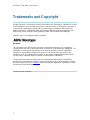 2
2
-
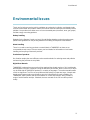 3
3
-
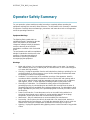 4
4
-
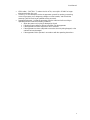 5
5
-
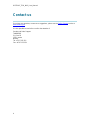 6
6
-
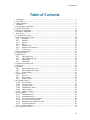 7
7
-
 8
8
-
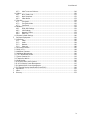 9
9
-
 10
10
-
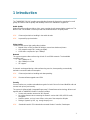 11
11
-
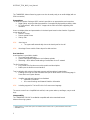 12
12
-
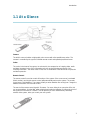 13
13
-
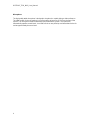 14
14
-
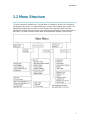 15
15
-
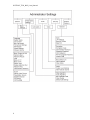 16
16
-
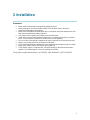 17
17
-
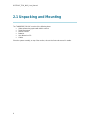 18
18
-
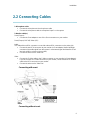 19
19
-
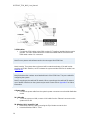 20
20
-
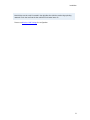 21
21
-
 22
22
-
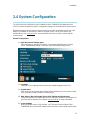 23
23
-
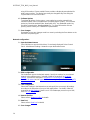 24
24
-
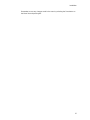 25
25
-
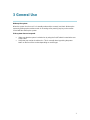 26
26
-
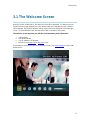 27
27
-
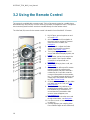 28
28
-
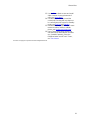 29
29
-
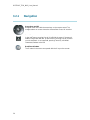 30
30
-
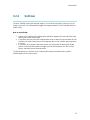 31
31
-
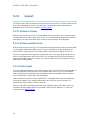 32
32
-
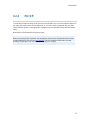 33
33
-
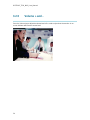 34
34
-
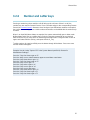 35
35
-
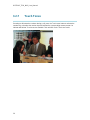 36
36
-
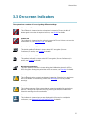 37
37
-
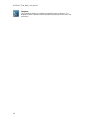 38
38
-
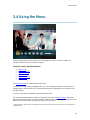 39
39
-
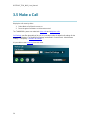 40
40
-
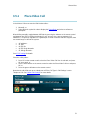 41
41
-
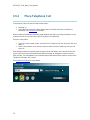 42
42
-
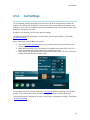 43
43
-
 44
44
-
 45
45
-
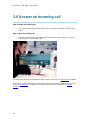 46
46
-
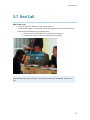 47
47
-
 48
48
-
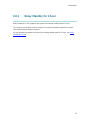 49
49
-
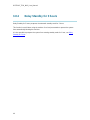 50
50
-
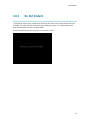 51
51
-
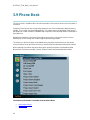 52
52
-
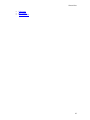 53
53
-
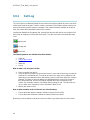 54
54
-
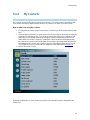 55
55
-
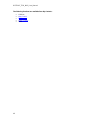 56
56
-
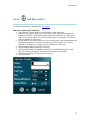 57
57
-
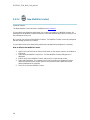 58
58
-
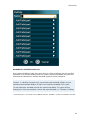 59
59
-
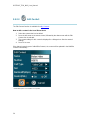 60
60
-
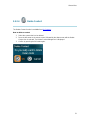 61
61
-
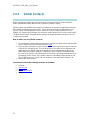 62
62
-
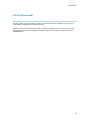 63
63
-
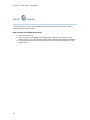 64
64
-
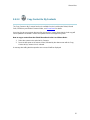 65
65
-
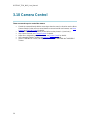 66
66
-
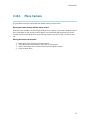 67
67
-
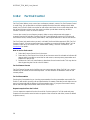 68
68
-
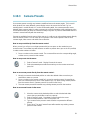 69
69
-
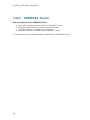 70
70
-
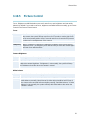 71
71
-
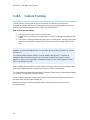 72
72
-
 73
73
-
 74
74
-
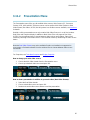 75
75
-
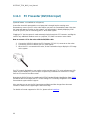 76
76
-
 77
77
-
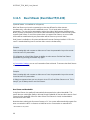 78
78
-
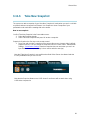 79
79
-
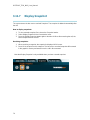 80
80
-
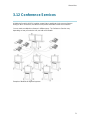 81
81
-
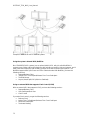 82
82
-
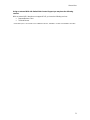 83
83
-
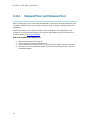 84
84
-
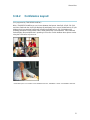 85
85
-
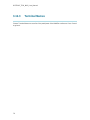 86
86
-
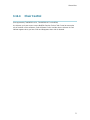 87
87
-
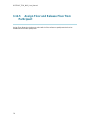 88
88
-
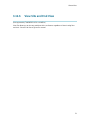 89
89
-
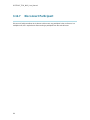 90
90
-
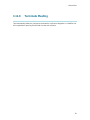 91
91
-
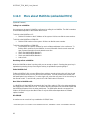 92
92
-
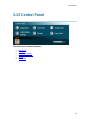 93
93
-
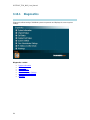 94
94
-
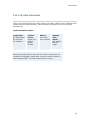 95
95
-
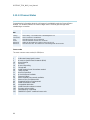 96
96
-
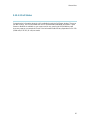 97
97
-
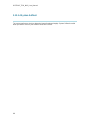 98
98
-
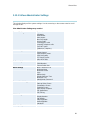 99
99
-
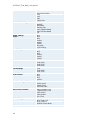 100
100
-
 101
101
-
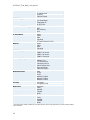 102
102
-
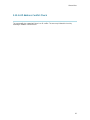 103
103
-
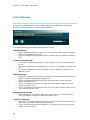 104
104
-
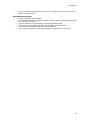 105
105
-
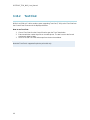 106
106
-
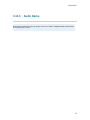 107
107
-
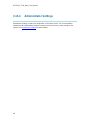 108
108
-
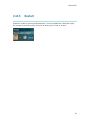 109
109
-
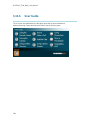 110
110
-
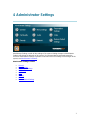 111
111
-
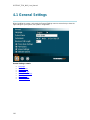 112
112
-
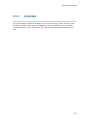 113
113
-
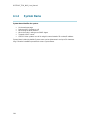 114
114
-
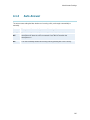 115
115
-
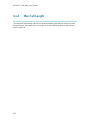 116
116
-
 117
117
-
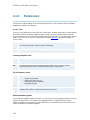 118
118
-
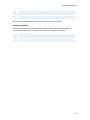 119
119
-
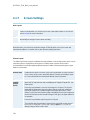 120
120
-
 121
121
-
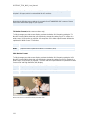 122
122
-
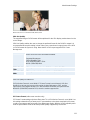 123
123
-
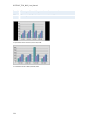 124
124
-
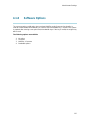 125
125
-
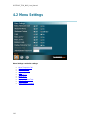 126
126
-
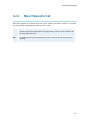 127
127
-
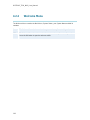 128
128
-
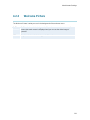 129
129
-
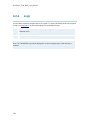 130
130
-
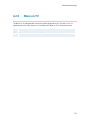 131
131
-
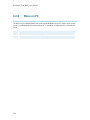 132
132
-
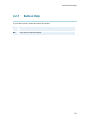 133
133
-
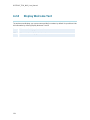 134
134
-
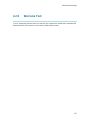 135
135
-
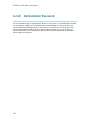 136
136
-
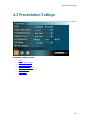 137
137
-
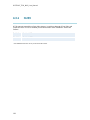 138
138
-
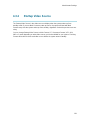 139
139
-
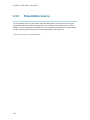 140
140
-
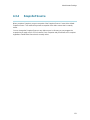 141
141
-
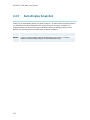 142
142
-
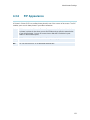 143
143
-
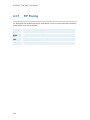 144
144
-
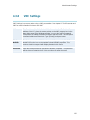 145
145
-
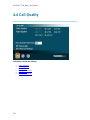 146
146
-
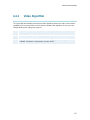 147
147
-
 148
148
-
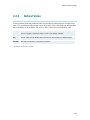 149
149
-
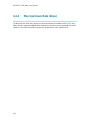 150
150
-
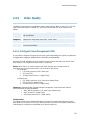 151
151
-
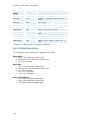 152
152
-
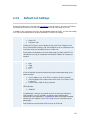 153
153
-
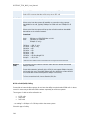 154
154
-
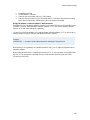 155
155
-
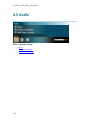 156
156
-
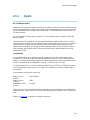 157
157
-
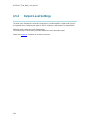 158
158
-
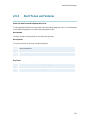 159
159
-
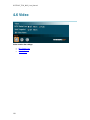 160
160
-
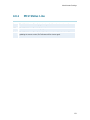 161
161
-
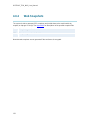 162
162
-
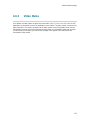 163
163
-
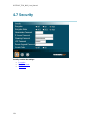 164
164
-
 165
165
-
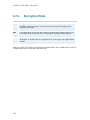 166
166
-
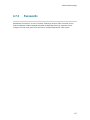 167
167
-
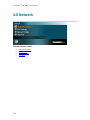 168
168
-
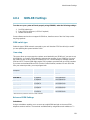 169
169
-
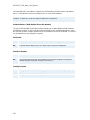 170
170
-
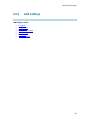 171
171
-
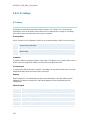 172
172
-
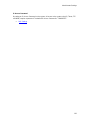 173
173
-
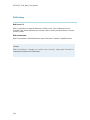 174
174
-
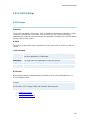 175
175
-
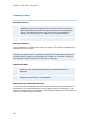 176
176
-
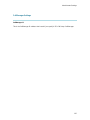 177
177
-
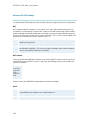 178
178
-
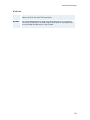 179
179
-
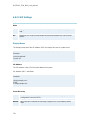 180
180
-
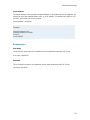 181
181
-
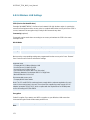 182
182
-
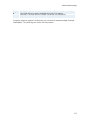 183
183
-
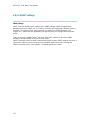 184
184
-
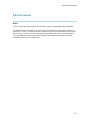 185
185
-
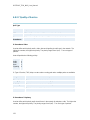 186
186
-
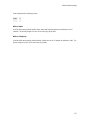 187
187
-
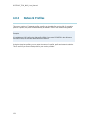 188
188
-
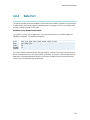 189
189
-
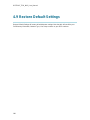 190
190
-
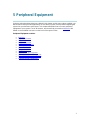 191
191
-
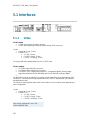 192
192
-
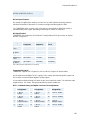 193
193
-
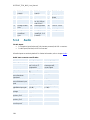 194
194
-
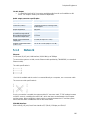 195
195
-
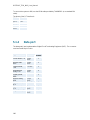 196
196
-
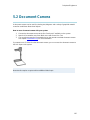 197
197
-
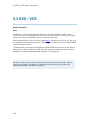 198
198
-
 199
199
-
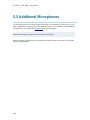 200
200
-
 201
201
-
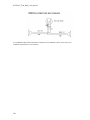 202
202
-
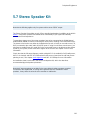 203
203
-
 204
204
-
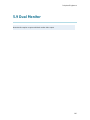 205
205
-
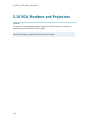 206
206
-
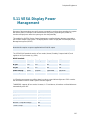 207
207
-
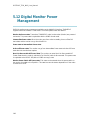 208
208
-
 209
209
-
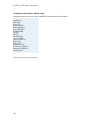 210
210
-
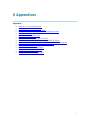 211
211
-
 212
212
-
 213
213
-
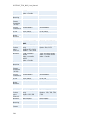 214
214
-
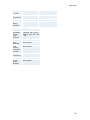 215
215
-
 216
216
-
 217
217
-
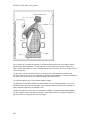 218
218
-
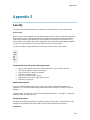 219
219
-
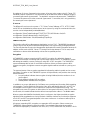 220
220
-
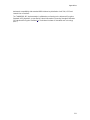 221
221
-
 222
222
-
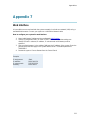 223
223
-
 224
224
-
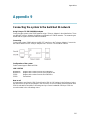 225
225
-
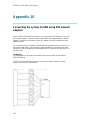 226
226
-
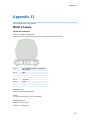 227
227
-
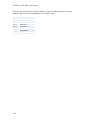 228
228
-
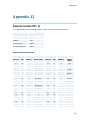 229
229
-
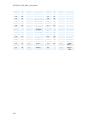 230
230
-
 231
231
-
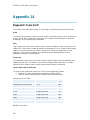 232
232
-
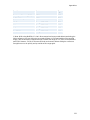 233
233
-
 234
234
-
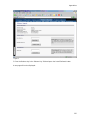 235
235
-
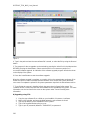 236
236
-
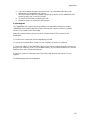 237
237
-
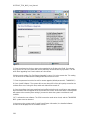 238
238
-
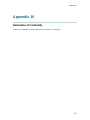 239
239
-
 240
240
-
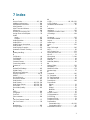 241
241
-
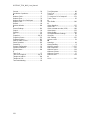 242
242
-
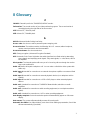 243
243
-
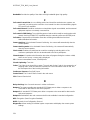 244
244
-
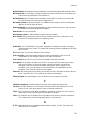 245
245
-
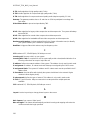 246
246
-
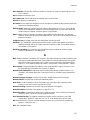 247
247
-
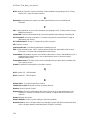 248
248
-
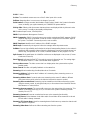 249
249
-
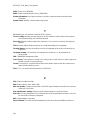 250
250
-
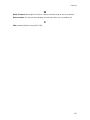 251
251
TANDBERG 550MXP User manual
- Category
- Video conferencing systems
- Type
- User manual
- This manual is also suitable for
Ask a question and I''ll find the answer in the document
Finding information in a document is now easier with AI
Related papers
-
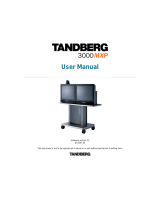 TANDBERG 3000 MXP Profile User manual
TANDBERG 3000 MXP Profile User manual
-
TANDBERG 770 MXP User manual
-
TANDBERG 1000 MXP User manual
-
TANDBERG 1000 MXP User manual
-
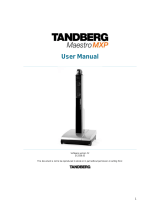 TANDBERG Maestro MXP User manual
TANDBERG Maestro MXP User manual
-
 TANDBERG MXP User manual
TANDBERG MXP User manual
-
Tandberg Data 3000MXP User manual
-
 TANDBERG D13751.01 Installation
TANDBERG D13751.01 Installation
-
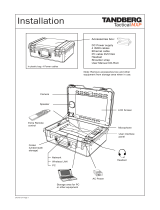 TANDBERG D13751.01 User manual
TANDBERG D13751.01 User manual
-
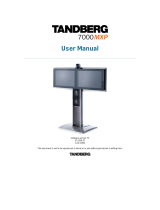 TANDBERG 7000 MXP User manual
TANDBERG 7000 MXP User manual