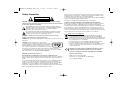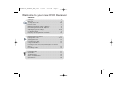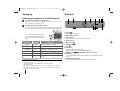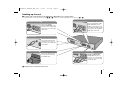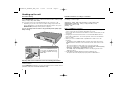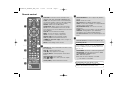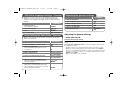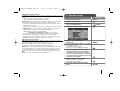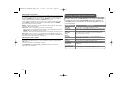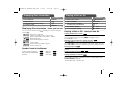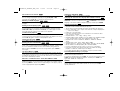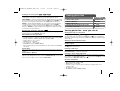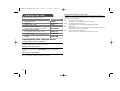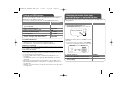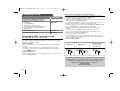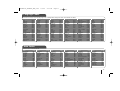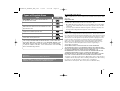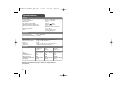MODEL
HT305SU (HT305SU, SH35SU-S/W)
OWNER'S MANUAL
DVD Receiver System
Please read this manual carefully before operating
your set and retain it for future reference.
P/NO : MFL63284723
HT305SU-D0_DTURLLK_ENG_4723.indd1 1HT305SU-D0_DTURLLK_ENG_4723.indd1 1 2010-03-09 ¿ÀÈÄ 5:45:472010-03-09 ¿ÀÈÄ 5:45:47

2
CAUTION : TO REDUCE THE RISK OF ELECTRIC SHOCK DO NOT REMOVE
COVER (OR BACK) NO USER-SERVICEABLE PARTS INSIDE REFER SERVICING
TO QUALIFIED SERVICE PERSONNEL.
This lightning flash with arrowhead symbol within an equilateral triangle is
intended to alert the user to the presence of uninsulated dangerous voltage
within the product’s enclosure that may be of sufficient magnitude to
constitute a risk of electric shock to persons.
The exclamation point within an equilateral triangle is intended to alert the
user to the presence of important operating and maintenance (servicing)
instructions in the literature accompanying the product.
WARNING : TO PREVENT FIRE OR ELECTRIC SHOCK HAZARD, DO NOT
EXPOSE THIS PRODUCT TO RAIN OR MOISTURE.
WARNING : Do not install this equipment in a confined space such as a book case or
similar unit.
CAUTION : This product employs a Laser System.
To ensure proper use of this product, please read this owner’s
manual carefully and retain it for future reference. Shall the unit
require maintenance, contact an authorized service center.
Use of controls, adjustments or the performance of procedures
other than those specified herein may result in hazardous radiation exposure.
To prevent direct exposure to laser beam, do not try to open the enclosure. Visible
laser radiation when open. DO NOT STARE INTO BEAM.
CAUTION concerning the Power Cord
Most appliances recommend they be placed upon a dedicated circuit ;
That is, a single outlet circuit which powers only that appliance and has no additional
outlets or branch circuits. Check the specification page of this owner's manual to be
certain.
Do not overload wall outlets. Overloaded wall outlets, loose or damaged wall outlets,
extension cords, frayed power cords, or damaged or cracked wire insulation are
dangerous. Any of these conditions could result in electric shock or fire. Periodically
examine the cord of your appliance, and if its appearance indicates damage or
deterioration, unplug it, discontinue use of the appliance, and have the cord replaced
with an exact replacement part by an authorized service center.
Protect the power cord from physical or mechanical abuse, such as being twisted,
kinked, pinched, closed in a door, or walked upon. Pay particular attention to plugs,
wall outlets, and the point where the cord exits the appliance.
To disconnect power from the mains, pull out the mains cord plug. When installing the
product, ensure that the plug is easily accessible.
This device is equipped with a portable battery or accumulator.
Safe way to remove the battery or the battery from the equipment:
Remove the old battery or battery pack, follow the steps in reverse order than
the assembly. To prevent contamination of the environment and bring on
possible threat to human and animal health, the old battery or the battery put it
in the appropriate container at designated collection points. Do not dispose of
batteries or battery together with other waste. It is recommended that you use
local, free reimbursement systems batteries and accumulators. The battery shall
not be exposed to excessive heat such as sunshine, fire or the like.
Disposal of your old appliance
1. When this crossed-out wheeled bin symbol is attached to a product it
means the product is covered by the European Directive 2002/96/EC.
2. All electrical and electronic products should be disposed of separately from
the municipal waste stream via designated collection facilities appointed by
the government or the local authorities.
3. The correct disposal of your old appliance will help prevent potential
negative consequences for the environment and human health.
4. For more detailed information about disposal of your old appliance, please
contact your city office, waste disposal service or the shop where you
purchased the product.
LG Electronics hereby declares that this/these product(s) is/are in
compliance with the essential requirements and other relevant
provisions of Directive 2004/108/EC, 2006/95/EC and 2009/125/EC.
European representative :
LG Electronics Service Europe B.V.
Veluwezoom 15, 1327 AE Almere, The Netherlands
(Tel : +31-(0)36-547-8888)
Safety Precaution
CAUTION
RISK OF ELECTRIC SHOCK
DO NOT OPEN
HT305SU-D0_BTURLLK_ENG_4723 3/9/10 5:43 PM Page 2

3
Welcome to your new DVD Receiver
Contents
Setting up . . . . . . . . . . . . . . . . . . . . . . . . . . . . . . . . . . . . . . .4
Main Unit . . . . . . . . . . . . . . . . . . . . . . . . . . . . . . . . . . . . . . .4
Hooking up the unit . . . . . . . . . . . . . . . . . . . . . . . . . . . . . .5-6
Remote control . . . . . . . . . . . . . . . . . . . . . . . . . . . . . . . . . . .7
OSD Initial language settings - Optional . . . . . . . . . . . . . . . .8
Initial Setting the Area Code - Optional . . . . . . . . . . . . . . . . .8
Adjusting the general settings . . . . . . . . . . . . . . . . . . . . .8-10
5.1 Speaker Setup . . . . . . . . . . . . . . . . . . . . . . . . . . . . . . . .9
Enjuying a pre-programmed sound field . . . . . . . . . . . . . . .10
Displaying Disc Information . . . . . . . . . . . . . . . . . . . . . . . . .11
Playing a disc or file . . . . . . . . . . . . . . . . . . . . . . . . . . . .11-13
Viewing photo files . . . . . . . . . . . . . . . . . . . . . . . . . . . . . . .13
Listening to the radio . . . . . . . . . . . . . . . . . . . . . . . . . . . . . .14
Using an USB device . . . . . . . . . . . . . . . . . . . . . . . . . . . . .15
Listening to music from your portable player or external
device . . . . . . . . . . . . . . . . . . . . . . . . . . . . . . . . . . . . . . . . .15
Recording to USB . . . . . . . . . . . . . . . . . . . . . . . . . . . . . . . .16
Language Codes . . . . . . . . . . . . . . . . . . . . . . . . . . . . . . . .17
Area Codes . . . . . . . . . . . . . . . . . . . . . . . . . . . . . . . . . . . .17
Troubleshooting . . . . . . . . . . . . . . . . . . . . . . . . . . . . . . . . .18
Types of Playable Discs . . . . . . . . . . . . . . . . . . . . . . . . . . .19
Specifications . . . . . . . . . . . . . . . . . . . . . . . . . . . . . . . . . . .20
HT305SU-D0_BTURLLK_ENG_4723 3/9/10 5:43 PM Page 3

4
Setting up
Connect the black end of each wire to
the terminals marked -(minus) and the
other end to the terminals marked +
(plus).
Attaching the speakers to the DVD receiver
aa
You will have received six speaker cables.
Each one is colour-coded by a band near each end and connects one of
the six speakers to the DVD receiver.
bb
Connect the wires to the DVD receiver.
To connect the cable to the DVD receiver, press each plastic finger pad to
open the connection terminal. Insert the wire and release the finger pad.
REAR R
REAR L
CENTER
SUB WOOFER
FRONT R
FRONT L
R.R/L
R.R/L
C
W
F.R/L
F.R/L
Behind you and to your right.
Behind you and to your left.
Above screen, directly in front of you.
This can be placed in any front position.
In front of you, to the right of the
screen.
In front of you, to the left of the
screen.
POSITION
SPEAKER
Main Unit
Main Unit
12 345678
11 10 9
1 Power (
11
/
``
)
Turns the unit on and off.
2 DVD/CD Disc Drawer
3 Volume (VOL.)
Controls the volume when using any function.
4
Display window
5 Open/Close (
ZZ
)
6 Play/Pause(
BB
/
XX
)
7 Stop (
xx
)
8 Function (F)
Selects the function and input source.
(DVD/CD
, USB, AUX, TV-AUDIO, PORTABLE, FM)
9 TUNING (-/+) (
..>>
), Skip/Search (Press and hold)
10 USB port
You can play video, image and sound files by connecting the USB
device.
11 PORT.(Portable) IN port
You can enjoy music from portable device on your unit.
Be careful of the following
• Be careful to make sure children do not put their hands or any objects into
the *speaker duct.
*Speaker duct : A hole for plentiful bass sound on speaker
cabinet(enclosure).
• The speakers contain magnet parts, so color irregularity may occur on the
TV screen or PC monitor screen. Please use the speakers far away from
either TV screen or PC monitor.
HT305SU-D0_BTURLLK_ENG_4723 3/11/10 12:17 PM Page 4

5
Hooking up the unit
a Connect jacks on the unit and your TV (DVD player or Digital Device etc.) using the cables.
Check the jacks of your TV and choose the A, B or C connection. Picture quality improves in order from A to C.
b Plug the power cord into the power source.
Audio In connection
The unit’s Audio jacks are
colour coded (red for right
audio and white for left
audio). If your TV has only
one output for audio (mono),
connect it to the left (white)
audio jack on the unit.
SCART connection (A)
Connect the TO TV jack on
the unit and your TV using
the SCART cable.
FM connection
FM - Connect the FM aerial.
The reception will be its best
when the two loose ends of
the aerial are in a straight and
horizontal line.
Video Out connection (A)
Connect the VIDEO
OUTPUT(MONITOR) jack on
the unit to the corresponding
input jack on your TV using a
Video cable.
Component Video connection (B)
Connect the COMPONENT
VIDEO (PROGRESSIVE
SCAN) OUTPUT jacks on
the unit to the corresponding
input jacks on your TV using
a Y PB PR cable.
HT305SU-D0_BTURLLK_ENG_4723 3/9/10 5:43 PM Page 5

6
Hooking up the unit
Available resolution according to connection
Displayed resolution in display window and outputted resolution may different
according to connection type.
[HDMI OUT] : 1080p, 1080i, 720p and 480p (or 576p), 480i(or 576i)
[COMPONENT VIDEO OUT] : 480p (or 576p) and 480i (or 576i)
[VIDEO OUT] : 480i (or 576i)
[SCART] : 576i
Notes on HDMI Out connection
• If your TV does not accept your resolution setting, abnormal picture appears
on the screen.(“TV do not support” will appears in screen)
Please read owner’s manual for TV, and then set the resolution that your TV
can accept.
• Changing the resolution when the unit is connected with HDMI connector
may result in malfunctions. To solve the problem, turn off the unit and then
turn it on again.
• When you connect a HDMI or DVI compatible device make sure of the
following :
-Try switching off the HDMI/ DVI device and this unit. Next, switch on the
HDMI/ DVI device and leave it for around 30 seconds, then switch on this
unit.
- The connected device’s video input is set correctly for this unit.
- The connected device is compatible with 720X576i(480i), 720X576p(480p),
1280X720p, 1920X1080i or 1920X1080p video input.
- The 1080p, 720p and 576p(480p) resolutions are the progressive scan
applied resolution.
• Not all HDCP-compatible DVI devices will work with this unit.
- The picture will not be displayed properly with non-HDCP device.
Resolution Setting
You can change the resolution for component video and HDMI output.
Press RESOLUTION repeatedly to select the desired resolution - 480i (or 576i),
480p (or 576p), 720p, 1080i, 1080p
The resolution may not be selected depending on the connection or TV.
• Depending on your TV, some of the resolution settings may result in the
picture disappearing or an abnormal picture appearing. In this case, press
RESOLUTION repeatedly until the picture re-appears.
You can set 1080p video resolution to enjoy Full HD picture quality. (Full
HD up-scaling)
Enjoying audio from an external source and selecting the function
You can enjoy audio from an external source through your unit. And You can
select the function.
Press FUNCTION repeatedly to select the desired input source and the function
(DVD/CD, USB, AUX, TV-AUDIO, PORTABLE, FM).
HDMI Out connection (C)
Connect the HDMI OUTPUT jack
on the unit to the HDMI input jack
on a HDMI compatible TV using a
HDMI cable.
HT305SU-D0_BTURLLK_ENG_4723 3/9/10 5:43 PM Page 6

7
Remote control
a
b
c
d
FUNCTION : Selects the function and input source.
(DVD/CD, USB, AUX, TV-AUDIO, PORTABLE, FM)
SLEEP : Sets the System to turn off automatically at a
specified time. (Dimmer : Dims the LED (Light-emitting
diode) of front panel by half in power-on status.)
POWER : Switches the unit ON or OFF.
OPEN/CLOSE : Opens and closes the disc Drawer.
TITLE : If the current DVD title has a menu, the title
menu appears on the screen. Otherwise, the disc menu
may not appear.
DISPLAY : Accesses On-Screen Display.
MENU : Accesses the menu on a DVD disc.
SETUP : Accesses or removes setup menu.
PRESET (
UU uu
) : Selects programme of Radio.
TUN. (-/+) : Tunes in the desired radio station.
UU uu II ii
(up/ down/ left/ right): Used to navigate on-
screen displays.
ENTER : Acknowledges menu selection.
RETURN (O) : moves backwards in the menu or exits
the setup menu.
REC (z) : USB Direct Recording.
STOP (x) : Stops playback or recording.
PLAY (B), MO./ST. : Starts playback. Selects Mono/
Stereo
PAUSE/STEP (X) : Pause playback.
SKIP (
..
/
>>
) : Go to next or previous chapter/
track/ file.
SCAN (bb/BB) : Search backward or forward.
REPEAT/RANDOM: To select a play mode.(Random,
repeat)
MUTE : To mute the sound.
VOL (Volume) (+/-) :
Adjusts speaker volume.
LGEQ : You can select a Natural or Local Specialization
equalizer effect by using LG EQ.
EQ (EQUALIZER effect) : You can choose sound
impressions.
CLEAR : Removes a track number on the Program List.
SUBTITLE : During playback, press SUBTITLE
repeatedly to select a desired subtitle language .
0-9 numerical buttons : Selects numbered options in a
menu.
TV Control buttons : Controls the TV. (LG TV only)
PROG./MEMO. : Accesses or removes Program menu.
RESOLUTION : Sets the output resolution for HDMI
and COMPONENT VIDEO OUT jacks.
RDS : Radio Data System.
PTY : Views the various displays of the RDS.
: This button is not available.
Controlling the TV.
You can control the sound level, input source, and
power switching of LG TVs as well. Hold POWER (TV)
and press PR/CH (+/–) button repeatedly until the TV
turns on or off.
Put the battery into the remote control
Make sure for the + (plus) and – (minus) on the
battery to be matched on the remote control.
a
b
c
d
HT305SU-D0_BTURLLK_ENG_4723 3/9/10 5:43 PM Page 7

8
Adjusting the general settings
- more you can do
Adjusting the language settings
Menu Language – Select a language for the Setup menu and on-screen
display.
Disc Audio/ Disc Subtitle/ Disc Menu – Select a language for the Disc Audio/
Disc Subtitle/ Disc Menu.
[Original] : Refers to the original language in which the disc was recorded.
[Other] : To select another language, press number buttons then ENTER to
enter the corresponding 4-digit number according to the language code list in
the reference chapter (see page 17). If you make a mistake before pressing
ENTER, press CLEAR.
[Off] (for Disc Subtitle) : Turn off Subtitle.
Adjusting the general settings
ON REMOTE
1 Display setup menu SETUP
2Select a desired option on the first level
UU uu
3 Move to the second level
ii
4 Select a desired option on the second level
UU uu
5 Move to the third level
ii
6 Change the setting
UU uu
, ENTER
OSD Initial language settings - Optional
1Turn the power on
The language list appears POWER
2Select the language
UU uu II ii
3 Press ENTER
4To confirm press
II ii
and ENTER
During the first use of this unit, the initial language setup menu
appears on your TV screen. You must complete initial language
selection before using the unit. English will be selected as the initial
language.
ON REMOTE
Initial Setting the Area Code - Optional
1 Display setup menu SETUP
2Select LOCK menu on the first level
UU uu
3 Move to second level
The activated Area Code appears on the
second level.
ii
4 Move to the third level
ii
5 Enter a new password numerical buttons
(0-9) and ENTER
6 Recheck the entered new password numerical buttons
(0-9) and ENTER
7 Select a code for a geographic area
After select, Rating and Password will be
UU uu II
and
activated. (page 17) ENTER
8To confirm what you press
Make sure to finish setting the Area Code
before leaving the setup menu if you cannot
set the rating and Password ENTER
When you use this unit for the first time, you have to set the Area
Code as shown below.
ON REMOTE
HT305SU-D0_BTURLLK_ENG_4723 3/9/10 5:43 PM Page 8

9
Adjusting the display settings
TV Aspect – Select which screen aspect to use based on the shape of your TV
screen.
[4:3] : Select when a standard 4:3 TV is connected.
[16:9] : Select when a 16:9 wide TV is connected.
Display Mode – If you selected 4:3, you’ll need to define how you would like
widescreen programs and films to be displayed on your TV screen.
[Letterbox] : This displays a widescreen picture with black bands at the top
and bottom of the screen.
[Panscan] : This fills the entire 4:3 screen, cropping the picture as necessary.
TV Output Select – Select an option according to the TV connection type.
[RGB] : When your TV is connected with the SCART jack.
[YPbPr] : When your TV is connected with the
COMPONENT/ PROGRESSIVE SCAN jacks on the unit.
- If you change TV Output Select to RGB from YPbPr on the setup menu
especially when connecting the unit in the way of component video
connection, the screen turns black. In that case, connect the video cable to
MONITOR jack and select YPbPr on the setup menu again.
Adjusting the audio settings
DRC (Dynamic Range Control) – Make the sound clear when the volume is
turned down (Dolby Digital only). Set to [On] for this effect.
Vocal – Select [On] to mix karaoke channels into normal stereo.
This function is effective for multi-channel karaoke DVDs only.
HD AV Sync - Sometimes Digital TV encounters a delay between picture and
sound. If this happens you can compensate by setting a delay on the sound so
that it effectively ‘waits’ for the picture to arrive: this is called HD AV Sync. Use
UU uu
(on the remote control) to scroll up and down through the delay amount,
which you can set at anything between 0 and 300m sec.
5.1 Speaker Setup
ON REMOTE
1 Open the settings menu SETUP
2 Select to the audio icon
UU uu
3 Select right to enter the audio menu, then
select 5.1 Speaker Setup
ii UU uu
ENTER
4 Select the speaker you want to adjust
II ii
5 Select a option and change
the settings
UU uu II ii
6 Set the output level (volume) of a speaker
from -5dB to +5dB.
The speaker size setting are
fixed, so you cannot change the setting.
II ii
7 If you connect speakers to your unit,
setting the Distance lets the speakers to
know how far the sound has to travel to
reach your set listening point. This allows
the sound from each speaker to reach the
listener at the same time.
II ii
8Test the signals of each speaker
Adjust the volume to your taste
according to these signals.
II ii
9 Save your settings and exit the Setup
menu RETURN
HT305SU-D0_BTURLLK_ENG_4723 3/9/10 5:43 PM Page 9

10
Adjusting the lock settings
To access the lock options, you must enter the 4-digit password. If you have not
yet entered a password you are prompted to do so. Enter a 4-digit password
then press ENTER. Enter it again then press ENTER to verify. If you make a
mistake while entering number, press CLEAR then correct it.
If you forget your password you can reset it. First, remove the disc in the unit.
Press SETUP to display the Setup menu. Input ‘210499’ and press ENTER.
The password has now been cleared.
Rating – Select a rating level. The lower the level, the stricter the rating. Select
[Unlock] to deactivate the rating.
Password – Sets or changes the password for lock settings.
[New] : Enter a new 4-digit password using the numerical buttons then press
ENTER. Enter the password again to confirm.
[Change] : Enter the new password twice after entering the current password.
Area Code – Select a code for a geographic area as the playback rating level.
This determines which area’s standards are used to rate DVDs controlled by the
parental lock. See the Area Codes on page 17.
Adjusting the others settings
DivX(R) VOD – We provide you with the DivX
®
VOD (Video On Demand)
registration code that allows you to rent and purchase videos using the DivX
®
VOD service.
For more information, visit www.divx.com/vod.
Press ENTER when [DivX(R) VOD] is highlighted and you can view the
registration code of the unit.
Enjoying a pre-programmed sound field
This system has a number of pre-set surround sound fields. You can select a
desired sound mode by using EQ/ LG EQ. You can change the EQ/ LG EQ
using
II ii
arrow key while the EQ/ LG EQ information is displayed on.
The displayed items for the Equalizer may be different depending on sound
sources and effects.
NATURAL You can enjoy comfortable and natural sound.
AUTO EQ Realizes the sound equalizer that is the most similar to the
genre of which is included in the MP3 ID3 tag of song files.
POP This program lends an enthusiastic atmosphere to the
CLASSIC sound, giving you the feeling you are at an actual rock
JAZZ pop, jazz or classic concert.
ROCK
MP3 OPT This function is optimized for compressible MP3 file. It
improves the bass sound.
BASS Reinforce the treble, bass and surround sound effect.
VIRTUAL You can enjoy more virtual surround sound.
PLII MOVIE Dolby Pro Logic II enables you to play stereo source on
PLII MUSIC 5.1-channel.
PLII MTRX(matrix)
NORMAL(OFF) You can enjoy the sound without equalizer effect.
ON DISPLAY Description
HT305SU-D0_BTURLLK_ENG_4723 3/9/10 5:43 PM Page 10

11
Displaying Disc Information - more you can do
You can select an item by pressing
UU uu
and change or select the setting by
pressing
II ii
.
Current title (or track/ file)
number/ total number of titles (or tracks/ files)
Current chapter number/ total number of chapters
Elapsed playing time
Selected audio language or channel
Selected subtitle
Selected angle/ total number of angles
Selected sound mode
Symbol Used in this Manual
All discs and file listed below MP3 files
DVD and finalized DVD±R/RW WMA files
DivX files
Audio CDs
Playing a Disc or file - more you can do
Playing a DVD that has a menu
Most DVDs now have menus which load first before the film begins to play.
You can navigate these menus using
UU uu II ii
to highlight an option.
Press PLAY (B) to select.
Skipping to the next/ previous chapter/ track/ file
Press SKIP (>) to move to the next chapter/ track/ file.
Press SKIP (.) to return to the beginning of the current chapter/ track/ file.
Press SKIP (.) twice briefly to step back to the previous chapter/ track/ file.
Pauseing playback
Press PAUSE/STEP (X) to pause playback. Press PLAY (B) to continue
playback.
Frame-by-Frame playback
Press PAUSE/STEP (X) repeatedly to play title Frame-by-Frame.
Playing repeatedly or randomly
Press REPEAT/RANDOM repeatedly, and the current title, chapter or track will
be played back repeatedly or randomly. To return to normal playback, press
REPEAT/RANDOM repeatedly.
- Random play mode : only music files.
ALL
DivXDVD
ALL
ALL
DVD
ACDDivX
WMA
DVD
MP3
ALL
Displaying Disc Information
1 Press DISPLAY
DISPLAY
2 Select an item
UU uu
3 Adjust the Display menu settings
II ii
4To return or exit
DISPLAY
ON REMOTE
Playing a Disc or file
ON REMOTE
1 Insert a disc on unit
ZZ
OPEN/CLOSE
2 Select a DVD/CD FUNCTION
3 Adjust the menu settings
UU uu II ii
or Select a file from the menu
UU uu
4 Start the Disc playing
BB
PLAY
5To stop the Disc playing
xx
STOP
1/6
4/26
D
1 ENG
3/2.1CH
1 KOR
1/3
NORMAL
HT305SU-D0_BTURLLK_ENG_4723 3/9/10 5:43 PM Page 11

12
Fast forward or fast reverse
Press SCAN (m or M) to play fast forward or fast reverse during playback.
You can change the playback speed by pressing SCAN (m or M)
repeatedly. Press PLAY (B) to continue play at normal speed.
Selecting a subtitle language
During playback, press SUBTITLE () repeatedly to select a desired subtitle
language.
Slowing down the playing speed
While playback is paused, press SCAN (bb or BB) to slow down forward or
reverse playback. You can change the various playback speed by pressing
SCAN (m or M) repeatedly. Press PLAY (B) to continue play at normal
speed. The DivX file cannot be slow down reverse playback.
1.5 times faster playback
Press PLAY (B) when a DVD is already playing to watch and listen to a DVD
1.5 times faster than normal playback speed. “B x1.5” will appear in the screen.
Press PLAY (B) again to return to normal playback speed.
Viewing the Title menu
Press TITLE to display the disc's title menu, if available.
Starting play from selected time
Searches for the starting poing of entered time code. Press DISPLAY then
select clock icon. Enter a time then press ENTER. For example, to find a scene
at 1 hour, 10 minutes, and 20 seconds, enter “11020” by using numerical
buttons and press ENTER. if you enter the wrong number, press CLEAR to
enter again.
Last Scene Memory
This unit memorizes the last scene from the last disc that is viewed. The last
scene remains in memory even if you remove the disc from the player or switch
off (Stand-by mode) the unit. If you load a disc that has the scene memorized,
the scene is automatically recalled.
Mixed disc or USB Flash Drive – DivX, MP3/ WMA and JPEG
When playing a disc or USB Flash Drive containing with DivX, MP3/ WMA and
JPEG files together, you can select menu of files which you would like to play
by pressing MENU. If “This file has non-supported type on the player” pops up,
select an appropriate file by pressing MENU.
Viewing the DVD MENU
Press MENU to display the disc menu, if available.
Changing the character set to display DivX
®
subtitle correctly
If the subtitle does not display properly during playback, press and hold
SUBTITLE for about 3 seconds then press
II ii
or SUBTITLE to select another
language code until the subtitle is displayed properly and then press ENTER.
DivX file requirement
DivX disc compatibility with this player is limited as follows :
•Available resolution: within 720x576 (W x H) pixels
• The file name of the DivX subtitle should be entered within 45 characters.
• If there is impossible code to express in the DivX file, it may be displayed as
" _ " mark on the display.
• Frame rate : less than 30 fps
• If the video and audio structure of recorded files is not interleaved, either
video or audio is outputted.
• Playable DivX file : ".avi", ".mpg", ".mpeg", ".divx"
• Playable Subtitle format : SubRip (*.srt/ *.txt), SAMI (*.smi), SubStation Alpha
(*.ssa/ *.txt), MicroDVD (*.sub/ *.txt), SubViewer 2.0 (*.sub/ *.txt)
• Playable Codec format : "DIVX3.xx", "DIVX4.xx", "DIVX5.xx", "MP4V3",
"3IVX".
• Playable Audio format : "AC3", "PCM", "MP3", "WMA".
• Sampling frequency : within 32 to 48 kHz (MP3), within 32 to 48 kHz (WMA)
• Bit rate: within 32 to 320 kbps (MP3), 40 to 192 kbps (WMA)
• For Discs formatted in Live file system, you can not it on this player.
• If the name of movie file is different from that of the subtitle file, during
playback of a DivX file, subtitle may not be display.
• If you play a DivX file differ from DivXspec, it may not operate normally.
Fall asleep while listening to your player
Press SLEEP one or more times to select delay time between 10 and 180
minutes, after the player will turn off.
To check the remaining time, press SLEEP. To cancel the sleep function, press
SLEEP repeatedly until “SLEEP 10” appears, and then press SLEEP once
again while “SLEEP 10” is displayed.
DIMMER
Press SLEEP once. The LED (Light-emitting diode) of front panel is turned off
and the display window will be darken by half. To cancel it, press SLEEP
repeatly until dim off.
DivX
DivX
DVD
DVD
DivXDVD
DVD
DVD
DivXDVD
DivXDVD
ALL
HT305SU-D0_BTURLLK_ENG_4723 3/9/10 5:43 PM Page 12

13
Creating your own program
You can play the contents of a disc in the order you want by arranging the order
of the musics on the disc. To add a music(s) on the program list, press
PROG./MEMO. to enter the program edit mode ( mark appears on the menu).
Select a desired music on the [List] by using the
UU uu
then press ENTER to add
the music to the program list. Select music from the program list then press
ENTER to start programmed playback. To clear a music from the program list,
select the music you want to clear by using the
UU uu
then press CLEAR in
program edit mode. To clear all music from the program list, select [Clear All]
then press ENTER in program edit mode. The program is cleared when the disc
is removed or the unit is turned off.
Displaying file information (ID3 TAG )
While playing an MP3 file containing file information, you can display the
information by pressing DISPLAY repeatedly.
MP3/ WMA music file requirement
MP3/ WMA disc compatibility with this player is limited as follows :
• Sampling frequency : within 32 to 48 kHz (MP3), within 32 to 48 kHz (WMA)
• Bit rate: within 32 to 320 kbps (MP3), 40 to 192 kbps (WMA)
• Support Version : v2, v7, v8, v9
• Maximum files : Under 999.
• File extensions : “.mp3”/ “.wma”
• CD-ROM file format : ISO9660/ JOLIET
•We recommend that you use Easy-CD Creator, which creates an ISO 9660
file system.
Screen Saver
The screen saver appears when you leave the unit in Stop mode for about five
minutes.
System Select - Optional
You must select the appropriate system mode for your TV system. If “NO DISC”
appears in the display window, press and hold PAUSE/STEP (X) for more than
five seconds to be able to select a system. (PAL/ NTSC)
Viewing photo files - more you can do
Viewing photo files as a slide show
Use
UU uu II ii
to highlight ( ) icon then press PLAY (B) to start slide Show.
You can change slide show speed using
II ii
when ( ) icon is highlighted.
Depending on the size and resolution of JPEG files, it may take longer for slider
show to be set.
Skipping to the next/ previous photo
Press SKIP (. or >) or
II ii
to view the previous/ next photo.
Rotating a photo
Use
UU uu
to rotate the photo in full screen counterclockwise or clockwise while
viewing a photo in full screen.
Pauseing a slide show
Press PAUSE/STEP (X) to pause a slide show. Press PLAY (B)or
PAUSE/STEP (X) to continue the slide show.
Listening to music during slide show
You can listen to music during slide show, if the disc contain music and photo
files together. Use
UU uu II ii
to highlight ( ) icon then press PLAY (B) to start
slide show. This function is available only in disc.
Photo file requirement
JPEG disc compatibility with this player is limited as follows :
• Max pixel in width : 2 760 x 2 048
• Maximum files : Under 999.
• Some discs may not operate due to a different recording format or the
condition of disc.
• File extensions: “.jpg”
• CD-ROM file format : ISO9660/ JOLIET
MP3
E
WMAMP3ACD
Viewing photo files
ON REMOTE
1 Insert a disc on unit
ZZ
OPEN/CLOSE
2 Select a DVD/CD FUNCTION
3 Select a photo file
UU uu
4 Display the selected file in full screen
BB
PLAY
5To return to the menu
xx
STOP
HT305SU-D0_BTURLLK_ENG_4723 3/9/10 5:43 PM Page 13

Listening to the radio - more you can do
Looking for radio stations automatically
Press and hold TUN.-/TUN.+ for more than a second. The tuner will scan
automatically and stop when it finds a radio station.
Deleting all the saved stations
Press and hold PROG./MEMO. for two seconds. ERASE ALL will flash up on
the DVD receiver display. Press PROG./MEMO. to erase all saved radio
stations.
Improving poor FM reception
Press PLAY (
BB
) (MO./ST.) on the remote control. This will change the tuner
from stereo to mono and usually improve the reception.
Seeing information about a radio station
The FM tuner is supplied with the RDS (Radio Data System) facility. This shows
information about the radio station being listened to. Press RDS repeatedly to cycle
through the various data types. :
PS (Programme Service Name)
The name of the channel will appear in the display
PTY (Programme Type Recognition)
The programme type (e.g. Jazz or News) will appear in the display.
RT (Radio Text)
A text message contains special information from the broadcast station.
This text may scroll across the display.
CT (Time controlled by the channel)
This shows the time and date as broadcast by the station.
14
Listening to the radio
1Turn the power on POWER
2 Select FM. FUNCTION
3Select a radio station TUN.-/+
4To ‘save’ a radio station
A preset number will show in the display. PROG./MEMO.
5 Select the preset number
Up to 50 radio stations can be saved. PRESET
UU uu
6To confirm press PROG./MEMO.
7To select a ‘saved’ station input the preset
number PRESET
UU uu
Be sure that FM aerial is connected.
ON REMOTE
HT305SU-D0_BTURLLK_ENG_4723 3/9/10 5:43 PM Page 14

15
Compatible USB Devices
• MP3 Player : Flash type MP3 player.
• USB Flash Drive : Devices that support USB2.0 or USB1.1.
• The USB function of this unit does not support all USB devices.
USB device requirement
Devices which require additional program installation when you have connected
it to a computer, are not supported.
Look out for the follows
• Do not extract the USB device while in operation.
• For a large capacity USB, it may take longer than a few minute to be searched
•To prevent data loss, back up all data.
• If you use a USB extension cable or USB hub, the USB device is not
recognized.
• Using NTFS file system is not supported. (Only FAT(16/32) file system is
supported.)
• This unit is not supported when the total number of files is 1 000 or more.
• External HDD, Card readers, Locked devices, or hard type usb devices are
not supported.
• USB port of the unit cannot be connected to PC. The unit can not be used as
a storage device.
Using an USB device
1 Connect the USB device to the USB
port of the unit. -
2Select the USB function FUNCTION
3 Select a file you want to play
UU uu
4 Start your media playing
BB
PLAY
5To stop, press
xx
STOP
6 Before disconnecting the portable USB
device, change to any other function. FUNCTION
You can enjoy media files saved on an USB device by connecting the
USB device to the USB port of the unit.
If you want to operate other function, see the CD playback section.
ON REMOTE
Listening to music from your
portable player or external device
1
Connect the portable player
to the
PORT.IN(PORTABLE IN) connector of the unit.
Or
Connect the external device to the AUX connector
of the unit.
> If your TV has only one output for audio(MONO).
connect it to the left(white) audio jack on the unit. -
2Turn the power on POWER
3 Select the PORTABLE or AUX function FUNCTION
4Turn the portable external device and
start it playing -
The unit can be used to play the music from many types of portable player or
external device.
ON REMOTE
PORT. IN (PORTABLE IN)
Main unit
VCR, TV, ...
HT305SU-D0_BTURLLK_ENG_4723 3/9/10 5:43 PM Page 15

Recording to USB - more you can do
Recording Music file in disc source to USB
One track recording
If the USB recording is started during playback of the CD, the one track/ file
would be recording into the USB.
All tracks recording
If the recording button is pressed at the CD stop, all tracks/ files would be
recording.
- The files in the sub-folders are not recorded during all track recording.
- If you want to stop all tracks recording during playback, press stop twice.
check the “
xx
”on the screen.
Program list recording
USB records after creating your own program if you want to record the track
you want (AUDIO CD Only).
When you are recording, look out for the following
•You can check the recording percentage rate for the USB record on the
screen during the recording.(AUDIO, MP3/ WMA CD only)
• During recording MP3/ WMA, there is no sound.
• When you stop recording during playback, the file that has been recorded at
that time will be stored.(AUDIO CD Only)
• Do not remove the USB device during USB recording. It will result in an
incomplete file being made and may not be deleted on a PC.
• If USB recording does not work, messages like “NO USB”, “ERROR”, “USB
FULL” or “NO REC” will be displayed on the display window
• Multi card reader device or External HDD can not be used for USB
recording.
•Afile is recoreded by 128Mbyte when you record for a long term.
• when you stop recording during playback, the file will not be stored.
• USB record is not possible from CD-G discs.
•You may not record more than 999files.
• The numbering of the recording file is entered from the lowest number.
So if you delete some of the recording files, the next recording file could be
the lowest number among them.
• It’ll be stored as follows.
16
The making of unauthorized copies of copy-protected material, including
computer programs, files, broadcasts and sound recordings, may be an
infringement of copyrights and constitute a criminal offense. This
equipment should not be used for such purposes.
Be responsible
Respect copyrights
Recording to USB
ON REMOTE
1 Connect the USB device to the unit -
2Select a mode in which you want
to record FUNCTION
(ex. CD/ TUNER....)
Play back a sound source first
If you want to record desired music file
in disc to USB, record after playing
back the file.
3Start the recording
zz
REC
4To stop recording, press
xx
STOP
MP3/ WMA
The other sources
(Tuner, AUX,
Portable, etc)
AUDIO CD
HT305SU-D0_BTURLLK_ENG_4723 3/9/10 5:43 PM Page 16

17
Language Codes
Use this list to input your desired language for the following initial settings: Disc Audio, Disc Subtitle, Disc Menu.
Area Codes
Choose a area code from this list.
Language Code
Afar 6565
Afrikaans 6570
Albanian 8381
Ameharic 6577
Arabic 6582
Armenian 7289
Assamese 6583
Aymara 6588
Azerbaijani 6590
Bashkir 6665
Basque 6985
Bengali; Bangla 6678
Bhutani 6890
Bihari 6672
Breton 6682
Bulgarian 6671
Burmese 7789
Byelorussian 6669
Chinese 9072
Language Code
Croatian 7282
Czech 6783
Danish 6865
Dutch 7876
English 6978
Esperanto 6979
Estonian 6984
Faroese 7079
Fiji 7074
Finnish 7073
French 7082
Frisian 7089
Galician 7176
Georgian 7565
German 6869
Greek 6976
Greenlandic 7576
Guarani 7178
Gujarati 7185
Language Code
Hausa 7265
Hebrew 7387
Hindi 7273
Hungarian 7285
Icelandic 7383
Indonesian 7378
Interlingua 7365
Irish 7165
Italian 7384
Japanese 7465
Kannada 7578
Kashmiri 7583
Kazakh 7575
Kirghiz 7589
Korean 7579
Kurdish 7585
Laothian 7679
Latin 7665
Latvian, Lettish 7686
Language Code
Lingala 7678
Lithuanian 7684
Macedonian 7775
Malagasy 7771
Malay 7783
Malayalam 7776
Maori 7773
Marathi 7782
Moldavian 7779
Mongolian 7778
Nauru 7865
Nepali 7869
Norwegian 7879
Oriya 7982
Panjabi 8065
Pashto, Pushto 8083
Persian 7065
Polish 8076
Portuguese 8084
Language Code
Quechua 8185
Rhaeto-Romance 8277
Rumanian 8279
Russian 8285
Samoan 8377
Sanskrit 8365
Scots Gaelic 7168
Serbian 8382
Serbo-Croatian 8372
Shona 8378
Sindhi 8368
Singhalese 8373
Slovak 8375
Slovenian 8376
Spanish 6983
Sudanese 8385
Swahili 8387
Swedish 8386
Tagalog 8476
Language Code
Tajik 8471
Tamil 8465
Telugu 8469
Thai 8472
Tonga 8479
Turkish 8482
Turkmen 8475
Twi 8487
Ukrainian 8575
Urdu 8582
Uzbek 8590
Vietnamese 8673
Volapük 8679
Welsh 6789
Wolof 8779
Xhosa 8872
Yiddish 7473
Yoruba 8979
Zulu 9085
Area Code
Afghanistan AF
Argentina AR
Australia AU
Austria AT
Belgium BE
Bhutan BT
Bolivia BO
Brazil BR
Cambodia KH
Canada CA
Chile CL
China CN
Colombia CO
Congo CG
Area Code
Costa Rica CR
Croatia HR
Czech Republic CZ
Denmark DK
Ecuador EC
Egypt EG
El Salvador SV
Ethiopia ET
Fiji FJ
Finland FI
France FR
Germany DE
Great Britain GB
Greece GR
Area Code
Greenland GL
Hong Kong HK
Hungary HU
India IN
Indonesia ID
Israel IL
Italy IT
Jamaica JM
Japan JP
Kenya KE
Kuwait KW
Libya LY
Luxembourg LU
Malaysia MY
Area Code
Maldives MV
Mexico MX
Monaco MC
Mongolia MN
Morocco MA
Nepal NP
Netherlands NL
Netherlands Antilles AN
New Zealand NZ
Nigeria NG
Norway NO
Oman OM
Pakistan PK
Panama PA
Area Code
Paraguay PY
Philippines PH
Poland PL
Portugal PT
Romania RO
Russian Federation RU
Saudi Arabia SA
Senegal SN
Singapore SG
Slovak Republic SK
Slovenia SI
South Africa ZA
South Korea KR
Spain ES
Area Code
Sri Lanka LK
Sweden SE
Switzerland CH
Taiwan TW
Thailand TH
Turkey TR
Uganda UG
Ukraine uaw
United States US
Uruguay UY
Uzbekistan UZ
Vietnam VN
Zimbabwe ZW
HT305SU-D0_BTURLLK_ENG_4723 3/9/10 5:43 PM Page 17

18
Troubleshooting
No power
No picture
There is little or no sound
The DVD picture quality is poor
A DVD/CD will not play
Humming noise heard while a
DVD or CD is playing
Radio stations can’t be tuned in
properly
The remote control doesn’t
work well / at all
The power cord is disconnected.
The TV is not set to receive the DVD signal.
The video cables are not connected securely.
Equipment connected via the audio cable is not set to
receive DVD signal output.
The audio cables are not connected to the speakers or
receiver securely.
The audio cables are damaged.
The disc is dirty.
No disc is inserted.
An unplayable disc is inserted.
The disc is inserted upside down.
The menu is open on screen.
There is a parental lock which prevents the playback of DVDs
with a certain rating.
The disc is dirty.
The DVD receiver is located too close to the TV, causing
feedback.
The antenna is positioned or connected poorly.
The signal strength of the radio station is too weak.
No stations have been preset or preset stations have been cleared
(when tuning by scanning preset channels).
The remote is not pointed directly at the DVD receiver.
The remote is too far from the DVD receiver.
There is an obstacle in the path between the remote control
and the unit.
The battery in the remote control are flat.
Plug the power cord into the wall outlet securely.
Select the appropriate video input mode on the TV so the
picture from the DVD Receiver appears on the TV screen.
Connect the video cables securely to both the TV and DVD
Receiver.
Select the correct input mode of the audio receiver so you can
hear the sound from the DVD receiver.
Connect the audio cables into the connection terminals
correctly.
Replace with a new audio cable.
Clean the disc using a soft cloth with outward strokes.
Insert a disc
Insert a playable disc (check the disc type, colour system
and regional code).
Place the disc with the label or printed side facing
upwards.
Press SETUP to close the menu screen.
Enter your password or change the rating level.
Clean the disc using a soft cloth with outward strokes.
Move DVD receiver and audio components further away from
your TV.
Check the antenna connection and adjust its position.
Attach an external aerial if necessary.
Tune to the station manually.
Preset some radio stations, see page 14 for details.
Point the remote directly at the unit.
Use the remote within 23 feet (7m) of the DVD receiver.
Remove the obstacle.
Replace the batteries with new ones.
CAUSE
PROBLEM
CORRECTION
HT305SU-D0_BTURLLK_ENG_4723 3/9/10 5:43 PM Page 18

19
About the
Symbol Display
“
” may appear on your TV display during operation and indicates that the
function explained in this owner’s manual is not available on that specific DVD
video disc.
Regional Codes
This unit has a regional code printed on the rear of the unit. This unit can play
only DVD discs labeled same as the rear of the unit or “ALL”.
• Most DVD discs have a globe with one or more numbers in it clearly visible
on the cover. This number must match your unit’s regional code or the disc
cannot play.
• If you try to play a DVD with a different regional code from your player, the
message “Check Regional Code” appears on the TV screen.
Copyrights
It is forbidden by law to copy, broadcast, show, broadcast via cable, play in
public, or rent copyrighted material without permission. This product features
the copy protection function developed by Macrovision. Copy protection signals
are recorded on some discs. When recording and playing the pictures of these
discs picture noise will appear. This product incorporates copyright protection
technology that is protected by U.S. patents and other intellectual property
rights. Use of this copyright protection technology must be authorized by
Macrovision, and is intended for home and other limited viewing uses only
unless otherwise authorized by Macrovision. Reverse engineering or
disassembly is prohibited.
CONSUMERS SHOULD NOTE THAT NOT ALL HIGH DEFINITION
TELEVISION SETS ARE FULLY COMPATIBLE WITH THIS PRODUCT AND
MAY CAUSE ARTIFACTS TO BE DISPLAYED IN THE PICTURE. IN CASE OF
525 OR 625 PROGRESSIVE SCAN PICTURE PROBLEMS, IT IS
RECOMMENDED THAT THE USER SWITCH THE CONNECTION TO THE
‘STANDARD DEFINITION’ OUTPUT. IF THERE ARE QUESTIONS
REGARDING OUR TV SET COMPATIBILITY WITH THIS MODEL 525p AND
625p UNIT, PLEASE CONTACT OUR CUSTOMER SERVICE CENTER.
You have to set the disc format option to [Mastered] in order to make the discs
compatible with the LG players when formatting rewritable discs. When setting
the option to Live File System, you cannot use it on LG players.
(Mastered/ Live File System : Disc format system for Windows Vista)
Types of Playable Discs
DVD-VIDEO : Discs such as movies that can
be purchased or rented.
DVD-R : Video mode and finalized only
DVD-RW : Video mode and finalized only
DVD VR format that have been finalized can not be
played in this unit
DVD+R : Video mode only
Supports the double layer disc also
DVD+RW : Video mode only
Audio CD :
Music CDs or CD-R/ CD-RW in music CD
format that can be purchased.
This unit plays DVD±R/ RW and CD-R/ RW that contains audio titles,
DivX, MP3, WMA and/ or JPEG files. Some DVD±RW/ DVD±R or CD-
RW/ CD-R cannot be played on this unit due to the recording quality
or physical condition of the disc, or the characteristics of the recording
device and authoring software.
Logo
Type
“Dolby”, “Pro Logic”, and the double-D symbol are trademarks of Dolby
Laboratories.
Manufactured under license from Dolby Laboratories.
HDMI, the HDMI logo and High-Definition Multimedia Interface are
trademarks or registered trademarks of HDMI licensing LLC.
HT305SU-D0_BTURLLK_ENG_4723 3/9/10 5:43 PM Page 19

20
General
Power supply Refer to main label.
Power consumption Refer to main label.
Net Weight 2.5 kg
Bus power supply (USB) DC 5 V 0.5 A
External dimensions (W x H x D) 360 x 62 x 305 mm
Operating conditions Temperature 5 °C to 35 °C,
Operation status: Horizontal
Operating humidity 5 % to 85 %
Laser Semiconductor laser,
wavelength 650 nm
Tuner FM
FM Tuning Range 87.5 to 108.0 MHz
FM Intermediate Frequency
128 kHz
Amplifier
Stereo mode 45 W + 45 W (4 Ω at 1 kHz, THD 10 %)
Surround mode Front 45 W + 45 W (THD 10 %)
Center* 45 W
Surround* 45 W + 45 W (4 Ω at 1 kHz, THD 10 %)
Subwoofer* 75 W (8 Ω at 30 Hz, THD 10 %)
Speakers
Front/Center Rear Passive
Speaker speaker Subwoofer
Type 1 Way 1 Speaker 1 Way 1 Speaker 1Way1Speaker
Impedance 4 Ω 4 Ω 8 Ω
Rated Input Power 45 W 45 W 75 W
Max. Input Power 90 W 90 W 150 W
Net Dimensions (W x H x D)
107 x 107 x 102 mm 107 x 107 x 102 mm 156 x 325 x 320 mm
Net Weight 0.39 kg 0.42 kg 3.5 kg
Designs and specifications are subject to change without
prior notice.
Specifications
HT305SU-D0_BTURLLK_ENG_4723 3/9/10 5:43 PM Page 20
Page is loading ...
-
 1
1
-
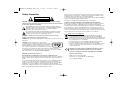 2
2
-
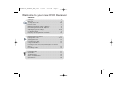 3
3
-
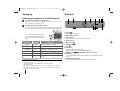 4
4
-
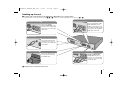 5
5
-
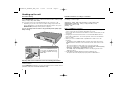 6
6
-
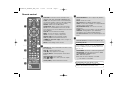 7
7
-
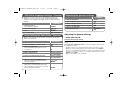 8
8
-
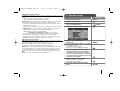 9
9
-
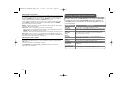 10
10
-
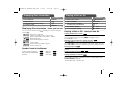 11
11
-
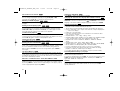 12
12
-
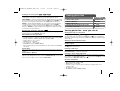 13
13
-
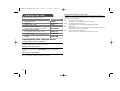 14
14
-
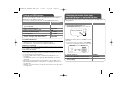 15
15
-
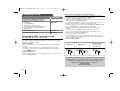 16
16
-
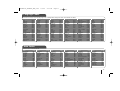 17
17
-
 18
18
-
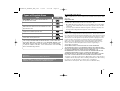 19
19
-
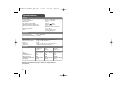 20
20
-
 21
21
Ask a question and I''ll find the answer in the document
Finding information in a document is now easier with AI