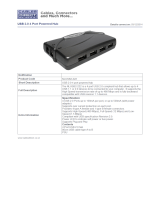Page is loading ...

2.5” COMBO ION™ Drive
Hi-Speed Portable External Hard Drive
GHE125C User Manual
®

Thank you for purchasing IOGEAR’s® ION™ Drive, one of the fastest and slimmest Hi-Speed portable external
Hard Drives on the market. IOGEAR® only manufactures high quality storage devices so we are sure you will be
satisfied with your purchase. IOGEAR® is dedicated to customer service and satisfaction, and wishes you the
best with your new ION™ drive.
To better serve you, IOGEAR® offers an array of additional USB 2.0, USB, FireWire, KVM, and other peripheral
products. For more information, or to purchase additional IOGEAR® products, visit us at www.IOGEAR®.com.
We hope you enjoy using your ION™ Drive, yet another first-rate connectivity solution from IOGEAR®.
© 2003 IOGEAR®. All Rights Reserved. PKG-M0050
IOGEAR®, the IOGEAR® logo, ION™, are trademarks or registered trademarks of IOGEAR® Inc. Microsoft and Windows are registered
trademarks of Microsoft Corporation. IBM is a registered trademark of international Business Machines, Inc. MAC, Macintosh, and Apple are
registered trademarks of Apple Computer, Inc. All other brand and product names are trademarks or registered trademarks of their respective
holders. IOGEAR® makes no warranty of any kind with regards to the information presented in this document. All information furnished here is for
informational purposes only and is subject to change without notice. IOGEAR® assumes no responsibility for any inaccuracies or errors that may
appear in this document. Reproduction in whole or part without permission is prohibited.

Table of Contents
Package Contents..........................................................................................................................................
Overview........................................................................................................................................................
Features.........................................................................................................................................................
Requirements.................................................................................................................................................
Introduction....................................................................................................................................................
Pictorial Introduction......................................................................................................................................
Installation of Hard Drive................................................................................................................................
ION™ Drive Setup.........................................................................................................................................
Installation of ION™ Drive Software (PC).....................................................................................................
Installation of ION™ Drive Software (Mac)....................................................................................................
Device Removal.............................................................................................................................................
Driver Removal..............................................................................................................................................
Care & Handling.............................................................................................................................................
Trouble Shooting............................................................................................................................................
Technical Support..........................................................................................................................................
Appendix........................................................................................................................................................
Specification...................................................................................................................................................
Radio & TV Interference Statement...............................................................................................................
Limited Warranty.............................................................................................................................................
02
03
04
05
06
08
11
17
21
23
25
26
28
29
31
32
33
34
35

2
Package Contents
This package contains:
1 2.5” ION™ Drive
1 Hi-Speed USB 2.0 (Type A to Mini-B) Cable
1 FireWire (6 pin - 4 pin) Cable
1 IOGEAR ® Installation CD
1 Power Adapter
1 User Manual
1 Warranty / Registration Card
If any of the items are missing or damaged please contact your dealer immediately.

3
Overview
The ION™ Drive is yet another innovative FireWire/Hi-Speed USB 2.0 solution developed by IOGEAR®. The
ION™ Drive offers a complete high speed storage solutions at the fraction of the cost of other external Hard
Drives.
Setup is fast and easy. Simply plug in the drive and install the software and you’re ready to go. The ION™ Drive
offers a feature rich interface, complete with the latest in Hi-Speed technology.
IOGEAR® brings FireWire and the next generation of USB to your computer. You will enjoy the convenience and
reliability that has made these two technologies an industry standard when it comes to connecting multiple high-
tech peripheral devices. *FireWire®, also known as Sony’s® iLink™ or IEEE1394, developed by Apple Computer,
Inc., is the latest connectivity standard for high speed digital devices like DV Camcorders. Firewire® has a data
transfer rate up to 400Mbps (Megabits per second) and allows you to connect up to 63 separate devices simulta-
neously. USB 2.0 is the next generation of USB connectivity, providing additional bandwidth thus broadening the
range of peripherals that may be attached to your computers. USB 2.0 allows you to move data at a blazing rate of
480 Mbps (Megabits per second). Hi-Speed USB 2.0 is fully backward compatible with the first generation of USB
devices. With the increase in speed, USB 2.0 offers increased functionality, allowing more devices to share the
increased bandwidth. The combination of FireWire and USB 2.0 is the right choice for your external storage
environment.

4
Features
•Transfer pictures, music and more at speeds up to 480 Mbps. Transfer 1 GB in under 30 seconds
• Ideal for backup, storage expansion, file sharing, software installation and data management
• 3 connectivity solutions in one (FireWire, USB 1.1, & USB 2.0)
• Hot plug capable, hot swappable, Plug-N-Play
• Preformatted for your convenience, so you are up and running in no time (those with preinstalled drives)
• The FireWire interface supports data transfer rates of up to 400 Mbps
• USB 2.0 interface, supporting high speed data transfer rates of up to 480 Mbps
• Backward compatible with USB 1.1 specifications
• Compact size, perfect for the mobile professional
• Three year limited warranty

5
To access FireWire or USB 2.0 speeds, your computer system must be either FireWire or Hi-Speed USB 2.0
enabled. The COMBO ION™ drive will work at USB 1.1 speeds with USB 1.1 enabled computers.
For Mac Users
• Mac OS 8.6 to 9.x *
• Mac OS X **
• Available hi-speed USB 2.0 port or FireWire port
• CD-ROM drive
* Will operate as a FireWire or USB 1.1 device.
** Mac OS X takes advantage all three connectivies; FireWire, USB 2.0, & USB 1.1.
Accessories / Additional Products
2-in-1 Hi-Speed USB 2.0 Memory Bank™ (GFR201)
6-in-1 Hi-Speed USB 2.0 Memory Bank™ (GFR206)
USB Flex™ Web Cam - USB Flexable Web Camera (GCA210U)
KVMP™ Switch – 2 and 4 port USB KVMP™ switch (GCS1712/14)
IOGEAR 4 pin to 4 pin FireWire cable (G2L13944-6)
Requirements
For PC Users
• PC Compatible, 200MHz or greater
• Windows® 98SE, 2000, ME, XP
• Minimum 64MB RAM
• Available Hi-Speed USB 2.0 port or FireWire port
• CD-ROM drive

6
Introduction
Introduction of the COMBO ION™ Drive’s Underlying Technology
The combination of FireWire, USB 1.1, and Hi-Speed USB 2.0 is the backbone of our ION™ Drive. USB 2.0 is
the next generation of USB connectivity, providing additional bandwidth thus broadening the range of peripherals
that may be attached to your computers. USB 2.0 will move data at a blazing rate of 480 Mbps (Megabits per
second), and is fully backward compatible with the first generation of USB 1.1 devices. With the increase in
speed, USB 2.0 will offer increased functionality, allowing more devices to share the increased bandwidth.
With the increase in demand for FireWire and USB 2.0 products, IOGEAR® decided to provide our customers
with a total solution. We have taken some of the top peripherals on the market and have upgraded them to the
new FireWire and/or USB 2.0 standard.
Today’s connectivity standards are faster and easier to use than it has ever been. Moving data at a blazing
speed of 12Mbps, 400Mbps, and 480Mbps and now allows for high speed devices to take full advantage of the
bandwidth and reliability offered by the new technologies.

7
Introduction
This manual contains information on the installation and capabilities of your new COMBO ION™ Drive.
In sections of the manual where sequential steps are listed, each action is listed with no indentation. Additional
text is included, but indented, to further explain each of these actions. A glossary has been added at the end of
the manual so you may look up unfamiliar terms.
A few things should be mentioned before explaining the installation procedure:
All IOGEAR® ION™ drives are tested before they are shipped.
The connectors on a FireWire and Hi-Speed USB 2.0 cable designed in such a way as to prevent plugging the
cable in upside down, backwards, or into a different type of connector.
At time of print, most computers do not have Hi-Speed USB 2.0 capabilities. To ensure optimum compatibility,
please make sure your computer is USB 2.0 compatible or has had a USB 2.0 upgrade card added to your
computer system.

8
Pictorial Introduction
Top View
1. Activity Indicator Light
2. The IOGEAR Logo, a mark of quality

9
Pictorial Introduction
Bottom View
1. Pocket Clip

10
Pictorial Introduction
Side View
1. FireWire 4-pin Port (female)
2. Power Switch
3. Mini Power Port
4. Hi-Speed USB 2.0 Type mini B Port (female)

11
If you purchased the enclosure model (GHE125C), please follow these instructions to install your 2.5" Hard Disk
Drive. OTHERWISE, PROCEDE TO PAGE 17.
WARNING: Opening ION Drive’s with built in Hard Drives (GHD125C40, GHD125C60, etc...) WILL VOID YOUR
WARRANTY. For assistance with your hard drive, please contact your IOGEAR service support representative.
Hardware Installation:
Attention! Please take all proper Electro Static Discharge (ESD) precautions during the installation of your new
hardware. For further information on ESD please visit http://www.esda.org.
Installation of Hard Drive
Step 1.
Before you begin, please have a Phillip’s head
screw driver available.
Step 2.
Unscrew the top two screws of the ION Drive.

12
Step 3.
Gently pull the top end cap out of the main body of the ION Drive.
Installation of Hard Drive

13
Step 4.
Remove the Bridge Board from the end cap.
Installation of Hard Drive

14
Installation of Hard Drive
Step 5.
Attach the 2.5" Drive to the Bridge Board. Please take care to line up the drive pins to the bridge board so as to
not bend them in any way.

Installation of Hard Drive
15
Step 6.
Insert the Bridge Board with attached drive back into the end cap.
Step 7.
Gently insert the Bridge Board with attached drive and end cap back into the main body of the ION Drive enclosure.
Be sure the Bridge Board slides into the channels on the inside of the main body of the ION Drive.

Installation of Hard Drive
16
Step 8.
To complete the installation simply replace the two top screws.

17
ION™ Drive Setup
FireWire Installation
(It is not necessary to install a driver for FireWire under any OS, however please make sure your computer has all
of the latest updates, critical updates, service packs, service releases, OS patches, security updates, and all
other OS updates provided by the respective developers. )
Step 1. Plug the FireWire 4 pin connector into the back of the ION™ Drive.
Step 2. Plug the Power Adapter into the back of the ION™ Drive. (You must connect the power adapter in order to
utilize the drive)
Note: Before you begin, please make sure that the power to the device and your computer has been turned off.

18
ION™ Drive Setup
FireWire Installation Cont.
Step 3. Plug the FireWire 6 pin connector into your computer’s FireWire Port.
(if your computer only has a 4 pin FireWire or iLink® connection please us a FireWire 4 pin(m) to 4 pin(m) cable. IOGEAR part # G2L13944-6 ; or
you may pick one up at any local electronics store or catalog reseller.)
Step 4. Plug the power adapter into a surge protector.
Step 5. Once complete, turn the ION™ Drive and your computer on. Your computer will automatically identify the
ION™ Drive and load all necessary drivers.
/