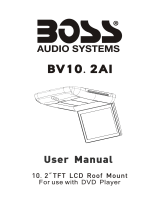Page is loading ...

This portable DVD player is designed with a
built-in lithium battery to supply power to
the player when you are on travel.
1 Press OFF to switch off
your DVD player (charging
of the DVD player only
possible in the power-off
mode).
2 Connect the supplied power
adaptor cord (or the car
adaptor) to the player and
AC mains (or the car
cigarette lighter outlet) to
start charging.
➜ The CHG indicator turns red.
➜ When the battery is fully charged, the
indicator turns off.
3 Disconnect the power adaptor cord (or the
car adaptor) when the CHG indicator turns
off.
Charge your battery
1
Quick start guide
Docking Entertainment System
DVD Portable with dock for iPod
DCP851
DCP951
DCP852
Remove the protective plastic
tab (first time users only).
➜ Your remote control is now
ready for use
Prepare your remote
control
2
3
Enjoy (iPod)
Notes:
– iPod classic, nano and touch are supported
.
–
To recharge your iPod player, you must connect your
DVD player to AC mains (or the car cigarette lighter
outlet) and ensure:Your DVD player is in the power-off
mode; OR, the DVD player is in the power-on mode
and the current source is “iPod”.
REMOVE
5 Put your iPod player in the dock.
➜ “Connecting to iPod” is displayed.The
certification will take about three seconds.
➜ After certification is complete, the display on
the DVD and iPod players is as follows:
6 Play files in your iPod player
. See the user manual
for details.
To r emove the iPod player
Remove the iPod player as shown.
Connecting and using your iPod player
1 Press iPod to switch to iPod mode.
➜ “Please connect the iPod” is displayed.
2 Push the iPod EJECT key to eject the dock
for iPod.
3 Pull the dock out.
4 Switch on your iPod player and set:
1) "TV Out" to "On";
2) "TV Signal" to "NTSC";
3) "TV Screen" to "Widescreen Off".
4) "Fit to Screen" to "Off"
5) "Captions" to "On"
(See your iPod user’s manual for details.)
iPod
Music
Videos
Photos
Podcasts
Extras
Settings
Shuffle Songs
Videos
TV Shows
Movies
Music Videos
Video Playlists
Settings
Settings
TV Out On
On
TV Signal
Fit to Screen
Captions
TV Screen
NTSC
Off
Widescreen
Please connect the iPod
DCP851 QSG_Eng.qxd 2008.2.15 11:38 Page 1

Connecting headphones (not
included)
● To enjoy your portable DVD player
without disturbing others, you can connect
one or more headphones to the n1 or
(and) n 2 jack on the set.
Connecting an SD/MMC card
1 Insert an SD/MMC card into the
SD/MMC CARD slot with the metal
contact facing down.
2 On the DVD player panel, press the
source key repeatedly (or SD/MMC
CARD on the remote) to select the
SD/MMC source.
3 Play video or audio files stored in the card
by selecting the desired file with 3 4 and
OK.
Connecting additional equipment
(TV for example)
1 Connect the AV OUT socket on the set to
the video and audio sockets on a TV as
shown directly.
2 Switch on the TV and set to the correct
video-in channel.
➜ You can consult the owner's manual of
your TV. (If your TV does not have Audio
and Video inputs, you will need to
purchase a RF modulator. Please consult
your dealer.)
Note:
– When connecting a device to the AV IN socket
on the DVD player, you need to press the source
key repeatedly on the front panel (or AV on the
remote) to select AV IN (AUX).
White
Red
Yellow
White
Red
Yellow
OUT
OUT
AV OUT
AV IN
OR
Printed in China WK807
1 Press ON to switch on the DVD player.
➜ The POWER indicator turns on.
2 Push OPEN to open the disc door.
3 Remove the protective card (if any) and
load a disc with the label side facing up.
4 Close the disc door. Playback will start
automatically. If not, press 2;.
5 To stop playback, press 9 on the remote
control.
3
Enjoy (Disc operation)
3
Enjoy (Other options)
Note:
– Once the battery is fully discharged, immediately
recharge it (regardless of whether you plan to use
the battery or not) in order to maximize the battery
life.When the power is low, the battery icon will be
shown on the upper-right corner of the TFT for
warning.
DCP851 QSG_Eng.qxd 2008.2.15 11:38 Page 2
/