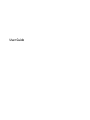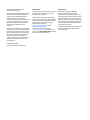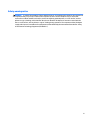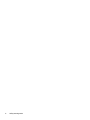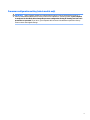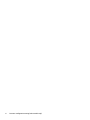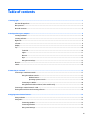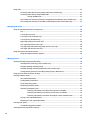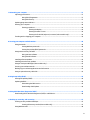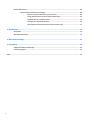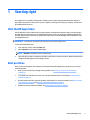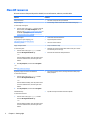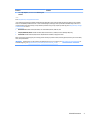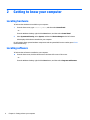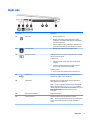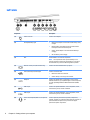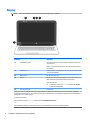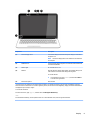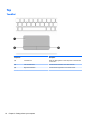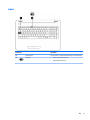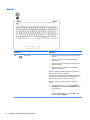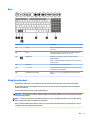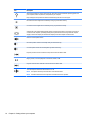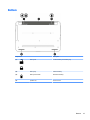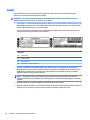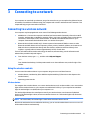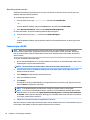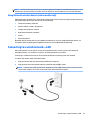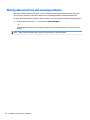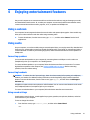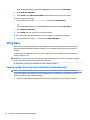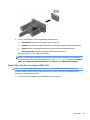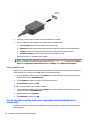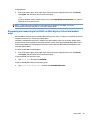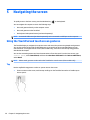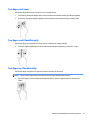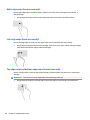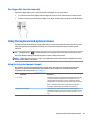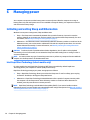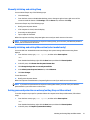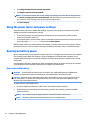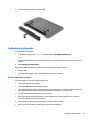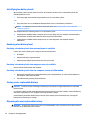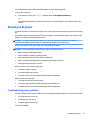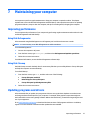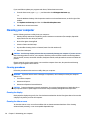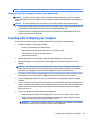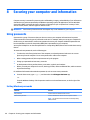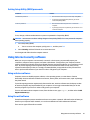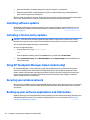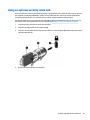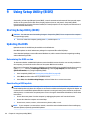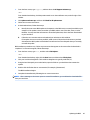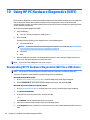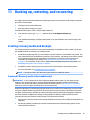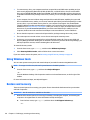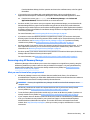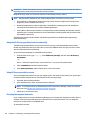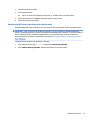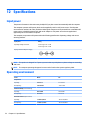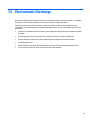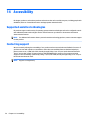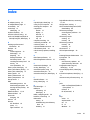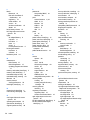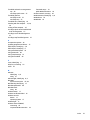User Guide

© Copyright 2015 Hewlett-Packard
Development Company, L.P.
AMD is a trademark of Advanced Micro Devices,
Inc. Bluetooth is a trademark owned by its
proprietor and used by Hewlett-Packard
Company under license. Intel, Celeron,
Centrino, and Pentium are trademarks of Intel
Corporation in the U.S. and other countries.
Microsoft and Windows are U.S. registered
trademarks of the Microsoft group of
companies.
The information contained herein is subject to
change without notice. The only warranties for
HP products and services are set forth in the
express warranty statements accompanying
such products and services. Nothing herein
should be construed as constituting an
additional warranty. HP shall not be liable for
technical or editorial errors or omissions
contained herein.
First Edition: April 2015
Document Part Number: 808730-001
Product notice
This guide describes features that are common
to most models. Some features may not be
available on your computer.
Not all features are available in all editions of
Windows. This computer may require upgraded
and/or separately purchased hardware, drivers
and/or software to take full advantage of
Windows functionality. Go to
http://www.microsoft.com for details.
To access the latest user guide, go to
http://www.hp.com/support, and select your
country. Select Drivers & Downloads, and then
follow the on-screen instructions.
Software terms
By installing, copying, downloading, or
otherwise using any software product
preinstalled on this computer, you agree to be
bound by the terms of the HP End User License
Agreement (EULA). If you do not accept these
license terms, your sole remedy is to return the
entire unused product (hardware and software)
within 14 days for a full refund subject to the
refund policy of your seller.
For any further information or to request a full
refund of the price of the computer, please
contact your seller.

Safety warning notice
WARNING! To reduce the possibility of heat-related injuries or of overheating the computer, do not place the
computer directly on your lap or obstruct the computer air vents. Use the computer only on a hard, at
surface. Do not allow another hard surface, such as an adjoining optional printer, or a soft surface, such as
pillows or rugs or clothing, to block airow. Also, do not allow the AC adapter to come into contact with the
skin or a soft surface, such as pillows or rugs or clothing, during operation. The computer and the AC adapter
comply with the user-accessible surface temperature limits dened by the International Standard for Safety
of Information Technology Equipment (IEC 60950-1).
iii

iv Safety warning notice

Processor conguration setting (select models only)
IMPORTANT: Select computer models are congured with an Intel® Pentium® N35xx/N37xx series or a
Celeron® N28xx/N29xx/N30xx/N31xx series processor and a Windows® operating system. If your computer
is congured as described, do not change the processor conguration setting in mscong.exe from 4 or 2
processors to 1 processor. If you do so, your computer will not restart. You will have to perform a factory
reset to restore the original settings.
v

vi Processor conguration setting (select models only)

Table of contents
1 Starting right ................................................................................................................................................ 1
Visit the HP Apps Store .......................................................................................................................................... 1
Best practices ......................................................................................................................................................... 1
More HP resources ................................................................................................................................................. 2
2 Getting to know your computer ...................................................................................................................... 4
Locating hardware ................................................................................................................................................. 4
Locating software .................................................................................................................................................. 4
Right side ............................................................................................................................................................... 5
Left side ................................................................................................................................................................. 6
Display .................................................................................................................................................................... 8
Top ........................................................................................................................................................................ 10
TouchPad ........................................................................................................................................... 10
Lights ................................................................................................................................................. 11
Buttons .............................................................................................................................................. 12
Keys ................................................................................................................................................... 13
Using the action keys ........................................................................................................................ 13
Bottom ................................................................................................................................................................. 15
Labels ................................................................................................................................................................... 16
3 Connecting to a network .............................................................................................................................. 17
Connecting to a wireless network ....................................................................................................................... 17
Using the wireless controls ............................................................................................................... 17
Wireless button ............................................................................................................... 17
Operating system controls ............................................................................................. 18
Connecting to a WLAN ....................................................................................................................... 18
Using Bluetooth wireless devices (select models only) .................................................................... 19
Connecting to a wired network—LAN ................................................................................................................. 19
Sharing data and drives and accessing software ................................................................................................ 20
4 Enjoying entertainment features .................................................................................................................. 21
Using a webcam ................................................................................................................................................... 21
Using audio .......................................................................................................................................................... 21
Connecting speakers ......................................................................................................................... 21
Connecting headsets ......................................................................................................................... 21
Using sound settings ......................................................................................................................... 21
vii

Using video .......................................................................................................................................................... 22
Connecting video devices by using a VGA cable (select models only) .............................................. 22
Connecting video devices using an HDMI cable ................................................................................ 23
Setting up HDMI audio .................................................................................................... 24
Discovering and connecting to Miracast-compatible wireless displays (select models only) ......... 24
Discovering and connecting to Intel WiDi certied displays (select Intel models only) ................... 25
5 Navigating the screen .................................................................................................................................. 26
Using the TouchPad and touch screen gestures ................................................................................................. 26
Tap ..................................................................................................................................................... 26
Two-nger pinch zoom ..................................................................................................................... 27
Two-nger scroll (TouchPad only) .................................................................................................... 27
Two-nger tap (TouchPad only) ........................................................................................................ 27
Right-edge swipe (touch screen only) .............................................................................................. 28
Left-edge swipe (touch screen only) ................................................................................................. 28
Top-edge swipe and bottom-edge swipe (touch screen only) ......................................................... 28
One-nger slide (touch screen only) ................................................................................................. 29
Using the keyboard and optional mouse ............................................................................................................. 29
Using the integrated numeric keypad ............................................................................................... 29
6 Managing power .......................................................................................................................................... 30
Initiating and exiting Sleep and Hibernation ....................................................................................................... 30
Intel Rapid Start Technology (select models only) ........................................................................... 30
Manually initiating and exiting Sleep ................................................................................................ 31
Manually initiating and exiting Hibernation (select models only) .................................................... 31
Setting password protection on wakeup (exiting Sleep or Hibernation) ......................................... 31
Using the power meter and power settings ........................................................................................................ 32
Running on battery power ................................................................................................................................... 32
User-replaceable battery .................................................................................................................. 32
Finding battery information .............................................................................................................. 33
Conserving battery power ................................................................................................................. 33
Identifying low battery levels ........................................................................................................... 34
Resolving a low battery level ............................................................................................................ 34
Resolving a low battery level when external power is available ................................... 34
Resolving a low battery level when no power source is available ................................. 34
Resolving a low battery level when the computer cannot exit Hibernation .................. 34
Storing a user-replaceable battery ................................................................................................... 34
Disposing of a user-replaceable battery .......................................................................................... 34
Running on AC power ........................................................................................................................................... 35
Troubleshooting power problems ..................................................................................................... 35
Shutting down (turning o) the computer .......................................................................................................... 36
viii

7 Maintaining your computer .......................................................................................................................... 37
Improving performance ....................................................................................................................................... 37
Using Disk Defragmenter .................................................................................................................. 37
Using Disk Cleanup ............................................................................................................................ 37
Updating programs and drivers .......................................................................................................................... 37
Cleaning your computer ...................................................................................................................................... 38
Cleaning procedures .......................................................................................................................... 38
Cleaning the display ........................................................................................................ 38
Cleaning the sides or cover ............................................................................................. 38
Cleaning the TouchPad, keyboard, or mouse (select models only) ............................... 39
Traveling with or shipping your computer .......................................................................................................... 39
8 Securing your computer and information ....................................................................................................... 40
Using passwords .................................................................................................................................................. 40
Setting Windows passwords ............................................................................................................. 40
Setting Setup Utility (BIOS) passwords ............................................................................................. 41
Using Internet security software ......................................................................................................................... 41
Using antivirus software ................................................................................................................... 41
Using rewall software ..................................................................................................................... 41
Installing software updates ................................................................................................................................. 42
Installing critical security updates ...................................................................................................................... 42
Using HP Touchpoint Manager (select models only) ........................................................................................... 42
Securing your wireless network .......................................................................................................................... 42
Backing up your software applications and information .................................................................................... 42
Using an optional security cable lock .................................................................................................................. 43
9 Using Setup Utility (BIOS) ............................................................................................................................. 44
Starting Setup Utility (BIOS) ................................................................................................................................ 44
Updating the BIOS ................................................................................................................................................ 44
Determining the BIOS version ........................................................................................................... 44
Downloading a BIOS update .............................................................................................................. 44
10 Using HP PC Hardware Diagnostics (UEFI) ..................................................................................................... 46
Downloading HP PC Hardware Diagnostics (UEFI) to a USB device .................................................................... 46
11 Backing up, restoring, and recovering .......................................................................................................... 47
Creating recovery media and backups ................................................................................................................ 47
Creating HP Recovery media (select models only) ........................................................................... 47
Using Windows tools ........................................................................................................................................... 48
ix

Restore and recovery ........................................................................................................................................... 48
Recovering using HP Recovery Manager ........................................................................................... 49
What you need to know before you get started ............................................................. 49
Using the HP Recovery partition (select models only) ................................................... 50
Using HP Recovery media to recover .............................................................................. 50
Changing the computer boot order ................................................................................ 50
Removing the HP Recovery partition (select models only) ............................................ 51
12 Specications ............................................................................................................................................ 52
Input power .......................................................................................................................................................... 52
Operating environment ....................................................................................................................................... 52
13 Electrostatic Discharge .............................................................................................................................. 53
14 Accessibility .............................................................................................................................................. 54
Supported assistive technologies ....................................................................................................................... 54
Contacting support .............................................................................................................................................. 54
Index ............................................................................................................................................................. 55
x

1 Starting right
This computer is a powerful tool designed to enhance your work and entertainment. Read this chapter to
learn about best practices after you set up your computer, fun things to do with your computer, and where to
nd additional HP resources.
Visit the HP Apps Store
The HP Apps Store oers a wide choice of popular games, entertainment and music apps, productivity apps,
and apps exclusive to HP that you can download to the Start screen. The selection is updated regularly and
includes regional content and country-specic oers. Be sure to check the HP Apps Store frequently for new
and updated features.
IMPORTANT: You must be connected to the Internet to access the HP Apps Store.
To view and download an app:
1. From the Start screen, select the Store app.
2. Select HP picks to view all the available apps.
NOTE: HP picks is available in select countries only.
3. Select the app you want to download, and then follow the on-screen instructions. When the download is
complete, the app appears on the All apps screen.
Best practices
After you set up and register the computer, we recommend the following steps to get the most out of your
smart investment:
●
Back up your hard drive by creating recovery media. See Backing up, restoring, and recovering
on page 47.
●
If you haven’t already done so, connect to a wired or wireless network. See details in Connecting to a
network on page 17.
●
Become familiar with the computer hardware and software. For more information, see Getting to know
your computer on page 4 and Enjoying entertainment features on page 21.
●
Update or purchase antivirus software. See Using antivirus software on page 41.
Visit the HP Apps Store 1

More HP resources
To locate resources that provide product details, how-to information, and more, use this table.
Resource Contents
Setup Instructions
●
Overview of computer setup and features
Help and Support
To access Help and Support:
▲
From the Start screen, type help, and then from the
Search window, select Help and Support. For U.S.
support, go to http://www.hp.com/go/contactHP. For
worldwide support, go to http://welcome.hp.com/
country/us/en/wwcontact_us.html.
●
A broad range of how-to information and troubleshooting tips
Worldwide support
To get support in your language, go to
http://welcome.hp.com/country/us/en/
wwcontact_us.html.
●
Online chat with an HP technician
●
Support telephone numbers
●
HP service center locations
Safety & Comfort Guide
To access this guide:
1. From the Start screen, type support, and then
select the HP Support Assistant app.
‒ or –
From the Windows desktop, click the question mark
icon in the notication area, at the far right of the
taskbar.
2. Select My computer, and then select User guides.
‒ or –
Go to http://www.hp.com/ergo.
●
Proper workstation setup
●
Guidelines for posture and work habits that increase your comfort
and decrease your risk of injury
●
Electrical and mechanical safety information
Regulatory, Safety and Environmental Notices
To access this document:
1. From the Start screen, type support, and then
select the HP Support Assistant app.
‒ or –
From the Windows desktop, click the question mark
icon in the notication area, at the far right of the
taskbar.
2. Select My computer, and then select User guides.
●
Important regulatory notices, including information about proper
battery disposal
Limited Warranty*
To access this document:
1. From the Start screen, type support, and then
select the HP Support Assistant app.
‒ or –
From the Windows desktop, click the question mark
icon in the notication area, at the far right of the
taskbar.
●
Specic warranty information about this computer
2 Chapter 1 Starting right

Resource Contents
2. Select My computer, and then select Warranty and
services.
‒ or –
Go to http://www.hp.com/go/orderdocuments.
*You can nd the expressly provided HP Limited Warranty applicable to your product located with the user guides on your computer
and/or on the CD/DVD provided in the box. In some countries/regions, HP may provide a printed HP Limited Warranty in the box. For
countries/regions where the warranty is not provided in printed format, you may request a printed copy from http://www.hp.com/go/
orderdocuments or write to:
●
North America: Hewlett-Packard, MS POD, 11311 Chinden Blvd., Boise, ID 83714, USA
●
Europe, Middle East, Africa: Hewlett-Packard, POD, Via G. Di Vittorio, 9, 20063, Cernusco s/Naviglio (MI), Italy
●
Asia Pacic: Hewlett-Packard, POD, P.O. Box 200, Alexandra Post Oice, Singapore 911507
When you request a printed copy of your warranty, please include your product number, warranty period (found on your service label),
name, and postal address.
IMPORTANT: Do NOT return your HP product to the addresses above. For U.S. support, go to http://www.hp.com/go/contactHP. For
worldwide support, go to http://welcome.hp.com/country/us/en/wwcontact_us.html.
More HP resources 3

2 Getting to know your computer
Locating hardware
To nd out what hardware is installed on your computer:
1. From the Start screen, type control panel, and then select Control Panel.
‒ or –
From the Windows desktop, right-click the Start button, and then select Control Panel.
2. Select System and Security, select System, and then click Device Manager in the left column.
A list displays all the devices installed on your computer.
For information about system hardware components and the system BIOS version number, press fn+esc
(select models only).
Locating software
To nd out what software is installed on your computer:
▲
From the Start screen, click the down arrow in the lower-left corner of the screen.
‒ or –
From the Windows desktop, right-click the Start button, and then select Programs and Features.
4 Chapter 2 Getting to know your computer

Right side
Component Description
(1) Power light
●
On: The computer is on.
●
Blinking: The computer is in the Sleep state, a power-
saving state. The computer shuts o power to the display
and other components.
●
O: The computer is o or in Hibernation. Hibernation is a
power-saving state that uses the least amount of power.
(2) Hard drive light
●
Blinking white: The hard drive is being accessed.
(3) Memory card reader Reads optional memory cards that enable you to store, manage,
share or access information.
To insert a card:
1. Hold the card label-side up, with connectors facing the
computer.
2. Insert the card into the memory card reader, and then
press in on the card until it is rmly seated.
To remove a card:
▲
Press in on the card, and then remove it from the slot.
(4) USB 2.0 port Connects an optional USB device, such as a keyboard, mouse,
external drive, printer, scanner or USB hub.
(5)
Optical drive Depending on your computer model, reads an optical disc or
reads and writes to an optical disc.
NOTE: For disc compatibility information, go to the Help and
Support web page (see More HP resources on page 2). Follow
the web page instructions to select your computer model. Select
Drivers & Downloads, and then follow the on-screen
instructions.
(6) Optical drive eject button Releases the disc tray.
(7) Security cable slot Attaches an optional security cable to the computer.
NOTE: The security cable is designed to act as a deterrent, but
it may not prevent the computer from being mishandled or
stolen.
Right side 5

Left side
Component Description
(1) Power connector Connects an AC adapter.
(2) AC adapter/battery light
●
White: The AC adapter is connected and the battery is fully
charged.
●
Blinking white: The AC adapter is disconnected and the
battery has reached a low battery level.
●
Amber: The AC adapter is connected and the battery is
charging.
●
O: The battery is not charging.
(3) Vent Enable airow to cool internal components.
NOTE: The computer fan starts up automatically to cool
internal components and prevent overheating. It is normal for
the internal fan to cycle on and o during routine operation.
(4) External monitor port (select models only) Connects an external VGA monitor or projector.
(5) RJ-45 (network) jack/status lights Connects a network cable.
●
White: The network is connected.
●
Amber: Activity is occurring on the network.
(6) HDMI port Connects an optional video or audio device, such as a high-
denition television, any compatible digital or audio component,
or a high-speed High-Denition Multimedia Interface (HDMI)
device.
(7) USB 3.0 port Connects an optional USB device, such as a keyboard, mouse,
external drive, printer, scanner or USB hub.
(8) USB 2.0 port Connects an optional USB device, such as a keyboard, mouse,
external drive, printer, scanner or USB hub.
(9) Audio-out (headphone)/Audio-in (microphone)
jack
Connects optional powered stereo speakers, headphones,
earbuds, a headset, or a television audio cable. Also connects an
optional headset microphone. This jack does not support
optional microphone-only devices.
6 Chapter 2 Getting to know your computer

Component Description
WARNING! To reduce the risk of personal injury, adjust the
volume before putting on headphones, earbuds, or a headset.
For additional safety information, refer to the Regulatory,
Safety, and Environmental Notices.
To access this document:
▲
From the Start screen, type support, and then select the
HP Support Assistant app.
‒ or –
From the Windows desktop, click the question mark icon in
the notication area, at the far right of the taskbar.
NOTE: When a device is connected to the jack, the computer
speakers are disabled.
NOTE: Be sure that the device cable has a 4-conductor
connector that supports both audio-out (headphone) and audio-
in (microphone).
Left side 7

Display
NOTE: Refer to the illustration that most closely matches your computer.
Component Description
(1) Internal display switch Turns o the display and initiates Sleep if the display is closed while
the power is on.
NOTE: The internal display switch is not visible from the outside of
the computer.
(2) WLAN antenna* Send and receive wireless signals to communicate with wireless local
area networks (WLANs).
(3) Webcam light On: The webcam is in use.
(4) Webcam Records video and captures photographs. Some models allow you to
video conference and chat online using streaming video.
To use the webcam:
▲
From the Start screen, type camera, and then select Camera
from the list of applications.
(5) Internal microphone Record sound.
*The antennas are not visible from the outside of the computer. For optimal transmission, keep the areas immediately around the
antennas free from obstructions. For wireless regulatory notices, see the section of the Regulatory, Safety, and Environmental Notices
that applies to your country or region.
To access this document:
From the Start screen, type support, and then select the HP Support Assistant app.
‒ or –
From the Windows desktop, click the question mark icon in the notication area, at the far right of the taskbar.
8 Chapter 2 Getting to know your computer

Component Description
(1) Internal display switch Turns o the display and initiates Sleep if the display is closed while
the power is on.
NOTE: The internal display switch is not visible from the outside of
the computer.
(2) WLAN antenna* Send and receive wireless signals to communicate with wireless local
area networks (WLANs).
(3) Webcam light On: The webcam is in use.
(4) Webcam Records video and captures photographs. Some models allow you to
video conference and chat online using streaming video.
To use the webcam:
▲
From the Start screen, type camera, and then select Camera
from the list of applications.
(5) Internal microphone Record sound.
*The antennas are not visible from the outside of the computer. For optimal transmission, keep the areas immediately around the
antennas free from obstructions. For wireless regulatory notices, see the section of the Regulatory, Safety, and Environmental Notices
that applies to your country or region.
To access this document:
From the Start screen, type support, and then select the HP Support Assistant app.
‒ or –
From the Windows desktop, click the question mark icon in the notication area, at the far right of the taskbar.
Display 9

Top
TouchPad
Component Description
(1) TouchPad zone Reads your nger gestures to move the pointer or activate items
on the screen.
(2) Left TouchPad button Functions like the left button on an external mouse.
(3) Right TouchPad button Functions like the right button on an external mouse.
10 Chapter 2 Getting to know your computer
Page is loading ...
Page is loading ...
Page is loading ...
Page is loading ...
Page is loading ...
Page is loading ...
Page is loading ...
Page is loading ...
Page is loading ...
Page is loading ...
Page is loading ...
Page is loading ...
Page is loading ...
Page is loading ...
Page is loading ...
Page is loading ...
Page is loading ...
Page is loading ...
Page is loading ...
Page is loading ...
Page is loading ...
Page is loading ...
Page is loading ...
Page is loading ...
Page is loading ...
Page is loading ...
Page is loading ...
Page is loading ...
Page is loading ...
Page is loading ...
Page is loading ...
Page is loading ...
Page is loading ...
Page is loading ...
Page is loading ...
Page is loading ...
Page is loading ...
Page is loading ...
Page is loading ...
Page is loading ...
Page is loading ...
Page is loading ...
Page is loading ...
Page is loading ...
Page is loading ...
Page is loading ...
Page is loading ...
-
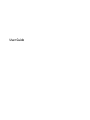 1
1
-
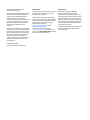 2
2
-
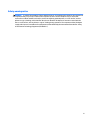 3
3
-
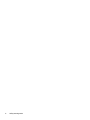 4
4
-
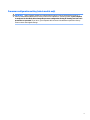 5
5
-
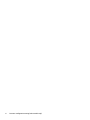 6
6
-
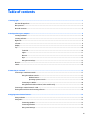 7
7
-
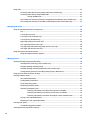 8
8
-
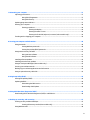 9
9
-
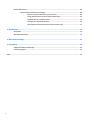 10
10
-
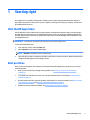 11
11
-
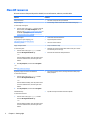 12
12
-
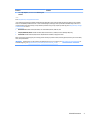 13
13
-
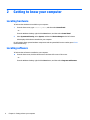 14
14
-
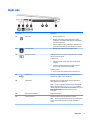 15
15
-
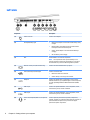 16
16
-
 17
17
-
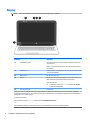 18
18
-
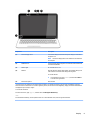 19
19
-
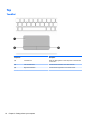 20
20
-
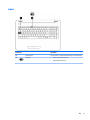 21
21
-
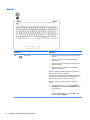 22
22
-
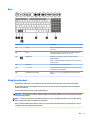 23
23
-
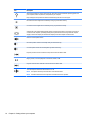 24
24
-
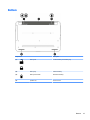 25
25
-
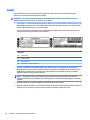 26
26
-
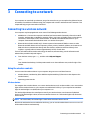 27
27
-
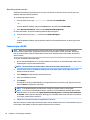 28
28
-
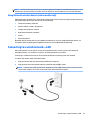 29
29
-
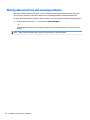 30
30
-
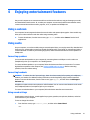 31
31
-
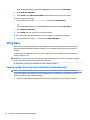 32
32
-
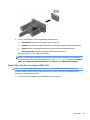 33
33
-
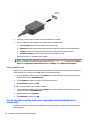 34
34
-
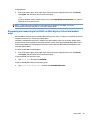 35
35
-
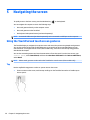 36
36
-
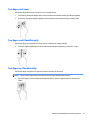 37
37
-
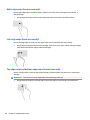 38
38
-
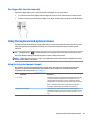 39
39
-
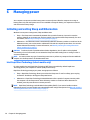 40
40
-
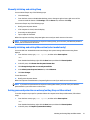 41
41
-
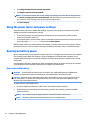 42
42
-
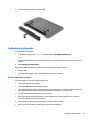 43
43
-
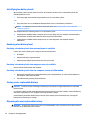 44
44
-
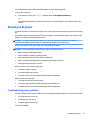 45
45
-
 46
46
-
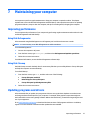 47
47
-
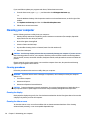 48
48
-
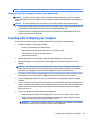 49
49
-
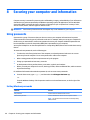 50
50
-
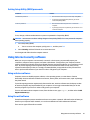 51
51
-
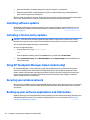 52
52
-
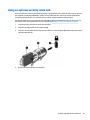 53
53
-
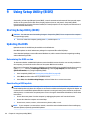 54
54
-
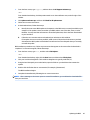 55
55
-
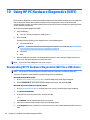 56
56
-
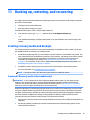 57
57
-
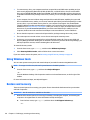 58
58
-
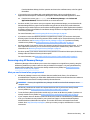 59
59
-
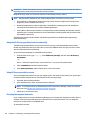 60
60
-
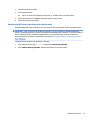 61
61
-
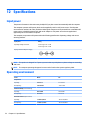 62
62
-
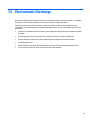 63
63
-
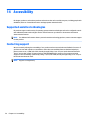 64
64
-
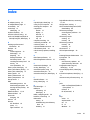 65
65
-
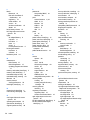 66
66
-
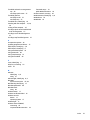 67
67
HP 15q-aj000 Notebook PC series User guide
- Category
- Notebooks
- Type
- User guide
Ask a question and I''ll find the answer in the document
Finding information in a document is now easier with AI
Related papers
-
HP 14-y000 Notebook PC series User guide
-
HP ENVY m7-k200 Notebook PC series User guide
-
HP 241 G1 Notebook PC User guide
-
HP ENVY 14-j000 Notebook PC User guide
-
HP 17-p000 Notebook PC series (Touch) User guide
-
HP 14-af100 Notebook PC series User guide
-
HP Compaq 15-a000 TouchSmart Notebook PC series User guide
-
HP PV13-S020NR User guide
-
HP Stream 11 Pro Notebook PC User guide
-
HP Stream Notebook - 11-d017tu User manual