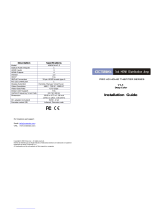Page is loading ...

Description Specifications
Model HDMX44-V1.3
HDMI Inputs 4
HDMI Outputs 4
Version 1.3
HDCP Yes
IN/Out Connectors 19 pin HDMI female type-A
RS-232 control port 1
Display Selection Remote, Manual, Smart Scan
Video Resolution 480 P, 720 I/P, 1080 I/P
Video Data Rate 6.75 Gbps
Deep Color Support Yes
Vertical Frequency Scan Rate 24 / 50 / 60 Hz
Dimension 16.85 x 6.29 x 1.67 inch
(427.9 x 159.75 x 42.3 mm)
DC adapter (included) 9VDC, 2.0A
Rackmount capable 1RU, Rack mounts included
Remote control (IR) Infrared, Discrete code
For Questions and support:
Email : [email protected]
URL: www.octavainc.com
Copyright© 2010 Octava Inc. All rights reserved.
HDMI, the HDMI logo and High-Definition Multimedia Interface are trademarks or registered
trademarks of HDMI Licensing LL.C
All trademarks are the sole property of their respective companies
V 1.3
Deep Color
I
nstallation Guide
Rev.D

Table of contents
1. Application Diagram
2. Installation
3. Configuring Smart Scan
TM
4. Description
5. Features
6. Remote Control Guide
7. RS232 Controls
8. RS232 Command Table
9. 1 RU Rackmount
10. Disabling / Enabling IR Remote Control Receiver
1

Application Diagram
Installation:
1) Connect HD display, A/V receiver to the HDMI Outputs
2) Connect the HDMI sources to the HDMI INPUTS
4) Turn On HD display, A/V receiver, HDMI sources.
5) Connect the DC power adapter to power on Matrix
Smart Scan
TM
:
Octava’s HDMI switch with Smart Scan
TM
saves you the hassle of fumbling
with multiple remote controls. Simply power on the HDMI source you want
to view and the HDMI switch will automatically switch to the correct port. If
no HDMI sources are on, then the switch will go into standby mode.
2

Configuring Smart Scan
TM
:
The Smart Scan is disabled before shipment. It is recommended to leave
Smart Scan disabled in most applications.
To enable
the Smart Scan
TM
1) Set the Configuration switch #1 to the up position.
2) Re-power the matrix.
To disable Smart Scan
TM
1) Set the Configuration switch #1 to the down position.
2) Re-power the matrix.
Description:
The Octava 4x4 HDMI Matrix Switch allows you to route 4 HD sources to
any 4 HD displays! The 4x4 HDMI matrix allows 256 viewing combination of
4 HD sources on 4 HDTVs. You can create Picture By Picture or even have
the SAME picture on all 4 HD screens. The 4x4 HDMI Matrix switch is a
complete HD routing solution for whole home HDTV systems.
The Octava 4x4 HDMI Matrix is Full 1080P, V1.3 compatible.
Our proprietary Clear EYE
TM
transmission line and ISI reduction design will
IMPROVE the digital video signals. Smart Scan
TM
algorithm intelligently
selects the correct HDMI source so you can enjoy the program instead of
fumbling with the remote. Approved by Wives and Kids!
3
SCAN=OFF
SCAN=ON

1 RU Rackmount :
The Octava 4x4 HDMI Matrix Switch can be installed in a 1 RU rack by simply
installing the rack mounts included.
Disabling /Enabling Front Panel IR Remote Receiver:
To disable the front panel IR remote receiver-insert the plastic plug into the
IR jack as shown.
Features:
Watch ANY 4 HD programs simultaneously on 4 Displays!
V1.3, 1080P
4 HDMI inputs, 4 HDMI outputs.
Matrix allows 256 viewing combinations
1 RU mountable
RS-232 control
Works with HDMI or DVI-D, HDCP-enabled HDTV
Supports high resolution video 480P, 720I/P, 1080I/P
Clear EYE
TM
design optimizes HDMI signal transmission
Easy to switch 4 HDMI or DVI-D sources to 4 displays.
Smart SCAN
TM
algorithm intelligently selects the correct
input. Approved by Wives and Kids!
Remote Control (IR) included. Discrete Code allows direct
channel control.
External IR Jack for extension
4
15
Front panel
IR receiver -disabled
Front panel
IR receiver -enabled

HD video sources
Front View
Back View
Switch
Number
1 2 3 4
Name
Smart Scan
Switch
EDID
switch
EDID
switch
Programming/LOC
K switch
Function
Enable/disable
Smart Scan
EDID
MODE
select
EDID
MODE
select
Programming/LOC
K
Down = Smart
Scan Off
Up= Smart
Scan ON
Down= EDID
Programming
mode
Up= Locked
7
Press the “A”
button on the front
panel. LED will
flash for ~2 min
while programming.
Programming
will take ~2
minutes.
LED will flash
while
programming.
8
Wait.
Programming is
complete when
LED indicates “1”
9
Set the Program/
LOCK switch #4 to
LOCK Position
( UP)
11
Connect all video
sources and
displays to Matrix
and turn ON
.
12
Re-power the
Matrix.
5
Dis
p
la
y
A-D LED Indicators
Source 1-4
LED Indicators
Manual Select
Infrared
Jack
Infrared Detector
DC Power
Input
HDMI output
(To TV)
HDMI output
(To TV)
HDMI Sources
RS232
EDID & Smart Scan
Switch
14

Changing EDID mode:
It is recommended to keep the EDID in the factory default MODE1. If
necessary, you may set to different EDID mode by following these
instructions.
LED Indication:
The Output LED indicates the OUTPUT that is selected (high priority).
For example, if the OUTPUT B LED is ON, then pressing channel
buttons will switch the inputs to OUTPUT B.
Step Action Notes
1 Set the Smart Scan switch
to OFF
2 Disconnect all sources
and display from Matrix
3 Set the Progam/Lock
switch #4 to “program
mode” ( down)
4 Set the EDID to the mode
desired.(MODE 2 shown.)
See page 12 for
other EDID
modes
5 Reset Power to the Matrix
by disconnecting the
power and reconnecting
power.
.
6 The LED will now indicate
the EDID Mode that you
will program.(mode 2
shown)
LED “2” will
flash.
Input 2 is switched
to Display B
Indicates the Output that the Input will be
switched to. In this case HDMI Out B
6
13

Pressing +/-
Increments/Decrements
to the next available
Source.
12
Remote Control Guide:
Octava’s Remote control uses discrete code so can be easily integrated
with most Universal Remote Controls such as Logitech’s Harmony.
EDID Configuration:
The Matrix can be configured to 3 EDID settings.
It is recommended to keep the EDID in the default factory mode 1.
Button Function Notes
+, - Increments/Decrements to the next available
Source
1,2,3,4 Selects the corresponding numbered source.
Turns ON/OFF the LED light.
Turns ON/OFF the HDMI switch
Other Not used
Mode Video Audio Description Switch settings
1 480I,720I/P,
1080I/P
PCM,
Bitstream
(Dolby Digital,
DTS)
Default
Mode
2 480I, 720I/P,
1080I/P.
Reads EDID
of all
monitors and
sets to :
Video=min.
Resolution of
displays
connected.
PCM, Bitstream
(Dolby Digital,
Dolby Tru
HD,DTS,DTS
Master Audio)
Read EDID from
Monitor and AV
receiver
connected and set
AUDIO to
Maximum
capability.
Parsing/
Read Mode
3 480I,720I/P,
1080I
2 CH PCM Basic Mode
7
Pressing ON/OFF
Turns On/Off the
HDMI switch
Pressing LED
Turns on/off the
Blue LED light.
Pressing 1-4
Selects the
corresponding
numbered source.
Pressing A-B
Selects the Output to
be switched.

8
11
RS232 Command Table:
Output A Control
Output B Control
Output C Control
Output D Control
Note:
<STX> denotes Start of Text (0x2)
<ETX> denotes End of Text (0x3)
Basic Quick Start:
Use the remote control to select the Display that you wish to control
followed by the Input (DVD, Settop) that you wish to watch.
For example:
-Pressing Display B, “2” will switch Input 2 to HDMI Out B.
-To connect DIPLAY A to IN1 and DISPLAY B to IN3 you simply
follow this sequence
Step 1) Display A, 1 (this will set Display A to Input 1)
Step 2) Display B, 3 (this will set Display B to Input 3)
Here are some more examples:
Output-Input ASCII Function Selection
A-1 <STX>211<ETX> Select OUT A to Input port 1
A-2 <STX>212<ETX> Select OUT A to Input port 2
A-3 <STX>213<ETX> Select OUT A to Input port 3
A-4 <STX>214<ETX> Select OUT A to Input port 4
Output-Input ASCII Function Selection
B-1 <STX>221<ETX> Select OUT B to Input port 1
B-2 <STX>222<ETX> Select OUT B to Input port 2
B-3 <STX>223<ETX> Select OUT B to Input port 3
B-4
<STX>224<ETX> Select OUT B to Input port 4
Output-Input ASCII Function Selection
C-1 <STX>231<ETX> Select OUT C to Input port 1
C-2 <STX>232<ETX> Select OUT C to Input port 2
C-3 <STX>233<ETX> Select OUT C to Input port 3
C-4 <STX>234<ETX> Select OUT C to Input port 4
Output-Input ASCII Function Selection
D-1 <STX>241<ETX> Select OUT D to Input port 1
D-2 <STX>242<ETX> Select OUT D to Input port 2
D-3 <STX>243<ETX> Select OUT D to Input port 3
D-4 <STX>244<ETX> Select OUT D to Input port 4
Output Selection
(Step 1)
Input Selection
(Step2)
Result
DISPLAY A “2” Display A switches to
Input 2
DISPLAY B “1” Display B switches to
Input 1
DISPLAY C “2” Display C switches to
Input 2
DISPLAY D “1” Display D switches to
Input 1
DISPLAY A “+” Display A increments to
next available Input
DISPLAY B “-” Display B decrements to
next available Input
DISPLAY C “+” Display C increments to
next available Input
DISPLAY D “-” Display D decrements to
next available Input

RS232 Controls:
The Octava 4x4 HDMI Matrix Switch can be easily integrated with 3
rd
Party control systems via RS232 control. The following shows the
control protocol for controlling the HDMX44.
Baud rate=9600
Data bits=8
Parity check=None
Stop bits=1
Flow Control=None
Controlling the HDMX44 via RS232 can be done by send a series of
commands per the RS232 Command Table.
Protocol:
<STX >Command to Execute <ETX>
Example 1:
To Turn OFF the LED
Command =<STX>004<ETX>
Example2:
Switch Output C to view Input 3.
Command =<STX>233<ETX>
Note:
<STX> denotes Start of Text (0x2)
<ETX> denotes End of Text (0x3)
Basic controls
Note:
<STX> denotes Start of Text (0x2)
<ETX> denotes End of Text (0x3)
ASCII Command Function
<STX>001<ETX>
Port Status
<STX>2XX<ETX>
Switch Control
(See Page 11)
<STX>003<ETX>
Turn ON LED
<STX>004<ETX>
Turn OFF LED
<STX>005<ETX>
Turn ON Power
<STX>006<ETX>
Turn OFF Power
<STX>007<ETX>
Turn ON Smart Scan
<STX>008<ETX>
Turn OFF Smart Scan
9
10
/