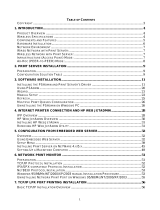TABLE OF CONTENTS
COPYRIGHT ........................................................................................................................................ 5
1. INTRODUCTION ............................................................................................................................ 6
PRODUCT OVERVIEW ........................................................................................................................ 6
COMPONENTS AND FEATURES .......................................................................................................... 6
HARDWARE INSTALLATION ................................................................................................................ 7
NETWORK ENVIRONMENT .................................................................................................................. 8
WIRED NETWORK WITH PRINT SERVER: .......................................................................................... 8
2. PRINT SERVER INSTALLATION .............................................................................................. 9
PREPARATION .................................................................................................................................... 9
CONFIGURATION SOLUTION TABLE ................................................................................................... 9
3. SOFTWARE INSTALLATION ................................................................................................... 11
INSTALLING THE PSADMIN AND PRINT SERVER’S DRIVER ............................................................. 11
USING PSADMIN .............................................................................................................................. 20
WIZARD ............................................................................................................................................ 21
MANUAL SETUP ............................................................................................................................... 23
REFRESH .......................................................................................................................................... 25
MULTIPLE PRINT QUEUES CONFIGURATION ................................................................................... 26
UNINSTALLING THE PSADMIN ON WINDOWS PC ........................................................................... 26
4. INTERNET PRINTER CONNECTION AND HP WEB JETADMIN ..................................... 28
IPP OVERVIEW ................................................................................................................................ 28
HP WEB JETADMIN OVERVIEW ...................................................................................................... 30
INSTALLING HP WEB JETADMIN ..................................................................................................... 31
REMOVING HP WEB JETADMIN UTILITY ......................................................................................... 31
5. CONFIGURATION FROM EMBEDDED WEB SERVER ..................................................... 32
OVERVIEW ....................................................................................................................................... 32
USING EMBEDDED WEB SERVER .................................................................................................... 32
SETUP MENU ................................................................................................................................... 39
INSTALLING PRINT SERVER ON NETWARE 4.X/5.X ........................................................................ 44
SETTING UP A MACINTOSH COMPUTER .......................................................................................... 46
6. NETWORK PRINT MONITOR .................................................................................................. 50
PREPARATION .................................................................................................................................. 50
TCP/IP PROTOCOL INSTALLATION .................................................................................................. 51
IPX/SPX-COMPATIBLE PROTOCOL INSTALLATION ......................................................................... 51
NETBEUI PROTOCOL INSTALLATION .............................................................................................. 52
WINDOWS 95/98/ME/NT/2000/XP/2003 MANUAL INSTALLATION PROCEDURE .......................... 52
UNINSTALLING NETWORK PRINT PORT ON WINDOWS 95/98/ME/NT/2000/XP/2003 ................. 54
7. TCP/IP LPR PORT PRINTING INSTALLATION ................................................................... 55
BASIC TCP/IP INSTALLATION OVERVIEW ....................................................................................... 55
ASSIGNING AN IP ADDRESS ............................................................................................................ 55
WINDOWS NT LPR PORT PRINTING INSTALLATION ....................................................................... 55
WINDOWS 2000/XP/2003/VISTA/7 STANDARD TCP/IP PORT PRINTING INSTALLATION ............. 57
UNIX INSTALLATION ........................................................................................................................ 60