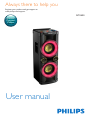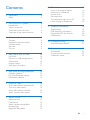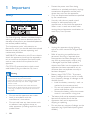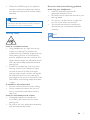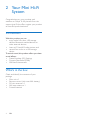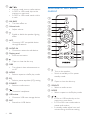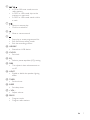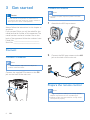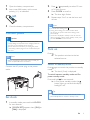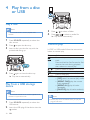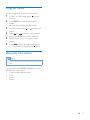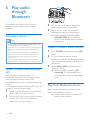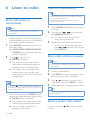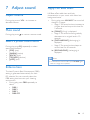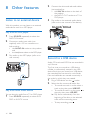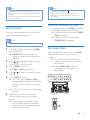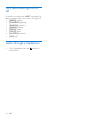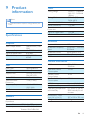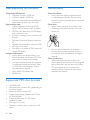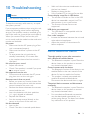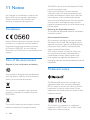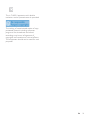Philips NTX400/12 is a versatile Hi-Fi system that lets you enjoy music from various sources and offers features to enhance your listening experience. Play your favorite CDs, connect a USB drive, or stream music wirelessly via Bluetooth. Tune in to FM/AM radio stations or connect external devices through the AUX input. Enhance the sound with preset equalizer settings, dynamic bass boost, or NX Bass effect. Record your favorite tracks from CDs to USB, set the sleep timer for a relaxing bedtime routine, or use the clock and timer features for added convenience.
Philips NTX400/12 is a versatile Hi-Fi system that lets you enjoy music from various sources and offers features to enhance your listening experience. Play your favorite CDs, connect a USB drive, or stream music wirelessly via Bluetooth. Tune in to FM/AM radio stations or connect external devices through the AUX input. Enhance the sound with preset equalizer settings, dynamic bass boost, or NX Bass effect. Record your favorite tracks from CDs to USB, set the sleep timer for a relaxing bedtime routine, or use the clock and timer features for added convenience.




















-
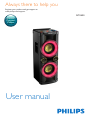 1
1
-
 2
2
-
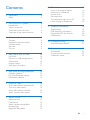 3
3
-
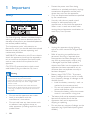 4
4
-
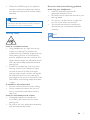 5
5
-
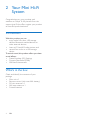 6
6
-
 7
7
-
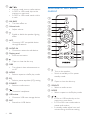 8
8
-
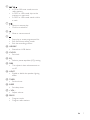 9
9
-
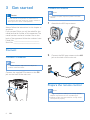 10
10
-
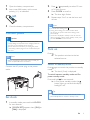 11
11
-
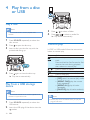 12
12
-
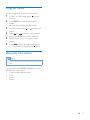 13
13
-
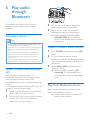 14
14
-
 15
15
-
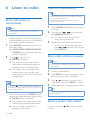 16
16
-
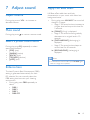 17
17
-
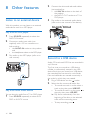 18
18
-
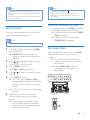 19
19
-
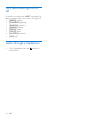 20
20
-
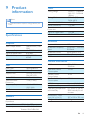 21
21
-
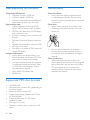 22
22
-
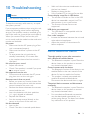 23
23
-
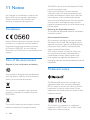 24
24
-
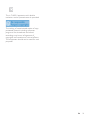 25
25
-
 26
26
Philips NTX400/12 User manual
- Type
- User manual
- This manual is also suitable for
Philips NTX400/12 is a versatile Hi-Fi system that lets you enjoy music from various sources and offers features to enhance your listening experience. Play your favorite CDs, connect a USB drive, or stream music wirelessly via Bluetooth. Tune in to FM/AM radio stations or connect external devices through the AUX input. Enhance the sound with preset equalizer settings, dynamic bass boost, or NX Bass effect. Record your favorite tracks from CDs to USB, set the sleep timer for a relaxing bedtime routine, or use the clock and timer features for added convenience.
Ask a question and I''ll find the answer in the document
Finding information in a document is now easier with AI
Related papers
Other documents
-
 ZOOOK Bass Max User manual
ZOOOK Bass Max User manual
-
 Fidelio DTM5095/12 User manual
Fidelio DTM5095/12 User manual
-
 Fidelio BM90/12 User manual
Fidelio BM90/12 User manual
-
RCA RS2867B User manual
-
PyleHome AZPWPBTN65BK User manual
-
PyleHome AZPWPBTN65BK User manual
-
 Perfect Choice ZF8-PC-112563 User manual
Perfect Choice ZF8-PC-112563 User manual
-
Sharper Image 2AB3N-XLHF203B User manual
-
Onn 100008722 User guide
-
Sangean WR-16 User manual