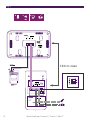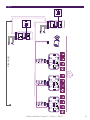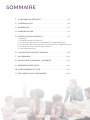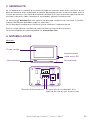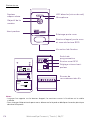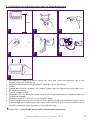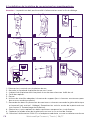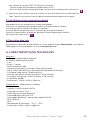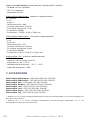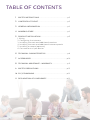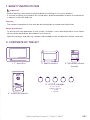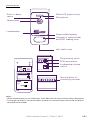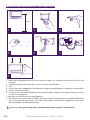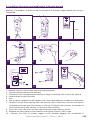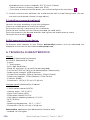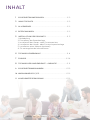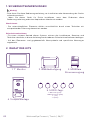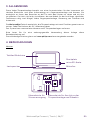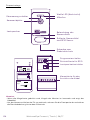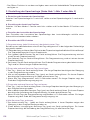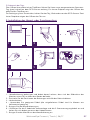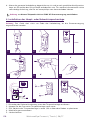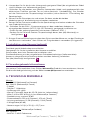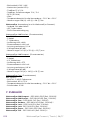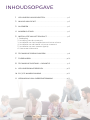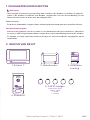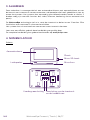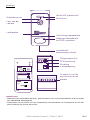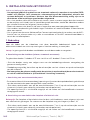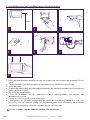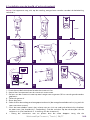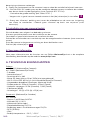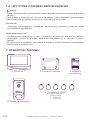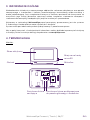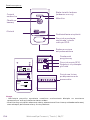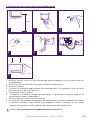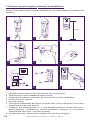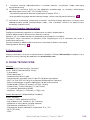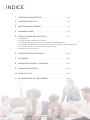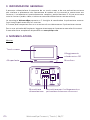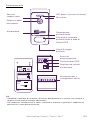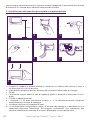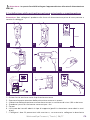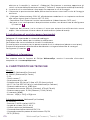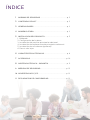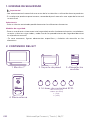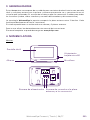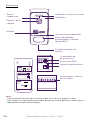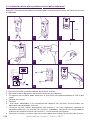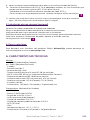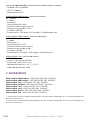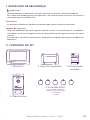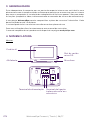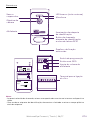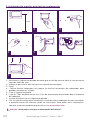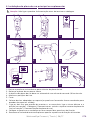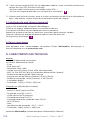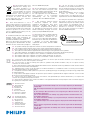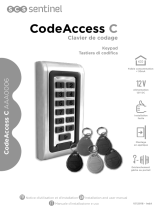Philips Welcome DES9900VDP/10 User manual
- Category
- Soundbar speakers
- Type
- User manual
This manual is also suitable for

WelcomeEye Connect
DES9900VDP - 531002
WelcomeEye Touch
DES9700VDP - 531001
Scan me
to nd out about our products
Flashez-moi
pour découvrir nos produits
FR. Notice téléchargeable sur philips.com
IT- Il manuale è disponibile anche su www.philips.com.
ES - Manual que puede descargar en philips.com
PT - Manual de instruções disponível no site philips.com
GB - Downloadable instructions at phillips.com
NL - De handleiding kan gedownload worden op philips.com
D - Anleitung kann auf philips.com heruntergeladen werden
PL - Instrukcja do pobrania na philips.com
Guide d’installation rapide / Quick installation guide
08/2017

WelcomeEye Connect / Touch / 08/17
2
Fig. 1
DES 9900 VDP
5 8 1 0 2 3
24V 550mA
+
-
1/3
2/4
Wifi 2.4GHz
DES 9900 VDP
5 8 1 0 2 3
Made in P.R.C
CFI Extel
ZI de Fétan, 01600 Trévoux
FRANCE
DES 9900 VDP
5 1 0 0 6 3
1
2
3
4
5
6
1 2
7
8
1
2
1
2
DES 9900 VDP
5 1 0 0 6 3
Made in P.R.C
CFI Extel
ZI de Fétan, 01600 Trévoux
FRANCE
IP44
20V 240mA
RFID 125kHz
120 m max
Of On (Master) On
Z
Z
Z
OO O
Z
Z
Z
1
2
Page is loading ...
Page is loading ...

SOMMAIRE
1 CONSIGNES DE SÉCURITÉ .............................................................p.2
2 CONTENU DU KIT ..............................................................................p.2
3 GÉNÉRALITÉ ........................................................................................ p.3
4 NOMENCLATURE ...............................................................................p.3
5 INSTALLATION DU PRODUIT ......................................................... p.5
1. Câblage
2. Paramétrage de la platine
3. Installation du moniteur principal ou supplémentaire
4. Installation de la platine de rue principal ou supplémentaire
5. Installation d’une caméra (en option)
6. Pour aller plus loin
6 CARACTÉRISTIQUES TECHNIQUES .............................................p.9
7 ACCESSOIRES ...................................................................................p.10
8 ASSISTANCE TECHNIQUE GARANTIE .....................................p.11
9 MESURES DE SÉCURITÉ................................................................ p.12
10 AVERTISSEMENT FCC/CE ............................................................. p.13
11 DÉCLARATION DE CONFORMITÉ............................................... p.13
Page is loading ...
Page is loading ...
Page is loading ...
Page is loading ...
Page is loading ...
Page is loading ...
Page is loading ...
Page is loading ...
Page is loading ...
Page is loading ...
Page is loading ...
Page is loading ...

WelcomeEye Connect / Touch / 08/17
GB1
TABLE OF CONTENTS
1
SAFETY INSTRUCTIONS ..................................................................p.2
2
CONTENTS OF THE KIT. ..................................................................p.2
3
GENERAL INFORMATION ............................................................... p.3
4
NOMENCLATURE ..............................................................................p.3
5
PRODUCT INSTALLATION ..............................................................p.5
1. Wiring.
2. Conguring the intercom
3. Installing the main and additional monitors
4. Installing the main and additional intercom panels
5. Installing a camera (optional)
6. Get more out of your device
6
TECHNICAL CHARACTERISTICS ...................................................p.9
7
ACCESSORIES...................................................................................p.10
8
TECHNICAL ASSISTANCE WARRANTY ...................................p.11
9
SAFETY PRECAUTIONS ................................................................. p.12
10
FCC/CE WARNING........................................................................... p.13
11
DECLARATION OF CONFORMITY .............................................. p.13

WelcomeEye Connect / Touch / 08/17
GB2
1. SAFETY INSTRUCTIONS
Important!
• Please read the user manual carefully before installing or using this product.
• If you are installing this product for a third party, please remember to leave the manual or
a copy of it with the end user.
Warning:
• The various components may only be dismantled by an authorised technician.
Safety precautions:
•
To ensure the safe operation of the system, installers, users and technicians must follow
all the safety procedures described in this manual.
• Specic warnings and warning symbols are marked on the components where necessary.
2. CONTENTS OF THE KIT
1. 7’’ monitor 2. Wall bracket 3. Modular power
supply
4. Intercom panel
5. 5 RFID badges
2 users (grey)
1 admin (yellow)
1 - (red)
1 + (blue)

WelcomeEye Connect / Touch / 08/17
GB3
3. GENERAL INFORMATION
This video doorphone consists of an indoor answering unit with a touchscreen and an
outdoor panel with an intercom and camera allowing you to see and communicate with
the visitor who has pressed the bell. It is easy to install as only two wires are needed for
all functions: bell, video image, intercom and strike plate and automatic opener controls.
WelcomeEye technology allows you to share the intercom panel between two families.
Each family can have up to three monitors.
The system can operate up to one camera and two intercom panels.
To get the most out of your intercom, please read this instruction manual carefully.
Download the complete instructions at www.philips.com
4. NOMENCLATURE
Monitor:
Touchscreen
Power supply
terminal block
Terminal block for connecting
the intercom panel and other
accessories
Loudspeaker
Microphone
Micro SD card slot
DES 9900 VDP
5 8 1 0 2 3
24V 550mA
+
-
1/3
2/4
Wifi 2.4GHz
DES 9900 VDP
5 8 1 0 2 3
Made in P.R.C
CFI Extel
ZI de Fétan, 01600 Trévoux
FRANCE

WelcomeEye Connect / Touch / 08/17
GB4
Intercom panel:
White LED (night vision)
Dusk-to-dawn
sensor
Camera lens
Microphone
Loudspeaker
Call button, name holder
and RFID reading zone
Name holder lighting
Anti-theft screw
Terminal block for
connecting the wires
Programming switch
RFID reset button
Loudspeaker volume
control
DES 9900 VDP
5 1 0 0 6 3
1
2
3
4
5
6
1 2
7
8
1
2
1
2
DES 9900 VDP
5 1 0 0 6 3
Made in P.R.C
CFI Extel
ZI de Fétan, 01600 Trévoux
FRANCE
IP44
20V 110mA
RFID 125kHz
DES 9900 VDP
5 1 0 0 6 3
1
2
3
4
5
6
1 2
7
8
1
2
1
2
DES 9900 VDP
5 1 0 0 6 3
Made in P.R.C
CFI Extel
ZI de Fétan, 01600 Trévoux
FRANCE
IP44
20V 110mA
RFID 125kHz
DES 9900 VDP
5 1 0 0 6 3
1
2
3
4
5
6
1 2
7
8
1
2
1
2
DES 9900 VDP
5 1 0 0 6 3
Made in P.R.C
CFI Extel
ZI de Fétan, 01600 Trévoux
FRANCE
IP44
20V 110mA
RFID 125kHz
Notes:
- When someone presses the call button, the inside monitor rings and the video is displayed.
- To change the label in the name holder, remove the intercom cover and unclip the plastic
cover behind the label.

WelcomeEye Connect / Touch / 08/17
GB5
5. PRODUCT INSTALLATION
Advice and important instructions:
- To get the most out of your intercom panel, we recommend that you congure it before
permanently installing it (RFID, single or double family mode, one or two intercoms,
loudspeaker volume). Connecting it on the table may be necessary in order to verify that
the settings have been applied correctly.
- If you test your product before installing it, ensure that you do not test it with the intercom
panel and the monitor in the same room to avoid the video doorphone emitting a shrill
noise (feedback).
- Do not expose the camera lens to direct sunlight or a reective surface.
- Tip: we recommend that you use a protective sheath when doing the cabling in order to
protect the cables against breakage and bad weather.
- For the WelcomeEye Connect model, so as to get the most out of your monitor’s WiFi
function, we recommend that you check that your WiFi network is accessible in your
planned installation location.
1. Wiring.
To avoid the risk of interference and malfunctions, do not run the video doorphone cable
through the same sheath as the electrical cables.
Warning: Do not double up the wires to increase the cross-section under any circumstances.
a. Connecting the video doorphone (monitor, intercom panel and camera)
Wires to use: 2 wires 0.75 mm
2
with 80 m length or 2 wires 1.5 mm
2
with 120 m length.
- Connect the wires according to the wiring diagram and following the chosen conguration.
- Refer to the label stuck to the back of the monitor and on the back of the intercom panel.
- Congure the switches on the back of the intercom panel as well as the monitor interface
according to the chosen conguration (see section 2 intercom conguration).
b. Connecting a gate motor
- The camera delivers a dry contact with no current, to be connected to the push button
control of your automatic opener.
- Connect directly to terminals 5 and 6 at the back of the intercom panel (no need to
observe polarity).
- The opening function will not work if the relevant intercom panel is displayed.
c. Connecting a strike plate or electric lock
Important: The strike plate or electric lock that you order must have a mechanical memory.
The strike plate current must not exceed 1.1A.
- Connect directly to terminals 7 and 8 at the back of the intercom panel (no need to
observe polarity).
- The opening function will not work if the relevant intercom panel is displayed.

WelcomeEye Connect / Touch / 08/17
GB6
2. Conguring the intercom (see. 1, g. 2 and g. 3)
a. Conguring the intercom number:
Insert switch 2 in the left side of intercom panel n°1 and in the right side of intercom panel
n°2.
b. Conguring family name:
Insert switch 1 in the left side for single family mode and in the right side for double family
mode.
c. Setting the volume for the intercom:
Turn the volume control with a Phillips head screwdriver to adjust the intercom volume.
d. Conguring the RFID function:
1) Programming or resetting your administrator badges:
When turning the device on for the rst time, it is essential to congure the badges in the
following order:
1. Press the reset button at the back of the intercom panel for ve seconds, the intercom
will emit six short beeps.
2. Swipe the yellow administrator badge, one short beep conrms the programming.
3. Swipe the blue badge, one short beep conrms the programming.
4. Swipe the red badge, one long beep conrms that the administration badges have been
programmed.
2) Adding additional user badges
1. Swipe the blue badge, four long beeps conrm the activation of the programming mode.
2. Swipe all the grey user badges to be activated, one short beep conrms the activation of
each badge that is swiped.
3. When all of the badges are activated, wait for 10 seconds. One long beep conrms the
end of the programming process.
3) Removing additional user badges
1. Swipe the red badge, four long beeps conrm the activation of the programming mode.
2. Swipe all the grey user badges to be deactivated, one short beep conrms the deactivation
of each badge that is swiped.
3. When all of the badges have been deactivated, wait for 10 seconds. One long beep
conrms the end of the programming process.
4) Removing all user badges:
1. Swipe the yellow badge, four long beeps conrm the activation of the administration
mode.
2. Swipe one activated grey user badge, one short beep conrms that all user badges are
now deactivated.
5) Using the badges:
To open the electric strike plate, quickly swipe your pre-programmed grey user badge on
the RFID reading eld. One short beep conrms the opening of the electric strike plate.
To open the gate motor, hold the badge for three seconds against the RFID reading eld.
Two short beeps conrm the opening of the gate.

WelcomeEye Connect / Touch / 08/17
GB7
3. Installing the main and additional monitors
1m60
DES 9900 VDP
5 8 1 0 2 3
24V 550mA
+
-
1/3
2/4
WiĮ 2.4GHz
DES 9900 VDP
5 8 1 0 2 3
Made in P.R.C
CFI Extel
ZI de Fétan, 01600 Trévoux
FRANCE
1 2
4
7
5 6
3
1 - Place the wall bracket so that the monitor screen is at a height of around 1.60 m o the
ground.
2 - Locate where to drill the holes using the mounting bracket.
3 - Drill.
4 - Insert the plugs adapted to the bracket (the plugs provided are suitable for solid walls).
5 - Attach the wall bracket.
6 - Connect the 2 intercom panel wires and the 2 power supply wires, paying close attention
to the wiring diagram.
7. Position the monitor on the wall bracket.
8 - When the wiring has been installed, you may need to congure the interface depending
on the chosen conguration. For more information, refer to the complete instructions
downloadable at www.philips.com.
Warning:
during this step, do not connect the power supply to the 230V AC

WelcomeEye Connect / Touch / 08/17
GB8
4. Installing the main and additional intercom panels
Warning: The product should not be connected to the power supply before the wiring is
completed.
DES 9900 VDP
5 1 0 0 6 3
1
2
3
4
5
6
1 2
7
8
1
2
1
2
DES 9900 VDP
5 1 0 0 6 3
Made in P.R.C
CFI Extel
ZI de Fétan, 01600 Trévoux
FRANCE
IP44
20V 110mA
RFID 125kHz
1m60
1
1
2
2
1 2
4
7
5
3
6
8 9
1 - Remove the anti-theft screw from the intercom panel.
2 - Tip the intercom panel cover forward.
3 - The panel’s lens should be positioned at a height of around 1.60 m from the ground.
4 - Locate where to drill the holes.
5 - Drill.
6 - Use the plugs adapted to the support (the screws provided are suitable for solid walls).
7 - Connect the two wires coming from the monitor, and if necessary, connect the electric
strike plate and the gate (see section 1). Wiring). Congure the switches at the back of
the intercom panel (see section 2. Setting up the intercom).
8 - Insert the screws and ret the two caps concealing the retaining screws.
9 - Replace the front panel of the intercom and tighten the anti-theft screw.
10 - Connect the 230V AC power supply to the modular adaptor (for installation in

WelcomeEye Connect / Touch / 08/17
GB9
accordance with current standards, NFC 15-100 in France)
- Check the device is working (video call, RFID).
- If you have a second intercom panel, you should congure the monitor(s).
On
11 - Attach a silicone seal* between the shield and the wall to stop owing water. *Do not
use acetic acid-based silicone (vinegar odour).
5. Installing a camera (optional)
Connect the wires according to the wiring diagram.
Choose a suitable place to install the camera.
Ensure that nothing is obstructing the installation.
Screw the wall section with the screws provided (for solid walls).
Point the camera in the desired direction and tighten the lateral retainer screw.
Congure the monitor(s)
On
6. Get more out of your device
To discover more features of your Philips WelcomeEye product, you can download the
complete instructions on our website www.philips.com.
6. TECHNICAL CHARACTERISTICS
Monitor
ref: 538102 (WelcomeEye Connect)
ref: 538101 (WelcomeEye Touch)
- 2 wires
- 7” Touchscreen
- 800 x 480 Resolution
- Micro SD card class 10 up to 32Go (not provided)
- 2.4 GHz WiFi IEEE 8111 b/g/n (for WelcomeEye Connect only)
- Radio signal strength: 18 dB maximum
- Current consumption: 550mA (Connect), 470mA (Touch)
- Power consumption: 13.2W (Connect), 11.3W (Touch)
- 6 chimes (85dB)
- Dimensions: 142 (h) x 210 (w) x 15 (d) mm
Intercom panel (WelcomeEye Outdoor)
ref: 531006
- C-MOS colour sensor 900TVL
- Viewing angle - 130°H, 90°V
- Night vision (white LEDs)
- Strike plate control 12V/1.1A
- Gate control: breaking capacity: 12 V/2 A
- RFID (125kHz)
- IP44
- operating temperature: -20°C / +50°C
- Dimensions: 168 (h) x 82 (w) x 38 (d) mm
WelcomeEye application (for WelcomeEye Connect only):
- Android: v4.4 or higher

WelcomeEye Connect / Touch / 08/17
GB10
- iOS7 or higher
- PUSH notication
WelcomeEye AddComfort (additional monitor)
ref: 531003
- 2 wires
- 7” screen
- 800 x 480 Resolution
- Current consumption: 460mA
- Power consumption: 11.1W
- 6 chimes (85dB)
- Dimensions: 142 (h) x 210 (w) x 15 (d) mm
WelcomeEye AddCompact (additional monitor)
ref: 531005
- 2 wires
- 4.3” screen
- 480 x 272 Resolution
- Current consumption: 400mA
- Power consumption: 9.6W
- 6 chimes (85dB)
- Dimensions: 116 (h) x 146 (w) x 16 (d) mm
WelcomeEye Cam (additional camera)
ref: 531007
- C-MOS colour sensor 900TVL
- viewing angle: 95°H, 75°V
- operating temperature: -20°C / +50°C
- protection index IP66
7. ACCESSORIES
WelcomeEye AddCompact - DES 9300 DDE (ref: 531005)*
WelcomeEye AddComfort - DES 9500 DDE (ref: 531003)*
WelcomeEye Cam - DES 9900 CVC (ref: 531007)
WelcomeEye Outdoor - DES 9900 VOS (ref: 531006)**
WelcomeEye Lock - DES 1000 EDL (ref: 531008)
WelcomeEye Lock - DES 1100 EDL (ref: 531009)
WelcomeEye Power - DES 1000 DPS (ref: 531010)**
WelcomeEye TAG - DES 1000 ACI (ref: 531011)**
** Refer to the complete WelcomeEye Connect/Touch instructions available on the www.philips.com
website for more information.
* Refer to the complete WelcomeEye Comfort/Compact instructions available on the www.philips.com
website for more information.

WelcomeEye Connect / Touch / 08/17
GB11
8. TECHNICAL ASSISTANCE - WARRANTY
The FAQ is available in the complete instructions, which can be downloaded at
www.philips.com.
This product is guaranteed for parts and labour in our workshops.
The warranty does not cover: consumables (batteries, etc.) and damage caused by misuse,
improper use, improper installation, external intervention, damage due to physical or
electrical shocks, dropping, or atmospheric phenomena.
• Do not open the device, as this will void the warranty.
• If the unit is returned for After Sales Service, protect the unit to prevent scratches.
• Clean with a soft cloth only, no solvents. The guarantee is void if parts have been
dismantled. Before cleaning it, disconnect the equipment or switch it o at the mains.
Warning: Do not use any gasoline or carboxylic acid, alcohol or similar treatment. In
addition to damaging your device, the fumes are also hazardous to your health and are
explosive.
Do not use any tool that can conduct voltage (wire brush or other sharp tool, etc.) for
cleaning.
The till receipt or invoice is your proof of purchase date.
If you need assistance, our contact information and call centre opening hours are available
on our website, www.philips.com.
WARRANTY CARD
Mr / Mrs :
Phone number :
Address :
E-mail :
Date of purchase : / / (DD/MM/YYYY)
Dealer :
Dealer Phone :
Dealer address :
Serial number PHI/1031/
Important : Please keep this warranty card with your proof of
purchase.
Philips and the Philips blue shield are registered trademarks of Koninklijke Philips N.V.
and are used under license. This product was manufactured by and is sold under the
responsibility of CFI Extel SAS. CFI Extel is the sole guarantor of the product.

WelcomeEye Connect / Touch / 08/17
GB12
9. SAFETY PRECAUTIONS:
Any damage caused by a failure to adhere to the manual shall void the warranty. We assume
no liability for damages resulting therefrom!
We cannot be held responsible for any damage to property or persons caused by incorrect
use or a failure to adhere to the safety instructions.
This product has been manufactured in full compliance with safety instructions. In order to
maintain this status and get the most out of the product, users must adhere to the safety
instructions and warnings contained in this manual.
: This symbol indicates that there is a risk of electric shock or short-circuit.
- You should only use this product with a voltage between: 100-240 Volts and 50-60 hertz.
Never attempt to use this device with a dierent voltage.
- Ensure that all the system’s electrical connections conform to the instructions for use.
- In commercial establishments, ensure that you adhere to the electrical installation
accident prevention regulations.
- In schools, training facilities, workshops, etc. qualied personnel must be on hand to
monitor electronic equipment operation.
- You must follow the instructions for use of any other devices connected to the system.
- Please contact an experienced person if you have any doubts regarding equipment
operation or safety.
- Never plug in or unplug electrical equipment with wet hands.
- When installing this product, check that the power supply cables are not at risk of being
damaged.
- Never replace damaged electrical cables yourself! In this case, remove them and call an
expert.
- The mains supply should be located close to the device and must be easily accessible.
- A switching device (a switch disconnecter, circuit breaker or equivalent device) must be
easily accessible and integrated into the installation of the building wiring for equipment
which is permanently connected to the network.
- To ensure the device has sucient ventilation, keep the area around the device
unobstructed.
- Ventilation should not be blocked by covering the ventilation opening with an object such
as a newspaper, tablecloth or curtain, etc).
- No open ame sources, such as lit candles, should be placed on the device.
- Comply with the product’s operating temperature.
- The device should not be exposed to running or splashing liquid and no object lled with
liquid should be placed on the device.

WelcomeEye Connect / Touch / 08/17
GB13
10. FCC/CE WARNING
Note: This equipment has been tested and found to comply with the limits for the Class
B, in compliance with current European safety standards. These limits are designed to
provide reasonable protection against interference in a residential installation. This
equipment uses and emits a radio frequency energy and may cause interference with
radio communications if not installed and used according to the instructions.
However, there is no guarantee that there will be zero interference in any given
installation. If this equipment causes interference with radio or TV reception, which can
be determined by starting and stopping the equipment, we recommend resolving this
interference by using at least one of the following measures:
• Reorient or move the receiving antenna
• Increase the distance between the equipment and the receiver
• Use a plug on a dierent circuit to that being used by the receiver
11. DECLARATION OF CONFORMITY
The undersigned, CFI-EXTEL, declares that the WelcomeEye radioelectric equipment
complies with the 2014/53/EU directive. The full text of the EU declaration of conformity
is available at the following address: www.c-extel.com.
Page is loading ...
Page is loading ...
Page is loading ...
Page is loading ...
Page is loading ...
Page is loading ...
Page is loading ...
Page is loading ...
Page is loading ...

WelcomeEye Connect / Touch / 08/17
D10
- Blickwinkel H130°, V90°
- Nachtsicht (weiße LEDs)
- Türöner 12 V/1,1 A
- Toröner: Schaltvermögen 12 V / 2 A
- RFID (125 kHz)
- IP44
- Temperaturbereich für die Verwendung: -20°C bis +50°C
- Abmessungen 168 (H) x 82 (L) x 38 (T) mm
WelcomeEye Anwendung (nur für WelcomeEye Connect):
- Android v4.4 oder höher
- iOS 7 oder höher
- PUSH-Benachrichtigung
WelcomeEye AddComfort: (Zusatzmonitor)
Ref.: 531003
- 2 Kabel
- 7’’ Bildschirm
- Auösung 800 x 480
- Stromverbrauch: 460 mA
- Leistungsaufnahme: 11,1 W
- 6 Klingeltöne (85 dB)
- Abmessungen 142 (H) x 210 (L) x 15 (T) mm
WelcomeEye AddCompact: (Zusatzmonitor)
Ref.: 531005
- 2 Kabel
- 4,3’’ Bildschirm
- Auösung 480 x 272
- Stromverbrauch: 400 mA
- Leistungsaufnahme: 9,6 W
- 6 Klingeltöne (85 dB)
- Abmessungen 116 (H) x 146 (L) x 16 (T) mm
WelcomeEye Cam: (Zusatzkamera)
Ref.: 531007
- 900TVL C-MOS-Farbsensor
- Blickwinkel: 95°H, 75°V
- Temperaturbereich für die Verwendung: -20°C bis +50°C
- Schutzindex: IP 66
7. ZUBEHÖR
WelcomeEye AddCompact - DES 9300 DDE (Ref.: 531005)*
WelcomeEye AddComfort - DES 9500 DDE (Ref.: 531003)*
WelcomeEye Cam - DES 9900 CVC (Ref.: 531007)
WelcomeEye Outdoor - DES 9900 VOS (Ref.: 531006)**
WelcomeEye Lock - DES 1000 EDL (Ref.: 531008)
WelcomeEye Lock- DES 1100 EDL (Ref.: 531009)
WelcomeEye Power - DES 1000 DPS (Ref.: 531010)**
WelcomeEye TAG - DES 1000 ACI (Ref.: 531011)**
Page is loading ...
Page is loading ...
Page is loading ...

WelcomeEye Connect / Touch / 08/17
NL1
INHOUDSOPGAVE
1
VEILIGHEIDSVOORSCHRIFTEN .................................................... p.2
2
INHOUD VAN DE KIT. .......................................................................p.2
3
ALGEMEEN ..........................................................................................p.3
4
NOMENCLATUUR .............................................................................. p.3
5
INSTALLATIE VAN HET PRODUCT ...............................................p.5
1. Bedrading
2. Instelling van de straatunit
3. Installatie van het hoofdscherm of extra scherm
4. Installatie van de hoofd- of extra straatunit
5. Installatie van een camera (optie)
6. Voor meer informatie
6
TECHNISCHE EIGENSCHAPPEN ..................................................p.9
7
TOEBEHOREN ..................................................................................p.10
8
TECHNISCHE BIJSTAND GARANTIE .......................................p.11
9
VEILIGHEIDSMAATREGELEN ...................................................... p.12
10
FCC/CEWAARSCHUWING .......................................................... p.13
11
VERKLARING VAN OVEREENSTEMMING ............................... p.13
Page is loading ...
Page is loading ...
Page is loading ...
Page is loading ...
Page is loading ...
Page is loading ...
Page is loading ...
Page is loading ...
Page is loading ...
Page is loading ...
Page is loading ...
Page is loading ...

WelcomeEye Connect / Touch / 08/17
PL1
SPIS TREŚCI
1
WYTYCZNE Z ZAKRESU BEZPIECZEŃSTWA ......................... str.2
2
ZAWARTOŚĆ ZESTAWU ............................................................... str.2
3
INFORMACJE OGÓLNE ................................................................ str.3
4
TERMINOLOGIA .............................................................................. str.3
5
MONTAŻ URZĄDZENIA ................................................................ str.5
1. Okablowanie
2. Ustawienia panela
3. Montaż ekranu głównego lub dodatkowego
4. Montaż zewnętrznej płyty głównej lub dodatkowej
5. Montaż kamery (opcjonalnie)
6. Więcej informacji
6
DANE TECHNICZNE ....................................................................... str.9
7
DODATKI.......................................................................................... str.10
8
POMOC TECHNICZNA GWARANCJA ....................................str.11
9
ŚRODKI BEZPIECZEŃSTWA.......................................................str.12
10
OSTRZEŻENIA FCC/CE ................................................................str.13
11
DEKLARACJA ZGODNOŚCI ........................................................str.13
Page is loading ...
Page is loading ...
Page is loading ...
Page is loading ...
Page is loading ...
Page is loading ...
Page is loading ...
Page is loading ...

WelcomeEye Connect / Touch / 08/17
PL10
- temperatura pracy: -20°C / +50°C
- Wymiary: 168 (wys.) x 82 (szer.) x 38 (gł.) mm
Aplikacja WelcomeEye (jedynie dla WelcomeEye Connect):
- Android v4.4 lub wyższa wersja
- iOS 7 lub wyższa wersja
- Notykacja PUSH
WelcomeEye AddComfort: (monitor dodatkowy)
nr ref.: 531003
- 2 przewody
- Ekran 7’’
- Rozdzielczość 800 x 480
- Pobór prądu: 460 mA
- Pobór mocy: 11.1 W
- 6 sygnałów dzwonków (85 dB)
- Wymiary: 142 (wys.) x 210 (szer.) x 15 (gł.) mm
WelcomeEye AddCompact: (monitor dodatkowy)
nr ref.: 531005
- 2 przewody
- Ekran 4,3’’
- Rozdzielczość 480 x 272
- Pobór prądu: 400 mA
- Pobór mocy: 9.6 W
- 6 sygnałów dzwonków (85 dB)
- Wymiary: 116 (wys.) x 146 (szer.) x 16 (gł.) mm
WelcomeEye Cam: (dodatkowa kamera)
nr ref.: 531007
- czujnik C-MOS kolorowy 900TVL
- kąt widzenia: 95° Poziomy, 75° Pionowy
- temperatura pracy: -20°C / +50°C
- współczynnik ochrony: IP66
7. DODATKI
WelcomeEye AddCompact - DES 9300 DDE (nr. ref: 531005)*
WelcomeEye AddComfort - DES 9500 DDE (nr. ref.: 531003)*
WelcomeEye Cam - DES 9900 CVC (nr. ref.: 531007)
WelcomeEye Outdoor - DES 9900 VOS (nr. ref.: 531006)**
WelcomeEye Lock - DES 1000 EDL (nr. ref.: 531008)
WelcomeEye Lock - DES 1100 EDL (nr. ref.: 531009)
WelcomeEye Power - DES 1000 DPS (nr. ref.: 531010)**
WelcomeEye TAG - DES 1000 ACI (nr. ref.: 531011)**
** Patrz kompletna instrukcja WelcomeEye Connect/Touch dostępna na stronie www.philips.com, aby
uzyskać więcej informacji.
* Patrz kompletna instrukcja WelcomeEye Comfort/Compact dostępna na stronie www.philips.com, aby
uzyskać więcej informacji.
Page is loading ...
Page is loading ...
Page is loading ...
Page is loading ...
Page is loading ...
Page is loading ...
Page is loading ...
Page is loading ...
Page is loading ...
Page is loading ...
Page is loading ...
Page is loading ...
Page is loading ...
Page is loading ...
Page is loading ...
Page is loading ...
Page is loading ...
Page is loading ...
Page is loading ...
Page is loading ...
Page is loading ...
Page is loading ...
Page is loading ...
Page is loading ...
Page is loading ...
Page is loading ...
Page is loading ...
Page is loading ...
Page is loading ...
Page is loading ...
Page is loading ...
Page is loading ...
Page is loading ...
Page is loading ...
Page is loading ...
Page is loading ...
Page is loading ...
Page is loading ...
Page is loading ...
Page is loading ...
Page is loading ...
Page is loading ...
Page is loading ...
Page is loading ...
Page is loading ...
Page is loading ...
-
 1
1
-
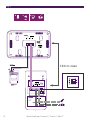 2
2
-
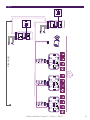 3
3
-
 4
4
-
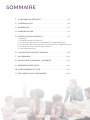 5
5
-
 6
6
-
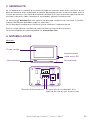 7
7
-
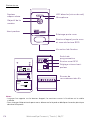 8
8
-
 9
9
-
 10
10
-
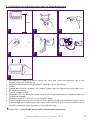 11
11
-
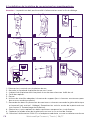 12
12
-
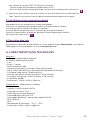 13
13
-
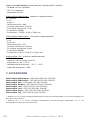 14
14
-
 15
15
-
 16
16
-
 17
17
-
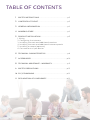 18
18
-
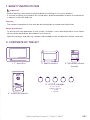 19
19
-
 20
20
-
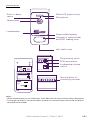 21
21
-
 22
22
-
 23
23
-
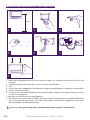 24
24
-
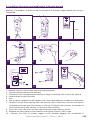 25
25
-
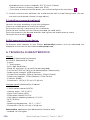 26
26
-
 27
27
-
 28
28
-
 29
29
-
 30
30
-
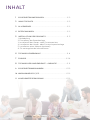 31
31
-
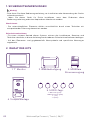 32
32
-
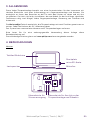 33
33
-
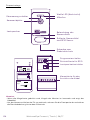 34
34
-
 35
35
-
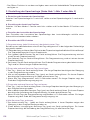 36
36
-
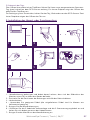 37
37
-
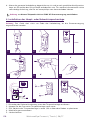 38
38
-
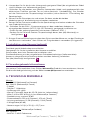 39
39
-
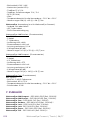 40
40
-
 41
41
-
 42
42
-
 43
43
-
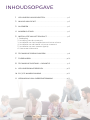 44
44
-
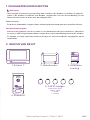 45
45
-
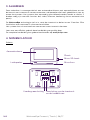 46
46
-
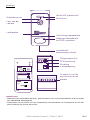 47
47
-
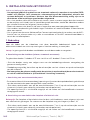 48
48
-
 49
49
-
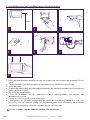 50
50
-
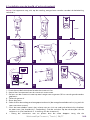 51
51
-
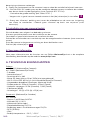 52
52
-
 53
53
-
 54
54
-
 55
55
-
 56
56
-
 57
57
-
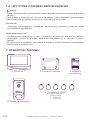 58
58
-
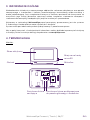 59
59
-
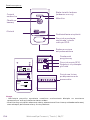 60
60
-
 61
61
-
 62
62
-
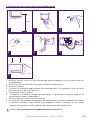 63
63
-
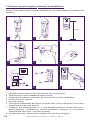 64
64
-
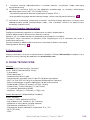 65
65
-
 66
66
-
 67
67
-
 68
68
-
 69
69
-
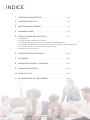 70
70
-
 71
71
-
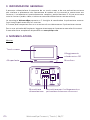 72
72
-
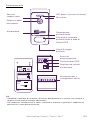 73
73
-
 74
74
-
 75
75
-
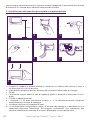 76
76
-
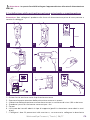 77
77
-
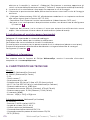 78
78
-
 79
79
-
 80
80
-
 81
81
-
 82
82
-
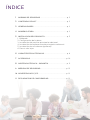 83
83
-
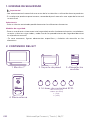 84
84
-
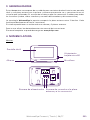 85
85
-
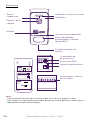 86
86
-
 87
87
-
 88
88
-
 89
89
-
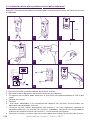 90
90
-
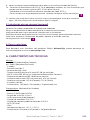 91
91
-
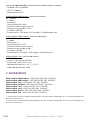 92
92
-
 93
93
-
 94
94
-
 95
95
-
 96
96
-
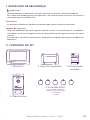 97
97
-
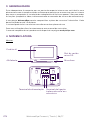 98
98
-
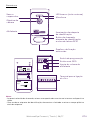 99
99
-
 100
100
-
 101
101
-
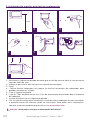 102
102
-
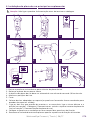 103
103
-
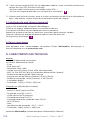 104
104
-
 105
105
-
 106
106
-
 107
107
-
 108
108
-
 109
109
-
 110
110
-
 111
111
-
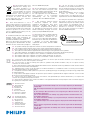 112
112
Philips Welcome DES9900VDP/10 User manual
- Category
- Soundbar speakers
- Type
- User manual
- This manual is also suitable for
Ask a question and I''ll find the answer in the document
Finding information in a document is now easier with AI
in other languages
- italiano: Philips Welcome DES9900VDP/10 Manuale utente
- français: Philips Welcome DES9900VDP/10 Manuel utilisateur
- español: Philips Welcome DES9900VDP/10 Manual de usuario
- Deutsch: Philips Welcome DES9900VDP/10 Benutzerhandbuch
- Nederlands: Philips Welcome DES9900VDP/10 Handleiding
- português: Philips Welcome DES9900VDP/10 Manual do usuário
- polski: Philips Welcome DES9900VDP/10 Instrukcja obsługi
Other documents
-
Philips 531004 Quick start guide
-
Philips DES9300VDP/10 User manual
-
Extel Levo Access Installation and User Manual
-
Climax VDP-3 User manual
-
Well PIGEON Installation guide
-
SCS Sentinel VisiDoor 7+ RFID Owner's manual
-
 SCS Sentinel AAA0039 Owner's manual
SCS Sentinel AAA0039 Owner's manual
-
CP Plus CP-PVK-70MTH1 User manual
-
CP Plus Video door phone User manual
-
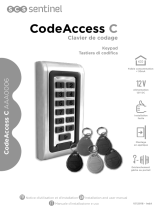 SCS Sentinel AAA0034 Owner's manual
SCS Sentinel AAA0034 Owner's manual