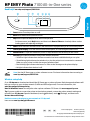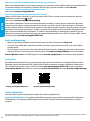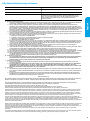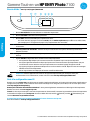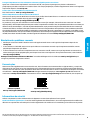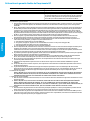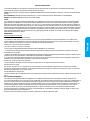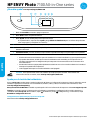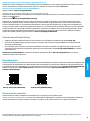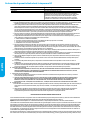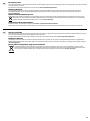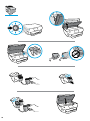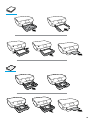HP ENVY Photo 7164 All-in-One Printer Installation guide
- Type
- Installation guide

Printed in [French]
Printed in [Spanish]
Printed in [English]
EN FR ES
Need help? www.hp.com/support/ENVY7100
Scan: Use the HP Smart app or printer software to scan. Find more information about scanning at
www.hp.com/support/ENVY7100.
1 Power button: Turns the printer on or o.
2 Back button: Returns to the previous screen.
3 Help button: Opens the Help menu for the current operation.
On Home screen, touch Help button and then touch How to Videos to view help videos such as
loading paper and replacing cartridges.
4 Home button: Returns to the Home screen, the screen that is displayed when you rst turn on the printer.
5 Control panel display: Touch the screen to select menu options, or scroll through the menu items.
6 Dashboard tab: To open the Dashboard, touch or swipe down the tab at the top of the screen.
7 Wireless light: Indicates the status of the printer wireless connection.
• Solid blue light indicates that wireless connection has been established and you can print.
• Slow blinking light indicates that wireless is on, but the printer is not connected to a network.
Make sure your printer is within the range of wireless signal
• Fast blinking light indicates wireless error. Refer to the message on the printer display.
• No light indicates that wireless is o.
HP ENVY Photo
7100 All-in-One series
Wireless setup help
Go to 123.hp.com to download and install the HP Smart app or printer software. Both the app and software will
help you connect to your wireless network (2.4GHz and 5GHz supported). For more information, visit
www.hp.com/go/wirelessprinting.
Note for Windows® users: You may also order a printer software CD. Please visit www.support.hp.com.
Tip: If you are unable to connect the printer to the wireless network, restore the printer network setting and
reinstall from 123.hp.com. Open the dashboard, touch (Wireless), touch (Settings), and then touch
Restore Network Settings.
Unable to connect the printer to your network at 123.hp.com?
Learn more: www.hp.com/go/wiconnect
*K7G93-90031*
*K7G93-90031*
K7G93-90031
© Copyright 2018 HP Development Company, L.P.
The information contained herein is subject to change without notice.
English

2
Basic troubleshooting
• Make sure you have installed the latest HP Smart app or printer software from 123.hp.com.
• If you are using a USB cable, make sure the cable is securely connected and the printer is set as the default
printing device.
• If your computer is connected to the printer with a wireless connection, make sure the printer is connected to
the same network as the device you are printing from. Visit www.hp.com/go/wihelp for more information.
Note for Windows® users: Visit HP Diagnostic Tools at www.hp.com/go/tools to x common printer problems.
Safety information
Use only with the power cord and power adapter (if provided) supplied by HP.
Regulatory Model Number: For regulatory identication purposes, your product is assigned with a Regulatory
Model Number. The Regulatory Model Number should not be confused with the marketing name or product
numbers.
Microsoft and Windows are either registered trademarks or trademarks of Microsoft Corporation in the United States and/or other countries.
Mac, OS X, and macOS are trademarks of Apple Inc., registered in the U.S. and other countries.
Learn more
Get additional help and nd notices, environmental, and regulatory information, including the European Union
Regulatory Notice, North America EMC, Wireless and Telecom statements, and other compliance statements, in
the “Technical Information” section of the User Guide: www.hp.com/support/ENVY7100. Printer registration:
www.register.hp.com. Declaration of Conformity: www.hp.eu/certicates. Ink usage: www.hp.com/go/inkusage.
Share the printer with computers and other devices on your network
After connecting the printer to your wireless network, you can share it with multiple computers and mobile devices
on the same network. On each device, install the HP Smart app or printer software from 123.hp.com.
Convert from a USB connection to wireless connection
Learn more: www.hp.com/go/usbtowi.
Use the printer wirelessly without a router (Wi-Fi Direct)
Make sure Wi-Fi Direct is enabled. To check the status of Wi-Fi Direct, network name and password, open the
Dashboard, and then touch (Wi-Fi).
Learn more: www.hp.com/go/widirectprinting.
This product is designed for use in open environments (for example, in homes and not connected to the public
Internet) in which anyone might access and use the printer. As a result, the Wi-Fi Direct setting is in “Automatic”
mode by default, without an administrator password, which allows anyone in wireless range to connect and access
all functions and settings of the printer. If higher security levels are desired, HP recommends changing the Wi-Fi
Direct Connection Method from “Automatic” to “Manual” and establishing an administrator password. You can
change the security settings from the printer home page (embedded web server or EWS). For help on EWS, refer to
the user guide on www.hp.com/support/ENVY7100.
HP mobile printing
www.hp.com/go/mobileprinting
Product support
www.hp.com/support/ENVY7100
English

3
HP printer limited warranty statement
A. Extent of limited warranty
1. This HP Limited Warranty applies only to HP branded products sold or leased a) from HP Inc., its subsidiaries, affiliates,
authorized resellers, authorized distributors, or country distributors; b) with this HP Limited Warranty.
2. HP Inc. (HP) warrants to the end-user customer that the HP products specified above will be free from defects in
materials and workmanship for the duration specified above (the “Limited Warranty Period”), which Limited Warranty
Period begins on the date when the HP Hardware Product is first detected during its initial boot, which date is known as
the “first start date.” Alternatively, if the HP Hardware Product is not detected at that time, the Limited Warranty Period
shall start on the latter of the date of purchase or lease from HP or from the HP or, if applicable, the HP authorized
service provider completes installation.
3. For software products, HP’s limited warranty applies only to a failure to execute programming instructions. HP does not
warrant that the operation of any product will be interrupted or error-free.
4. HP's limited warranty covers only those defects that arise as a result of normal use of the product, and does not cover
any other problems, including those that arise as a result of:
a. Improper maintenance or modification;
b. Software, media, parts, or supplies not provided or supported by HP;
c. Operation outside the product's specifications;
d. Unauthorized modification or misuse.
5. For HP printer products, the use of a non-HP cartridge or a refilled cartridge does not affect either the warranty to the
customer or any HP support contract with the customer. However, if printer failure or damage is attributable to the use
of a non-HP or refilled cartridge or an expired ink cartridge, HP will charge its standard time and materials charges to
service the printer for the particular failure or damage.
6. If HP receives, during the applicable warranty period, notice of a defect in any product which is covered by HP's
warranty, HP shall either repair or replace the product, at HP's option.
7. If HP is unable to repair or replace, as applicable, a defective product which is covered by HP's warranty, HP shall, within
a reasonable time after being notified of the defect, refund the purchase price for the product.
8. HP shall have no obligation to repair, replace, or refund until the customer returns the defective product to HP.
9. Any replacement product may be either new or like-new products of similar functionality as the product being replaced.
10. HP products may contain remanufactured parts, components, or materials equivalent to new in performance.
11. HP's Limited Warranty Statement is valid in any country where the covered HP product is distributed by HP. Contracts
for additional warranty services, such as on-site service, may be available f
rom any authorized HP service facility in
countries where the product is distributed by HP or by an authorized importer.
B. Limitations of warranty
TO THE EXTENT ALLOWED BY LOCAL LAW, NEITHER HP NOR ITS THIRD PARTY SUPPLIERS MAKES ANY OTHER WARRANTY
OR CONDITION OF ANY KIND, WHETHER EXPRESS OR IMPLIED WARRANTIES OR CONDITIONS OF MERCHANTABILITY,
SATISFACTORY QUALITY, AND FITNESS FOR A PARTICULAR PURPOSE.
C. Limitations of liability
1. To the extent allowed by local law, the remedies provided in this Warranty Statement are the customer's sole and
exclusive remedies.
2. TO THE EXTENT ALLOWED BY LOCAL LAW, EXCEPT FOR THE OBLIGATIONS SPECIFICALLY SET FORTH IN THIS WARRANTY
STATEMENT, IN NO EVENT SHALL HP OR ITS THIRD PARTY SUPPLIERS BE LIABLE FOR DIRECT, INDIRECT, SPECIAL,
INCIDENTAL, OR CONSEQUENTIAL DAMAGES, WHETHER BASED ON CONTRACT, TORT, OR ANY OTHER LEGAL THEORY AND
WHETHER ADVISED OF THE POSSIBILITY OF SUCH DAMAGES.
D. Local law
1. This Warranty Statement gives the customer specific legal rights. The customer may also have other rights which vary
from state to state in the United States, from province to province in Canada, and from country to country elsewhere in
the world.
2. To the extent that this Warranty Statement is inconsistent with local law, this Warranty Statement shall be deemed
modified to be consistent with such local law. Under such local law, certain disclaimers, exclusions and limitations of
this Warranty Statement may not apply to the customer.
HP Limited Warranty
Visit www.support.hp.com to access warranty support including troubleshooting tips, diagnostics tools, software and drivers,
product information, and how-to videos. Support options like chat and forums are also accessible from this website.
The HP limited Warranty is a commercial guarantee voluntarily provided by HP. The name and address of the HP entity
responsible for the performance of the HP Limited Warranty in your country is as follows:
U.K: HP Inc UK Limited, Cain Road, Amen Corner, Bracknell, Berkshire, RG12 1HN
Ireland: Hewlett-Packard Ireland Limited, Liffey Park Technology Campus, Barnhall Road, Leixlip, Co.Kildare
Malta: Hewlett-Packard Europe B.V., Amsterdam, Meyrin Branch, Route du Nant-d’Avril 150, 1217 Meyrin, Switzerland
United Kingdom: The HP Limited Warranty benefits apply in addition to any legal rights to a guarantee from a seller of nonconformity of goods
with the contract of sale. These rights expire six years from delivery of goods for products purchased in England or Wales and five years from
delivery of goods for products purchased in Scotland. However, various factors may impact your eligibility to receive these rights. For further
information, please consult the following link: Consumer Legal Guarantee or you may visit the European Consumer Centers website.Consumers
have the right to choose whether to claim service under the HP Limited Warranty or against the seller under the legal guarantee.
Ireland: The HP Limited Warranty benefits apply in addition to any statutory rights from seller in relation to nonconformity of goods with the
contract of sale. However various factors may impact your eligibility to receive these rights. Consumer statutory rights are not limited or affected
in any manner by HP Care Pack. For further information, please consult the following link: Consumer Legal Guarantee or you may visit the
European Consumer Centers website.Consumers have the right to choose whether to claim service under the HP Limited Warranty or against the
seller under the legal guarantee.
Malta: The HP Limited Warranty benefits apply in addition to any legal rights to a two-year guarantee from seller of nonconformity of goods with
the contract of sale; however various factors may impact your eligibility to receive these rights. Consumer statutory rights are not limited or
affected in any manner by the HP Limited Warranty. For further information, please consult the following link: Consumer Legal Guarantee or you
may visit the European Consumer Centers website.
Consumers have the right to choose whether to claim service under the HP Limited Warranty or against the seller under two-year legal
guarantee.
For further information, please consult the following link: Consumer Legal Guarantee (www.hp.com/go/eu-legal) or you may visit the European
Consumer Centers website(http://ec.europa.eu/consumers/solving_consumer_disputes/non-judicial_redress/ecc-net).
HP Product Limited Warranty Period
Software Media 90 days
Printer 1 year hardware warranty
Print or Ink cartridges Until the HP ink is depleted or the “end of warranty” date
printed on the cartridge has been rea
ched, whichever occurs
first. This warranty does not cover HP ink products that have
been refilled, remanufactured, refurbished, misused, or
tampered with.
English
Page is loading ...
Page is loading ...
Page is loading ...
Page is loading ...
Page is loading ...
Page is loading ...
Page is loading ...

HP company notice
The printer is designed in an environmentally sound manner, and meets product requirements from regulatory agencies in your country/region. Some statements might
not be applicable for your printer.
For information on open source software used in this printer, visit www.hp.com/software/opensource.
Chemical substances
HP is committed to providing our customers with information about the chemical substances in our products as needed to comply with legal requirements
such as REACH (Regulation EC No 1907/2006 of the European Parliament and the Council). A chemical information report for this product can be found at:
www.hp.com/go/reach.
Disposal of waste equipment by users
This symbol means do not dispose of your product with your other household waste. Instead, you should protect human health and the environment by
handing over your waste equipment to a designated collection point for the recycling of waste electrical and electronic equipment. For more information,
please contact your household waste disposal service, or go to www.hp.com/recycle.
California Perchlorate Material Notice
Perchlorate material - special handling may apply. See www.dtsc.ca.gov/hazardouswaste/perchlorate.
This product’s real-time clock battery or coin cell battery may contain perchlorate and may require special handling when recycled or disposed of in California.
EN
Avis de la société HP
Cette imprimante est le fruit d’une conception respectueuse de l’environnement et réponde aux exigences produits des organismes de réglementation de votre pays/
région. Certaines déclarations peuvent ne pas s’appliquer à votre imprimante.
Pour plus d’informations sur les logiciels libres utilisés avec cette imprimante, veuillez consulter le site www.hp.com/software/opensource.
Substances chimiques
HP s’attache à informer ses clients des substances chimiques utilisées dans ses produits, pour se conformer aux obligations légales telles que la réglementation
REACH (Réglementation européenne EC No 1907/2006 sur les substances chimiques). Une note d’information chimique sur ce produit peut être consultée à l’adresse :
www.hp.com/go/reach.
Mise au rebut de l’équipement usagé par les utilisateurs
Ce symbole signie qu’il est interdit de jeter votre produit avec vos ordures ménagères. En eet, il est de votre responsabilité de protéger la santé
humaine et l’environnement en apportant vos équipements électriques et électroniques usagés dans un point de collecte où ils pourront être recyclés.
Pour en savoir plus, veuillez contacter votre service de collecte des ordures ménagères ou rendez-vous sur www.hp.com/recycle.
FR
11
Page is loading ...
Page is loading ...
-
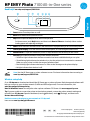 1
1
-
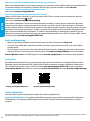 2
2
-
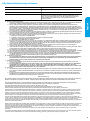 3
3
-
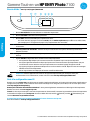 4
4
-
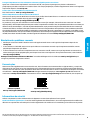 5
5
-
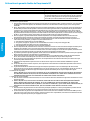 6
6
-
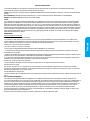 7
7
-
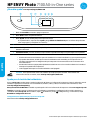 8
8
-
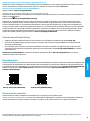 9
9
-
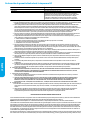 10
10
-
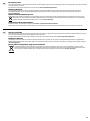 11
11
-
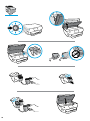 12
12
-
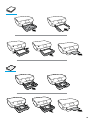 13
13
HP ENVY Photo 7164 All-in-One Printer Installation guide
- Type
- Installation guide
Ask a question and I''ll find the answer in the document
Finding information in a document is now easier with AI
in other languages
Related papers
-
HP Smart Tank Plus 651 Wireless All-in-One Reference guide
-
HP OfficeJet 250 Mobile All-in-One Printer series Installation guide
-
HP DeskJet Ink Advantage 3830 All-in-One Printer series User guide
-
HP OfficeJet Pro 8730 Mono Printer series Installation guide
-
HP OfficeJet Pro 8740 All-in-One Printer series Installation guide
-
HP Officejet Pro 6960 series Owner's manual
-
HP OfficeJet Pro 6970 All-in-One Printer series Installation guide
-
HP DeskJet Ink Advantage 1200 series Reference guide
-
HP OfficeJet Pro 6960 All-in-One Printer series Installation guide
-
HP OfficeJet 6950 All-in-One Printer series Installation guide