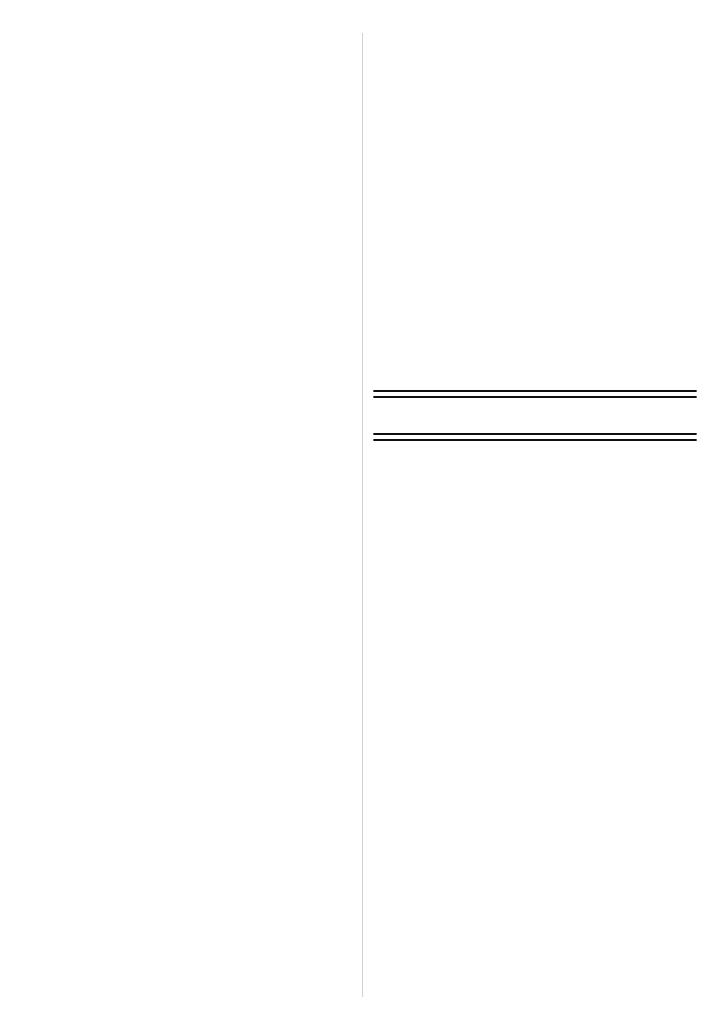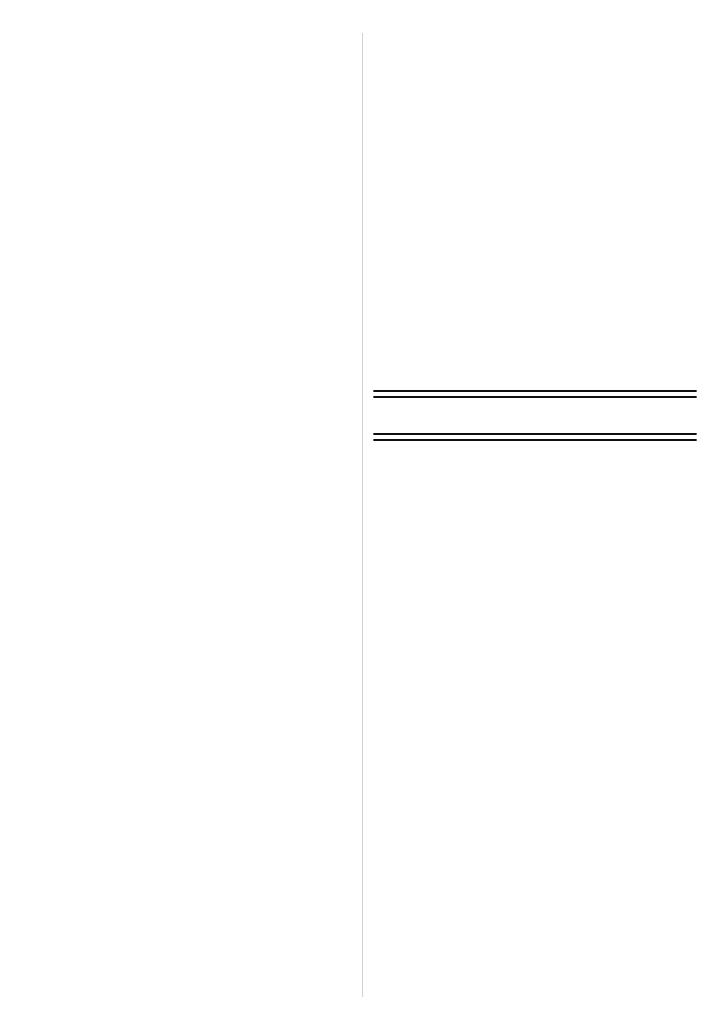
- 3 -
Taking Pictures that match the Scene
being recorded (Scene Mode)...............105
• [PORTRAIT]....................................105
• [SOFT SKIN] ...................................106
• [SCENERY].....................................106
• [ARCHITECTURE]..........................106
• [SPORTS] .......................................106
• [PERIPHERAL DEFOCUS].............107
• [FLOWER].......................................107
• [FOOD]............................................108
• [OBJECTS] .....................................108
• [NIGHT PORTRAIT]........................108
• [NIGHT SCENERY] ........................109
• [ILLUMINATIONS] ..........................109
• [BABY1]/[BABY2]............................110
• [PET] ...............................................111
• [PARTY] ..........................................111
• [SUNSET] .......................................111
Taking Pictures with different image
effects (Creative Control Mode) ............112
Taking Pictures in Custom Mode ..........113
Recording still pictures while recording
motion pictures......................................115
Taking a Picture with Face Recognition
Function ................................................116
Entering Text.........................................122
Using the [REC] Mode Menu ................123
• [PHOTO STYLE].............................123
• [ASPECT RATIO]............................124
• [PICTURE SIZE] .............................125
• [QUALITY].......................................126
• [FACE RECOG.] .............................126
• [FOCUS MODE]..............................126
• [QUICK AF] .....................................127
• [METERING MODE] .......................127
• [FLASH] ..........................................128
• [RED-EYE REMOVAL] ...................128
• [FLASH SYNCHRO] .......................128
• [FLASH ADJUST.] ..........................129
• [I.RESOLUTION].............................129
• [I.DYNAMIC]
(Intelligent dynamic range control)
....129
• [ISO LIMIT SET]..............................130
• [ISO INCREMENTS] .......................130
• [LONG SHTR NR]...........................130
• [SHADING COMP.].........................131
• [EX. TELE CONV.] ..........................131
• [DIGITAL ZOOM] ............................131
• [BURST RATE] ...............................131
• [AUTO BRACKET] ..........................131
• [SELF-TIMER].................................132
• [COLOR SPACE] ............................132
• [STABILIZER]..................................132
Using the [MOTION PICTURE]
Mode Menu ...........................................133
• [REC MODE]...................................133
• [REC QUALITY] ..............................134
• [PICTURE MODE]...........................135
• [CONTINUOUS AF] ........................135
• [EX. TELE CONV.] ..........................135
• [WIND CUT] ....................................135
• [MIC LEVEL DISP.] .........................135
• [MIC LEVEL ADJ.]...........................135
• [FLICKER RED.] .............................136
Using the [CUSTOM] Menu...................137
Playback/Editing
Playing Back and Editing Burst
Pictures .................................................144
Creating Still Pictures from a Motion
Picture ...................................................147
Using the [PLAYBACK] Mode Menu .....148
• [2D/3D SETTINGS] .........................148
• [SLIDE SHOW]................................148
• [PLAYBACK MODE] .......................150
• [TITLE EDIT] ...................................151
• [TEXT STAMP]................................152
• [VIDEO DIVIDE] ..............................154
• [RESIZE] .........................................155
• [CROPPING] ...................................156
• [ASPECT CONV.] ...........................157
• [ROTATE]/[ROTATE DISP.]............158
• [FAVORITE] ....................................159
• [PRINT SET] ...................................160
• [PROTECT] .....................................162
• [FACE REC EDIT]...........................163