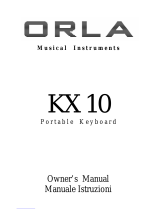Page is loading ...

Owner ’s Manual
Digital Grand Player Piano

2
OWNER’S MANUAL
Suzuki Musical Instrument Corporation
P.O. Box 710459
Santee, California 92072-0459
800-854-1594
www.suzukimusic.com
Copyright Suzuki Musical Instrument Corporation

3
DIGITAL GRAND PLAYER PIANO
General Precautions . . . . . . . . . . . . . . . . . . . . . 4
Taking Care Of Your Digital Piano. . . . . . . . . 6
Panel Controls. . . . . . . . . . . . . . . . . . . . . . . . . . . 7
Connector Panel. . . . . . . . . . . . . . . . . . . . . . . .17
Piano Pedals. . . . . . . . . . . . . . . . . . . . . . . . . . . .18
Display Screen. . . . . . . . . . . . . . . . . . . . . . . . . .19
Demonstration Songs . . . . . . . . . . . . . . . . . .20
Piano Voices. . . . . . . . . . . . . . . . . . . . . . . . . . . .22
Sound Channel Modes . . . . . . . . . . . . . . . . . . . . .22
Voice Selection . . . . . . . . . . . . . . . . . . . . . . . . . . . .23
Quick Selection . . . . . . . . . . . . . . . . . . . . . . . . . . . .24
Selecting All Voices . . . . . . . . . . . . . . . . . . . . . . . .25
Eects And Reset . . . . . . . . . . . . . . . . . . . . . . . . . .26
Rhythm Section . . . . . . . . . . . . . . . . . . . . . . . .27
Selecting A Rhythm . . . . . . . . . . . . . . . . . . . . . . . .27
Playing The Rhythm. . . . . . . . . . . . . . . . . . . . . . . .29
Auto Accompaniment . . . . . . . . . . . . . . . . . .31
Types. . . . . . . . . . . . . . . . . . . . . . . . . . . . . . . . . . . . . .31
How To Use. . . . . . . . . . . . . . . . . . . . . . . . . . . . .34
How To Play . . . . . . . . . . . . . . . . . . . . . . . . . . . .35
Setup . . . . . . . . . . . . . . . . . . . . . . . . . . . . . . . . . .37
Using The Setup Menu . . . . . . . . . . . . . . . . . . . . .37
Performance Menu . . . . . . . . . . . . . . . . . . . . . . . .38
Harmony Menu . . . . . . . . . . . . . . . . . . . . . . . . . . . .42
Key Mode Menu . . . . . . . . . . . . . . . . . . . . . . . . . . .43
Sustain Menu . . . . . . . . . . . . . . . . . . . . . . . . . . . . . .44
Reverb Menu . . . . . . . . . . . . . . . . . . . . . . . . . . . . . .45
Eects Menu. . . . . . . . . . . . . . . . . . . . . . . . . . . . . . .46
Setup – Chord Menu . . . . . . . . . . . . . . . . . . . . . . .47
Pedal Menu. . . . . . . . . . . . . . . . . . . . . . . . . . . . . . . .48
Percussion Menu. . . . . . . . . . . . . . . . . . . . . . . . . . .49
Metronome Menu . . . . . . . . . . . . . . . . . . . . . . . . .50
Registration Memory . . . . . . . . . . . . . . . . . . .51
Record Functions . . . . . . . . . . . . . . . . . . . . . . .52
Record Features. . . . . . . . . . . . . . . . . . . . . . . . . . . .52
Recording . . . . . . . . . . . . . . . . . . . . . . . . . . . . . . . . .53
Playback. . . . . . . . . . . . . . . . . . . . . . . . . . . . . . . . . . .54
Mark . . . . . . . . . . . . . . . . . . . . . . . . . . . . . . . . . . . . . .55
Song . . . . . . . . . . . . . . . . . . . . . . . . . . . . . . . . . . .56
Play Along Song . . . . . . . . . . . . . . . . . . . . . . . . . . .56
Lesson. . . . . . . . . . . . . . . . . . . . . . . . . . . . . . . . . . . . .57
Lesson Features. . . . . . . . . . . . . . . . . . . . . . . . . . . .58
CD Player /Recorder . . . . . . . . . . . . . . . . . . . .59
Basic Disk Drive Controls . . . . . . . . . . . . . . . . . . .59
CD Player Operation . . . . . . . . . . . . . . . . . . . . . . .60
Playing Back Songs . . . . . . . . . . . . . . . . . . . . . . . .62
To Open The CD Holder And Insert A CD . . . .62
How To Eject The CD . . . . . . . . . . . . . . . . . . . . . . .63
To Leave CD Operations And Return To Normal
Piano Mode. . . . . . . . . . . . . . . . . . . . . . . . . . . . . . . .63
How To Play The Player Piano CD’s . . . . . . . . . .63
CD Menu Screen . . . . . . . . . . . . . . . . . . . . . . . . . . .66
Playing And Singing With The Karaoke
Disks . . . . . . . . . . . . . . . . . . . . . . . . . . . . . . . . . . .71
MIDI & Video Out Jacks . . . . . . . . . . . . . . . . .72
MIDI. . . . . . . . . . . . . . . . . . . . . . . . . . . . . . . . . . . . . . .72
Voice List. . . . . . . . . . . . . . . . . . . . . . . . . . . . . . .75
Style List . . . . . . . . . . . . . . . . . . . . . . . . . . . . . . .76
Drum Kit List . . . . . . . . . . . . . . . . . . . . . . . . . . .77
Drum Kit List 1 . . . . . . . . . . . . . . . . . . . . . . . . . . . . .77
Drum Kit List 2 . . . . . . . . . . . . . . . . . . . . . . . . . . . . .78
Specications . . . . . . . . . . . . . . . . . . . . . . . . . .79
Questions And/Or Problems . . . . . . . . . . . .80
Warranty . . . . . . . . . . . . . . . . . . . . . . . . . . . . . . .83
Table of Contents

4
OWNER’S MANUAL
General Precautions
CAUTION
RISK OF ELECTRIC SHOCK
DO NOT OPEN
CAUTION: TO REDUCE THE RISK OF ELECTRIC SHOCK,
DO NOT REMOVE COVER OR BACK
NO USER-SERVICEABLE PARTS INSIDE
REFER SERVICING TO QUALIFIED SERVICE PERSONNEL
!
INSTRUCTIONS PERTAINING TO A RISK OF FIRE, ELECTRIC SHOCK OR INJURY:
The lightning ash with arrowhead symbol, within an equilateral triangle, is intended to alert the user to the presence of
uninsulated or “dangerous voltage” within the product’s enclosure that may be of sucient magnitude to constitute a risk of
electric shock to persons.
The exclamation point within an equilateral triangle is intended to alert the user to the presence of important operation and
maintenance or servicing instructions.
1. CAUTION: Any changes or modications in construction of this device which are not expressly approved by the party
responsible for compliance could void the user’s authority to operate the equipment.
2. Note: This equipment has been tested and found to comply with the limit for a Class A digital device, pursuant to part 15 of
the FCC rules. These limits are designed to provide reasonable protection against harmful interference when the equipment
is operated in a noncommercial environment. This equipment generates, uses, and can radiate radio frequency energy and if
not installed and used in accordance with the instruction manual, may cause harmful interference to radio communications.
Operation of this equipment in a residential area is likely to cause harmful interference in which case the user will be required
to correct the interference at his own expense.
!

5
DIGITAL GRAND PLAYER PIANO
Welcome
We would like to express our appreciation and
congratulate you for purchasing this Suzuki
Digital Grand Player Piano. This piano has been
designed to provide you with years of musical
enjoyment. State of the art electronics are
combined with an elegant cabinet that will
add beauty and sophistication to any home
environment.
Listed below are just a few of the features that
your new piano is equipped with:
Graded hammer action piano for an authentic •
acoustic piano feel
128 instrument sounds stereo sampled for ultra •
authentic acoustic realism
64 note polyphony – which ensures acoustic •
piano performance
A dynamic 8 speaker concert hall sound delivery •
system with EQ controls
100 professional quality orchestrated rhythm •
accompaniments with variations
Built–in play along songs for learning and •
enjoyment
Easy 5 track music recorder for writing songs or •
to record your lesson progress
Karaoke display and video output to external TV •
for musical enjoyment for the entire family
To save Performances or Lessons plus play •
thousands of MIDI songs
CD Drive so you can use or save Performances or •
Lessons plus play thousands of MIDI songs
Complete MIDI controls allows for computer •
hook up and enables you to update your pianos
features so that it never becomes obsolete
USB interface for plug ‘n play computer •
connections
Please note that this Owners Manual covers
the Digital Grand Piano Operation. The
Entertainment Features and the CD operations
are covered in the Entertainment Manual. Please
visit our web site at www.suzukipianos.com/
customersupport for further information or call
toll free 800–854–1594.
You will nd many more features and functions
listed within this owners manual. In order to fully
appreciate all the features of this digital piano,
please take a few minutes to read the following
pages of instruction. We will cover general
precautions, assembly, the function of each
control button, and warranty information.
Thank you and congratulations again, for
choosing this Digital Grand Player Piano from
the Suzuki Corporation’s piano product line of
portable pianos, home digital pianos, home
composer ensembles pianos, elegant digital
grand ensembles, and the acoustic upright and
grand piano line.

6
OWNER’S MANUAL
Important Safety Instructions
Warning
When using electrical products, basic safety precautions
should always be followed, including the following:
Safety
Power Source – The product should always be connected
to a power supply only of the type described in the
operating instructions or as marked on the product.
Periods of Nonuse – The power–supply cord of the
product should be unplugged from the outlet when left
unused for a long period of time.
Service And Modication
This product should be serviced by qualied service
personnel when:
The power supply cord or the plug has been damaged•
Liquid has been spattered into the unit or it has been •
exposed to rain
The instrument does not appear to operate normally •
or exhibits a marked change in performance
The instrument has been dropped or the cabinet has •
been damaged
Do not attempt to open the piano or make any change •
in the circuits or parts of the unit.
Handling And Transport
Never apply excessive force to the controls, connectors •
or other parts of the instrument.
Always unplug cables by gripping the plug rmly, not •
by pulling on the cable.
Disconnect all cables before moving the instrument.•
Physical shocks caused by dropping, bumping, or •
placing heavy objects on the instrument can result in
scratches and/or more serious damage.
Carefully check the amplier volume control •
before starting to play. Excessive volume can cause
permanent hearing loss.
Location
Do not expose the instrument to the following
conditions to avoid deformation, discoloration, or more
serious damage:
Direct sunlight (near a window)•
High temperatures (near a heat source, outside, or near •
a window)
Excessive humidity•
Excessive dust•
Strong vibration•
Leave enough space around the piano for it to be •
properly ventilated.
This instrument contains digital circuitry and may •
cause interference if placed too close to radio or
television receivers. If interference occurs, move the
instrument further away from the aected equipment.
Avoid placing vinyl objects on top of the instrument, •
vinyl can stick to and discolor the surface.
Power
Turn the power switch o when the instrument is not •
in use.
To avoid damage to the instrument and other devices •
to which it is connected, turn the power switches
of all related devices o prior to connection or
disconnection of MIDI cables.
Turn the power o if the main cable is damaged or the •
instrument is spattered with liquid.
Do not switch the unit on and o in quick succession, •
this places an undue load on the electronic
components.
Unplug the AC power cord during an electrical storm.•
Avoid plugging the AC power cord into the same AC •
outlet as appliances with high power consumption,
such as electric heaters or refrigerators.
Cleaning
Clean the cabinet and panel with a soft nonabrasive •
dry cloth. This cloth should be for High Gloss Lacquer
Finish Furniture. A wax based polish specically for
High Gloss Lacquer Finish Furniture may be used on
the cabinet. Do not use paint thinner or petrochemical
based polishes.
To maintain the luster of the keys and buttons wipe •
with a clean, slightly damp cloth, and then polish with
a soft dry cloth.
If You Have Any Question Or Problems, Do Not
Call Or Return Product To The Store
Visit www.suzukipianos.com/customersupport
or call this toll free help line: 1–800–854–1594
Taking Care Of Your Digital Piano
This Suzuki digital piano will supply you with years of musical enjoyment if you follow the simple rules
listed below.

7
DIGITAL GRAND PLAYER PIANO
Panel Controls
POWER
MASTER VOLUME
MIN MAX
BASS TREBLE
DEMO
ACOUSTIC
q w e r
t
y
This Suzuki piano’s control panel is designed for ease of use and intuitive playing. The following is a brief
description of the features and functions located on the control panel.
q
POWER SWITCH The power switch is located to the left of the control panel.
Press the button to turn the power on and o. There is an indicator light on the
Disk Drive located on right front portion of the piano. This light will be lit when
power is on.
Note: When you turn the power o, do not turn it back on immediately. Wait at least
ve seconds to turn the power back on so that the electronic circuits can properly reset.
w
MASTER VOLUME Turn this knob to the right to increase the overall volume of
the piano, and to the left to decrease the volume.
e
BASS Slide this controller to adjust the bass level. The midpoint is notched. At
this midpoint all EQ controls are “at.” You may want to adjust this control to sound
sculpt your personal sound preferences.
r
TREBLE Slide this controller to adjust the treble level. The midpoint is notched.
At this midpoint all EQ controls are “at.” You may want to adjust this control to
sound sculpt your personal sound preferences.
t
DEMO DEMONSTRATION SONGS Press the DEMO button. The rst demo
song will begin to play instantly. This piano has thirteen dierent demonstration
songs designed to showcase the instrument’s capabilities.
Please see the “Demo” section of this manual for more information.
Note: There are also over 50 songs built into this piano to be used as reference for the
Lesson exercises that can also be enjoyed.
Please see the Song section of this manual for more information.
y
ACOUSTIC “SET UP” BUTTON The Acoustic Button is used to activate the set
up menu screen. The Acoustic Button is labeled as your acoustic set up button. The
majority of this pianos features and functions can be accessed and adjusted from
the Set Up screen menu selections.
Please see the “Setup” section of this manual for more information.

8
OWNER’S MANUAL
RHYTHM CONTROL
FADEFILL TO VARFILL-ININTRO/ENDING
– TEMPO +
SYNC
ACCOMP
START/STOP
ONE TOUCH
LED Light Bar Display
u
z
i o
u
LED RHYTHM LIGHT BAR DISPLAY There is a four–dot beat indicator to the
left of the tempo buttons. It indicates the Tempo and beat for the accompaniment
that is playing. The lights ash simultaneously on the rst beat of each measure,
then the indicators ash individually in sequence on the remaining beats.
i
TEMPO Press one of the TEMPO buttons, the current tempo value will appear
on the display.
You can use the TEMPO +, TEMPO – buttons, or the +/– VALUE buttons to increase
or decrease the tempo of Orchestrated Accompaniment Patterns and other
Recorded features. The Tempo value range is from 40 to 250 bpm (beats per
minute).
Note: Press the – TEMPO or + TEMPO buttons or the +/– VALUE buttons simultaneously
to recall the default tempo setting for the selected rhythm style.
o
ONE TOUCH This button works in association with your selected Rhythm Style.
The ONE TOUCH button will automatically select the predetermined optimum
instrument voice settings for the selected rhythm style.
Note: The voice, voice volume, ngered accompaniment chord, mode, harmony
and eects will automatically be engaged or altered when the One Touch button is
engaged.
z
ACCOMP AUTOMATIC ACCOMPANIMENT Each of the 100 rhythm styles
have an auto accompaniment pattern, often called the auto bass chord. These
accompaniments are dedicated to the selected rhythm style, and will create fully
orchestrated rhythm, bass and chord accompaniments, based on the chord that
you play with your left hand.
Note: The ACCOMP button activates the chord select screen.
With the accompaniment function engaged, the keys to the left side of the split
point act as the auto accompaniment piano keys, while the keys to the right are
available for normal playing. The auto accompaniment ngering modes are single,
ngered and piano.
Please see the Auto Accompaniment section of this manual for more information.

9
DIGITAL GRAND PLAYER PIANO
RHYTHM CONTROL
FADEFILL TO VARFILL-ININTRO/ENDING
– TEMPO +
SYNC
ACCOMP
START/STOP
ONE TOUCH
LED Light Bar Display
x c v b n
x
SYNC SYNCHRONIZED START Synchronized Start mode engages the
auto accompaniment standby mode. This means that your selected Auto
Accompaniment pattern will begin when you press the piano keys to the left of the
split point.
Note: Press the SYNC button and the indicator lights beside the tempo buttons will
ash to the beat of the selected rhythm style. The rhythm style will start as soon as you
play in the auto accompaniment section of the piano. The auto accompaniment will
start with the rst recognized chord played in the auto accompaniment section of the
piano.
c
INTRO/END INTRODUCTION/ENDING PATTERN All of the 100 rhythm
styles can be started with their own introduction.
Function: When the Intro Button is engaged, the Introduction pattern for the
selected rhythm Style will start. This is followed by the main pattern. Each style
also has an ending pattern that can be accessed by pressing this button while the
rhythm/accompaniment pattern is engaged.
Note: You can insert a ll–in during the ending pattern to stop the ending and return
to the main accompaniment pattern.
v
START/STOP This button starts and stops the selected rhythm style, the
recording in the music recorder, Demonstration Song, Song on CD Disk or other
prerecorded items. Press the Start/Stop Button to engage or terminate your
selected function.
b
FILL IN This function provides the Orchestrated Rhythm Accompaniment with a
short rhythm pattern of one or two measures for each style.
Function: Press the FILL IN button at any time while the Accompaniment is
playing.
Note: If you hold down the FILL IN button, the ll–in pattern will repeat until the button
is released, then the main pattern will play from the beginning of its next measure.
n
FILL TO VAR VARIATION All of the 100 rhythm styles include a variation of
that style that can be accessed simply by engaging the FILL TO VAR (Fill To Variation
of Engaged Rhythm Style) button.
Note: If the variation button is selected the engaged rhythm style will proceed to the
variation of that rhythm pattern.

10
OWNER’S MANUAL
/
.
,
RHYTHM STYLES
LATINROCKOLDIESPOP
SWING
ACOUSTIC
S.BALLAD R&B
BIG BAND BOSSANOVA
UPPER
LAYER
LOWER
FADE
ACCOMP
m
m
FADE The FADE button allows the engaged rhythm style/accompaniment
pattern to fade from its full volume to its conclusion. When the fade out has
nished the LED will ash while the previously set volume levels are being
restored.
Note: Pressing the FADE button after it has already been engaged will switch the fade
feature o.
The fade in and fade out time is assignable in the Setup Button menu screen under
the “performance” title.
,
QUICK SELECT RHYTHM STYLE BUTTONS There a total of 100 Rhythm Style
Accompaniments in this piano. There are ten Rhythm Styles that can be selected
quickly by pressing one of the ten quick select RHYTHM STYLE buttons. The
Rhythm Style Group Name is printed above the style select button. The style name
and its number will be shown on the Display LCD when selected.
Note: Pressing the same RHYTHM STYLE button a Second time will engage a rhythm
style menu screen from which you can pick from the entire list of 70 Rhythm Styles.
Each Quick Select Rhythm button can access up to eight related styles. At least
four Rhythm Styles will be displayed on the LCD Screen. If there are more than
four styles available from the Rhythm Style Button that you selected, then the
Screen Right LED indicator will light up. Press the lit Screen Right Button to view all
available Styles. Use the Cursor and the Enter Button to select your desired Rhythm
Style.
Please see the Rhythm Section of this manual for more information.
.
UPPER This is the Main 88 note Instrument Voice Selection Button. This button
is used to select the voice for the “Upper Mode” and engages the selected voice
for all 88 piano keys. When the Lower Button is engaged the Instrument Voice
Selected for the Upper Mode will play on the piano keys to the right of the piano
key “Split Point”.
Please see the Piano Instrument Voices section of this manual for a listing of the
instrument voices available on this piano.
/
LAYER Engaging the LAYER button will put the piano in the layer, or dual mode.
Layer refers to an additional Instrument Voice that is “tone mixed” or “Layered” with
the selected Upper Instrument Voice.
Please see the “Piano Voices” section of this manual for more information.

11
DIGITAL GRAND PLAYER PIANO
2)
CONTRAST
VALUE
– +
LEFT RIGHT
SCREEN
DATA WHEEL
ESCAPE
ENTER
CURSER
UPPER
LAYER
LOWER
2!
2@ 2# 2$ 2% 2^
2)
LOWER When the LOWER feature is engaged the piano operates in the “Split
Mode.” In the split mode the Piano’s 88 Piano Keys are divided into two sections. In
the right hand section the “Upper” and (if engaged) the “Layered” Voice is heard. In
the left hand section of the 88 Piano Keys the “Lower” function Instrument Voice
can be selected to sound when the Lower Piano Keys are played.
Please see the Piano Voices section for more information.
2!
CURSOR The CURSOR button group allows you to access and highlight
dierent areas within the LCD Display screen.
Note: After your selection has been highlighted Press the Enter button to engage your
selected item.
2@
ESCAPE The ESCAPE button is located below the Cursor Button Group. When
this button is pressed it will return the current LCD Display screen to the previous
LCD Display screen. Continue pressing this button to return to the original default
performance LCD Display screen.
2#
SCREEN LEFT, SCREEN RIGHT The SCREEN buttons are available for use when
there is more information than can be viewed on the LCD Display Screen. If your
selected feature or function has additional LCD Display Screen information the
Screen Left and/or Screen Right LED buttons will lit up. If an indicator light is on
then there is additional screen information available for the selected function.
Use the SCREEN LEFT or SCREEN RIGHT buttons to access the additional menu
pages that you want to view.
2$
VALUE Use the VALUE + and – buttons to adjust levels on the currently selected
feature. These buttons auto repeat when they are held down, therefore they will
continue to cycle upward or downward until the button is released.
Note: The default factory setting of the selected parameter can be recalled by pressing
down both the VALUE + and – buttons at the same time.
2%
ENTER Use the Enter button to select the highlighted function or feature on the
LCD Display Screen of the piano. This will engage your selected highlighted item.
2^
CONTRAST KNOB Use the contrast knob to adjust the brightness and contrast
of the display screen.

12
OWNER’S MANUAL
2*
2(
3)
REVERB
EFFECTS
GRAND PIANO
CONTRAST
VALUE
– +
LEFT RIGHT
SCREEN
DATA WHEEL
ESCAPE
ENTER
CURSER
2&
2&
VALUE WHEEL Use the value wheel to change the function parameters or levels
of the selected item or it’s highlighted feature. It has the same function as the Value
+ or – buttons. To increase the value turn the wheel clockwise, to decrease the
value turn the wheel counterclockwise.
2*
GRAND PIANO This button will reset the piano to its default (power up)
settings while engaging the Grand Piano voice for all 88 piano keys.
Note: The Grand Piano Button is very useful to quickly escape from any feature and/or
functions modes that are currently engaged. Use this button when you want to leave a
current setting or to restart a feature or function that didn’t seem to engage properly.
2(
REVERB The reverb eect is engaged automatically when the power is turned
on. Reverb simulates the eect of playing in a big room or hall where the sound
reverberates o the walls and ceiling.
Function: Press the REVERB button once to select or deselect the function. When
the Reverb feature is engaged the Reverb Type & depth (amount of Reverb) is
displayed on the LCD Screen.
3)
EFFECTS The EFFECTS button will add chorus, anger or delay eects to the
selected Instrument Voice. There are eight DSP (Digital Signal Processing) eects
available.
Function: Press the Eect button once to select or deselect the function. When the
Eect feature is engaged the Eect Type & depth (amount of Eect) is displayed on
the LCD Screen.

13
DIGITAL GRAND PLAYER PIANO
3$3#3@
3!
SOUND GROUP
SYNTH FXSYNTHSYNTH LEADFLUTE
ORGAN
SAXOPHONE
GUITAR BASS
PIANO VIBES
SOUND FXSTL.DRUMBANJO
VIOLIN STRINGS TRUMPET
REGISTRATION MEMORY
54321STORE
6 BANK
3!
QUICK SELECT INSTRUMENT VOICE SOUND GROUP There are sixteen
voices that can be selected quickly by pressing one of the Instrument Voice select
buttons. The voice name and its number will be shown on the LCD Display Screen.
Note: To see the selected Sound Group Instrument Voice menu press the Instrument
Voice button twice. Each button accesses a group of eight related voices in two groups
of four for a total of 128 GM voices.
Please see the Piano Voices section of this manual for more information.
3@
STORE The STORE button engages the registration memory feature.
Registration is used to save your current piano settings of rhythm, voice,
accompaniment, and other features you have engaged. The piano has four banks
with six registrations in each bank for a total of 24 Registration memories locations.
Please see the Registration Memory section of the manual for more information.
3#
REGISTRATION NUMBER BUTTONS Use the registration number buttons 1–6
to save or recall a setting in the registration memory.
Please see the Registration Memory section of the manual for more information.
3$
BANK There are four registration banks, A, B, C and D. Press the BANK button to
cycle through these banks.
Please see the Registration Memory section of this manual for more information.

14
OWNER’S MANUAL
3&
3^3%
ACCOMP MEL 1
COMPOSER
MEL 2 MEL 3 MEL 4 RESET
END MARK
RANDOM
BEG MARKRECORDSTOPPLAY/PAUSE
/
Panel Controls With Red Lettering: These Functions will operative when the CD
button is OFF or not engaged.
The panel controls discussed here have a dual function. In this section we will
discuss the functions of the buttons with Red Lettering underneath them. In the
CD Operation Section they will discuss the functions of the buttons listed above
the function buttons.
3%
ACCOMP ACCOMPANIMENT Music Recorder Section – The ACCOMP button
is used to record the selected auto Accompaniment Rhythm Style for your music
recording session.
See Record Section of the manual for further information.
3^
MEL MELODY 14 Music Recorder Section – There are four tracks for
recording melody or piano keys to the right side of the Split Point if the
Accompaniment Rhythm Style is engaged. These Melody recording tracks will
record all 88 piano keys when the Accompaniment is not engaged.
See Record Section of the manual for further information.
3&
RESET Music Recorder Section – The RESET button is used to erase a previously
recorded track.
Press and hold the Reset Button while you press the Accomp. or Mel. 1–4 Button
that you want to erase.
See Record Section of the manual for further information.

15
DIGITAL GRAND PLAYER PIANO
4@4!4)3(3*
ACCOMP MEL 1
COMPOSER
MEL 2 MEL 3 MEL 4 RESET
END MARK
RANDOM
BEG MARKRECORDSTOPPLAY/PAUSE
/
3*
PLAY/PAUSE Press the PLAY/PAUSE button to hear previously recorded tracks.
Press the PLAY/PAUSE button again to pause the recording or playback.
See Record Section of the manual for further information.
3(
STOP Press the STOP button to stop the recording or playback.
See Record Section of the manual for further information.
4)
RECORD This Piano contains a 5–track Music Recorder (Sequencer), that allows
the user to record their music performances. It can record all Upper Voice (not
Layer Voice or Lower Voice) note events exactly as they are performed. When the
RECORD button is pressed it puts the selected Music Record tracks into the record
standby mode. Recording begins as soon as you start to play on any section of the
piano.
See the Record section of the manual for more information.
Note: Mel. 1–4 Music Recording tracks only record the Upper Instrument Voice notes
that are played.
4!
BEG BEGIN MARK Use this button to mark the beginning section of a
recorded passage that you want to isolate. You can use this feature to isolate part
of a recording for listening, correcting or embellishing.
See Record Section of the manual for further information.
4@
END MARK Use this button to mark the end of the recorded section you wish to
isolate for listening, correcting or embellishing.
See Record Section of the manual for further information.

16
OWNER’S MANUAL
4&
4^4%
4$4#
VOLUME
ACCOMP
CD DISK
SONG
METRONOME
AUTO
PLAYER
4#
CD DISK CD DISK button engages the CD Disk menu screens on the LCD
Display Screen on and o. Please see the CD Disk sections of this manual for more
information.
4$
AUTO PLAYER The Auto Player Button when engaged provides keyboard
movement corresponding to the song being played back.. This button toggles the
automatic keyboard feature on and o. This feature
Note: If your selected song is being played back at a low volume you may want to turn
the Auto Player feature o so that piano key mechanism noise doesn’t interfere with
the song’s playback.
4%
METRONOME The METRONOME button toggles the metronome feature on and
o and accesses the Metronome menu. The tempo can be increased or decreased
using the TEMPO + and – buttons.
See the Setup section of this manual for more information.
4&
SONG Use the SONG button to access the music Lesson program and the Song
Select screen. This “music teacher” feature can be used as an aid to learn and play
along with the more than 50 songs built into this piano. The SONG button turns the
music teacher function on and o.
See the Song section of this manual for more information.
4*
ACCOMPANIMENT VOLUME CONTROL Slide this knob to adjust the volume
of the Accompaniment portion only. May also function in Recording, Disk playback
or Song sections of the piano.

17
DIGITAL GRAND PLAYER PIANO
Connector Panel
USB
PHONES
2 1
LINE
IN OUT IN OUT
MIDI
VIDEO
q w e r t
This connector panel, with its various jacks, is located on the bottom left of the piano, under the keybed.
q
VIDEO OUTPUT This jack will send the NTSC video signal of the Karaoke Lyrics
to your TV. It is located to the left of the Connector Panel. Please use the included
cord or similar RCA type cord to plug the piano video output jack to the similar
style Video Input Jack on your TV.
w
PHONE 1 / PHONE 2 You can play in total silence, without disturbing others in
the room, by plugging a set of headphones into one of the appropriate sockets.
When headphones are plugged into either of these jacks the main speaker system
is turned o. Two sets of headphones may be used simultaneously.
e
LINE IN These stereo audio input jacks will amplify the supplied signal through
the internal sound delivery system. They can be used to hook up items such as CD
players, MP3 player or Cassette player.
LINE OUT These stereo audio output jacks supplies the piano’s output signal
to external amplication, such as home stereo, PA system or other stand alone
ampliers.
r
MIDI IN / MIDI OUT This piano contains MIDI in and MIDI output ports. MIDI
jacks allow communication with other products equipped with MIDI interfaces.
Please see the MIDI section of this manual for further details.
t
USB The USB connector allows you to connect the piano directly to your
computer. This allows you to update your piano’s software whenever necessary. Do
not turn on piano with USB cable connected to the computer to avoid having to
restart your computer.

18
OWNER’S MANUAL
Piano Pedals
q w e
q
SOFT PEDAL When the left pedal is engaged the piano volume is reduced and
the timbre slightly altered on the notes that are played.
w
FUNCTION PEDAL This center pedal can be used to trigger various events,
such as start/stop and Fill In. Pedal function is assigned in the setup menu, “Pedal
Assign”.
Please see the Setup section of this manual for more information.
e
SUSTAIN PEDAL When the right pedal is engaged the piano keys will continue
to sustain as they are played. Thereby the piano note will decay gradually) as if you
were continuing to hold down the piano keys.

19
DIGITAL GRAND PLAYER PIANO
Display Screen
CONTRAST
VALUE
– +
LEFT RIGHT
SCREEN
DATA WHEEL
ESCAPE
ENTER
CURSER
q
y
w e r t
The Main Performance Menu Screen is shown and explained below.
How to select and engage a Menu Item on the LCD Display Screen:
1. Use the CURSOR keys to select Function or Feature that you wish to engage. When
this item is selected it will be highlighted.
2. Use the Escape Button to go back to the previous Display Screen. Continue
pressing the Escape button to return to the initial Menu Screen.
3. The Left and Right SCREEN buttons will move the Screen Display to additional
Menu Screens within the selected Menu. The Left and Right Screen Button LED
indicators will be lit if there is additional Screen Menu information available.
4. Use the (+ and –) VALUE buttons to adjust the parameter of the selected Screen
Menu item.
5. Use the ENTER button to engage a highlighted selection. You must press the Enter
Button to engage your selected Feature or Function.
6. The VALUE or DATA wheel can be used as an alternative to the VALUE buttons.
Main Performance Screen
The sound
channel mode.
Auto Accompaniment: When
auto accompaniment is
engaged, this area shows the
chord that is playing.
(NC = no chord)
Registration: The current
bank (A) and registration
number (1).
The current
selected tempo.
The currently selected Instrument
Voice Number and Name, since this
area is highlighted it is selected and
available for changes.
The currently
selected Style
number and
name.
UPPER
NC
1 : Big Band
A1 = 100
1 : Grand Piano

20
OWNER’S MANUAL
Demonstration Songs
Playing The Demonstration Songs — This piano has thirteen dierent demonstration songs that are
designed to showcase the dierent Instrument Voices that are available on this Mini Grand Piano. The
LCD Screen Display will show the demonstration song name. All the demonstration songs will play back
repeatedly until the Start/Stop or Demo Button is pressed. In addition there are over 50 Play Along Songs
in the Lesson Portion of this piano that can also be listened to for their musical enjoyment.
Please see the Lesson section of this manual for more information.
Select And Play A Demo Song
1. Press the DEMO button, the indicator will turn on. The rst demo song will
playback instantly. The piano will now play all thirteen demonstration songs unless
the Start/Stop or Demo Button is pressed.
DEMO
Bossa Nueva
2. Press the DEMO button again to play a specic Demo Song.
Demo Song Select
Bossa Nueva
Vibra Jazz
Mozart Piano
String Riot
3. Use the SCREEN RIGHT or SCREEN LEFT buttons to access all thirteen Demo Songs
within the Demo Song Select menu.
Demo Song Select
Samba Time
Spanish Vibe
Bach F minor
Symphonic
DEMO
DEMO
LEFT RIGHT
SCREEN
/