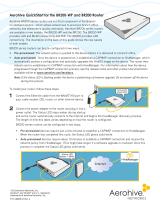Page is loading ...

Operating Instructions Manual
Model Name: BR200-WP
Model No., BR200-WP
AC/DC power Adapter Rating: 48Vdc, 1.25A
Operating Temperature: 32 to 104 degrees F (0C to 40 degrees C)
Storage Temperature: -4 to 158 degrees F (-20 to 70 degrees C
Relative Humidity: Maximum 95%
Contact for software questions:
Phone: 408-510-6100
Needed Equipment:
Ethernet hub.
Laptops
AP login information:
Serial connection: 9800, 8, N, 1, no flow control
Login: admin
Password: aerohive
Must have the Ethernet port connected so the EUT gets active link.
Must enter line commands to set channel, power and mode.
Wifi1 – 5GHz radio
Wifi0 – 2.4GHz radio
In the instructions below, enter the correct wifi1 or wifi0 for the appropriate band you are
testing.
To display available channels:
show interface <wifi0 | wifi1> channel
To set channel:
interface <wifi0 | wifi1 > radio channel XX <- 2.4GHz or 5G to channel XX
To set power:

interface <wifi0 | wifi1> radio power XX <-- sets 2.4GHz/5G radio to power XX,
note if power XX is greater than the systems internal power limit for japan, it will set
power to the limit
To change between 20MHz and 40MHz operation, need to load/change the operation
radio profiles:
radio profile 11na channel-width 40-above <-- will set the 5GHz radio to 40MHz
operation, with the extra 20MHz emission located above the current channel.
Example – if the current channel is set to channel 36, and you bond the channel above,
then the center of the emission will be channel 38
To reset the channel to 20MHz:
radio profile 11na channel-width 20
Profile – 11na – 5GHz profile
Profile – 11ng – 2.4GHz operation profile
To see the radio’s current settings:
show interface <wifi0 | wifi1>
To see the radio per chain power setting:
Show interface <wifi0 | wifi1> _per
To see a list of radio profiles and SSID’s for the radios (need below):
show int <- table showing radio status
show run shows list of profiles
To create a SSID, and make it operational on 2.4/5G radio:
Ssid jpn_dfs
Interface <wifi0 | wifi1> ssid jpn_dfs
To turn off a radio (not RX mode)
Interface wifi0 SSID jpn_dfs shutdown
To bring the radio back up
no interface wifi0 SSID jpn_dfs shutdown

To start continuous transmission:
_test interface wifi tx-chain-mask YY cont-tx XX payload-size 1500
Must use _ before test
Must set channel, power and bandwith first
YY = 0x1 for single chain, or 0x3 for both chains (use this!)
XX = data rate in 500kB/s. (For legacy modes – take the normal data rate and double it,
for example, 802.11b 1Mbs/s – enter in 2, for 802.11g, 11Mb/s – enter in 22; or enter in
MCS#)
Examples:
802.11b, 1Mbs both chains): _test interface wifi0 tx-chain-mask 0x3 cont-tx 2 payload-
size 1500
802.11g, 6Mbs: _test interface wifi tx-chain-mask 0x3 cont-tx 12 payload-size 1500
802.11n20, MCS0: _test interface wifi tx-chain-mask 0x3 cont-tx mcs0 payload-size
1500
To stop transmission: no _test interface wifi0 cont-tx
Must stop transmission before changing any other parameters.
RX Mode:
_test interface wifi0 rx-only
To stop RX mode:
No _test interface wifi0 rx-only

DFS Instructions
Need: DFS client laptop
Setup the DFS client to fixed IP address: 192.168.1.3
Set the channel and bandwidth using the radio commands shown previously
Once the client laptop associates with the AP, confirm that you can ping the laptop wired
to the AP.
On client laptop, open file explorer, then connect the laptop on the wired side to find out
the FCC video, and then double click the video file to start the VLC playing session.
To control the data rate while stream:
ssid jpn_dfs 11a-rate-set XX
ssid jpn_dfs 11n-mcs-rate-set XX
This will set the maximum data rate, system can auto negotiate at a lower rate.
EUT
Laptop
(192.168.1.2) – VLC
server
POE
ENET Switch
Serial
AC
DFS client
(192.168.1.3)
ethernet
ethernet
/