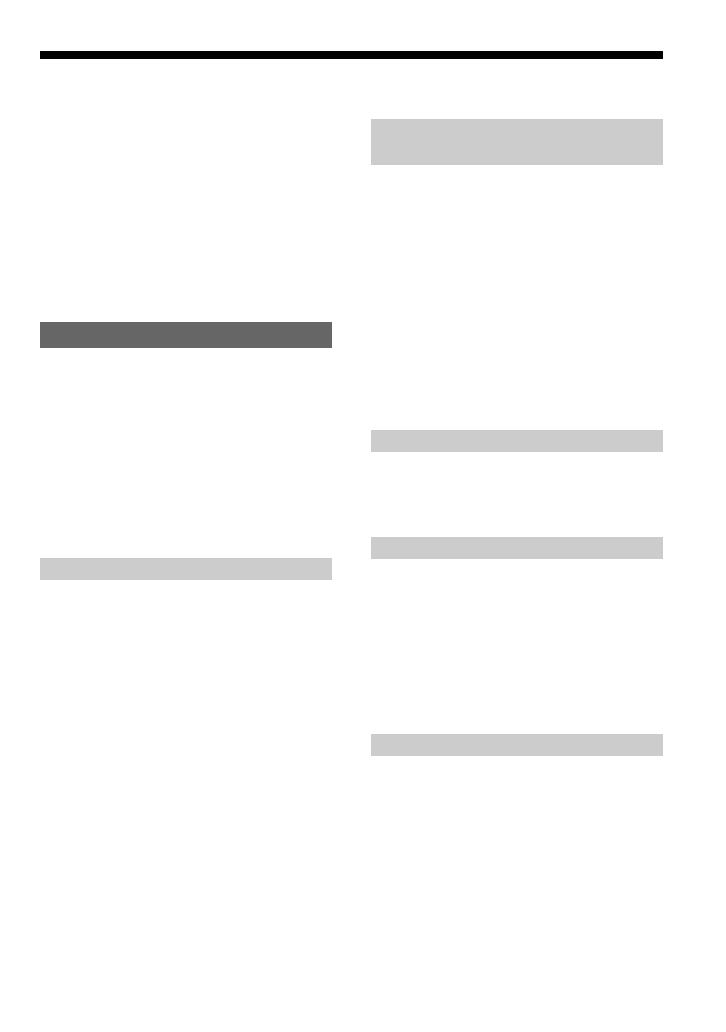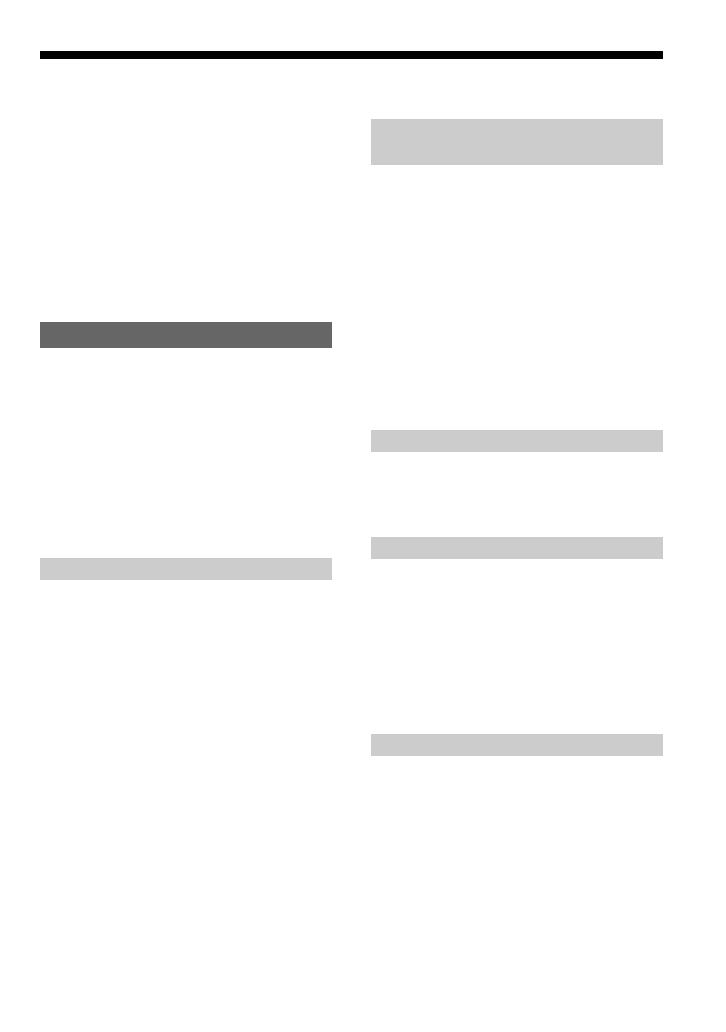
5
Table of Contents
Overview ................................................... 6
What you can do with your Network
Walkman ........................................... 6
Other features ........................................ 7
Step 1: Checking the package contents ..... 8
Step 2: Inserting the battery....................... 9
Locating controls ..................................... 10
Front side............................................. 10
Rear side .............................................. 10
Display ................................................ 11
Basic Operations
Transferring audio files from the computer
to your Network Walkman ............... 12
Note on playing songs with a limited
playing period (Timeout contents) .. 13
Note on playing songs with a limited
playing count................................... 13
Listening to music with your Network
Walkman........................................... 14
What is the Group function? ............... 15
On other operations ............................. 16
Advanced Operations
Repeat mode ............................................ 17
Selecting the repeat mode ................... 17
Playing the tracks repeatedly
(Track Repeat)................................. 18
Playing a specified section repeatedly
(A-B Repeat) ................................... 19
Playing specified sentences repeatedly
(Sentence Repeat) ........................... 20
Setting the repeat counts ..................... 21
Changing the display mode ..................... 22
Selecting the group display mode ....... 23
Adjusting treble and bass
(Digital sound preset) ....................... 23
Selecting the Sound quality................. 23
Adjusting the Sound quality ................ 24
Locking the controls (HOLD) ................. 25
Storing non-audio data ............................ 25
Adjusting the settings of your
Network Walkman
Adjusting the time setting of your Network
Walkman to a computer’s
built-in clock..................................... 26
Adjusting the current time setting
(DATE-TIME) .................................. 27
Limiting the volume (AVLS)................... 28
Setting the volume using the preset
volume function................................ 29
Setting a volume level of the preset
mode................................................ 29
Switching to the manual mode ............ 30
Turning off the beep sound (BEEP) ........ 31
Changing the backlight setting ................ 32
Other functions
Regrouping songs (REGROUP)
— NW-E95 only ............................... 33
Formatting memory (FORMAT) ............. 34
Other Information
Precautions .............................................. 35
Troubleshooting ....................................... 36
To reset the player ............................... 36
What happened? .................................. 36
Messages ............................................. 39
Specifications .......................................... 41
Glossary ................................................... 42
Menu list .................................................. 44
MP3 File Manager software operation
What you can do with the MP3 File
Manager............................................ 45
Transferring MP3 audio files from the
computer to your Network Walkman 46
Display of MP3 File Manager ................. 48
Erasing audio file..................................... 49
Ordering audio file .................................. 49
Index ................................................. 50