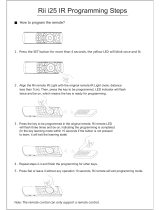Page is loading ...

GB
Instructions for use
15LD2200

- 1 -
Contents
Teletext .................................................. 18
To Operate Teletext ............................ 18
To Select A Page Of Teletext ............... 18
To Select Index Page ......................... 19
To Select Teletext With A TV
Programme ........................................ 19
To Select Double Height Text ............. 19
To Reveal Concealed Information ... 19
To Stop Automatic Page Change ....... 19
To Select A Subcode Page ................. 19
Fastext ................................................ 19
To Exit Teletext .................................... 19
To Display The Time .......................... 20
Connect Peripheral Equipment ........... 20
PC Sound Connection ....................... 20
Via The Scart Socket .......................... 20
Via Aerial Input .................................... 20
Decoder.............................................. 20
TV And Video Recorder ...................... 20
Playback NTSC .................................. 20
Aerial Connections ............................... 22
Search For And Store The Test Signal Of
The Video Recorder ........................... 23
Camera And Camcorder .................... 23
Connect The Decoder To The Video
Recorder ............................................ 23
Connecting Headphones .................. 23
PC INPUT TYPICAL DISPLAY MODES ... 24
Tips ........................................................ 25
Care Of The Screen ........................... 25
Poor Picture ........................................ 25
No Picture ........................................... 25
Sound ................................................. 25
Remote Control .................................. 25
Specifications ....................................... 26
UK Guarantee ........................................ 27
Important Instruction ........................... 28
Remote Control Buttons ......................... 2
Control Panel Buttons ............................ 3
Preparation ............................................. 4
Installation of device on the wall .......... 4
Features ............................................... 6
Panel Features .................................... 6
Safety Precautions ................................. 6
Before Switching On Your TV ................ 9
Power Connection ............................... 9
Connections to the Aerial socket ......... 9
How To Connect Other Devices ........... 9
Inserting Batteries In The Remote
Control Handset ................................... 9
Switching The TV ON/OFF ...................... 9
To switch the TV on: ............................. 9
To switch the TV off: ............................ 10
Operating The TV .................................. 10
Initial A.P.S. (Automatic Programming
System) .............................................. 10
Operating with the buttons on the TV set
10
Operating With Remote Control ........ 10
Menu System ........................................ 11
picture menu ...................................... 11
audio menu ........................................ 12
window menu..................................... 13
options menu ..................................... 14
settings menu .................................... 15
Other Features ...................................... 17
TV Status ............................................ 17
Previous Programme......................... 17
Sound Indicator .................................. 18
Mute Indicator ..................................... 18
AV Modes ............................................ 18
PC Mode ............................................. 18
(1*/,6+8.LQFK3L[HO:RUNV0%6$0:0S

- 2 -
Remote Control Buttons
= Stand By
= Cursor Up
= Cursor Right
OK = Okay (Store)
= Info
0 - 9 = Direct Programme
= Image size
=Previous Programme
P/CH + = Programme Up
+ = Volume Up
= TV / Quit Menu
= External Source
(AV-1, RGB1, AV-2, SVHS, PC)
Yellow button
Blue button
= Hold
= Update
= Index Page
= Reveal / PC = Switch from TV to PC
= Expand
= Mix
= Teletext
= Time / Subcode page
Red button
Green button
= Mute
I-II = Mono/Stereo - Dual I-II
- = Volume Down
- P/CH = Programme Down
= Color temperature settings
M = Menu
= Cursor Down
= Cursor Left
(1*/,6+8.LQFK3L[HO:RUNV0%6$0:0S

- 3 -
Control Panel Buttons
(1*/,6+8.LQFK3L[HO:RUNV0%6$0:0S

- 4 -
Preparation
Install Display on solid horizontal surface such as a table or desk.
For ventilation, leave a space of at least 10 cm free all around the set. To prevent any fault
and unsafe situations, please do not place any objects on top of the set.
Installation of device on the wall (Wall Bracket Optional Extra)
Step1:
Invert the flat monitor screen and placed it on a flat surface. Remove the back support from
the screen. Replace the support with the mounting bracket align the holes from the bracket
with the mounting holes found on the back of the monitor chassis. Secure the bracket with
the same four (4) 4 (mm) head screws.
Step 2:
Choose the wall where the monitor would be located. Level and mark with a pencil the four
(4) mounting points found on the wall bracket. Drill pilot holes for the plastic anchors then
secure the wall bracket with the four (4) L=32 mm x D=5 mm screws (supplied).
Step 3:
Raise the monitor with the mounting bracket attached and slip the top opening to the safety
flange on the secured wall bracket. Let the monitor fall in place safely and secure the two (2)
D=4 mm x L=10 mm safety screws (supplied) with a long screwdriver for additional security.
"When the wall bracket is used to in-
stall the back cover and the front panel
after the foot assembly is removed, to
eliminate the space which occurs at
the lower side of the front cover (front
panel) and back cover, use the screws
that are supplied for the lower side of
the foot top cover (back support)."
Note:
Do not over tighten!
(1*/,6+8.LQFK3L[HO:RUNV0%6$0:0S

- 5 -
(1*/,6+8.LQFK3L[HO:RUNV0%6$0:0S

- 6 -
Panel Features
High resolution (1024 x 768), 15-inch TFT
LCD display.
Contrast ratio (400:1 typical)
Brightness (typical) 430 cd/m
2.
High-speed response time < 25 msec.
Wide viewing angle (typical) 140° (horizontal)
and 120° (vertical).
8-bit colour depth, display 16.2 M colours.
Safety Precautions
IMPORTANT SAFETY
INFORMATION ON OPERATING
YOUR TV
Dos and Donts
DOs
This Television has been designed and
manufactured to meet international safety
standards, but like any electrical equipment,
care must be taken if you are to obtain the
best results and safety is to be assured.
DO read the operating instructions before
you attempt to use the equipment.
DO consult your dealer if you are in any
doubt about installation, operation or safety
of your equipment.
DO be careful with glass panels or doors on
equipment.
This TV is supplied with a fitted mains plug.
This plug must not be cut off as it may con-
tain a special radio interference filter, the re-
moval of which could lead to impaired per-
formance. If you wish to extend the lead, ob-
tain an appropriate safety approved exten-
sion lead or consult your dealer.
Observe the manufacturers instructions
when connecting extension leads to the TV.
Check the fuse rating on the new plug, this
should be fitted with a 5 Amp fuse which
conforms to either ASTA or BSI (BS1 362)
approvals, these are easily identifiable by ei-
ther the
or symbols. If you are in
Features
Remote controlled colour television.
100 programmes from VHF, UHF bands or
cable channels can be preset.
It can tune to cable channels.
Controlling the TV is very easy by its menu
driven system.
It has an SCART socket for an external de-
vice (such as video, video games, audio
set, etc.)
Stereo sound system (Nicam).
Full function Teletext (Fastext)
Headphone connection.
Direct channel access.
A.P.S. (Automatic Programming System).
All programmes can be named.
Programme swapping between the last two
programmes.
Forward or backward automatic tuning.
Sleep timer.
Child Lock
Automatic sound mute when no transmis-
sion.
Wide, Auto and Fill all modes.
NTSC Playback.
AV in is available.
SVHS is available.
VGA connector.
AVL (Automatic Volume Limiting)
When no valid signal is detected, after 5
minutes the TV switches itself automatically
to stand-by mode.
PLL (Frequency Search)
PC input (Support Up to XGA 1024 x 768)
Plug&Play for Windows 9X, ME, 2000, XP
4H Comb Filter
(1*/,6+8.LQFK3L[HO:RUNV0%6$0:0S

- 7 -
any doubt about the installation of an exten-
sion lead, please consult a competent elec-
trician.
DONTs
DONT continue to operate the equipment if
you are in any doubt about it working nor-
mally, or if it is damaged in any way switch
off, withdraw the mains plug and consult
your dealer.
DONT place water filled vessels on top of
T.V. cabinets.
DONT remove any fixed cover as this may
expose dangerous voltages.
DONT leave equipment switched on when it
is unattended unless it is specifically stated
that it is designed for unattended operation
or has a stand-by mode. Switch off using
the switch on the equipment and make sure
your family know how to do this. Special ar-
rangements may need to be made for infirm
or handicapped people.
DONT use equipment such as personal
stereos or radios so that you are distracted
from the requirements of traffic safety. It is
illegal to watch television whilst driving.
DONT obstruct the ventilation of the equip-
ment, for example with curtains or soft fur-
nishings. Overheating will cause damage
and shorten the life of the equipment.
DONT use makeshift stands and NEVER fix
legs or stands to the TV with any screws
other than those provided - to ensure com-
plete safety always use the manufacturers
approved stand with the fixings provided.
DONT allow electrical equipment to be ex-
posed to rain or moisture.
ABOVE ALL
NEVER let anyone, especially children
push anything into holes, slots or any
other opening in the case - this could re-
sult in a fatal electric shock.
NEVER guess or take chances with
electrical equipment of any kind - it is bet-
ter to be safe than sorry!
1. Power Source
The TV set is designed to operate on 12 V
DC. The adaptor should be operated from a
220-240 V AC, 50 Hz. outlet. Ensure you se-
lect the correct voltage setting for your conve-
nience.
2. Power Cord
The power supply cord should be placed so
that it is not likely to be walked on or pinched
by items placed upon them or against it. Pay
particular attention to cord where it enters
the plug, power outlet, and the point where it
exits from the receiver.
3. Moisture and Water
Do not use this equipment in a humid and
damp place (avoid the bathroom, the sink in
the kitchen, and near the washing machine).
Do not expose this equipment to rain or wa-
ter, as this may be dangerous and do not
place objects filled with liquids on top. Avoid
from dripping or splashing.
4. Cleaning
Before cleaning, unplug the receiver from
the main supply, outlet. Do not use liquid or
aerosol cleaners. Use soft and dry cloth.
5. Ventilation
The slots and openings on the receiver are
intended for ventilation and to ensure reli-
able operation. To prevent overheating,
these openings must not be blocked or cov-
ered in anyway.
6. Lightning
In case of storm and lightning or when go-
ing on holiday, disconnect the power cord
from the wall outlet.
7. Replacement Part
When replacement parts are required, be sure
the service technician has used replacement
parts which are specified by the manufacturer
or have the same specifications as the origi-
nal one. Unauthorised substitutions may re-
sult in fire, electrical shock, or other hazards.
(1*/,6+8.LQFK3L[HO:RUNV0%6$0:0S

- 8 -
DO NOT LEAVE YOUR TV AT STAND-BY
OR OPERATING WHEN YOU LEAVE YOUR
HOUSE
"The LCD panel is very high technology
product with about a million thin film tran-
sistors, giving you fine picture details. Oc-
casionally, a few non-active pixels may ap-
pear on the screen as a fixed point of blue,
green or red. Please note that this does
not affect the performance of your prod-
uct."
" The mains plug of the power supply is
used as disconnect device and therefore
shall remain readily operable. "
DO use the power cord given/supplied by
the manufacturer for the AC adaptor of the
product.
8. Servicing
Please refer all servicing to qualified per-
sonnel. Do not remove cover as this may re-
sult in electric shock.
9. Naked Flame Sources
Do not place naked flame sources on the
apparatus.
WARNING: When the device is not in use
for a long time, disconnect from power.
Instructions for waste disposal:
Packaging and packaging aids are recy-
clable and should principally be recycled.
Packaging materials, such as foil bag, must
be kept away from children.
Battery, including those which is heavy
metal-free, should not be disposed of with
household waste. Please dispose of used
battery in an environmentally sound man-
ner. Find out about the legal regulations
which apply in your area.
(1*/,6+8.LQFK3L[HO:RUNV0%6$0:0S

- 9 -
Before Switching On Your TV
Power Connection
IMPORTANT: The TV set is designed to op-
erate on 12 V DC. For this, an adaptor is
used which gives 12V DC voltage. Connect
this adaptor to a system that supplies 220-
240 V AC, 50 Hz.
After unpacking, allow the TV set to reach the
ambient room temperature before you con-
nect the set to the mains.
Connections to the Aerial socket
Connect the aerial or cable TV plug to the
aerial socket located at the rear of the TV
and connect the cable plug coming out from
the TV out socket located on the devices
(VCR, DVB etc.) to this socket as well.
How To Connect Other Devices
IMPORTANT: Switch off the TV before con-
necting any external device.
Sockets for external connections are at the
rear side of the TV. For connection of other
devices via SCART refer to the manuals of
the related devices.
Inserting Batteries In The Remote
Control Handset
Remove the battery cover located on the
back of the handset by gently pulling up-
wards from the indicated part.
Insert two AAA (R03) or equivalent type of
batteries inside.
Replace the battery cover.
NOTE: Remove the batteries from remote
control handset when it is not to be used for
a long period.Otherwise it can be damaged
due to any leakage of batteries.
Switching The TV ON/OFF
To switch the TV on:
Your TV will switch on in two steps:
1- Connect the power supply cord to the sys-
tem. Press the
(POWER) button at the
top of the TV. Then the TV switches itself to
stand-by mode and the led becomes red
located on the front of the TV.
2- To switch on the TV from stand-by mode
either:
Press a digit button on the remote control so
that a programme number is selected,
or,
Press -P/Ch or "P/Ch+ button at the top of
the TV or press -P/CH or P/CH+ button on
the remote control, so that last switched off
programme is selected.
Either way the TV will switch on and the LED
becomes green.
(1*/,6+8.LQFK3L[HO:RUNV0%6$0:0S

- 10 -
To switch the TV off:
Press the button on the remote control,
so the TV will switch to stand-by mode and
the GREEN LED will become RED,
or,
Press the
button located on the top of
the TV, so the TV will switch off and the
GREEN LED will turn off.
NOTE: To switch the TV off completely re-
move the mains plug from the socket.
Operating The TV
You can operate your TV using both the re-
mote control handset and onset buttons.
Initial A.P.S. (Automatic
Programming System)
The following menu will be displayed on the
screen when you turn on your TV for the first
time. A.P.S., searches and sorts all chan-
nels and stores them automatically on your
TV, according to the transmission of
programme systems in your area.
To cancel A.P.S. before starting, press the
button. First of all choose language
and country by using / and /
buttons. This, will effect the sort process in
A.P.S. To start aps, select A.P.S. by using
/ buttons and press the button.
The following warning is displayed.
If you want to cancel A.P.S. function, press
the M button.
If OK button is pressed, A.P.S. starts and
the following warning is displayed.
After A.P.S. is finalized, Program Table will
be displayed on the screen. In the Program
Table you will see the programme numbers
and names assigned to the programmes.
Operating with the buttons on the
TV set
Volume setting and programme selection
can be made by using the buttons at the
control panel on the top of the TV.
Volume Setting
Press the - VOLUME button to decrease
volume or the VOLUME + button to in-
crease volume, so a volume level scale
(slider) will be displayed on the screen.
Programme Selecting
Press the P/Ch + button to select the next
programme or the - P/Ch button to select
the previous programme.
Entering Main Menu
Press MENU button to enter Main menu. In
the Main menu select submenu using
- P/Ch or P/Ch + button and enter the sub-
menu using - VOLUME or VOLUME + but-
ton.
Operating With Remote Control
The remote control handset of your TV is de-
signed to control all the functions of the
model you selected. The functions will be
described in accordance with the menu sys-
tem of your TV.
Functions of the menu system are de-
scribed in Menu System section.
(1*/,6+8.LQFK3L[HO:RUNV0%6$0:0S

- 11 -
Volume Setting
Press the + button to increase volume.
Press the - button to decrease volume.
A volume level scale (slider) will be dis-
played on the screen.
Programme Selecting
(Previous or next programme)
Press the - P/CH button to select the previ-
ous programme.
Press the P/CH + button to select the next
programme.
Programme Selecting (direct access):
Press digit buttons on the remote control
handset to select programmes between 0
and 9. The TV will switch to the selected
programme after a short delay.
For a two digit program number enter the
second digit after pressing the first digit
within 2 seconds.
Menu System
Your TV has been designed with a menu
system to provide easy manipulation of a
multifunction system. Press the M (MENU)
button to enter the menu. The M button
has two functions; opening or closing the
menu and closing the submenu and then
opening its parent menu.
Press / button to select a menu title
and then
/ button to select a menu
item and
/ button to enter the menu
item. To exit a menu press the M button.
picture menu
By pressing / button, select the first
icon. Picture menu appears on the screen.
brightness
By pressing
/ button, select bright-
ness. Press
button to increase bright-
ness. Press button to decrease bright-
ness. Brightness level can be adjusted be-
tween 0 and 100.
contrast
By pressing
/ button, select con-
trast. Press
button to increase contrast.
Press
button to decrease contrast. Con-
trast level can be adjusted between 0 and
100.
filter
By pressing
/ button, select filter.
Press
/ button to change filter setting
to normal, sharp or sharpest. This function
allows user to choose the level of image
sharpness that changes the details of pic-
ture display.
sharpness
By pressing
/ button, select sharp-
ness. Press
button to increase sharp-
ness. Press button to decrease sharp-
ness. Sharpness level can be adjusted be-
tween 0 and 100.
colour
By pressing
/ button, select colour.
Press
button to increase colour. Press
button to decrease colour. Colour level
can be adjusted between 0 and 100.
(1*/,6+8.LQFK3L[HO:RUNV0%6$0:0S

- 12 -
tint
This item is displayed in picture menu when
the TV receives an NTSC signal. By press-
ing / button, select tint. Press
button to increase tint. Press
button to
decrease tint. Tint level can be adjusted be-
tween 0 and 100.
When the TV is in AV mode; picture menu
items (brightness, contrast, sharpness and
colour) may require re-adjustment.
When PC is Connected To TV:
brightness, contrast and filter are identical
to TV mode.
phase
Phase function is used to adjust the focus of
the display and allows you to clear or
sharpen the image of the characters.
By pressing
/ button, select phase.
Press
button to increase phase. Press
button to decrease phase. Phase level
can be adjusted between 0 and 100.
frequency
Frequency changes the horizontal width of
picture to fix the picture on the screen.
By pressing
/ button, select fre-
quency. Press
button to increase fre-
quency. Press button to decrease fre-
quency. Frequency level can be adjusted be-
tween 0 and 100.
audio menu
By pressing / button, select the sec-
ond icon. Audio menu appears on the
screen.
volume
By pressing
/ button, select volume.
Press button to increase volume level.
Press
button to decrease volume level.
Volume level can be adjusted between 0
and 50.
balance
By pressing
/ button, select balance.
Press
button to increase balance to the
right. Press
button to decrease balance
to the left. Balance level can be adjusted be-
tween 0 and 100.
AVL
Automatic Volume Level or AVL normalises
the audio output level. This is required to
compensate variations in sound level during
a transmission (e.g. Commercials are nor-
mally louder than the rest of the transmis-
sion).
Press
/ button to select AVL. By
pressing
/ button, set AVL on to acti-
vate it or off to deactivate it.
(1*/,6+8.LQFK3L[HO:RUNV0%6$0:0S

- 13 -
extended audio features
By pressing / button, select ex-
tended audio features. Press
button to
enter sub-menus. Extended audio features
menu has the following sub-menus:
feature menu
By pressing
/ button, select the first
icon. Feature menu appears on the screen.
effect
This feature turns on or off the surround ef-
fect.
By pressing
/ button, select effect.
Press
or button to select Normal or
Extended.
Extended effect mode is used to get deep
sound impression from loudspeakers.
sound style
By pressing
/ button, select sound
style. Press
or button to change
sound style setting. The available styles are:
Theatre, Music, Voice and User.
A sound style consists of equalizer settings.
equalizer menu
By pressing
/ button, select the sec-
ond icon. Equalizer menu appears on the
screen.
Press button to select the first frequency
band. Press
/ button to select the
other frequency bands. Selected band can
be adjusted by pressing / button.
Press
button on the first band to exit the
equalizer menu.
headphone menu
By pressing
button, select the third icon.
Headphone menu appears on the screen.
volume
By pressing
/ button, select volume.
Press button to increase volume level.
Press
button to decrease volume level.
Volume level can be adjusted between 0
and 50.
balance
By pressing
/ button, select balance.
Press
button to increase balance to the
right. Press
button to decrease balance
to the left. Balance level can be adjusted be-
tween 0 and 100.
window menu
By pressing / button, select the third
icon. Window menu appears on the screen.
(1*/,6+8.LQFK3L[HO:RUNV0%6$0:0S

- 14 -
image size
Press / button to select image size.
By pressing
/ button, you can
change image size to wide, auto and fill all.
You can enter image size directly by press-
ing the
button.
colour temperature
You can enter colour temperature directly by
pressing "PP" button.
This feature is used to change the colour
temperature.
Press
/ button, to select colour tem-
perature. By pressing
/ button, you
can select one of these options: Normal,
Warm and Cool.
dynamic skin tone
Dynamic skin tone effect corrects the hue of
colours that matches to skin tones.
Press
/ button to select dynamic
skin tone. By pressing
/ button, turn
skin tone ON/OFF.
When PC is Connected To TV:
h position
By pressing
/ button, select h posi-
tion. Press
button to slide screen to the
left. Press button to slide screen to the
right. h position can be adjusted between 0
and 100.
v position
By pressing
/ button, select v posi-
tion. Press button to slide screen up.
Press
button to slide screen down. v
position can be adjusted between 0 and
100.
options menu
By pressing / button, select the
fourth icon. Options menu appears on the
screen.
menu background
By pressing / button, select menu
background. You can change menu back-
ground to translucent or opaque by press-
ing
/ button.
language
By pressing
/ button, select lan-
guage. Press
/ button to select the
menu language you want.
room lighting
Press
/ button to select room light-
ing. By pressing
/ button, you can
select one of these options: Normal, Bright
and Movie.
sleep timer
By pressing
/ button, select sleep
timer. You can set the sleep time to 0,
5,10,15,...,115 or 120 minutes by pressing
/ button. The sleep timer is used to
turn the TV off after a pre-defined period.
child lock
You can use this feature to prevent children
turning the TV on or changing programs or
adjustments etc. without remote control.
By pressing
/ button, select child
lock. The child lock feature can be set to ei-
ther on or off by pressing or button.
(1*/,6+8.LQFK3L[HO:RUNV0%6$0:0S

- 15 -
When off is selected, there will be no differ-
ence in the operation of your TV. When on is
selected, the TV can only be controlled by
the remote control handset. In this case the
control panel buttons except "
" button at
the top of the TV will not work.
When PC is Connected To TV:
menu background, language and child lock
is identical to TV mode except room lighting
which should be set to normal when PC
mode is enabled.
auto adjustment
Press
/ button to select auto adjust-
ment. By pressing
button, auto adjust-
ment can be made. This function fits the im-
age on the screen horizontally and vertically
and adjusts the appropriate phase and fre-
quency.
settings menu
By pressing / button, select the fifth
icon. Settings menu appears on the screen.
Installation menu
By pressing
/ button, select installa-
tion and press button. Installation menu
appears on the screen.
programming
program number
By pressing
/ button, select pro-
gram number. Press button to select
the first or the second digit. Then press
digit buttons on remote control to enter the
programme number you want. Press
button to exit.
There are 100 program storage between 0
and 99.
program name
By pressing
/ button, select pro-
gram name. Program name has a name
string with 5 characters. Press
button to
select a character and / button to
change it. After the program name is en-
tered, press
button to exit.
manual search
By pressing
/ button, select manual
search. Press
or button to start pro-
gram searching manually. Press M button
to cancel manual search process.
Note: When Standard is selected as Auto,
manual search does not find SECAM L/L'
channels. Therefore L/L has to be selected
in the Standard menu for SECAM L/L chan-
nels.
standard
Press
/ button to select standard. By
pressing
/ button, you can change
the standard to AUTO, BG, I, DK or L/L'.
When AUTO is selected, the sound stan-
dard is adjusted automatically.
(1*/,6+8.LQFK3L[HO:RUNV0%6$0:0S

- 16 -
store
Press / button to select store. By
pressing
button, you can store the pro-
gram settings.
You can also store a setting by pressing
OK button on the selected setting.
STORED is displayed on screen when a
program is stored.
frequency
By pressing
/ button, select fre-
quency. Press
button to select the first
digit and digit buttons on remote control to
enter the frequency you want. After the fre-
quency is adjusted, press
button to exit.
fine tuning
By pressing
/ button, select fine tun-
ing. Press / button to change the fre-
quency value.
program skip
Use this feature after you run A.P.S. to skip
unwanted programs.
By pressing
/ button, select program
skip. Press / button to select on or
off. When on is selected, current program
cannot be reached by pressing -P/CH or P/
CH+ button. But digit button can be used to
reach it.
program table
By pressing
/ button, select the sec-
ond icon. Program table appears on the
screen.
Program table shows the programme num-
bers and the names assigned to the
programmes.
Here you can adjust the channel order by
moving or deleting the channels.
First of all press the button.
Using the GREEN button you can move a
programme into another programmes loca-
tion. Press the direction buttons to select a
programme and press the GREEN button.
Then select another programme and press
the GREEN button again. The first selected
programme moves into the location of the
second selected programme.
Using the RED button you can delete any
programme you want.
A.P.S. (Auto Programming System)
By pressing
button, select the third icon.
A.P.S. menu appears on the screen.
country
By pressing / button, select country.
Press
/ button to select the country
where you are.
A.P.S.
By pressing
/ button, select A.P.S.
When
button is pressed, the following
warning is displayed.
(1*/,6+8.LQFK3L[HO:RUNV0%6$0:0S

- 17 -
If you want to cancel A.P.S. function, press
the M button.
If OK button is pressed, A.P.S. starts and
the following warning is displayed.
If you press the M button, A.P.S. function
stops and Program table appears on the
screen.
If you wait till A.P.S. is finalized, Program
table is displayed with the programmes
found and located.
teletext language
By pressing
/ button in the Settings
menu, select teletext language. There are
three options to select : Europe, Cyrillic and
Greek.
teletext region
By pressing
/ button in the Settings
menu, select teletext region. There are two
options to select : West and East.
Other Features
TV Status
Programme Number, Programme Name
and Sound Indicator are displayed on
screen after programme change for 3 sec-
onds.
Programme Number
Programme Name (5 characters)
These OSDs are displayed when a new
programme is entered by digit button, by
pressing the P<P, TV,
buttons or
the -P/CH / P/CH+ buttons.
Previous Programme
Pressing "P<P" (Previous Programme) but-
ton consecutively allows to swap between
the last two programmes.
For example, select programme 8, then se-
lect programme 2. Now, if you press the
P<P button, programme 8 will be dis-
played. If you press the same button again,
programme 2 will be displayed and so on.
(1*/,6+8.LQFK3L[HO:RUNV0%6$0:0S

- 18 -
Sound Indicator
I-II button is used to select Mono, Stereo,
Dual I or Dual II.
In Mono broadcast or in forced-mono (for
stereo broadcast).
In Stereo broadcast.
If dual broadcast detected. Dual I is selected
in default and also can be selected after
Dual II by Remote Control.
If Dual II selected by Remote Control.
Mute Indicator
It is placed in the upper right side of the
screen when enabled.
To cancel mute, there are two alternatives,
the first one is pressing the
button, thus
the volume is set to the preceding value, and
the second one is increasing the volume
level, thus it starts from minimum level to in-
crease.
AV Modes
By pressing the button, you can switch
your TV to AV modes (except being in Tele-
text). Pressing this button consecutively will
switch the TV in one of the optional AV
modes: AV1, RGB1, AV2, SVHS and PC.
RGB1 mode is supported from AV1.
In order to quit the AV mode press the ,
the digit buttons or the -P/CH or P/CH+.
PC Mode
Press PC button to switch directly to PC
mode.
Press , , -P/CH, P/CH+ or digit
buttons to quit the PC mode.
Teletext
Teletext is an information system that dis-
plays text on your TV screen. Using the Tele-
text information system you can view a page
of information on a subject that is available
in the list of contents (index).
On screen display is not available in text
mode.
Contrast, brightness or colour control is not
available, but volume control is available in
text mode.
To Operate Teletext
Select a TV station where Teletext is being
transmitted.
Press the button. Usually the list of
contents (index) are displayed on the
screen.
To Select A Page Of Teletext
Press the appropriate digit buttons for the
required Teletext page number.
The selected page number is displayed in
the top left corner of the screen. The Teletext
page counter searches until the selected
page number is located, the desired page is
then displayed on the screen.
(1*/,6+8.LQFK3L[HO:RUNV0%6$0:0S

- 19 -
Press the P/CH + button to move the Tele-
text screen forward one page at a time.
Press the - P/CH button to move the Tele-
text screen backward one page at a time.
To Select Index Page
To select the page number of the index (gen-
erally page 100), press the button.
To Select Teletext With A TV
Programme
Press the button. The text is now su-
perimposed over the programme on the
screen.
Press the
button again to return to the
Teletext page.
To Select Double Height Text
Press the button for the top half of the
information page to be displayed in double
height text.
Press the button again for the bottom
half of the information page to be displayed
in double height text.
Press the
button once more for the full
page of normal height text.
To Reveal Concealed
Information
Pressing the button once will reveal
answers on a quiz or games page.
Pressing the
button again will conceal
the revealed answers.
To Stop Automatic Page Change
The teletext page you have selected may
contain more information than what is on the
screen; the rest of the information will be
displayed after a period of time.
Press the
button to stop the automatic
page change.
Press the
button again to allow the next
page to be displayed.
To Select A Subcode Page
Subcode pages are subsections of long
Teletext pages that can only be displayed on
the screen one section at a time.
Select the required Teletext page.
Press the
button.
Select the required subcode page number
by pressing four digit buttons (e.g. 0001).
If the selected subcode page is not dis-
played in a short time, press the
but-
ton. TV programme will be displayed on the
screen.
Teletext page number will be displayed on
the upper left corner of the screen when the
selected page is found.
Press the
button to display the se-
lected Teletext page.
Fastext
Your TV supports the Fastext Teletext system.
When the page number of any of the pages in
memory is entered, the system will not search
for the requested page; instead it will display
the page automatically.
Press the P/CH+ button to move the Tele-
text screen forward one page at a time.
Press the -P/CH button to move the Tele-
text screen backward one page at a time.
For Fastext
The subject-heading for the information may
have a particular color.
Press an appropriate RED, GREEN, YEL-
LOW or BLUE button in order to reach the
relevant page quickly.
To Exit Teletext
Press the button. The screen will
switch to TV mode.
(1*/,6+8.LQFK3L[HO:RUNV0%6$0:0S
/