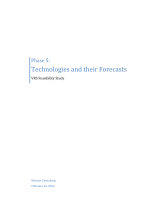Page is loading ...

User Guide

© Copyright 2018 HP Development Company,
L.P.
Windows is either a registered trademark or
trademark of Microsoft Corporation in the
United States and/or other countries.
The information contained herein is subject to
change without notice. The only warranties for
HP products and services are set forth in the
express warranty statements accompanying
such products and services. Nothing herein
should be construed as constituting an
additional warranty. HP shall not be liable for
technical or editorial errors or omissions
contained herein.
First Edition: May 2018
Document Part Number: L31166-001

Table of contents
1 Getting started ............................................................................................................................................. 1
Downloading the software .................................................................................................................................... 1
Opening the software ............................................................................................................................................ 1
2 Using the software ........................................................................................................................................ 2
Mouse menu ........................................................................................................................................................... 2
Lighting .................................................................................................................................................................. 2
Static mode .......................................................................................................................................... 2
Animation mode .................................................................................................................................. 3
DPI mode ............................................................................................................................................. 3
Macros .................................................................................................................................................................... 3
Creating a macro .................................................................................................................................. 4
Editing a macro .................................................................................................................................... 4
Assigning a macro ............................................................................................................................... 4
Settings .................................................................................................................................................................. 5
3 Using the buttons .......................................................................................................................................... 6
4 Accessibility .................................................................................................................................................. 7
Accessibility ............................................................................................................................................................ 7
Finding the technology tools you need ............................................................................................... 7
Our commitment ................................................................................................................................. 7
International Association of Accessibility Professionals (IAAP) ......................................................... 8
Finding the best assistive technology ................................................................................................. 8
Assessing your needs ........................................................................................................ 8
Accessibility for HP PC and tablet products ...................................................................... 8
Standards and legislation ...................................................................................................................................... 9
Standards ............................................................................................................................................ 9
Mandate 376 – EN 301 549 ............................................................................................... 9
Web Content Accessibility Guidelines (WCAG) .................................................................. 9
Legislation and regulations .............................................................................................................. 10
United States ................................................................................................................... 10
21st Century Communications and Video Accessibility Act (CVAA) ............................... 10
Canada ............................................................................................................................. 10
Europe ............................................................................................................................. 11
United Kingdom .............................................................................................................. 11
iii

Australia .......................................................................................................................... 11
Worldwide ....................................................................................................................... 11
Useful accessibility resources and links .............................................................................................................. 11
Organizations .................................................................................................................................... 12
Educational institutions .................................................................................................................... 12
Other disability resources ................................................................................................................. 12
HP links .............................................................................................................................................. 12
Contacting support .............................................................................................................................................. 12
iv

1 Getting started
Downloading the software
NOTE: This software might be preinstalled on select computers.
This software requires a Windows® 10 operating system (64-bit), version 1709 or later. Windows 7 operating
system users can congure the mouse using the buttons. See Using the buttons on page 6.
1. On your computer, select Start, and then select Microsoft Store.
2. Search for OMEN Command Center, and then download the app.
Opening the software
1. Select Start.
2. Select Omen Command Center.
Downloading the software 1

2 Using the software
Mouse menu
To open the mouse menu:
▲ After the app opens, select OMEN Reactor.
TIP: This option is available only when the mouse is connected to the computer.
Using the main menu tabs, you can congure mouse lighting, assign macro sequences to mouse buttons, and
congure other mouse settings.
Lighting
Select the Lighting tab to congure the two lighting zones. These can be congured individually.
1. Select a lighting mode.
2. To congure the mode you selected, go to the corresponding section.
● Static mode on page 2
● Animation mode on page 3
● DPI mode on page 3
Static mode
Select a color for a zone.
1. Select a zone.
2. Select STATIC.
3. Select a color.
● BASIC—Select a color from the menu.
● ADVANCED—Use the Hue and Brightness sliders to select an exact color.
4. To save changes, select Apply. To return to the beginning of the procedure, select Discard changes.
2 Chapter 2 Using the software

Animation mode
Select a mouse lighting pattern.
1. Select a zone.
2. Select ANIMATION.
3. Select an eect.
● Color Cycle—Cycles smoothly through two to four colors.
● Breathing—Fades in and out.
● Blinking—Cycles one by one through two to four colors.
4. Select a color scheme.
● THEMES—Select the OMEN Volcano, OMEN Jungle, or OMEN Ocean preset color scheme.
● CUSTOM—Select your own color scheme. You can select up to four colors.
● BASIC—Select a color from the menu.
● ADVANCED—Use the Hue and Brightness sliders to select an exact color.
5. Select the Speed of the animation.
6. To save changes, select Apply. To return to the beginning of the procedure, select Discard changes.
DPI mode
Enable a light to display the current DPI setting at all times.
NOTE: Enabling or disabling the DPI indicator in the Settings tab does not aect this mode.
1. Select a zone.
2. Select DPI.
3. To save changes, select Apply. To return to the beginning of the procedure, select Discard changes.
Macros
Select the Macros tab to create macros and assign them to mouse buttons.
NOTE: The rst time you select the Macro tab, a tutorial starts. Follow the on-screen instructions to
complete the tutorial. You can select View later to dismiss it.
A macro is a keystroke sequence that is executed when you click a mouse button.
You can assign up to four macros, from M1 to M4. Each macro is limited to 47 actions in the keystroke
sequence.
There is a list that displays all macros you have created that can be assigned to a mouse M-button or
keyboard P-key. Select MOUSE to display only the mouse macros.
To clear all assigned macros, select Restore defaults.
Macros 3

Creating a macro
1. Select Create new.
– or –
Select an M-button, and then select New from the pop-up menu.
2. Select a macro mode.
● SHORTCUT—Creates a shortcut with a combination of key presses.
● MULTI-KEY—Records a combination of key presses and mouse clicks with customizable recorded
or
xed delays.
● LAUNCHER—Launches an app or game.
● TEXT—Pastes a custom text message to automate in-game chatting.
3. Enter a Macro name.
4. Enter the keystroke sequence.
● If you selected SHORTCUT, in the Key combination box, press the keys in the combination to be
executed.
● If you selected MULTI-KEY, enter the number of loops (up to 999). Then, in the Input sequence box,
select Recorded delay (the actual delay as you enter the key combination), Fixed delay (enter up
to 99999 ms), or No delay. Select Record, enter the keystroke sequence, and then select Stop
recording. You can select any part of the sequence to clear it, or to add or replace a key.
NOTE: There is an upstroke and downstroke for every key.
● If you selected LAUNCHER, enter the name of the Application to open.
● If you selected TEXT, enter the Key modier (the key that the macro presses before pasting the
custom text), and then enter the Custom text.
5. To save changes, select Apply. To return to the beginning of the procedure, select Discard changes.
6. If you did not select an M-button in step 1, drag and drop the macro from the macro list to an M-button.
Editing a macro
1. Select an M-button, and then select Edit from the pop-up menu.
2. Edit the macro. See Creating a macro on page 4.
3. To save changes, select Apply. To return to the beginning of the procedure, select Discard changes.
Assigning a macro
You can assign a single macro to up to three buttons.
You can assign a macro to a button in either of the following ways:
▲ Select a macro from the list, and then drag and drop the macro to a button.
– or –
1. Select an M-button, and then select Assign from the pop-up menu.
2. Select the macro, and then select Apply.
4 Chapter 2 Using the software

Settings
Select the settings tab to congure the following settings:
● Sensitivity (DPI)—Congure the resolution of the mouse movement in dots per inch. Select a setting
between 400 and 16000.
● Polling rate (Hz)—Congure how often the mouse position is reported to the computer. Select a setting
between 125 and 1000.
● Lifto distance—Select how far the mouse can be lifted from a surface before the sensor stops
tracking. Select
LOW or HIGH.
● DPI indicator—Enable or disable the DPI indicator light on the mouse scroll wheel. When enabled, it
turns on when the DPI setting is changed.
▲ To restore default settings, select Restore defaults.
Settings 5

3 Using the buttons
The mouse buttons can be used to change the mouse settings.
Action Description
Click 1 +2 + 4 (DPI setting button). Changes the intensity of the lights from 100% to 75% to 50% to
25%.
Press and hold 1 + 2, and then right-click. Enables or disables the macro function. If enabling, the light
becomes brighter for two seconds. If disabling, the light becomes
less bright for two seconds.
Click 1 + 2 + 3 (scroll wheel). Switches the lifto distance between 2 mm (low) and 3 mm
(high).
Press and hold 1 + 2, and then click. Changes the report rate from 1000 Hz to 500 Hz to 250 Hz to 125
Hz.
Press and hold 1 + 2, and then scroll up. Changes the Zone 1 lighting eect from Breathing to Blinking to
Color Cycle to DPI mode to O to Static.
Press and hold 1 + 2, and then scroll down. Changes the Zone 2 lighting eect from Breathing to Blinking to
Color Cycle to DPI mode to O to Static.
Press and hold 1 + 2, connect the USB cable, and continue to press
and hold for three seconds.
Restores the default settings.
6 Chapter 3 Using the buttons

4 Accessibility
Accessibility
HP is working to weave diversity, inclusion and work/life into the fabric of our company, so it is reected in
everything we do. Here are some examples of how we are putting dierences to work to create an inclusive
environment focused on connecting people to the power of technology throughout the world.
Finding the technology tools you need
Technology can unleash your human potential. Assistive technology removes barriers and helps you create
independence at home, at work, and in the community. Assistive technology helps increase, maintain, and
improve the functional capabilities of electronic and information technology, including desktop and notebook
computers, tablets, mobile phones, printers, and more. For more information, see Finding the best assistive
technology on page 8.
Our commitment
HP is committed to providing products and services that are accessible for people with disabilities. This
commitment supports our company's diversity objectives and helps us ensure that the benets of technology
are available to all.
Our accessibility goal is to design, produce, and market products and services that can be eectively used by
everyone, including people with disabilities, either on a stand-alone basis or with appropriate assistive
devices.
To achieve our goal, this Accessibility Policy establishes seven key objectives to guide our actions as a
company. All HP managers and employees are expected to support these objectives and their implementation
in accordance with their roles and responsibilities:
● Raise the level of awareness of accessibility issues within our company, and provide our employees with
the training they need to design, produce, market, and deliver accessible products and services.
● Develop accessibility guidelines for products and services, and hold product development groups
accountable for implementing these guidelines where competitively, technically, and economically
feasible.
● Involve people with disabilities in the development of accessibility guidelines, and in the design and
testing of products and services.
● Document accessibility features and make information about our products and services publicly
available in an accessible form.
● Establish relationships with leading assistive technology and solution providers.
● Support internal and external research and development that will improve assistive technology relevant
to our products and services.
● Support and contribute to industry standards and guidelines for accessibility.
Accessibility 7

International Association of Accessibility Professionals (IAAP)
IAAP is a not-for-prot association focused on advancing the accessibility profession through networking,
education, and certication. The objective is to help accessibility professionals develop and advance their
careers and to better enable organizations to integrate accessibility into their products and infrastructure.
HP is a founding member, and we joined to participate with other organizations to advance the eld of
accessibility. This commitment supports our company’s accessibility goal of designing, producing, and
marketing products and services that can be eectively used by people with disabilities.
IAAP will make our profession strong by globally connecting individuals, students, and organizations to learn
from one another. If you are interested in learning more, go to
http://www.accessibilityassociation.org to join
the online community, sign up for newsletters, and learn about membership options.
Finding the best assistive technology
Everyone, including people with disabilities or age-related limitations, should be able to communicate,
express themselves, and connect with the world using technology. HP is committed to increasing accessibility
awareness within HP and with our customers and partners. Whether it’s large fonts that are easy on the eyes,
voice recognition that lets you give your hands a rest, or any other assistive technology to help with your
specic situation—a variety of assistive technologies make HP products easier to use. How do you choose?
Assessing your needs
Technology can unleash your potential. Assistive technology removes barriers and helps you create
independence at home, at work, and in the community. Assistive technology (AT) helps increase, maintain,
and improve the functional capabilities of electronic and information technology, including desktop and
notebook computers, tablets, mobile phones, printers, and more.
You may choose from many AT products. Your AT assessment should allow you to evaluate several products,
answer your questions, and facilitate your selection of the best solution for your situation. You will nd that
professionals qualied to do AT assessments come from many elds, including those licensed or certied in
physical therapy, occupational therapy, speech/language pathology, and other areas of expertise. Others,
while not certied or licensed, may also provide evaluation information. You will want to ask about the
individual's experience, expertise, and fees to determine if they are appropriate for your needs.
Accessibility for HP PC and tablet products
The following links provide information on accessibility features and assistive technology, if applicable,
included in various HP products. These resources will help you select the specic assistive technology
features and product(s) most appropriate for your situation.
● HP Elite x3–Accessibility Options (Windows 10 Mobile)
● HP PCs–Windows 7 Accessibility Options
● HP PCs–Windows 8 Accessibility Options
● HP PC’s–Windows 10 Accessibility Options
● HP Slate 7 Tablets–Enabling Accessibility Features on Your HP Tablet (Android 4.1/Jelly Bean)
● HP SlateBook PCs–Enabling Accessibility Features (Android 4.3,4.2/Jelly Bean)
● HP Chromebook PCs–Enabling Accessibility Features on Your HP Chromebook or Chromebox (Chrome
OS)
● HP Shopping–peripherals for HP products
8 Chapter 4 Accessibility

If you need additional support with the accessibility features on your HP product, see Contacting support
on page 12.
Additional links to external partners and suppliers that may provide additional assistance:
● Microsoft Accessibility information (Windows 7, Windows 8, Windows 10, Microsoft Oice)
● Google Products accessibility information (Android, Chrome, Google Apps)
● Assistive Technologies sorted by impairment type
● Assistive Technologies sorted by product type
● Assistive Technology vendors with product descriptions
● Assistive Technology Industry Association (ATIA)
Standards and legislation
Standards
Section 508 of the Federal Acquisition Regulation (FAR) standards was created by the US Access Board to
address access to information and communication technology (ICT) for people with physical, sensory, or
cognitive disabilities. The standards contain technical criteria specic to various types of technologies, as well
as performance-based requirements which focus on functional capabilities of covered products. Specic
criteria cover software applications and operating systems, web-based information and applications,
computers, telecommunications products, video and multi-media, and self-contained closed products.
Mandate 376 – EN 301 549
The EN 301 549 standard was created by the European Union within Mandate 376 as the basis for an online
toolkit for public procurement of ICT products. The standard species the functional accessibility
requirements applicable to ICT products and services, together with a description of the test procedures and
evaluation methodology for each accessibility requirement.
Web Content Accessibility Guidelines (WCAG)
Web Content Accessibility Guidelines (WCAG) from the W3C's Web Accessibility Initiative (WAI) helps web
designers and developers create sites that better meet the needs of people with disabilities or age-related
limitations. WCAG advances accessibility across the full range of web content (text, images, audio, and video)
and web applications. WCAG can be precisely tested, is easy to understand and use, and allows web
developers exibility for innovation. WCAG 2.0 has also been approved as ISO/IEC 40500:2012.
WCAG specically addresses barriers to accessing the web experienced by people with visual, auditory,
physical, cognitive, and neurological disabilities, and by older web users with accessibility needs. WCAG 2.0
provides characteristics of accessible content:
● Perceivable (for instance, by addressing text alternatives for images, captions for audio, adaptability of
presentation, and color contrast)
● Operable (by addressing keyboard access, color contrast, timing of input, seizure avoidance, and
navigability)
● Understandable (by addressing readability, predictability, and input assistance)
● Robust (for instance, by addressing compatibility with assistive technologies)
Standards and legislation 9

Legislation and regulations
Accessibility of IT and information has become an area of increasing legislative importance. This section
provides links to information on key legislation, regulations, and standards.
● United States
● Canada
● Europe
● United Kingdom
● Australia
● Worldwide
United States
Section 508 of the Rehabilitation Act species that agencies must identify which standards apply to the
procurement of ICT, perform market research to determine the availability of accessible products and
services, and document the results of their market research. The following resources provide assistance in
meeting Section 508 requirements:
● www.section508.gov
● Buy Accessible
The U.S. Access Board is currently updating the Section 508 standards. This eort will address new
technologies and other areas where the standards need to be modied. For more information, go to Section
508 Refresh.
Section 255 of the Telecommunications Act requires telecommunications products and services to be
accessible to people with disabilities. FCC rules cover all hardware and software telephone network
equipment and telecommunications equipment used in the home or oice. Such equipment includes
telephones, wireless handsets, fax machines, answering machines, and pagers. FCC rules also cover basic and
special telecommunications services, including regular telephone calls, call waiting, speed dialing, call
forwarding, computer-provided directory assistance, call monitoring, caller identication, call tracing, and
repeat dialing, as well as voice mail and interactive voice response systems that provide callers with menus of
choices. For more information, go to Federal Communication Commission Section 255 information.
21st Century Communications and Video Accessibility Act (CVAA)
The CVAA updates federal communications law to increase the access of persons with disabilities to modern
communications, updating accessibility laws enacted in the 1980s and 1990s to include new digital,
broadband, and mobile innovations. Regulations are enforced by the FCC and documented as 47 CFR Part 14
and Part 79.
● FCC Guide on the CVAA
Other U.S. legislation and initiatives
● Americans with Disabilities Act (ADA), Telecommunications Act, the Rehabilitation Act and others
Canada
The Accessibility for Ontarians with Disabilities Act was established to develop and implement accessibility
standards to make goods, services, and facilities accessible to Ontarians with disabilities and to provide for
the involvement of persons with disabilities in the development of the accessibility standards. The rst
standard of the AODA is the customer service standard; however, standards for transportation, employment,
and information and communication are also being developed. The AODA applies to the Government of
10 Chapter 4 Accessibility

Ontario, the Legislative Assembly, every designated public sector organization, and to every other person or
organization that provides goods, services, or facilities to the public or other third parties and that has at
least one employee in Ontario; and accessibility measures must be implemented on or before January 1,
2025. For more information, go to Accessibility for Ontarians with Disability Act (AODA) .
Europe
EU Mandate 376 ETSI Technical Report ETSI DTR 102 612: "Human Factors (HF); European accessibility
requirements for public procurement of products and services in the ICT domain (European Commission
Mandate M 376, Phase 1)" has been released.
Background: The three European Standardization Organizations have set up two parallel project teams to
carry out the work specied in the European Commission "Mandate 376 to CEN, CENELEC and ETSI, in Support
of Accessibility Requirements for Public Procurement of Products and Services in the ICT Domain."
ETSI TC Human Factors Specialist Task Force 333 has developed ETSI DTR 102 612. Further details about the
work performed by STF333 (e.g., Terms of Reference, specication of the detailed work tasks, time plan for
the work, previous drafts, listing of comments received and means to contact the task force) can be found at
the Special Task Force 333.
The parts relating to the assessment of suitable testing and conformity schemes were carried out by a
parallel project, detailed in CEN BT/WG185/PT. For further information, go to the CEN project team website.
The two projects are closely coordinated.
● CEN project team
● European Commission mandate for e-accessibility (PDF 46KB)
● Commission takes low prole on e-accessibility
United Kingdom
The Disability Discrimination Act of 1995 (DDA) was enacted to ensure that websites are accessible to blind
and disabled users in the United Kingdom.
● W3C UK Policies
Australia
The Australian government has announced their plan to implement Web Content Accessibility Guidelines 2.0.
All Australian government websites will require Level A compliance by 2012, and Double A by 2015. The new
standard replaces WCAG 1.0, which was introduced as a mandated requirement for agencies in 2000.
Worldwide
● JTC1 Special Working Group on Accessibility (SWG-A)
● G3ict: The Global Initiative for Inclusive ICT
● Italian accessibility legislation
● W3C Web Accessibility Initiative (WAI)
Useful accessibility resources and links
The following organizations may be good resources for information about disabilities and age-related
limitations.
Useful accessibility resources and links 11

NOTE: This is not an exhaustive list. These organizations are provided for informational purposes only. HP
assumes no responsibility for information or contacts you may encounter on the Internet. Listing on this page
does not imply endorsement by HP.
Organizations
● American Association of People with Disabilities (AAPD)
● The Association of Assistive Technology Act Programs (ATAP)
● Hearing Loss Association of America (HLAA)
● Information Technology Technical Assistance and Training Center (ITTATC)
● Lighthouse International
● National Association of the Deaf
● National Federation of the Blind
● Rehabilitation Engineering & Assistive Technology Society of North America (RESNA)
● Telecommunications for the Deaf and Hard of Hearing, Inc. (TDI)
● W3C Web Accessibility Initiative (WAI)
Educational institutions
● California State University, Northridge, Center on Disabilities (CSUN)
● University of Wisconsin - Madison, Trace Center
● University of Minnesota computer accommodations program
Other disability resources
● ADA (Americans with Disabilities Act) Technical Assistance Program
● Business & Disability network
● EnableMart
● European Disability Forum
● Job Accommodation Network
● Microsoft Enable
● U.S. Department of Justice - A Guide to disability rights Laws
HP links
Our contact webform
HP comfort and safety guide
HP public sector sales
Contacting support
NOTE: Support is in English only.
12 Chapter 4 Accessibility

● Customers who are deaf or hard of hearing that have questions about technical support or accessibility
of HP products:
● Use TRS/VRS/WebCapTel to call (877) 656-7058 Monday through Friday, 6 a.m. to 9 p.m. Mountain
Time.
● Customers with other disabilities or age-related limitations who have questions about technical support
or accessibility of HP products, choose one of the following options:
● Call (888) 259-5707 Monday through Friday, 6 a.m. to 9 p.m. Mountain Time.
● Complete the Contact form for people with disabilities or age-related limitations.
Contacting support 13
/