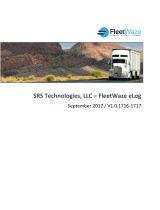Page is loading ...


Table of Contents 2
Let’s start with ELD-Express
Install the ELD-Express in your vehicle 4
Connect your mobile device to the ELD-Express 7
Download the ELD-Express Android App 9
Login to the ELD-Express App 10
ELD-Express Usage
Record Hours of Service with the TMGO-ELD 13
Change your current duty status 15
Sign your logs 17
Create a Vehicle Inspection Report (DVIR) 18
Other Tools
Find errors in your logs 24
Let an officer inspect your logs 25

\

Install the ELD-Express in your
vehicle (1)
With the engine off, locate the diagnostic port inside the vehicle.
The diagnostic port is generally located underneath the left side of
the dash.
Attach the cable to the vehicle's diagnostic port, which may vary
depending on a vehicle manufacturer.
Ensure the cable is secured by turning the collar clockwise to lock it in place

5
Install the ELD-Express in your vehicle (2)
Attach the other end of the cable to the ELD-Express.
Once plugged in, the indicator lights will flash
momentarily before turning solid red. After
approximately one minute, the left-side indicator light
will turn green, indicating a successful GPS connection.
If this does not occur, try moving the ELD to increase
exposure to the sky.
Orange LED
TM-ELD is ready, when the LED is red and it is blinking
orange once.
LED is red and it is blinking orange once every 3.5
second means the unit is connected and working
properly.

Install the ELD-Express in
your vehicle (3)
Choose a spot under the dashboard inside a vehicle to mount
your ELD-Express. The mounting spot should be away from any
vents or electrical components that may cause interference.
Mount ELD-Express

7
Connect your mobile device to the ELD-Express (1)
Open Android Settings and choose Bluetooth list of your devices will appear. Select the ELD device that you want to connect to and tap it to
continue.
ELD-Express device is named prefix FM3001_*serial_number*, for example: “FM3001_0694844”.
If more than 1 search result appears with prefix “FM3001_”, device should be selected by serial number written on TM-ELD device.
NOTE: for iOS devices please select a device with suffix LE, for example "FM3001_0694844 LE"

8
Connect your mobile device to the ELD-
Express (2)
Enter PIN code 1583 to pair
with your ELD device and
tap OK
Ensure that your ELD device is at the paired devices list

9
Download the ELD-Express Android App
Search for "ELD-Express" in the Google Play Store for
Android device
After you find it, tap on “INSTALL” icon to download & install the app.

10
Login to the ELD-Express App (1)
Open the ELD-Express App from your device's home screen.
On first run application dialog with permission request will appear. Accept with all requested permissions.

11
Login to the ELD-Express App (2)
Log in to the ELD mobile application (before log in
“Connecting” status is shown or if ELD mobile
application is already connected “Connected” status
will be shown).
ELD connection state will be always shown in the
notification bar, too.
Note: In order to log in for the first time, internet connection is
required

.

Record Hours of Service with ELD-Express (1)
While you are connected to your vehicle's ELD, your driving time will be automatically recorded.
When your vehicle is moving at 5 MPH or greater,
ELD-Express considers the vehicle to be in motion
and your duty status will automatically be set to
Driving.
At 0 MPH, the vehicle is considered stopped.
Note: While in motion, you will not be able to access
your logs or any other part of the app.

14
Record Hours of Service with ELD-Express (2)
While you are connected to your vehicle's ELD, your driving time will be automatically recorded.
When stationary, you can change your duty status by
tapping Change Status and selecting one of the
alternate duty statuses listed.
If the vehicle remains stationary for 5 minutes, a pop-
up window will appear that asks if you would like to
change your duty status. If nothing is selected, your
duty status will automatically be changed to On Duty
in 1 minute.

Change your current duty status (1)
On the main Logs screen tap the CHANGE button.
When you are not driving a vehicle, you can update your current duty status to Off Duty, Sleeper Berth, or On Duty.

16
Change your current duty status (2)
Tap on the Location field to enter your current location. You may tap on the to look
up and fill in your location automatically.
Enter Notes, such as "Lunch", "Pre-Trip Inspection", "Post-Trip
Inspection" or “Gas station”, and tap Save button.

Sign your logs
Please be sure you signed your logs in the end of each day
From the main Logs screen, tap on the day you would like to sign
Select the Sign tab on top.
Sign with your finger and tap Save to finish.
Note: When clicked on
Reset a blank
signature field is shown
to provide a signature
again.

18
Create a Vehicle Inspection Report
(DVIR) (1)
Create a Driver Vehicle Inspection Report (DVIR) using ELD-Express
From the main Logs screen, select the day for which you would like to create
a DVIR Report.
Select the DVIR tab at the top-right.
Tap on the in the lower right corner

19
Create a Vehicle Inspection Report (DVIR) (2)
Create a Driver Vehicle Inspection Report (DVIR) using ELD-Express
Fill out the required fields in the General tab.

20
Create a Vehicle Inspection Report (DVIR) (3)
Create a Driver Vehicle Inspection Report (DVIR) using ELD-Express
Select the Vehicle tab on top to fill out the relevant fields. Usually, it is filled
automatically.
To add any defects found, tap on Add Defects to Add Vehicle/Trailer
defects.
/