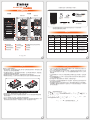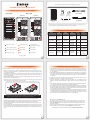打開包裝外盒後,包裝內容應包含下列組件 :
請先確認相關配件與產品本身是否有受損或是缺少配件,若有任何疑問,
請與您的經銷商或業務人員聯絡。
產品配件表
Mini-SAS 連接線(6G)
x2
for ST8-U5+
for ST8-U6
電源線 x1
快速安裝
導引 x1
螺絲及鑰匙 x3
Mini-SAS 連接線(12G)
x2
V1.1 (Aug. 2017)
產品示意圖與配件表
產品使用注意事項
感謝您使用 銳銨科技股份有限公司 的產品。
本手冊裡的資訊在出版前雖然已經被詳細確認,但實際產品規格將已出貨時為準;任何的產品規格
或相關資訊更新,請您直接上 www.STARDOM.com.tw 網站查詢,或直接與您的業務聯絡窗口聯
繫,本公司將不另行通知。
如果您對 銳銨科技 的產品有任何疑問,或是想獲得最新產品訊息、使用手冊或韌體,請您聯絡
[email protected],我們將儘速回覆您。
本說明相關產品內容歸 銳銨科技股份有限公司 版權所有
ST8 系列可以同時安裝不同型號以及容量的四顆硬碟,如果 8 顆硬碟沒有全部安裝也可以
使用,之後再隨個人需求增加硬碟的數量。
在ST8 系列允許裝載使用 SAS 或 SATA 硬碟下,還是建議您先確認您所使用的 Mini-SAS
擴充卡是否有向下兼容 SATA 硬碟; 另外,其系統處理效能表現將依 Mini-SAS 或 SATA
硬碟而異。
在安裝新硬碟到 ST8 系列之前,請先確認硬碟是沒有壞軌而且是沒有故障的,以避免資料
受損。
當您需要關閉或移除 ST8 系列時,務必透過您所操作的作業系統中執行硬碟安全移除後,
方可進行電源關閉的動作。
當系統運作時,請勿任意移除任何顆硬碟,以免導致資料遺失。
如你希望將 ST8 系列搭配軟體或硬體 RAID 功能使用時,請先瞭解並注意你所要使用 RAID
層次及配件的特性與限制。
強烈建議除了使用 ST8 系列的資料儲存功能外,請針對重要資料備份到另個儲存裝置上
或遠端備份,雙重備份您重要的資料。若您儲存在 ST8 系列的資料損毀或遺失,STARDOM
將不負任何的責任。
1.
2.
3.
4.
5.
6.
7.
注意:不建議使用不同廠牌,或是同廠牌不同型號的硬碟,避免影響效能。
請參照以下步驟完成硬體安裝:
硬體安裝
1. 當你打開包裝後,首先請先檢查產品主體以及附件是不是有毀損或是短缺情形,如果發生產品主體
及附件短缺,請立刻與您的供應商聯絡。
2. 將主機置放於平穩空間上,並確認散熱風扇沒有被擋住,且四周有適當的散熱空間。 (請避免接近
水源或是其他容易造成產品損傷的環境)
3. 請使用零件包中所附的頂針插入鑰匙孔,開啟硬碟抽取盒把手便將抽取盒取出。
4. 將硬碟安裝到抽取盒上,並以零件包內附的螺絲加以固定,以避免不必要的移動對硬碟造成傷害。
5. 硬碟安裝完成後,請將抽取盒平移放入主機內,並關上把手。
6. 請依據您欲使用的介面,從附件包中選擇相對應的連接線,將 ST8 系列背面連接埠與電腦主機相
對應介面埠連接。
7. AC Power 電源線與 ST8 連接好,並將接頭接上電源插座後開機。
8. 開機後,您的作業系統將會自動辨識到儲存容量;待辨識成功後,請依據您所需的儲存格式,將系
統依照作業系統的指示完成格式化。待硬盤格式化完成後,便可直接使用 ST8 系統。
前視圖 背視圖
ST8-U5+ ST8-U6
硬碟讀取燈A
硬碟抽取盒把手B
硬碟抽取盒鑰匙孔C
電源指示燈D
系統指示燈E
Mini-SAS 連接埠F
電源插座G
風扇H
風扇轉速切換按鈕( 預設為高轉速 )I
靜音開關
J
電源開關
K
防竊鎖孔
L
ST8 主體 x1
ST8 SAS
系列
燈號說明
狀態 電源指示燈 系統指示燈 硬碟狀態燈 蜂鳴器 備註
無硬碟 藍燈恆亮
— —
紫燈恆亮
— —
抽拔起的硬碟燈號
( 四顆未裝入時為紅燈 )
硬碟故障 藍燈恆亮 紅燈閃爍 紫燈恆亮 YES
1 長音
(持續,間隔1秒)
資料存取 藍燈恆亮
— —
藍燈閃爍
— —
硬碟閒置 藍燈恆亮
— —
藍燈恆亮
— —
風扇故障
藍燈恆亮 紅燈閃爍 藍燈恆亮 YES
1 長音
(持續,間隔2秒)
過熱
藍燈恆亮 紅燈閃爍 藍燈恆亮 YES
溫度高於 55℃ 警報,
1 長音
(持續,間隔2秒)

ST8 SAS Series Quick Setup Guide
The following items should be inside the package upon opening:
Please check the included parts and the product itself for any damage or missing parts. If you
have any questions, please contact the retailer or sales representative.
Product Illustration and Parts List
Front View Rear View
ST8-U5+ ST8-U6
HDD access lightA
HDD enclosure handleB
HDD enclosure keyholeC
Power status lightD
System status lightE
Mini-SAS portF
Power socketG
FanH
Fan speed switch
(set to "High" by default)
I
Mute switch
J
Power switch
K
Anti-theft lock
L
ST8 SAS Series
body x1
Product Parts List
Power Cord x1
Quick Setup
Guide x1
Screws
and keys x3
Mini-SAS cable (6G)
x2
for ST8-U5+
for ST8-U6
Mini-SAS cable (12G) x2
The Indication of HDD Status
Important Notice
The ST8 SAS Series allows you to install up to 8 hard drives of different models and
capacities. They are not required to simultaneously have all 8 hard drives installed in order
for the system unit to operate. You may use one first and add more drives later accordingly
to your preference.
Although ST8 SAS Series allows you to install either SAS or SATA drives, it is recommend-
ed to check whether the mini-SAS host adapter you’re using is downward compatible with
SATA drives. Also note that the throughput performance may vary if SAS and SATA drive
are installed.
Please make sure that the hard drives are free from bad blocks or defects prior to
installation in order to avoid system crashes or data loss.
Whenever turning off or unplugging the ST8 SAS Series from your computer system
becomes necessary, always remember to safely remove it from your operating system
first.
When the ST8 SAS Series is connected to the computer system, it’s prohibited to remove,
insert or swap the hard drive while data transfer is being performed.
If you will be incorporating either software or hardware RAID functionality to operate with
the ST8 SAS Series, it is important to understand the RAID level and its component that
will be incorporated and the precautions to take as each RAID level and component may
function differently and contains various limitations.
It is highly recommended for users to back up important data contained within the drives of
the ST8 SAS Series on a regular basis or whenever the user feels necessary to a remote
or a separate storage device. STARDOM will not be responsible for any lost of data caused
during the use of the ST8 SAS Series or the recovery of the data lost.
1.
2.
3.
4.
5.
6.
7.
Hardware Installation
Thank you for choosing this RAIDON product.
The information provided in this manual was checked before publication, but the actual product
specifications may have changed before shipping; Latest product specifications and updates can be
found at www.STARDOM.com.tw or through your sales representative. No separate notifications will be
provided by our company.
If you have any questions about RAIDON products or would like to receive the latest product information,
instruction manuals, or firmware, please contact [email protected] for assistance.
All product-related content in this manual are copyrighted by RAIDON TECHNOLOGY, INC.
Please follow the steps below to complete the ST8 SAS Series hardware setup process:
5. Once the hard disk is installed, slide the enclosure into the system and close the handle.
6. Select the appropriate cable from the accessories pack depending on the interface. Connect the
ST8 SAS Series backplate connection port to the corresponding port on the computer.
7. Connect the AC Power cable to the ST8 SAS Series. Plug the connector into the power socket
then start the system.
8. Your operating system will automatically detect available capacity once the device finishes booting.
Once the device has been detected, please follow instructions given by the operating system and
format the system. Once the hard disk has been formatted, the ST8 SAS Series system can be
used.
Note: Please avoid using hard disk drives from different manufacturers or different models
from the same manufacturer as this may impact system performance.
1. When you open the package, please immediately check the product and included parts for any
damage or missing parts. If there is a problem with the product or included parts please contact
your supplier immediately.
2. Place the device on a flat, even surface. Make sure that the cooling fan is not blocked and there
is sufficient surrounding space for cooling. (Keep away from water or other environments that may
cause product damage).
3. Please insert the pin included with the parts pack into the keyhole to release the HDD enclosure
handle and remove the HDD enclosure.
4. Place the hard disk in the HDD enclosure and secure it in place with the included screws; this will
prevent damage to the hard disk from external vibration.
Status
Power
Status Light
System
Status light
HDD
Status Light
Buzzer Remarks
No HDD detected
Blue light
Always on
— —
Purple light
Always on
— —
HDD status light
when unplugged
(a red light is shown
if all four HDDs are
not plugged in)
HDD failure
Blue light
Always on
Red light
Flashing
Purple light
Always on
YES
1 Long beep
(Continuous,
1-second interval)
Data access
Blue light
Always on
— —
Blue light
Flashing
— —
HDD idle
Blue light
Always on
— —
Blue light
Always on
— —
Fan failure
Blue light
Always on
Red light
Flashing
Blue light
Always on
YES
1 Long beep
(Continuous,
2-second interval)
Overheat
Blue light
Always on
Red light
Flashing
Blue light
Always on
YES
1 A long warning
beep when the
temperature is over
55℃
(Continuous,
2-second interval)
V1.1 (Aug. 2017)
-
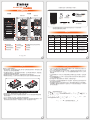 1
1
-
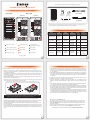 2
2
Stardom ST8-U6-B Quick start guide
- Type
- Quick start guide
- This manual is also suitable for
Ask a question and I''ll find the answer in the document
Finding information in a document is now easier with AI
in other languages
Related papers
Other documents
-
RaidSonic 17613 Datasheet
-
Murphy ST8 User manual
-
Murphy Selectronic Tattletale ST Series User manual
-
Osram 4052899922488 Datasheet
-
Osram 4052899922167 Datasheet
-
Osram 4052899922501 Datasheet
-
DOEPFER MKE Universal Midi Keyboard Electronics User manual
-
Citronic ST5 User manual
-
Vision TM-ST Owner's manual
-
Worcester Greenstar 25Si Installation And Servicing Instructions