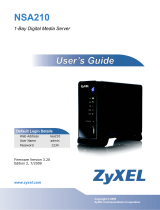Page is loading ...

Default Login Details
User’s Guide
NAS Series
Model: NAS326, NAS520, NAS540, and NAS542
Personal Cloud Storage
Copyright © 2016 Zyxel Communications Corporation
Ways to Find Your
NAS
FindMe
NAS Starter Utility
Web Address http://(NAS Server Name)
http://(NAS IP Address)
User Name admin
Password 1234
Version 5.2 Edition 1, 12/2016

NAS Series User’s Guide
2
IMPORTANT!
READ CAREFULLY BEFORE USE.
KEEP THIS GUIDE FOR FUTURE REFERENCE.
This is a User’s Guide for a series of products. Not all products support all firmware features. Screenshots
and graphics in this book may differ slightly from your product due to differences in your product
firmware or your computer operating system. Every effort has been made to ensure that the information
in this manual is accurate.
Related Documentation
•Quick Start Guide
The Quick Start Guide shows how to connect the NAS and get up and running right away.
• Web Configurator Online Help
Click the help icon in any screen for help in configuring that screen and supplementary information.
Online Support Information
Visit our product support website at http://www.zyxel.com/support/support_landing.shtml and choose
from these topics:
• Zyxel Support Center - Acquire firmware, software, FAQ, product application or other support files for
Zyxel devices.
• Downloads - Acquire firmware, software, driver or other support files for Zyxel devices.
• Knowledge Base - Find articles related to product applications, FAQ, and user experience.
• Warranty Information - Zyxel offers warranty to the original end user (purchaser) that the product is
free from any material or workmanship defects for a specific period (the Warranty Period) from the
date of purchase. The Warranty Period varies by region.
• Product Registration - Register your Zyxel product to receive the latest drivers and firmware updates.

Contents Overview
NAS Series User’s Guide
3
Contents Overview
Get to Know Your NAS ......................................................................................................................... 12
Find and Access Your NAS .................................................................................................................. 17
Web Configurator ................................................................................................................................. 26
Video Tutorials ....................................................................................................................................... 37
Storage Manager ................................................................................................................................. 41
Control Panel: Overview .................................................................................................................... 102
Control Panel: Privilege and Sharing ................................................................................................ 105
Control Panel: Network ...................................................................................................................... 130
Control Panel: System ........................................................................................................................ 148
Control Panel: Service ........................................................................................................................ 159
Control Panel: Maintenance ............................................................................................................ 178
Status Center ....................................................................................................................................... 197
App Center and Packages ............................................................................................................... 200
Download Service .............................................................................................................................. 232
Upload Manager ................................................................................................................................ 248
Backup Planner .................................................................................................................................. 263
File Browser, Photo, Music & Video ................................................................................................... 288
Access Your Cloud Remotely via myZyxelCloud and Zyxel Drive App ........................................ 300
Play Media Files on TVs Using zCloud App ...................................................................................... 312
Troubleshooting .................................................................................................................................. 318

Table of Contents
NAS Series User’s Guide
4
Table of Contents
Contents Overview .............................................................................................................................3
Table of Contents.................................................................................................................................4
Chapter 1
Get to Know Your NAS.......................................................................................................................12
1.1 Overview ......................................................................................................................................... 12
1.2 LEDs .................................................................................................................................................. 13
1.3 Hard Disks ........................................................................................................................................ 14
1.4 SD Card ............................................................................................................................................ 14
1.5 Power Button ................................................................................................................................... 14
1.6 COPY/SYNC Button ........................................................................................................................ 15
1.7 RESET Button .................................................................................................................................... 15
Chapter 2
Find and Access Your NAS ...............................................................................................................17
2.1 Overview ......................................................................................................................................... 17
2.2 FindMe ............................................................................................................................................. 17
2.3 NAS Starter Utility ............................................................................................................................. 19
2.3.1 NAS Seeker Screen ............................................................................................................... 19
2.3.2 Main NAS Starter Utility Screen ............................................................................................ 21
2.3.3 Directory of the NAS ............................................................................................................. 22
2.3.4 Network Drive ........................................................................................................................ 22
2.3.5 Configure System Settings .................................................................................................... 23
Chapter 3
Web Configurator...............................................................................................................................26
3.1 Overview ......................................................................................................................................... 26
3.2 Access the NAS Web Configurator .............................................................................................. 26
3.3 Desktop ........................................................................................................................................... 30
3.3.1 Status Zone ............................................................................................................................. 33
3.3.2 Switch between Desktop Pages ......................................................................................... 33
3.3.3 Group Icons ........................................................................................................................... 34
3.3.4 Move Icons ............................................................................................................................ 36
Chapter 4
Video Tutorials....................................................................................................................................37
4.1 Overview ......................................................................................................................................... 37
4.2 Create a volume and copy files using Windows Explorer ......................................................... 37
4.3 Enable Time Machine on the NAS and your Mac computer .................................................... 37

Table of Contents
NAS Series User’s Guide
5
4.4 Back up files to the NAS using Windows File History .................................................................... 39
4.5 Restore a backup using Windows File History .............................................................................. 40
4.6 Remotely access files on the NAS using WebDAV ..................................................................... 40
Chapter 5
Storage Manager...............................................................................................................................41
5.1 Overview ......................................................................................................................................... 41
5.2 Storage Manager Overview ........................................................................................................ 41
5.2.1 Internal Volumes Screen ...................................................................................................... 41
5.2.2 External Volumes Screen ...................................................................................................... 43
5.3 Internal Storage ............................................................................................................................. 43
5.3.1 Volume Screens .................................................................................................................... 45
5.3.2 Disk Group Screens ............................................................................................................... 70
5.3.3 Hard Disk Screens ................................................................................................................. 74
5.4 iSCSI ................................................................................................................................................. 80
5.4.1 iSCSI LUNs Screens ................................................................................................................. 81
5.4.2 iSCSI Targets Screens ........................................................................................................... 85
5.5 External Storage .............................................................................................................................. 95
5.5.1 What You Need to Know ..................................................................................................... 95
5.5.2 External Storage Screens ...................................................................................................... 95
5.5.3 Format the External Volume ................................................................................................ 97
5.6 Technical Reference ...................................................................................................................... 98
Chapter 6
Control Panel: Overview .................................................................................................................102
6.1 Overview ....................................................................................................................................... 102
6.2 Control Panel Overview .............................................................................................................. 102
Chapter 7
Control Panel: Privilege and Sharing .............................................................................................105
7.1 Overview ....................................................................................................................................... 105
7.2 What You Can Do ........................................................................................................................ 105
7.3 Users ............................................................................................................................................... 105
7.3.1 Users Screen ........................................................................................................................ 107
7.3.2 Add an Account ................................................................................................................. 108
7.3.3 Edit an Account .................................................................................................................. 112
7.3.4 User Info ................................................................................................................................ 113
7.4 Groups ........................................................................................................................................... 114
7.4.1 Groups Screen .................................................................................................................... 114
7.4.2 Add a Group ....................................................................................................................... 115
7.4.3 Edit a Group ........................................................................................................................ 119
7.4.4 Group Information .............................................................................................................. 120
7.5 Shared Folders .............................................................................................................................. 121

Table of Contents
NAS Series User’s Guide
6
7.5.1 Share and Folder Names ...................................................................................................121
7.5.2 Shared Folders Screen ....................................................................................................... 121
7.5.3 Add a Share ......................................................................................................................... 123
7.5.4 Edit a Share .......................................................................................................................... 127
7.5.5 Shared Folder Information ................................................................................................. 128
7.5.6 Recycle Bin Screen ............................................................................................................. 129
Chapter 8
Control Panel: Network ...................................................................................................................130
8.1 Overview ....................................................................................................................................... 130
8.2 What You Can Do ........................................................................................................................ 130
8.3 What You Need to Know ............................................................................................................. 130
8.4 TCP/IP Screens .............................................................................................................................. 131
8.4.1 Configure General TCP/IP Settings ................................................................................... 131
8.4.2 Configure Network Interface ............................................................................................. 132
8.4.3 Configure Web Configurator ............................................................................................. 137
8.4.4 Configure Network Diagnosis ............................................................................................ 138
8.5 UPnP Port Mapping Screens ........................................................................................................ 139
8.5.1 UPnP and the NAS’s IP Address ......................................................................................... 140
8.5.2 UPnP and Security ............................................................................................................... 141
8.5.3 The NAS’s Services and UPnP ............................................................................................. 141
8.5.4 Configure UPnP Router ....................................................................................................... 141
8.5.5 Configure UPnP Port Mapping .......................................................................................... 142
8.6 Terminal Screen ........................................................................................................................... 145
8.7 DyDNS Screen .............................................................................................................................. 146
Chapter 9
Control Panel: System......................................................................................................................148
9.1 Overview ....................................................................................................................................... 148
9.2 What You Can Do ........................................................................................................................ 148
9.3 What You Need to Know ............................................................................................................. 148
9.4 Server Name Screen ................................................................................................................... 149
9.5 Date/Time Screen ......................................................................................................................... 150
9.5.1 Configure Date/Time .......................................................................................................... 150
9.5.2 Configure Daylight Saving Time ........................................................................................ 151
9.6 FW Upgrade Screens ................................................................................................................... 152
9.6.1 Latest Firmware Check ....................................................................................................... 152
9.6.2 Manual Firmware Upgrade ................................................................................................ 153
9.7 SSL Screens ................................................................................................................................... 154
9.7.1 Install System CA ................................................................................................................. 154
9.7.2 Modify the Existing Certificate ........................................................................................... 155
9.7.3 Create a Certificate ........................................................................................................... 156

Table of Contents
NAS Series User’s Guide
7
Chapter 10
Control Panel: Service.....................................................................................................................159
10.1 Overview ..................................................................................................................................... 159
10.2 What You Can Do ...................................................................................................................... 159
10.3 What You Need to Know ........................................................................................................... 159
10.4 Media Server Screens .............................................................................................................. 160
10.4.1 Media Server Share Publish Screen ............................................................................... 161
10.5 iTunes Server Screen .................................................................................................................. 162
10.6 FTP Screens .................................................................................................................................. 163
10.6.1 General Settings ................................................................................................................ 163
10.6.2 Transfer Settings ................................................................................................................. 164
10.6.3 Character Set .................................................................................................................... 166
10.7 WebDAV Screen ......................................................................................................................... 166
10.7.1 How to Use NetDrive with the NAS .................................................................................. 167
10.8 Web Publishing Screens ............................................................................................................. 168
10.8.1 Status .................................................................................................................................. 168
10.8.2 Share Publish ...................................................................................................................... 169
10.8.3 How to Configure Web Publishing .................................................................................. 170
10.9 Print Server Screen ..................................................................................................................... 172
10.9.1 Print Server Edit .................................................................................................................. 173
10.10 Syslog Server Screen ................................................................................................................ 173
10.11 Technical Reference ................................................................................................................ 175
10.11.1 Share Media Files on Your Network .............................................................................. 175
10.11.2 Web Publishing ................................................................................................................ 176
10.11.3 Printer Sharing .................................................................................................................. 177
Chapter 11
Control Panel: Maintenance...........................................................................................................178
11.1 Overview ..................................................................................................................................... 178
11.2 What You Can Do ...................................................................................................................... 178
11.3 Power Screens ............................................................................................................................ 178
11.3.1 Power Management ........................................................................................................178
11.3.2 Power On/Off Schedule ...................................................................................................180
11.3.3 Add the Power Control Schedule .................................................................................. 181
11.4 Log Screen ................................................................................................................................. 182
11.4.1 Log Report Configuration Screen ................................................................................... 183
11.4.2 Email Setting ...................................................................................................................... 184
11.4.3 Report Setting .................................................................................................................... 185
11.4.4 Syslog Server Setting ......................................................................................................... 185
11.5 Configuration Backup Screens ................................................................................................ 186
11.5.1 Configuration Backup ...................................................................................................... 186
11.5.2 Configuration Restore ...................................................................................................... 187
11.5.3 Factory Reset ..................................................................................................................... 188

Table of Contents
NAS Series User’s Guide
8
11.6 Technical Reference .................................................................................................................. 189
11.6.1 Log Classes ........................................................................................................................ 190
11.6.2 Log Severity Levels ............................................................................................................ 190
11.6.3 Log Messages .................................................................................................................... 190
Chapter 12
Status Center....................................................................................................................................197
12.1 Overview ..................................................................................................................................... 197
12.1.1 System Information ........................................................................................................... 197
12.1.2 Network .............................................................................................................................. 198
Chapter 13
App Center and Packages.............................................................................................................200
13.1 About Packages ......................................................................................................................... 200
13.1.1 Available Packages .......................................................................................................... 200
13.2 App Center Screens ................................................................................................................... 201
13.2.1 Installed Applications ....................................................................................................... 202
13.2.2 Application Update .......................................................................................................... 203
13.2.3 Browse All Apps ................................................................................................................. 204
13.3 DropboxClient ............................................................................................................................. 205
13.3.1 Configure Account Setting .............................................................................................. 206
13.3.2 How to associate NAS share/account with Dropbox account ................................... 207
13.3.3 Configure Update Period .................................................................................................211
13.4 GoogleDriveClient ..................................................................................................................... 212
13.4.1 Configure Account Setting .............................................................................................. 212
13.4.2 How to link NAS account, share and Google account ............................................... 214
13.4.3 Configure Update Period ................................................................................................217
13.5 NFS ............................................................................................................................................... 218
13.5.1 Add/Edit NFS Share ........................................................................................................... 220
13.5.2 NFS Session ......................................................................................................................... 222
13.6 PHP-MySQL-phpMyAdmin ......................................................................................................... 223
13.7 TFTP .............................................................................................................................................. 224
13.8 pyLoad ......................................................................................................................................... 226
13.9 Memopal ..................................................................................................................................... 227
13.9.1 Memopal Status ................................................................................................................ 227
13.9.2 Memopal Settings ............................................................................................................. 228
13.10 ownCloud .................................................................................................................................. 230
Chapter 14
Download Service............................................................................................................................232
14.1 Overview ..................................................................................................................................... 232
14.2 What You Need to Know ........................................................................................................... 232
14.3 Download Service Screen ......................................................................................................... 232

Table of Contents
NAS Series User’s Guide
9
14.3.1 Add a Download Task ...................................................................................................... 235
14.3.2 Configure General Download Settings .......................................................................... 236
14.3.3 Configure the P2P Download Settings ........................................................................... 238
14.3.4 Configure the IP Filter Settings ......................................................................................... 240
14.3.5 Configure the Email notifications Settings ...................................................................... 241
14.3.6 Select Files to Download .................................................................................................. 242
14.3.7 Display the Task Information ............................................................................................242
14.4 Download Notify Screen ............................................................................................................ 244
14.5 Technical Reference .................................................................................................................. 245
14.5.1 Download Service ............................................................................................................. 245
14.5.2 P2P Download Security .................................................................................................... 246
Chapter 15
Upload Manager..............................................................................................................................248
15.1 Overview ..................................................................................................................................... 248
15.2 What You Can Do ...................................................................................................................... 248
15.3 What You Need to Know ........................................................................................................... 248
15.4 Flickr/YouTube Screen ............................................................................................................... 249
15.4.1 Configure the Flickr Settings ............................................................................................. 249
15.4.2 Configure the YouTube Settings ...................................................................................... 255
15.5 FTP Uploadr Screen ..................................................................................................................... 257
15.5.1 Add or Edit an FTP Server Entry ........................................................................................ 259
15.5.2 FTP Uploadr Preferences Screen ..................................................................................... 259
Chapter 16
Backup Planner................................................................................................................................263
16.1 About Backups ........................................................................................................................... 263
16.1.1 Manage a USB Device and USB Backups ...................................................................... 263
16.1.2 Remote Backups ............................................................................................................... 263
16.1.3 Internal Backups ................................................................................................................ 263
16.1.4 Cloud Backups .................................................................................................................. 263
16.1.5 Synchronize Files ................................................................................................................ 264
16.2 What You Can Do ...................................................................................................................... 264
16.3 Backup Screens .......................................................................................................................... 264
16.3.1 Add a new backup job ....................................................................................................266
16.3.2 Edit Job Screens ................................................................................................................ 272
16.3.3 Restore Screens ................................................................................................................. 276
16.4 Copy/Sync Button Screens ........................................................................................................ 282
16.4.1 Configure Copy Settings .................................................................................................. 282
16.4.2 Sync Settings ...................................................................................................................... 283
16.4.3 How to Copy Files ............................................................................................................. 284
16.4.4 How to Synchronize Files .................................................................................................. 285
16.5 Time Machine Screen ................................................................................................................ 286

Table of Contents
NAS Series User’s Guide
10
Chapter 17
File Browser, Photo, Music & Video ................................................................................................288
17.1 Overview ..................................................................................................................................... 288
17.2 File Browser ................................................................................................................................. 288
17.3 Photo ............................................................................................................................................ 290
17.3.1 Exif and Google Maps (Photos) ...................................................................................... 293
17.3.2 Slideshow (Photos) ............................................................................................................ 294
17.4 Music ............................................................................................................................................ 294
17.4.1 Now Playing (Music) ......................................................................................................... 296
17.5 Video ............................................................................................................................................ 296
17.6 Playzone Settings ........................................................................................................................ 298
17.7 Application Zone ........................................................................................................................ 299
Chapter 18
Access Your Cloud Remotely via myZyxelCloud and Zyxel Drive App.....................................300
18.1 myZyxelCloud Service ................................................................................................................ 300
18.1.1 myZyxelCloud Screen ....................................................................................................... 300
18.1.2 Pair your NAS ..................................................................................................................... 301
18.1.3 DDNS Setup ........................................................................................................................ 303
18.1.4 NAS Information ................................................................................................................ 304
18.1.5 UPnP Setup ......................................................................................................................... 305
18.2 Zyxel Drive .................................................................................................................................... 305
18.2.1 Zyxel Drive Welcome ........................................................................................................ 306
18.2.2 NAS and File List ................................................................................................................. 306
18.2.3 Uploading and Media Streaming ................................................................................... 307
18.2.4 Instant Upload ................................................................................................................... 308
Chapter 19
Play Media Files on TVs Using zCloud App....................................................................................312
19.1 Using zCloud ................................................................................................................................ 312
19.2 zCloud TV Streaming .................................................................................................................. 313
19.3 zCloud Instant Upload ............................................................................................................... 315
Chapter 20
Troubleshooting................................................................................................................................318
20.1 Troubleshooting Overview ......................................................................................................... 318
20.2 Power, Hardware, Connections, and LEDs .............................................................................. 318
20.3 NAS Starter Utility ......................................................................................................................... 320
20.4 NAS Login and Access ............................................................................................................... 321
20.4.1 Enabling Scripting of Safe ActiveX Controls .................................................................. 322
20.5 I Cannot Access The NAS .......................................................................................................... 324
20.6 Users Cannot Access the NAS ................................................................................................... 325
20.7 External USB Drives ...................................................................................................................... 326

Table of Contents
NAS Series User’s Guide
11
20.8 Storage ........................................................................................................................................ 326
20.9 Firmware ...................................................................................................................................... 327
20.10 File Transfer ................................................................................................................................ 327
20.11 Networking ................................................................................................................................ 328
20.12 Some Features’ Screens Do Not Display ................................................................................ 328
20.13 Media Server Functions ............................................................................................................ 329
20.14 Download Service Functions ................................................................................................... 331
20.15 Web Publishing .......................................................................................................................... 331
20.16 Auto Upload .............................................................................................................................. 332
20.17 App Center ............................................................................................................................... 333
20.18 Backups ..................................................................................................................................... 333
20.19 Google Drive ............................................................................................................................. 334
Appendix A Product Specifications ..............................................................................................335
Appendix B Customer Support ...................................................................................................... 336
Appendix C Legal Information ...................................................................................................... 342
Index.................................................................................................................................................348

NAS Series User’s Guide
12
CHAPTER 1
Get to Know Your NAS
1.1 Overview
This User’s Guide covers the following models: NAS326, NAS520, NAS540, and NAS542.
Use the NAS as your own personal cloud. Here are some key features:
• Start using Zyxel NAS instantly with FindMe - Use Zyxel FindMe to discover your NAS on your home
network and get in control in under 15 seconds. Then do an easy installation with no need to install a
NAS utility.
• Access and share files from your NAS wherever you are - Using the Zyxel Drive mobile app makes it
easy.
• Create a shared cloud space for people without a NAS - Provide your cloud space for your friends or
family members when you share a folder from the NAS with the Zyxel Drive mobile app. Your friends
and family members don’t need to purchase an additional NAS - just install the Zyxel Drive mobile
app on their mobile devices.
• Protect your data from drive failure - The NAS’s RAID 1 capability clones contents from one drive to
another. If a drive is damaged or corrupted, you still have another drive to restore from or use.
• Get up and running quickly with the easy-to-use interface - The Zyxel NSM (NAS Station Management)
5.2 intelligent desktop provides a rich feature set of tools with an easy-to-understand GUI design to
help you get things done quickly. The multitasking capability through a multi-window interface
enables you to quickly get applications up and running.
• Check your NAS while you’re away - Even if you have several Zyxel NAS devices, visit the
myZyxelcloud Web portal from anywhere to see their health status at a glance.
• Stream multimedia contents to your big screen TV - Bring your favorite multimedia files on the NAS to
the big screen. Zyxel zCloud app lets you play your favorite videos, music, or photos on your big
screen with TV streaming devices such as Apple TV, Google Chromecast, Roku 3, and Amazon Fire TV;
or directly on smart TVs like those from Samsung and LG.
Table 1 NAS Series Comparison Table
FEATURES NAS326 NAS520 NAS540 NAS542
RAM Size 512 MB DDR III 1 GB DDR III 1 GB DDR III 1 GB DDR III
Number of Hard Disk Bays 2 2 4 4
Supported RAID Types RAID0
RAID1
JBOD
BASIC
RAID0
RAID1
JBOD
BASIC
RAID0
RAID1
RAID5
RAID6
RAID10
JBOD
BASIC
RAID0
RAID1
RAID5
RAID6
RAID10
JBOD
BASIC
Number of Ethernet Ports 1 2 2 2
Port Trunking Support No Yes Yes Yes
Number of USB Ports 2 (USB3.0)
1 (USB2.0)
3 (USB3.0) 3 (USB3.0) 3 (USB3.0)
Number of SD Card Slots N/A 1 1 1

Chapter 1 Get to Know Your NAS
NAS Series User’s Guide
13
Figure 1 Example of the NAS in a Home Network
Above is the NAS in a home network. Users back up and share data on the NAS. The media player (A)
plays the NAS’s media files on the TV. A USB hard drive (B) provides extra storage space and files are
copied directly from the USB mass storage device to the NAS.
Place the NAS behind a firewall and/or IDP (Intrusion Detection and Prevention) device to protect it
from attacks from the Internet.
Refer to the Quick Start Guide for hardware connections and how to install and remove hard drives from
the disk trays.
Note: Turn off and disconnect the NAS before you install or remove the internal hard disk or
disks.
1.2 LEDs
This table describes the NAS’s LEDs.
NAS
B
A
Table 2 LEDs
LED COLOR STATUS DESCRIPTION
POWER White On The NAS is turned on and receiving power, or in the process of starting up.
Off The NAS is turned off.
SYSTEM White On The NAS has fully started and is operating normally.
Blinking The NAS is starting up or upgrading the firmware.
Note: Do not turn off the NAS while it is upgrading the firmware or you
may render it unusable.
Red On The NAS has a system error.

Chapter 1 Get to Know Your NAS
NAS Series User’s Guide
14
1.3 Hard Disks
The NAS has internal hard disk bays. Install SATA (Serial Advanced Technology Attachment) hard disks.
Note that the SATA hard disks are treated as internal or SATA volumes. Any hard disk connected to a USB
port is considered an external or USB volume.
1.4 SD Card
Use up to a 128 GB SDXC card with the front panel SD card slot. The SD card slot works with the COPY/
SYNC button (see Section 1.6 on page 15 for details).
1.5 Power Button
Use the power button on the front panel to turn the NAS on or off.
HDD1/2 White On The hard disk drive is connected properly to the NAS. This LED stays on white
when the hard disk drive is in hibernation if you do not enable sleeping HDD LED
blinking.
Blinking The NAS is saving data to the hard disk drive.
Slow
Blinking
Sleeping HDD LED blinking is enabled and the hard disk drive is in hibernation.
Red On The NAS detected an error on the hard disk drive (like a bad sector for example).
The NAS automatically tries to recover a bad sector, but the LED stays red until
the NAS restarts.
Off The NAS cannot detect a hard disk in the disk bay or the LED is disabled.
USB White On The NAS has a USB device installed.
Off There is no USB device installed or the NAS does not detect a USB connection.
COPY White On A USB or SD device is connected to the NAS and the NAS is ready to copy.
Blinking The NAS is copying or synchronizing files, or in the process of pairing with a
myZyxelcloud account.
Red On Copying or synchronizing files to or from the USB or SD failed.
Off No USB/SD device is connected.
LAN /
LAN1 /
LAN2
Green On The NAS has a successful 10/100 Mbps Ethernet connection.
Blinking The 100M LAN is sending or receiving packets.
Off The NAS does not have a 10/100 Mbps Ethernet connection.
Amber On The NAS has a successful 1000 Mbps Ethernet connection.
Blinking The 1000 M LAN is sending or receiving packets.
Off The NAS does not have a 1000 Mbps Ethernet connection.
Table 2 LEDs (continued)
LED COLOR STATUS DESCRIPTION

Chapter 1 Get to Know Your NAS
NAS Series User’s Guide
15
Power On
• Press the power button for one second to turn on the NAS. When the system is on and ready, you will
hear one beep.
Power Off
Figure 2 Using the Power Button to Turn Off the NAS
• To have the NAS go through its normal software shutdown process and turn itself off, press the power
button until you hear one beep (after about three seconds), then release it.
• To perform a hardware shutdown and have the NAS immediately turn itself off without going through
the normal shutdown process, press the power button until you hear a second beep (after about five
seconds), then release it.
1.6 COPY/SYNC Button
Use the COPY/SYNC button on the front panel to copy or synchronize files between a connected USB or
SD device and the NAS. See Section 16.4 on page 282 for more details on how to configure the copy/
sync settings.
1.7 RESET Button
Use the RESET button on the rear panel to restore the NAS’s default settings.
Figure 3 The RESET Button
• Press the RESET button until you hear one beep (after about two seconds), then release it. You will
hear one more beep after you release the button.
This resets the NAS’s IP address and password to the default values.
Press
1 Beep
2 Beeps
2 more seconds
Release for
3 seconds
Release for
software
shutdown
hardware
shutdown
Press
1 Beep
2 Beeps
IP Address
Password
Clear All Settings
5 more seconds
Release to
Release to Reset

Chapter 1 Get to Know Your NAS
NAS Series User’s Guide
16
• Press the RESET button until you hear two beeps. After the second beep, continue pressing the button
for five more seconds, then release it. You will hear three quick beeps after you release the button.
This resets the NAS to the factory default configuration. All settings you have configured on the NAS,
including IP address, password, user accounts, groups, and so on will be reset to the factory defaults.
The reset process does NOT affect the volume settings, nor data stored on the NAS.
You should periodically back up your configuration file to your computer (see Section 11.5 on page 186
for details about managing the NAS’s configuration file). You could then restore your configuration in
the event that you or someone else reset the NAS to the factory defaults.
Note: Keep the NAS in a secure location in order to prevent unauthorized reset of the device.
You may need to close and re-open the NAS Starter Utility to discover the NAS. This is because the NAS
automatically re-acquires IP address information, so its IP address may change. If no IP address
information is assigned, the NAS uses Auto-IP to assign itself an IP address and subnet mask. For example,
you could connect the NAS directly to your computer. If the computer is also set to get an IP address
automatically, the computer and the NAS will choose addresses for themselves and be able to
communicate.

NAS Series User’s Guide
17
CHAPTER 2
Find and Access Your NAS
2.1 Overview
Use FindMe or the NAS Starter Utility to find and access the NAS and the files on it.
The NAS Starter Utility supports Windows XP, Windows Vista, Windows 7, and Windows 8. Click Help to
open a Web Help page about the NAS Starter Utility screens.
Note: Installing this version of the NAS Starter Utility uninstalls previous versions.
Note: Refer to the Quick Start Guide for your NAS’s hardware connections.
2.2 FindMe
1 Make sure both the NAS and your computer are connected to a switch or router with Internet access.
2 Open your web browser and type "https://findme.zyxel.com" as the website address.
3 Click Find NAS to discover your NAS.
Figure 4 Find NAS
4 Press the Copy button on the NAS within 5 minutes.
Figure 5 Press the Copy button
5 Your NAS is now discovered. Click Admin Page to open the login screen.

Chapter 2 Find and Access Your NAS
NAS Series User’s Guide
18
Figure 6 Congratulations
Figure 7 FindMe Welcome Screen
6 Press the Copy button on the front of your NAS within 5 minutes.
Figure 8 Press the Copy Button
7 Click Admin Page to connect to the NAS login screen.

Chapter 2 Find and Access Your NAS
NAS Series User’s Guide
19
Figure 9 Click Admin Page Button
8 Use the default username “admin” and password “1234” to log in. See Chapter 3 on page 26 for more
on the web desktop.
Figure 10 NAS Login Screen
2.3 NAS Starter Utility
• The NAS Starter Utility broadcasts a request packet when you first run it. Each NAS has an NAS Starter
Utility Agent that always listens and responds to requests from the NAS Starter Utility. The NAS Starter
Utility receives the response packet that contains information, such as host name, IP, and so on.
• If you plan to use more than one NAS in your network, configure them with unique server names. This
enables you to identify each NAS in the NAS Starter Utility screens.
2.3.1 NAS Seeker Screen
Use this screen to view the NASs in your network. The NAS’s Server Name. The default is ‘NAS’ followed by
the number of your model (‘NAS540’ for example). See Section 2.3.5 on page 23 for how to change it to
a more recognizable one in your network.
Click the NAS Starter Utility icon on your desktop or in the Windows system tray to start the NAS Starter
Utility. Alternatively you can click Start > Programs > Zyxel > NAS Starter Utility.

Chapter 2 Find and Access Your NAS
NAS Series User’s Guide
20
Figure 11 NAS Starter Utility Desktop Icon
Figure 12 NAS Starter Utility Windows System Tray Icon
The first time you open the NAS Starter Utility the discovery screen appears as follows.
Figure 13 NAS Seeker
The following table describes the labels in this screen.
Table 3 NAS Seeker
LABEL DESCRIPTION
Connect Select a NAS and click this to connect to it.
Refresh Click this to refresh the screen. The NAS Starter Utility does not automatically refresh.
Status This shows whether the NAS is Online, Unreachable, Configuring, or Config Failed.
Server Name This is the server name you configured for the NAS. If you have more than one NAS in your
network, it is recommended that you give each one a unique name for identification
purposes.
IP Address This is the current IP address of the NAS.
/