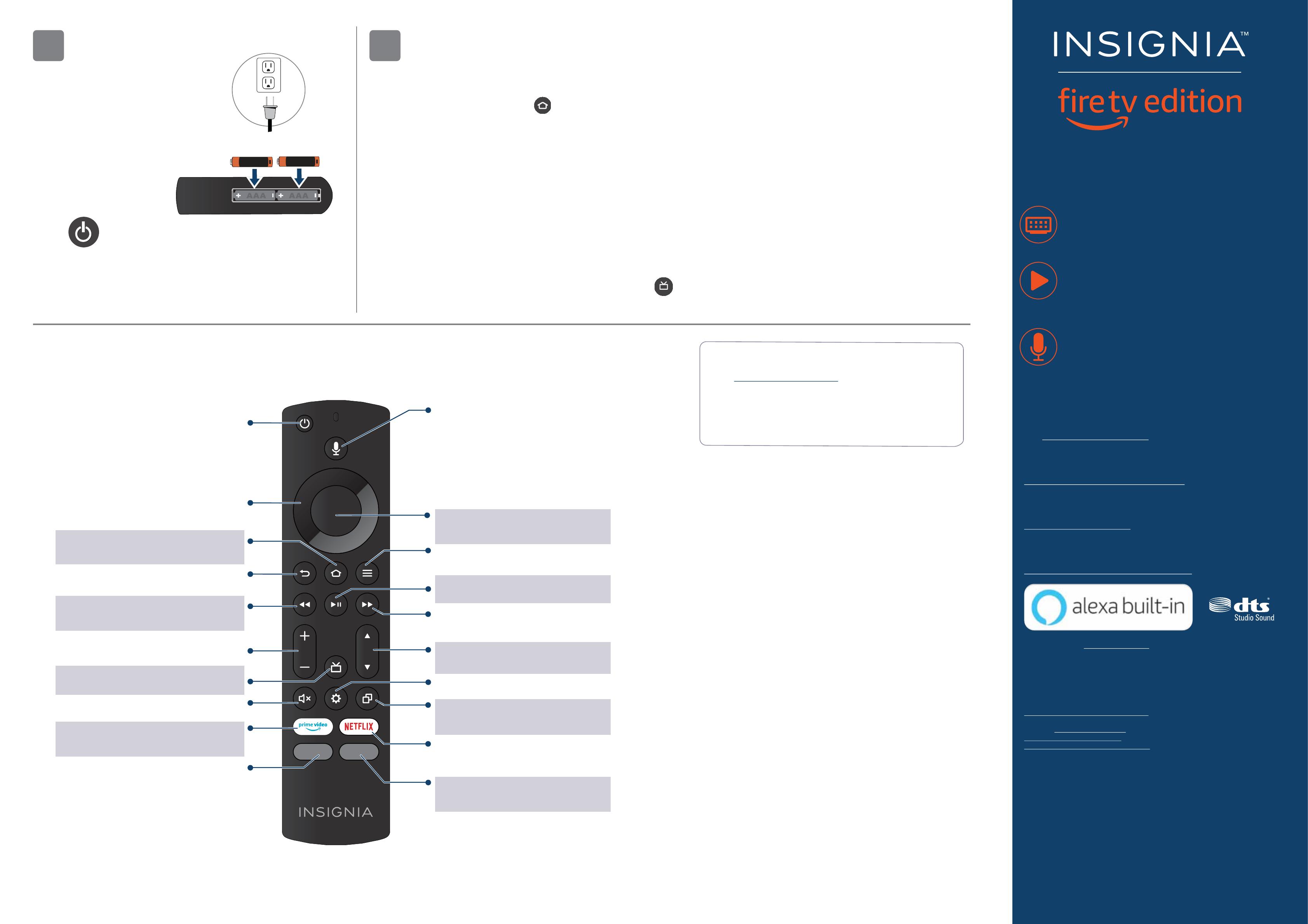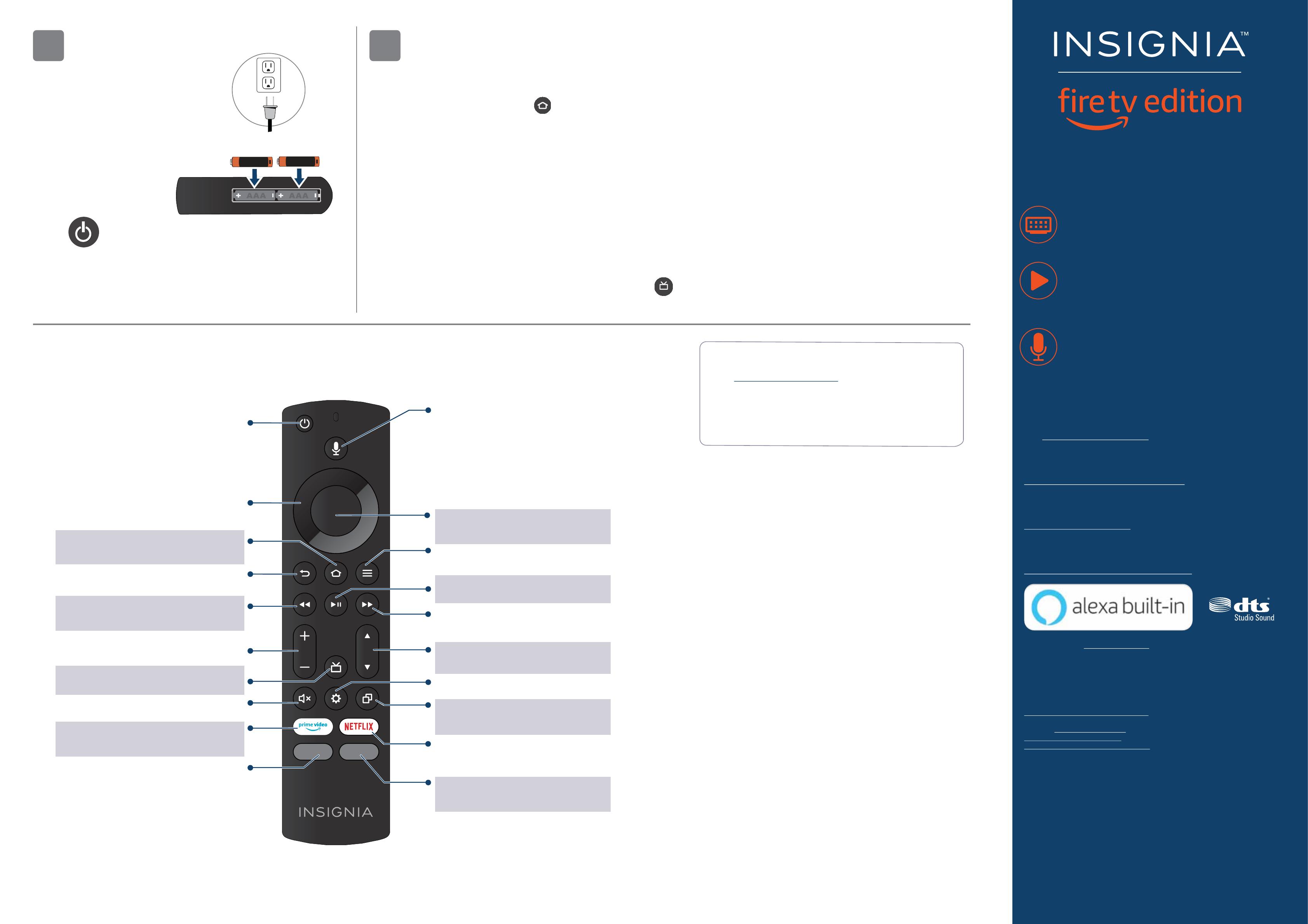
USING YOUR VOICE REMOTE WITH ALEXA
V2 ENGLISH 20-0178
AAA
+
AAA
+
A Smarter TV Is Here
4K Picture Quality, Fire TV Experience Built-in,
Voice Remote with Alexa
Access Your Favorite Content – All Through One
Home Screen
Fire TV Edition seamlessly integrates live over-the-air TV
and streaming channels on a unied home screen.
Endless Entertainment – Netix, Prime Video,
YouTube, Hulu, HBO, and more
Watch over 500,000 streaming movies and TV episodes
with access to tens of thousands of channels, apps, and
Alexa skills.
Control It All With Your Voice – Voice Remote
with Alexa
Use your voice to watch live TV, launch apps, search for
titles, play music, switch inputs, control smart home
devices, and more.
Full Experience required to access all features described.
ONEYEAR LIMITED WARRANTY
Visit www.insigniaproducts.com for details.
NEED ADDITIONAL HELP?
Check out our Support Community at
http://community.insigniaproducts.com/ for helpful information
from other Insignia TV owners.
WE’RE HERE FOR YOU
www.insigniaproducts.com
For customer service, call: 1-877-467-4289 (U.S./Canada)
CONTACT AMAZON FIRE TV CUSTOMER SERVICE
www.amazon.com/deviceservices/support
For DTS patents, see http://patents.dts.com.
Manufactured under license from DTS, Inc. DTS, the Symbol, DTS and the Symbol
together, and DTS Studio Sound are registered trademarks or trademarks of DTS, Inc. in
the United States and/or other countries.
© DTS, Inc. All Rights Reserved.
AMAZON TERMS & POLICIES
Before using Fire TV Edition, please read the terms located at
www.amazon.com/deviceservices/support. Please also read all terms and policies for
services related to Fire TV Edition, including but not limited to Amazon's Privacy Notice
located at www.amazon.ca/privacy, Amazon's Conditions of Use located at
www.amazon.ca/conditionsofuse, and any other terms or usage provisions available at
www.amazon.com/deviceservices/support.
All terms, rules, notices, policies, and provisions are, collectively, the “Agreements.” By
using Fire TV Edition, you agree to be bound by the terms of the Agreements.
Amazon, Fire, and all related marks are trademarks of Amazon.com, Inc. or its aliates.
Certain services are subject to change at any time, may not be available in all areas, or in
4K UHD, and may require separate subscriptions.
U.S. and Canada:
INSIGNIA is a trademark of Best Buy and its aliated companies.
Registered in some countries.
Distributed by Best Buy Purchasing, LLC
7601 Penn Ave South, Richeld, MN 55423 U.S.A.
©2020 Best Buy. All rights reserved.
3 Press on your Voice Remote with Alexa.
4 Follow the on-screen instructions.
3
TURNING ON YOUR TV
1 Plug the power cord into the back of
your TV and a power outlet.
2 Remove the remote control cover and
install the batteries.
FIND YOUR USER GUIDE ONLINE
1 Go to www.insigniaproducts.com.
2 Use the search bar to nd NS-65DF710NA21 / NS-70DF710NA21
3 Select Support & Downloads.
4 Next to User Guide, select the language you want.
COMPLETE THE ONSCREEN SETUP
Your TV should automatically pair to your new Voice Remote with Alexa.
1 If your remote is not paired, press . If you continue to have issues, re-insert or replace the batteries and try again.
2 Select your Wi-Fi network from the displayed network list.
Note: If your Wi-Fi network is password protected, enter your network password using the on-screen keyboard.
If your network is hidden, select the Join Other Network tile.
3 Select your experience: Full (recommended) or Basic.
• Select Full to access live TV, over tens of thousands of streaming movies and TV episodes, thousands of apps, and Alexa skills.
To get started, sign into or sign up for a free Amazon account.
• Select Basic to access live TV and the six preset streaming apps. Alexa and the full Appstore are not included.
4 If you connected your TV to an antenna or cable wall jack:
A Go to Settings > Live TV > Channel Scan.
B Follow the on-screen instructions to scan for channels.
Note: To browse and watch live TV, use the On Now row or press on your remote.
4
Select
Conrms a selection or action.
Play / Pause
Resumes or pauses playback.
Prime Video
Launches Prime Video from any screen
or when your TV is o.
Netix
Launches Netix from any screen or when your
TV is o.
App 1
Launches App 1 from any screen or when
your TV is o.
App 2
Launches App 2 from any screen or when your
TV is o.
Navigation
Navigate on-screen (up, down, left, and right).
Home
Takes you to the Home Screen. A long press
activates the Quick Settings Overlay.
Back
Returns you to the previous screen.
Volume Keys
Volume + increases the volume, and Volume -
decreases the volume.
Mute
Mutes the sound.
Voice
Holding down the Voice button activates the
Alexa-enabled microphone on the remote, and
initiates voice input. Releasing the Voice button
ends voice input. With Alexa, you can use your
voice to search for content, control playback,
and more. (Alexa Voice Service requires an
Amazon account).
Power
Turns your TV on or o. When your TV is o,
the LED indicator on the front of your TV lights red.
Channel
Channel
goes to the next live TV channel, and
channel
goes to the previous live TV channel.
Recents
Opens a row of recently watched content so
you can easily switch between content.
Settings (gear)
Activates quick settings overlay.
Menu
Activates contextual commands on the screen.
Rewind
Rewind (long press) and skip back (short press).
Behavior varies by app.
Guide
Opens the live TV Channel Guide.
Forward
Fast forward (long press) and skip ahead (short
press). Behavior varies by app.
NS-65_70DF710NA21_20-0178_QSG_V2_EN_Final.ai 2 4/10/2020 8:36:21 AM