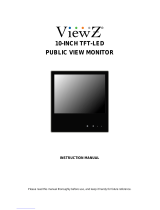Page is loading ...

,CLICK!
C ot
Digital Still Camera
Cyber-shot Handbook
DSC-T300
Before operating the unit, please read this
Handbook thoroughly together with the
"'Instruction Manual" and the "Cyber-shot
Step-up Guide", and retain them for future
reference.
© 2008 Sony Corporation 3-288-698-11 (1) ©

Notes on usingthe camera
Notesonthetypesof "Memory Stick"
thatyoucanuse(notsupplied)
_o_ "Memory Stick Duo":
YOU Call /lse a "MemuryStk.'k Duu" wilh the
CalUUra.
"Memory Stick":
YOU caullot/lse a
"Memory Stick"
with the camera.
Othermemorycardscannotbeused.
• For details on "Memory Stick Duo"+ see
page 137.
Whenusinga "Memory Stick Duo"with
"Memory Stick" compatible equipment
You can use the "Metuury Stick Duo" by
inserting it ittto the Memory Stick Duo
Adaptur (nut supplied).
Memory Stick Duo
Adaptor
Notes on the battery pack
• Charge tile battery pack (supplied) betore using
tile camera Ior tile first time.
• You can charge the baltery pack even if it is nol
completely discharged. In addition, even if tile
battel T pack is not hilly charged, you can use
lhe parlially charged capacily of lhe bauery pack
as is.
• If you do not intend to use the battel T pack lot a
long tinle, use up the existing charge and
rclnove it I]_Ollltile camera, then store it in a
cool. dry platy. This is to mainlain the bauery
pack lunctions.
• For details on tile usable baltery pack. see
page 139.
CarlZeisslens
The camera is equipped with a Carl Zeiss
lens which is capable of reproducing sharp
images with excellent contrast.
The lens for the camera has been produced
under a quality assurance system certified
by Carl Zeiss ittaccordance with the quality
standards of Carl Zeiss in Germany.
Notesonthe LCDscreenandlens
• Tile LCD screen is manulhcmred using
extremely high-precision technology so over
99.99% of the pixels am operational lot
eflPctive use. However, some tiny black and/or
bright dots (white, rod, blue or green) may
appear on file LCD screen. These dots am a
norllltd rcsu]t of tile nlanlll_lctllrillg process and
do nol allect the recording.
Black, white, red, blue
or green dots
• If water droplets or other liquids splash oil tile
LCD semen and make il wet. inlmediately wipe
oil the screen with a soft cloth. Leaving lk]ukls
on the LCD semen surlace can harm the qualily
and cause a nlalhmction.
• Exposing the LCD screen or tile lens to direct
sunlight for long periods nlay cruise
mallhnctkms. Be camlul when placing the
camera near a window or Ollldoors.
• Do nol press against the LCD screen. The screen
may be discolored and thai may cause a
mallhnction.
• hnages lnay trail across on tile LCD semen in a
cold location. This is not a malfunctkm.
• Be carelul nol to bunlp the lens. and be carctul
not Io apply Iorce to it.
Theimagesusedin thisHandbook
Tile images u_d as examples in this Handbook
arc reproduced images, and arc not actual images
shot using this camera.

Table of contents
Notes on using the camera ....................................................................... 2
Basic techniques for better images ........................................................... 8
Focus Focusing on a subject successfully ..................................................... 8
Exposure Adjusting the light ff_tensity.......................................................... 10
Color On the effects of lighting ..................................................................... 11
Quality On "image quality" and "image size". .............................................. 12
Flash On using the flash ............................................................................... 14
Identifying parts ....................................................................................... 15
Indicators on the screen .......................................................................... 16
Operate the touch panel .......................................................................... 20
Changing the screen display ................................................................... 21
Using the internal memory ...................................................................... 23
Shooting images (Auto Adjustment mode) .............................................. 24
Viewing images ....................................................................................... 29
Viewing still images as a slideshow ........................................................ 31
Deleting images ....................................................................................... 35
Learning the various functions - HOME/Menu ........................................ 36
Menu items .............................................................................................. 39
Switching the shooting mode .................................................................. 41
Shooting images using Scene Selection ................................................. 42
Shooting images (Program Auto mode) .................................................. 46
Focus: Changing the focus method
Metering Mode: Selecting the metering mode
ISO: Selecting a luminous sensitivity
EV: Adjusting the light intensity

Shooting menu ........................................................................................ 52
hnage Size: Selecting the image size
Flash: Flash setting
Face Delection: Detecting the lice of subject
Smile Detection: Setting the Smile Detection function
Smile Detection Sensitivity: Setting the Smile Detectkm Sensitivity
REC Mode: Selecting the continuous shooting method
Scene Recognitkm: The camera determines the scene to be shot and takes the shot
EV: Adjusting the light intensity
Metering Mode: Selecting the metering mode
Focus: Changing Ihe R)cus method
White Balance: A(0usting the color tones
Underwater White Balance: A([justing color tones during Underwater mode
Flash Level: Adjusting the amount of flash light
Red Eye Reduction: Setting the Red Eye Reduction function
DRO: Optimizing the brightness and contrast
Color Mode: Ch raging the vividness of the image or adding special elTects
SteadyShot: Selecting the anti-blur mode
Shooting Settings: Selecting the shooting settings
Selecting the View Mode ........................................................................ 63
(Date View): Display by date
[_ lFolder Vie_): Display by lblder
(_) (Favorites): Displaying images registered as Favorites

Viewing menu .......................................................................................... 65
(Date List): Selecting the playback date when using Date View
O_ (Filter by Faces): Playing back images filtered to meet certain conditions
Q_)(Add / Remove Favorites): Adding/Removing Favorites
_113"_(View Mode): Switching the View Modes
[_ (Wide Zoom Display): Displaying still images in 16:9
(Slideshow): Playing back a series of images
_s (Retouch): Retouching still images
¢eD (Paint): Painting on still images
(Multi-Puqx)se Resize): Changing the image size according to usage
(Delete): Deleting images
O_ (Protect): Preventing accidental erasure
DPOF:Adding a Print order mark
(Print): Printing images using a printer
(Rotate): Rotating a still image
ISelect Folder): Selecting the folder for yielding images
(Volume Settings): Acljusting the volume
Painting or putting stamps on still images (Paint) ................................... 78
[_J H_ _'_U
Customizing the Manage Memory feature and the Settings ................... 80
Manage Memory ............................................................................... 81
Memory Tool -- Memory Stick Tool .................................................. 81
Formal Create REC.Folder
Change REC.Folder Copy
@_ MemoryTool -- Internal Memory Tool ............................................. 83
Forln II
,e. Settings ............................................................................................. 84
MainSettings -- MainSettings 1...................................................... 84
Beep Function Guide
Initialize Calibralion
Housing Smile demo mode
ff Main Settings -- Main Settings 2 ...................................................... 87
USB Connect COMPONENT
Video Out TV TYPE

TaN8_fc_te_ts
IO_' Shooting Settings -- Shooting Settings 1 ........................................ 89
AF Illuminator (;rid Line
AF Mode Digital Zoom
_-_ Shooting Settings -- Shooting Settings 2......................................... 91
Auto Orientation Auto Reviex_
Q Clock Settings ................................................................................... 92
JD Language Setting ............................................................................. 93
Viewing images on a TV ......................................................................... 94
Enjoying your Windows computer ........................................................... 98
Installing the software (supplied) .......................................................... 100
On the "Picture Motion Browser" (supplied) .......................................... 102
Copying images to your computer using the "Picture Motion Browser".... 103
Copying images to a computer without "Picture Motion Browser". ....... 107
Viewing image files stored on a computer with the camera copying to the
"Memory Stick Duo". ............................................................................. 109
Using the "Music Transfer" (supplied) ................................................... 110
Using your Macintosh computer ........................................................... 111
Viewing "Cyber-shot Step-up Guide". ................................................... 113
How to print still images ........................................................................ 114
Printing images directly using a PictBridge compliant printer ............... 115
Printing at a shop .................................................................................. 118

Troubleshooting.....................................................................................120
Warningindicatorsandmessages........................................................132
[i]l_
Using the camera abroad -- Power sources ......................................... 136
On the "Memory Stick Duo". .................................................................. 137
On the battery pack ............................................................................... 139
On the battery charger .......................................................................... 140
On Cyber-shot Station ........................................................................... 141
IITIII_B
Index ...................................................................................................... 143

Basictechniquesfor betterimages
This section describes the hasics so you can
enjoy the camera. It tells you how to use
various camera functions such as the HOME
screen (page 36X and the menus (page 38).
Focusing on a subject successfu//y
tile shutter button half'_ a> do'_ n, the camera mliusts the l'oClJSautomatically
(A Remember to press the shutter button only half'_ ay down.
Do nol flfllypress the shutter Presslhe shullerbulIon AE/AF lock indicator Then press the shuller
button straightaway. hall\ray down. flashing _ lit/beeps butlonflfllydown,
When focusing is difficult _ [Focus] (page 46)
If Ihe image looks blurred even afler focusing, it may be because of camera shake. _ See
"Hints for prevenling blur" beluw.

Hints for preventing blur
The cawlera tnoved accidentally 'ahen you took the ittmge. This is c:dled 'T!amera shake."
On the other hand, if the subject moved when you took the image, it is called "subject blur."
Camerashake
Cause
Your hands or body shrike while you hold tile
catneril ilnd press lhe shlllter t)lltt()ll, itlld tile enlirc
screen is blurred,
Subjectblur
What you can do to reduce the blurring
• Use a tripod or plaice tile c_mlera on _tflat surlace
to hoM tile camera steady.
• Shoot with a 2-second delay sell-tinier and
stabilize tile cmnera by hoMing your arms firmly
_1[yoIIr side alter presshlg tile sh/uler billion,
Cause
E_en though tile camera is steady, tile subject
moves during the exposure so tile subject looks
blulTed when tile shutter button is pressed.
Notes
What you can do to reduce the blurring
• Select I_O (High Sensitivity) mode in Scene
Selection.
• Select a higher ISO sensitivity to make the
shulter speed lasler, and press the shulter buoon
belore the subject moves.
The anti-blur lunction is enabled in tile lactory delault settings so that tile camera shake is reduced
automatically. However, this is not ellective lor subject blur.
Besides, canlera shake and subject blur occur lrequently under low-light or slow shuoer speed
condl ions, such as hose encoun ered m _ lTwlhgh ) or m /Twdlgh Por rm ) mode. In ha ca_,
shool wilh lhe above tips in mind.

Basi_} te_H_i_llJles f@[ b_te_ B_s¢}es
Exposure:
Shutter speed : Length of time the camera receives
light
Aperture = Size of the opening allowing light to pass
tim) ugh
ISO sensitivity (Recommended Exposure
Index)
= Recurdiug sensitivit>
Overexposure
= too much light
Whitish image
Correct exposure
Underexposure
= too little light
Darker image
Tile expusure is automatically set tu tile
pruper value in the Auto Adjustment
mode. However, you can adjust it
manually using tile functions below.
Adjusting EV:
Alluws you tu adjust the exposure
determined by the camera (page 51).
Metering Mode:
Allows you to changethe part of tile
subject to be measured tu determine the
exposure (page49).
10

Adjusting ISO Sensitivity (Recommended Exposure Index)
IS() sensitivity is a speed rating for recording media that incorporates animage sensor that
receives light. Even when the exposure is the same, images differ depending on the ISO
sensitivity.
To adjust the ISO sensitivity, see page 50.
High ISO sensitivity
Records a bright image even in dark locations while increasing shutter
speed to reduce blur.
However. the image tends to become noisy.
Low ISO sensitivity
Records a smoother image.
However. when the exposure is insufficient, the image may become darker.
Example: The color ol an image alfected by light sources
Daylight Cloudy Fluorescent Incandescent
White (standard) Bluish Green-tinged Reddish
The color tones are atliusted automatically in the Auto A(/iustmeut mode.
However, you can ac[iust color tones manually with [White Balance] (page 58).
11

Basi_} t@¢_H_iqll_SSf@[ b_te_ B_s¢}es
the image is displayed in fine detail. "Image size" is shown by tile number of pixels. Although
you cannot see the differences oil the screen of the camera, the fine detail and data processing
time differ when the image is printed or displayed on a computer screen.
Description of the pixels and the image size
3648_ (_) hnage size: IOM
el
3648 pixels x 2736 pixels = 9,980,928 pixels
640 _[_ @ hnage size: VGA
_ _[ 640 pixels x480 pixels = 307,200 pixels
i
$,_ Pixels I_
q
Selectingthe imagesizefor use(page24)
Pixel
Many pixels (Fine
image quality and
large file size)
Example: Printing in
up 1_ A3+ size
Few pixels (Rough
image qualily but
small file size)
Example: An attached
image to be _nl by
e-mail
12

The default settings are marked v,'ith _.
[_ IOM
13648x2736)
L_..23:2 (SM) *J
13648x2432)
5M
12592x 1944)
_'_ 3M
12048x 1536)
_1A VGA
(640x480)
_.'9+ 16:9 (7M) '2
(3648x2056)
_..9 16:9 (2M) '2
(1920xl 080)
For prints up to A3+( 13x 19")
Shoot in 3:2 aspect ratio
For prints up to A4(8xlO")
For prints up to 10x 15 cm
(4x6") or 13x 18 cml5xT')
Shoot at small image size
for e-mail attachments
For viewing on HDTVs and
printing up to A4(8x 10")
For vie_qng on HDTVs
Less Fine
[]
_V
[]
Rough
Fine
lk
More
Less
*it
More Rough
,1 ) hnages are recorded ill 3:2 aspect ratio, same as photograph printing paper or poslcards, etc,
*_ hnages hll the enllre screen. Both edges ol the image may be cul oll when prinling (page 129),
_E 640(Fine) Approx. 30 Shoot high qualily moxie lk)r display on TV
(640x480)
_t'_D 640/Standard) Approx. 17 Shoot slandard quality movie for display on
(640x480) TV
a_0 320 (320x240) Approx. 8 Shool at small image size for e-mail
allachMenls
• The larger the image size, the higher the inlage qualily.
• The higher lhe number ol hames per second, the smoolher lhe playback image,
13

Basi_xtesBr_i¢lse9 f@_b_te+ B_s¢}es
The"Red-eye phenomenon"
Pupils hecome dilated in dark environaleats. Flash light is ret]ected off tile hlood vessels at tile
back of the eye (retina), causing the "red-eye" phenomenon.
Camera Eye
Retina
How can the "Red-eye phenomenon" be reduced?
• Set [Red Eye Reducfionl to IOn] (page 60).
• Select I_'O (High Sensitivity)* mode in Scene Selection (page 42). (The flash is turned oil automatically.)
• When the eyes of the subject turn OllI red, correct the image with [Retouch] on lhe viewing menu
(page 68) or with the supplied software "Picture Motion Browser".
The"White circularspots"
This is caused by particles (dust, pollen, etc.) floating close to the lens. When they are
accentuated by the camera's flash, they appear as white circular spots.
Camera
poUen, etc.) in
the air
How can the "White circular spots" be reduced?
• Light tile room mid shoot the subject without a flash.
• Select I_'O (High Sensifixily)* mode in Scene Selection. (The flash is turned oll autonl_,ically.)
* Even though you selected I_'o (High Sensitivity) mode in Scene Selection. the shutter speed might be
slower under low-lighl condilions, or in a dark place. In lhal case, use a lripod or hold your arms firmly al
your side ariel pressing the shutler buaon,
14

Identifyingparts
See tile pages in parentheses for details of
operation.
[] Zoom (WIT) lever (27)
[] Shutter button (25)
[] Microphone
[] [] /Playback) button (29)
[] POWER button/POWER lamp
[] Flash 128)
[] Lens
[] Self4imer lamp (27)/Smile Shutter lamp
(44)/AF illuminator (89)
[9_ Lens cover
[] LCD screen/Touch panel (20, 21)
[] Hook fllr wrist strap/Grip
[] Speaker
[] Battery insertion slot
[] Multi connector
Used in the following situations:
• Making a USB conneclion between file
camera and the colnputer,
• Making a connection 1oaudio/videoinpul
jacks ona TV.
• Making a connectkm 1oaPiclBridge
complianl prinler.
[] Access lamp
[] "Memory Stick Duo" slot
[] Battery qiect lever
[] Battery/"Memory Stick Duo" cover
[] Tripod receptacle
• u_ a tripod wilh a screw less than 5.5mm
(7/32inch) long. Olherwise, you cannot
firmly securethe camera, anddamage to the
cglmera may occur.
15

Indicators onthe screen
Touch [DISP] on the bottmn right of the
screen to change to the display selection
screen (page 21).
See the pa,qes in parentheses for details of
operation.
When shooting still images
OR[_ 125 F3,5 IS04b0+2,OEV_.
• Tile indicatoP, am limited in EASY(Easy
Shooting) mode.
Whenshootingmovies
-1-1
Standby 0:12 +2.0EV
x1.3
sq
[]
96
00:25:05
IrON
,ca
Smile Detection Sensitivity
indicator/Number of
images (44)
Zoon_ scaling (27, 9(})
SteadyShot (62)
• Displayed when the shutter
bullon is pressed hallway
down in tile delault settings,
Recording folder (81)
• This does not appear when
using internal illenlory.
Number of recordable
images
Recordable time (h:m:s)
Recording Media
("Memory Stick Duo,"
internal memory)
AF illuminator (89)
Vibration warning
• Indicates vibration may
prevent you fi'om shooling
deal images due to
insufficient lighting. Even if
the vibration warning
appears, you call still shoot
images. However, we
r_2COllllllend that you turn on
the anti-blur lunction, using
the flash lot better lighting
or using a tripod or other
nleans to stabilize the
canlera !page 9).
16

I_isste_s e_ the ser88_
ndication
_ .+. Scorn: Recognition (56)
(_ Red-c? e reduction (60)
{r+ 1;- Flash level (60)
m Flash charging
BRK BRK
±o.3 ±o.'t Recording mode (55
t&l _&x [_ Face Detection (53)/Smile
Detection (54)
[] Metering Mode (49)
mm oo Focus (46)
,'_I Touch AF indicator (25)
i_ Housing (85)
e},_{_-_ _ _,a White balance (58, 59)
V_ _ Color mode (6l/
[]
AF range finder frame (46)
_L
0N
C:32:00
Self-timer (27)
Database full (135)
DRO _61)
Self-diagnosis display
(132)
Histogram (22)
[]
RN
125
F3.5
IS0400
+2.0EV
Standby
REC
11:12
Indication
AE/AF lock (25)
NR slow shutter
• When the shuller speed
beconles slower than a
certain speed in low light
conditions, the NR (Noise
Reduction) slow shutter
ftlnction is activated
automatically toreduce tile
Jlll_lge noise.
Shutter speed
Aperture value
ISO number (50)
Exposure Vahle (51 )
Macro/Close focus (28)
• Displayed when [Display
Setup] is set to [linage
Only].
Flash mode (28)
• Displayed when [Display
Setup] is set to [hnage
Only].
Standby a movie/Recording
a movie
Recording time (re:s)
17

18
When playing back still images
i0t-0012 2008 1 1 9:30AN
When playing back movies
6:00:12
200B 1 1 9:30 AN
[]
_ _o _o
_K
'::Pl q22
q_a<P4©5
<PB
q?
o,,,
DPOF
Battery remaining
L()x_battery warning (132)
Image size (13)
PiclBridge connecling
1115)
View Mode 163)
Filter by Faces (65)
Favorites (66)
Protect (74)
Print order (DPOF) mark
(118)
Playback zoom 130)O,x2.0
[]
Indication
I_R, Playback folder 177)
• This does nol appear when
using internal memory.
8/8 hnage number/Number of
images recorded in selected
lkflder
{_ _ Playback Media ("Memory
Stick Duo," internal
lllell/O 1)' )
PiclBridge connecling
(117)
• Do notdisconnect lhe cable
lot multi-use terminalwhile
lhe icon is displayed.
_ _ Changing folder (77)
• This does nol appear when
using internal illenlory.
VOL.IIIIIIIIIIH_ Volume (77)
C:32:00 Self-diagnosis display (132)

1_5 _sst_£se_ th8 sels_[_
[]
125
F3.5
IS0400
+2.0EV
D[]
AWB"k:-'-
_wB
0:00:12
101-0012
20081 1
9:30AM
Shutter speed
Aperture value
ISO number (50)
Exposure Value (51)
Metering mode (49)
Flash
White balance (58, 59)
Playback (29)
Playback bar
COLlllter
Folder-file number (77)
Recorded date/time of the
playback image
Hislogram (22)
• [] appears when histogram
display is disabled.
lg

Operatethe touchpanel
This LCD screen also displays the buttons for operating the camera/leuch panel).
Turn on the camera.
During shooling: Slide lhe lens cover downward,
During playback: Press [] (Playback).
2 Touch the buttons on the screen lightly with your finger.
0n the touch panel buttons
• When the item you v_,ant to set is not on the screen, touch A/V/'_/P," to change the pa_ze.
• You can return to the previous screen by touching [BACK] or Ix].
• Touching [OK] advances to the next screen.
• To operate the touch panel, press it lightly with your finger or the supplied paint pen.
• Do not press the touch panel with any pointed object other than the supplied paint pen.
• Do not press against the LCD screen more than necessary.
• If you touch the top right of the screen during shooting, the buttons and icons will
momentarily disappear. The buttons and icons will reappear when you take your finger off
the screen.
2O
/