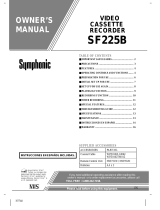Page is loading ...

SYLVANIA
VIDEO CASSETTE RECORDER
SRV202
LIBRARY: - -. . ,
Copied!-19,r_, " ,
Entered. ,
Received. __ ] _;'ST,_.UCCIONES EN ESPAI_IOL INCLUIOAS. J
Scanned .... [ ,
determined that this product meets
the ENERGY STARe guidetines for
energy efficiency. ENERGY STAA ® is
a U.S. registered mark.

WARNING: ]
TO REDUCE THE RISK OF FIRE OR ELECTRIC SHOCK, DO NOT EXPOSE THIS APPLIANCE TO RAIN OR
MOISTURE.
CAUTION
CAUTION: TO REDUCE THE RISK OF ELECTRIC
SHOCK, DO NOT REMOVE COVER (OR BACK). NO
USER SERVICEABLE PARTS INSIDE. REFER
SERVICING TO QUALIFIED SERVICE PERSON-
NEL.
The lightning flash with arrowhead symbol, within
an equilateral triangle, is intended to alert the user to
the presence of uninsulated "dangerous voltage"
within the product's enclosure that may be of suffi-
cient magnitude to constitute a risk of electric shock
to persons.
The exclamation point within an equilateral triangle
is intended to alert the user to the presence of impor-
tant operating and maintenance (servicing) instruc-
tions in the literature accompanying the product.
IMPORTANT SAFEGUARDS
1.Read instructions-All the safety and operating instruc-
tions should be read before the appliance is operated.
2.Retain Instructions-The safety and operating instructions
should be retained for future reterence.
3.Heed Warnings-All warnings on the appliance and in the
operating instructions should be adhered to.
4.Follow Instructions-All operating and use instructions
should be followed.
5.Cleaning-Unplug this video product from the wall outlet
before aleaning. Do not use liquid cleaners or aerosol
cleaners. Use a damp cloth for cleaning.
EXCEPTION : A product that is meant for uninterrupted
service and, that for some specific reason, such as the
possibility of the loss of an authorization code for a CATV
convener, is not intended to be unplugged by the user for
cleaning or any other purpose, may exclude the reference
to unplugging the appliance in the cleaning description
otherwise required in item 5.
6.Attachments-Do not use attachments not recommended by
the video product manufacturer as they may cause hazards.
7.Water and Moisture-Do not use this video product near
water, for example, near a bath tub, wash bowl, kitchen
sink, or laundry tub, in a wet basement, or near a swimming
pool, and the like.
&Accessories-Do not place this video product on an unstable
cart, stand, tripod, bracket, or table. The video product may
fall, causing serious injury to a child or adult, and serious
damage to theappliance. Use only with acart, stand, tripod,
bracket, or table recommended by the manufacturer, or
sold with the video product. Any mounting of the appliance
should follow the manufacturer's PORTABLECARTWARNING
instructions and should use a (Symbe_pmv,.deabyRETAC)
mounting accessory recom-
mended by the manufacturer. An
appliance and cart combination
should be moved with care. Quick
stops, excessive force, and un-
even surfaces may cause the ap-
$3125A
-2-
pliance and cart combination to overturn.
9.Ventilation-Slots and openings in the cabinet are provided
for ventilation and to ensure reliable operation of the video
product and to protect it from overheating, and these open-
ings must not be blocked or covered. The openings should
never be blocked by placing the video product on a bed,
sofa, rug, or other similar surface. This video product
should not be placed in a built-in installation such as a
bookcase or rock unless proper ventilation is provided or
the manufacturer's instructions have been adhered to.
10.Power Sources-This video product should be operated
only from the type of power source indicated on the mark-
ing label. If you are not sure of the type of power supply
to your home, consult your appliance dealer or local power
company. For products intended to operate from battery
power, or other sources, refer to the operating instructions.
ll.Grounding or Polarization- This video product is
equipped with a polarized alternating-current line plug (a
plug having one blade wider than the other). This plug will
fit into the power outlet only one way. This is a safety
feature. If you are unable to insert the plug fully into the
outlet, try reversing the plug. If the plug should still fail to
fit, contact your electrician to replace your obsolete outlet.
Do not defeat the sal_etypurpose of the polan_zed _lu._.
12.PowerCord ot tion*oworsupp,y
routed so that they are not likely to be wall_tg_.r_'l_hed
attention to cords at plugs, convenience rech_nd
mc_6l_Wl_t'h'ey e'_it rrO,,;n-tne:appiianc_e_ .
13.0utdoo*__t sb_l_g_1_ or
cable system is connected to_lff_q_Droduct , be sur_.t_
antenna or ca_'3_a"dlWl_ rou"_'_dh'd _6 _]b"w-mh
protection against yoltag_e__suqLg.esandt_"_'_atic
Chh?g_'s'."_'A'_'T_'-_'_ F.Jectrical C_de,
.... €,,t
o to
proper grounding of the mast and suppol_l_re,
ground i_g'ot:'the-tead=in"w-rrvl"o'Im_11reffna dis_h'arge i_nit,
size of grounding conductors, location of antenna-dis-
charge unit, connection to grounding electrodes, and re-
quirements for the grounding electrode. (Fig. A)
EN
9H02

FIGURE A
EXAMPLE OF ANTENNA GROUNDING AS PER I
NATIONAL ELECTRICAL CODE
I_ ANTENNA
II I-- LEADIN
Akl W,RE
" I I D SCRAR EUN T
/ [_ (NECSECTION810-20)
ELECTRIC / / I
SERVICE / I I
EQUIPMENT_ _ / /_p._._P
_ -II I /-_/-_--_,_- GROUNDINGCONDUCTORS
_ {N_CSECT,ON8,0-_,)
_ ._m_---_ GROUND CLAMPS
NEC- NATIONALELECTRICALCODE _-_--_.d_----.-,---POWERSERVICEGROUNDING
"_ ELECTRODESYSTEM
$2898A (NECART250, PARTR)
14.Lightning-For added protection for this video product
during a lighmivtg storm, or when it is left uuatteodod and
unused for long periods of time, unplug it from the wall
outlet and disconnect the antenna or cable system. This will
prevent damage to the video product due to lightning and
power-line surges.
15.Power Lines-An outside antenna system should not be
located in the vicinity of overhead power lines or other
electric light or power circuits, or where it can fall into such
power lines or circuits. When installing an outside antenna
system, extreme care should be taken to keep from touch-
ing such power lines or circuits as contact with them might
be fatal.
16.Overloading-Do not overload wall outlets and extension
cords as this can result in a risk of fire or electric shock.
17.Object and Liquid Entry-Never push objects of any kind
into this video product through any openings as they may
touch dangerous voltage points or short-out parts that could
result in a fire or electric shock. Never spill liquid of any
kind on the video product.
18.Servicing-Do not attempt to service this video product
yourself as opening or removing covers may expose you
to dangerous voltage or other hazards. Refer all servicing
to qualified service personnel.
19.Dnmage Requiring Sttwie_-Onplug this video product
from the wall outlet and refer servicing to qualified service
personnel under the following conditions:
a. When the power-supply cord or plug is damaged.
b. If liquid has been spilled, or objects have fallen into the
video product.
c. If the video product has been exposed to rain or water.
d. If the video product does not operate normally by follow-
ing the operating instructions. Adjust only those controls
that are covered by the operating instructions as an im-
proper adjustment of other controls may result in damage
and will often require extensive work by a qualified tech-
nician to restore the video product to its normal operation,
e, If the video product has been dropped or d_maged in any
way.
f. When the video product exhibits a distinct change in
performance-this indicates a need for service.
20.Replacement Parts-When replacement partsarerequired,
be sure the service technician has used replacement parts
specified by the manufacturer or have the same charac-
teristics as the original part. Unauthorized substitutions
may result in fire, electric shock or other hazards,
21.Safety Check-Upon completion of any service or repairs
to this video product, ask the service technician to perform
safety checks to determine that the video product is in
proper operating condition.
22.Heat-This video product should he situated away from
beat sources such as radiators, heat registers, stoves, or
other products (including amplifiers) that produce heat.
- 3 - EN
9H02

I
PRECAUTIONS
For safe operation and optimum performance of your
VCR, keep the following inmind when selecting aplace
for its installation:
• Shield it from direct sunlight and keep it away from
sources of intense heat.
• Avoid dusty or humid places.
• Avoid places with insufficient ventilation for proper
heat dissipation. Do not block the ventilation holes
on the sides of the VCR.
• Install unit in a horizontal position.
• Avoid locations subject to strong vibration.
• Do not place the VCR near strong magnetic fields.
• Avoid moving VCR to locations where temperature
differences are extreme.
• Do not place the VCR directly on top of the TV.
• Do not handle the power cord with wet hands.
• Do not pull on the power cord when disconnecting it
from AC wall outlet. Grasp it by the plug.
• If, by accident, water is spilled on your VCR, unplug
the power cord immediately and take the unit to our
Authorized Service Center for servicing.
• Do not put your fingers or objects into the VCR cas-
sette holder.
• Do not place anything directly on top of the VCR.
Moisture condensation may occur inside the unit when
it is moved from a cold place to a warm place, or after
heating a cold room or under conditions of high humid-
ity. Do not use the VCR at least for 2 hours until its inside
is dry.
FCC WARNING- This equipment may generate
or use radio frequency energy. Changes or modi-
fications to this equipment may cause harmful in-
terference unless the modifications are expressly
approved in the instruction manual. The user
could lose the authority to operate this equipment
if an unauthorized change or modification is
made.
CAUTION: TO PREVENT ELECTRIC SHOCK,
MATCH WIDE BLADE OF PLUG TO WIDE
SLOT, FULLY INSERT.
A'I'rENTION: POUR EVITER LES CHOC ELEC-
TRIQUES, INTRODUIRE LA LAME LA PLUS
LARGE DE LA FICHE DANS LA BORNE COR-
RESPONDANTE DE LA PRISE ET POUSSER
JUSQU'AU FOND.
IMPORTANT COPYRIGHT INFORMATION
Unauthorized recording or use of broadcast televi-
sion programming, video tape, film or other copy-
righted material may violate applicable copyright
laws. We assume no responsibility for the unauthor-
ized duplication, use, or other acts which infringe
upon the rights of copyright owners.
A NOTE ABOUT RECYCLING
This product's packaging materials are recyclable
and can be reused. Please dispose of any materials in
accordance with your local recycling regulations.
Batteries should never bethrown away or incinerated
but disposed of in accordance with your local regu-
lations concerning chemical wastes.
The serial number of this product may be found on the back of the VCR. No other VCR has the same serial number
as yours. You should record the number and other vital information here and retain this book as a permanent record
of your purchase to aid identification in case of theft. Serial numbers are not kept on file.
Date of Purchase
Dealer Purchase from
Dealer Address
Dealer Phone No.
Model No.
Serial No.
- 4 - EN
9JI4

TABLE OF CONTENTS INDICE
• IMPORTANT SAFEGUARDS ................................................. 2
• PRECAUTIONS ........................................................................ 4
LOCATION ............................................................................................. 4
AVOID THE HAZARDS OF ELECTRICAL SHOCK AND P1RE ...... 4
WARNING .............................................................................................. 4
• FEATURES ............................................................................... 6
• SUPPLIED ACCESSORIES .................................................... 6
• VIDEO CASSETTE TAPE INFORMATION ......................... 7
• OPE_TING CONTRO_ AND FUNCTIONS ..................... 8
• PREPARATION FOR USE .................................................... 10
ANTENNA/CABLE CONNECTIONS ................................................ [0
SETI'ING THE CH3/CH4 SWITCH .................................................... 13
CONNECTING TO INPUT JACKS ..................................................... 13
A/V TERMINALS ................................................................................. 13
INSTALLING THE BATTERIES ........................................................ 13
• SET UP FOR USE .................................................................. 14
CHA NNEL SET UP (Automalic) ......................................................... 14
CLOCK SET UP ................................................................................... 15
TO DELETE CHANNELS ................................................................... 16
CHANNEL SET UP AGAIN ................................................................ 16
SELECTING THE LANGUAGE ......................................................... 16
• P_YBACK ............................................................................. 17
NORMAL PLAYBACK ....................................................................... 17
PICTURE SEARCH .............................................................................. 17
STILL PICTURE ................................................................................... 17
NOISE CANCEL (i_the Still rc_de) .................................................... 17
VERTICAL HOLD CONTROL ........................................................... 18
TRACKING ADJUSTMENT ............................................................... 18
COUNTER MEMORY ......................................................................... 18
• SPECIAL P_YBACK ............................................................ 19
AUTO REPEAT PLAYBACK ............................................................. 19
PICTURE SELECT ............................................................................... 19
• RECORDING .......................................................................... 20
VIEWING AND RECORDING THE SAME PROGRAM .................. 20
SKIPPING SOME MATERIALS DURING RECORDING ................ 20
RECORDING ONE PROGRAM WHILE VIEWING ANOTHER ..... 20
TO MONITOR THE pROGRESS OF YOUR RECORDING .............. 20
OTR (One Tooch Recording) ................................................................. 2I
• TIMER RECORDING ............................................................ 22
AUTOMATIC TIMER RECORDING .................................................. 22
HINTS FOR TIMER RECORDING ..................................................... 23
• COPYINGA VIDEO TAPE .................................................... 25
• ON SCREEN DISP_ Y. ......................................................... 25
• SPECIAL FEATURES ............................................................ 25
REAL TIME TAPE COUNTER ........................................................... 25
AUTO REWIND ................................................................................... 25
• TROUB_SHOOTING GUIDE ............................................ 26
• MAINTENANCE ..................................................................... 26
• SPECIFICATIONS ................................................................. 27
• CABLE CHANNEL DESIGNATIONS .................................. 27
• WAR_NTY ....................................................... BACK COVER
• IMPORTA_E PA_ SU SEGURIDAD ............................. 28
• PRE_UClONES ................................................................... 29
UBICACI(_N .......................................................................................... 29
EVITE LOS PELIGROS DE DESCARGAS ELI_CTRICAS E
|NCENO|OS .......................................................................................... 29
ADVERTENCIA ................................................................................... 29
• ACCESORIOS SUMINISTRADOS ....................................... 30
• INFORMACI6N ACERCA DE US CINTAS DE
VIDEOCAS_E ...................................................................... 30
• CO_RO_S DE OPE_CI6N Y SUS FUNCIONES.,... 30
• PREPA_CION PARA _ UTlU_CION ......................... 31
CONEXIONES DE ANTENA/CABLE ................................................ 3 I
AJUSTE DEL CONMUTADOR CH3/CH4 .......................................... 32
CONEXION A LAS TOMAS DE ENTRADA ..................................... 32
TERMINALES A/V ............................................................................... 32
INSTALACION DE LAS PILAS .......................................................... 32
• PREPA_CION PA_ _ UTIU_CI_N. ........................ 32
PREPARACION DE CANALES (Autom,'itica) .................................... 33
PUESTA EN HORA DEL RELOJ........................................................ 33
PARA BORRAR CANALES ................................................................ 33
REPETICION DE PREPARACI_)N DE CANALES ............................ 33
SELECCI_IN DEL IDIOMA ................................................................. 34
• REPRODUCCION .................................................................. 34
REPRODUCCION NORMAL .............................................................. 34
BOSQUEDA DE IMAGEN ................................................................... 34
IMAGEN FIJA ....................................................................................... 34
CANCELACION DE RDIDOS
(En el modo de imagen fija) ................................................................... 3,1
CONTROL DE RETENCION VERTICAL .......................................... 34
AJUSTE DE SEGUIMIENTO ............................................................... 34
MEMORIA DEL CONTADOR ............................................................ 34
• REPRODUCCI6N ESPECIAL ............................................. 35
REPETICION AUTOM_.TICA DE LA REPRODUCCION ................ 35
SELECCION DE IMAGEN .................................................................. 35
• G_BACION .......................................................................... 35
VISI6N Y GRAB ACI(_N DEL M[SMO PROGRAMA ....................... 35
SALTO DURANTE LA GRAEACION ................................................35
GRABACI6N DE UN PROGRAMA MIENTRAS SE VE OTRO...... 36
PARA COMPROBAR EL PROGRESO DE SU GRABACI6N .......... 36
OTR (Grabacidn de un toque) ................................................................ 36
• G_BACION CON TEMPORI_OOR ..............................36
GRABACION AUTOMATICA CON TEMPORIZADOR .................. 36
CONSEJOS PARA LA GRABAC[_*N CON TEMPORIZADOR...... 37
• COPIADO DE UNA VIDEOCINTA ..................................... 37
• VISUAU_CI_N EN PA_AL_ ...................................... 38
• FUNCIONES ESPECIALES ................................................. 38
CONTADOR DE CINTA DE TIEMPO REAL .................................... 38
REBOBINADO AUTOMATICO .......................................................... 38
• MANTENIMIENTO ............................................................... 39
• GU[A PARA _CAUZACI_N Y SO.ClaN DE
PROB_MAS ......................................................................... 39
-5- EN
9JI4

FEATURES
• Bilingual on-screen menu display ealectable in
English or Spanish
• Infrared remote control
• Real time tape counter- This shows the elapsed re-
cording or playback time in hours, minutes, and sec-
onds. (Does not work in blank areas of the tape)
• 181 channel capability PLL frequencysyntheslzer
tuner with direct station call- (A converter may
be necessary to view scrambled cable channels.)
• Auto power on and off system- A uto m atic aIIy
turnsthe VCR when you insert the cassette, turns off
after auto-rewind, and ejects when the beginning of
the tape is reached.
• Auto counter reset- (Automatically resets tape
counter "0:00:00" when a tape is inserted.)
• Auto rewind when the end of s tape is reached-
(Does not occur when using the timer recording).
• Direct Button Operation- When a tape is in the
VCR and the power is off, just press the PLAY, RE-
WIND or F.FWD button on the main unit and it will
automatically turn on the VCR and perform the de-
sired function. (Does not occur when using the timer
recording).
• 2 Step Picture Search Operation- You can view a
video program at a high speed or super high speed in
either a forward or reverse direction in LP and SLP mode.
• Three differentplaybacktape speeds : SP/LP/SLP
Two different recording tapespeeds : SP/SLP
Still- "Freeze" the picture at any time, for close
viewing of a particular scene. Only tapes recorded in
SLP mode will show a fairly clear picture.
• Digital AutoTracking (DTR)- Automatically ad-
justs the tracking for each tape you play.
• Auto Repeat- Allows you to repeat the playing of a
tape indefinitely without pressing the PLAY button.
• PictureSelect- Allows you to select the picture
quality of a tape.
• OTR (One Touch Recording)- Instant timed re-
cording for 30 to 480 minutes is possible at the push
of the REC/OTR button.
• 1 Year,7 events(includingDailyand WeaklyTimer
Recording)- The built-in timer allows you to record
upto 7programsatdifferenttimesondifferentchannels
up to 1year inadvance. The daily timerallows record-
ings to be made of daily broadcasts from Monday
through Friday,andthe weekly timerallows recording
to be made once aweek upto the end of the tape.
• Auto Head Cleaner- Automatically cleans video
heads as you insert or remove a cassette.
• S-VHS Quasi Playback (SQPB)- Allows you to
view a tape recorded in S-VHS format.
SUPPLIED ACCESSORIES
Coaxial Cable Remote Control Unit
PART NO.
(WPZ0102LG006! PART NO.
WPZ0102TM012) (N9325UD)
Batteries
(AA × 2)
• If you need to replace these accessories, please refer to the PART NO. under the illustrations and call I-_800-
968-3429.
• Depending on your antenna system, you may need different types of Combiners (Mixer) or Separators (Splitter).
Contact your local electronics store for these items.
• We do not recommend the use of universal remote controls. Not all of the functions may be controlled with a
universal remote control.
If you decide to use a universal remote control with this unit, please be aware that the code number given may
not operate this unit. In this case, please call the manufacturer of the universal remote control.
- 6 - EN
9JI4

VIDEO CASSETTE TAPE INFORMATION
This VCR will operate with any cassette that has the _ mark. For best results, we recommend the use of
high-quality tapes. Do not use poor quality or damaged tapes.
PRECA UTIONS
• Avoid moisture. Moisture condensation may occur
on the tape if it is moved from a cold place to a warm
place or visa versa. Before using a tape with these
conditions, to avoid damage of the tape and your
VCR, wait until the tape has warmed to room tem-
perature and the moisture has evaporated.
• Avoid extreme heat, high humidity and magnetic
fields.
• Do not tamper with the cassette mechanism.
• Do not touch the tape with your fingers.
REMOVING A CASSETTE
1) In the Stop mode, press the EJECT button on the re-
mote control or press the STOP/EJECT button on the
VCR. The cassette will be ejected.
2) Pull the cassette out of the cassette compartment.
3) Store the cassette in its case as shown.
TWO i)II,'I,'ERENT I_II'E SPEEDS
Before recording, select the tape speed from : SP mode
(Standard Play) or SLP mode (Super Long Play).
The table below shows the maximum recording/play-
back time using T60, T120 or TI60 tapes in each mode.
Tape Speed
l_pe of tap_
SP mode
SLP mode
Recording/Playback Time
T60 TI20 TI60
I hour 2 hours 2-2/3 hours
3 hours 6 hours 8 hours
Note: You can play back a tape recorded in LP mode
(Long Play).
INSERI1NC, A CASSETTE
Insert the cassette in the direction as shown. Push in
gently, but continuously, on the center-back of the cas-
sette until it is drawn into the VCR.
The VCR will automatically turn on.
ERASE PREVENTION
You can prevent accidental
erasing of a recording by
breaking off thetab on the
back edge ofthe cassette.
If you decide to record on
the tape again, cover the
hole with plastic tape.
CORRECT
- 7 - EN
9JI4

OPERATING CONTROLS AND FUNCTIONS
NOTE:
• We do not recommend the use of universal remote controls. Not all of the functions may be controlled with a
universal remote control.
If you decide to use a universal remote control with this unit, please be aware that the code number given may
not operate this unit. In this case, please call the manufacturer of the universal remote control.
--VCR FRONT PANEL--
Y
1 234 5
i ?i y !
6 7 8 9 10 11 12 1314
_EMOTE CONTROL--
__
15m
13--
16--
2--
12-
10-
17
POWER VCRr_ EJECT
--_ CD _--
Q QQ
QQ_
RECORD • SPEB)
7
E3
--11
--21
--5
3
--14
--19
18
1°
2.
CassetteCompartment
REW(IND) button- Pressto rewind the tape, or to
view the picture rapidly in reverse during the play-
back mode. (Rewind Search)
_1 button- Press to cancel a setting of timer pro-
gram. Press to correct digits when setting program
(For example: setting clock or timer program). Press
to add or delete channel numbers during channel pre-
set.
3. EJECT button- Press to remove the tape from the
VCR.
STOP button- Press to stop the tape motion.
• button- Press to enter digits when setting pro-
gram (For example: setting clock or timer program).
Press to select setting modes from on screen menu.
4. PLAY button- Press to begin playback.
• button- Press to enter digits when setting pro-
gram (For example: setting clock or timer program).
Press to select setting modes from on screen menu.
5. F.FWDbutton- Press to rapidly advance the tape, or
view the picture rapidly in forward during playback.
(Forward Search)
I_ button- When setting program (For example:
setting clock or timer program), press to determine
your selection and proceed to the next step you want
to input. Press to determine setting modes from on
screen menu. Press to add or delete channel numbers
during channel preset.
6. POWER button- Press to turn VCR on and off.
Press to activate timer recording.
7. VCR/TVbutton- Press to select TV or VCR mode.
VCR position: to view playback, to monitor video
recordings or watch TV using the VCR tuner.
TV position: to watch TV or to view one program
while recording another.
8. Remote sensor window-Receives the infrared
signals from the remote control.
- 8 - EN
9J14

--REAR VIEW--
22
\
23 24 25
II
IH'
I I [ I
26 2728 29
9. Indicators
16. DISPLAY button- Displays the counter or the cur-
POWER indicator- Indicates that the power is rent channel number and the current time on the TV
turned on. screen. (only on the remote control)
VCFI/P/indicator- Indicates that the VCR is in the 17. PICTURESELECT button- Press to select the Nor-
VCR position.
TAPE IN indicator- Indicates that there is a tape in
the VCR.
TIMER indicator- Indicates that the timer recording
or OTR has been set.
RECORD indicator- Indicates that it is recording.
Flashes when a recording has been paused.
10. TAPE SPEED button- Press to choose the desired
recording speed : SP/SLP.
1L CHANNELbuttons- Press to select the desired
channels for viewing or recording.
Tracking function- Press to minimize video 'noise'
(lines or dots on screen) during playback.
Press to stabilize the picture in the Still mode when
the picture begins to vibrate vertically.
12. RECORD button- Press for manual recording.
OTR button- Activates One Touch Recording.
(only on the VCR)
13. MENUbutton- Press to display the menu on the TV 24.
screen. Press to exit the menu on the TV screen.
25.
14. PAUSE_TILL button- Press to temporarily stop
the tape during recording or to view a still picture
during playback. 26.
15. NUMBER button.,",--Press to select desired channels
mal, Soft or Sharp mode during playback.
(only on the remote control)
18. AUTO REPEAT button- Press to repeat playback
automatically. (only on the remote control)
19. CLOCK/COUNTERbutton- Press to display or al-
ternate between clock and counter on the TV screen.
(only on the remote control)
20. COUNTER MEMORY button- Press to set counter
memory on and off. (only on the remote control)
21. COUNTER RESET button- Press to reset counter
to 0:00:00. (only on the remote control)
EXITbutton- Press to exit the menu on the TV
screen. (only on the remote control)
22. Power corn.--Connect to a standard AC outlet
(120V/60Hz).
23. AUDIOOUT lack- Connect to the audio inputjack
of your audio equipment or another VCR.
AUDIO INjack- Connect to the audio output jack of
your audio equipment or another VCR.
ANT, IN terminal- Connect to an antenna, CATV or
Satellite system.
VIDEOOUTlack- Connect to the video input jack
of your video camera or another VCR.
for viewing or recording. To select channels from 1 27. VIDEO IN jack- Connect to the video output jack of
to 9, first press "0" button then 1 to 9. your video camera or another VCR.
+100 button- When selecting cable channels which 28. CH3/CH4 seleCtor switch-- Use to select a video
are higher than 99, press this button first, then press output channel (3 or 4) for VCR playback.
the last two digits. (To select channel 125, first press 29. ANT.OUT terminal- Connects to the antenna input
"+100" button then press "2" and "5"). terminal on your TV.
- 9 - EN
9JI4

PREPARATION FOR USE
For some of the most common types of connections, please follow the drawings below. Use only one connection.
For any further complex connections, please contact your local dealer or other qualified persons. (You may need
additiona! accessories which are not supplied).
1 Disconnect the antenna or cable from your TV.
2 Connect the antenna or cable to the ANT.IN
(Top jack) of your VCR.
3 Connect one end of the coaxial cable (sup-
plied) to the ANT.OUT (Bottofn jack) of your
VCI:_
4 Connect the other end of the coaxial cable
(supplied) to the UHF/VHF antenna jack of your
TV.
[ Fig,l: Indoor Antenna ]
[Indoor antenna] [Backof theVCF
V --
Matchingtransformer _
ed)
To VCR's ANT.OUT
(Bottom Jack)
IBack of the
UHFh/HF COmbinationTV]
(New Style)
TOVCR's ANT.IN I1
f (TopJack) o L_FNHF
_11E3_ (supplied) [Backof the
=ml OR UHFNHF separatedTV]
/ <O=ds_le)
UHFNHF separator
[_ (not supplied) 1_-_
ff _Fz z=t:
Coaxial ca_e'_El""_ UHFt_OUHF
(suPplied)__
You can record one channel while viewing another. The same goes for Automatic Timer Recording and One Touch
Recording. For details, please refer to "Recording" on page 20.
Note: The connection of an indoor antenna with a VCR may not always give acceptable TV reception.
[ Fig.2: VHF/UHF Combination Antenna or Cable from the Cable Company
[_ck ofIhe
UHFNHF combination IV]
[Cable [Back of the VCR]
_mpanyl IVHF_HF _mbina_n antenrm]
ToVCR's ANTJN [_
• (TopJack)
UHFNHF
Matchingtransformer
(not supplied)
(supplied) [Backof the
UHFNHF separated3_']
UHF/VHFseparator
(not supplied)
OR To VCR'sANT.OUT
(BottomJack)
JHF
(supplied)
You can record one channel while viewing another. The same goes for Automatic Timer Recording and One Touch
Recording. For details, please refer to "Recording" on page 20.
Continued on the next page.
- 10- EN
9J14

I Fig.3: VHF/UHF Separate Antenna
[Backof the
UHFNHF combinationTV]
[UHFantenna] [Backof theVCR] (NewS '
ToVCR'sAHT.tN
(TopJack)
IVHFantenna] Am -o UHFNHF
UHFNHFcombiner
OR
(supplied) [Back ofthe
UHFNHFseparatedTV]
UHFNHFseparator
(notsupplied)
ToVCR'sANT.OUT
(BottomJack) Coaxial UHF
(supplied)
You can record one channel while viewing another. The same goes for Automatic Timer Recording and One Touch
Recording. For details, please refer to "Recording" on page 20.
[Back of the
UHFNHF combination "iV]
I Fig.4: Cable Box and Satellite Box
[BackoftheVCRJ
[Cable Box or Satellite Box]
VCR'sANT.IN
IN Jack OUT 3ack (Top Jack)
UHFNHF
To VCR'sANT.OUT
(BoItom Jack)
OR
(supplied) [Backofthe
UHFNHF separatedTV]
UHFNHF separator
(notsupplied)
U_F
(supplied)
You can ONLY record and view the SAME channel when using this connection. There are no exceptions. The
same goes for Automatic Timer Recording and One Touch Recording.
Note: Channel memory programming is NOT needed when using this connection.
RECORDING HINTS
I) Be sure to check thatthe POWER and the VCR/TV indicators are both on.
2) Turn on the TV and Cable Box or Satellite Box.
3) Set the channel to be recorded on the Cable Box or Satellite Box.
4) Set the 'IV and VCR to channel 3 or 4.
5) Set the CH3/CH4 switch on the back of the VCR to match the channel set on the TV and VCR.
6) Press the RECORD button. For AUTOMATIC TIMER RECORDING, the VCR must stay on channel 3 or 4
at step [9] on page 23.
Continued on the next page.
- 11 - EN
9JI4

Some customers with cable boxes may record one channel and view another, with either one of the connections
below.
Satellite systems: Neither of these connections below will work. For satellite owners wishing to record one channel
and view another, please contact the manufacture of the satellite system.
IFire.5: I IFi9.6: I
From the Cable Company
coaxial cable
[Back of the Cable Box
coaxial calve
[Back of the VCR
coaxlaleable
On olderTVs a matching
transformer ma
needed here, (not supplied)
1
Fromthe Cable Company _[, _,
[ 2way signal spl_er ] L_
(not supplied)
coaxial cable (not supplied)
coaxial cable (not supplied)
[ A / n switch ](not supplied)
coaxial cable (supplied)
Backof the 7%']
You can record a scrambled channel while viewing an-
other.
RECORDING HINTS
1) Be sure to check that the POWER and the VCR/TV
indicators are both on.
2) Turn on the TV and Cable Box.
3) Set the channel to be recorded on the Cable Box.
4) Set the TV and VCR to channel 3 or 4.
5) Set the CH3/CH4 switch on the back of the VCR to
match the channel set on the TV and VCR.
6) Press the RECORD button. For AUTOMATIC
TIMER RECORDING, the VCR must stay on chan-
nel 3 or 4 at step [9] on page 23.
7) Set the A-B switch to the other side. For AUTO-
MATIC TIMER RECORDING, set the A-B switch
to the other side after step [12] on page 23.
8) Select the channel to be viewed on the TV.
Note: If you wish to view the VCR menu, what you are
recording or play a tape with this connection,
make sure the A-B switch is on the correct side.
On older TVs a matching transform
may be needed here.
(not supplied) "_,
[ Back of the VCR ]
1 [ Bac_ of the Cedle Box ]
coaxial cable (supplied)
_---1 [ Back of tbe TV I
This connection is good only if none of your channels
are scrambled. You can record one channel while view-
ing another.
RECORDING HINTS
I) Be sure to check that the POWER and the VCRfI'V
indicators are both on.
2) Turn on the TV and Cable Box.
3) Set the channel to be recorded on the VCR.
4) Set the TV and Cable Box to channel 3 or 4.
5) Set the CH3/CH4 switch on the back of the VCR to
match the channel set on the TV.
6) To view ONE channel while recording ANOTHER,
the VCRfI'V indicator must be off.
Or for AUTOMATIC TIMER RECORDING, the
VCR/TV indicator must be off after step [11] on page
23.
7) Set the channel to be viewed on the Cable Box.
Note: If you wish to view the VCR menu, what you are
recording or play a tape with this connection, the
VCR/TV indicator must be tumed on and the Ca-
ble Box channel must match the channel selected
on the back of the VCR. (CH 3 or 4)
Note to CATV system installer
This reminder is provided to call the CATV system
installer's attention to Article 820-40 of the NEC that
provides guidelines for propergrounding and, in
particular, specifies that the cable ground shall be
connected to the grounding system of the building,
as close to the point of cable entry as practical.
- 12- EN
9JI4

If your TV does not have A/V terminals:
When the VCR is in the Playback mode or when the
VCR is in the VCR position, your TV will receive sig-
nals from the VCR on either channel 3 or 4.
To use the VCR with your TV, set the selector switch to
CH3 or CH4 (which is located in the back of your VCR),
whichever is not used for normal broadcasts in your
area. Then set your TV to the same channel.
CH3 CH4
[Back ofthe VCR]
When you copy a video tape, or watch a program re-
corded on an another source, use the audio/video input
jacks.
I Fig.r: I
[Anothersource]
etc.
To the audio
outputjack [Backofthe VCRJ
Ag , ldeoou,.,
(net supplied) @_
\--
To the videooutputjack
INPUT SELECT
I) Be sure to check that the POWER and the VCRfI'V
indicators are both on.
2) Turn on the TV and set the TV to channel 3 or 4. Now
set the switch on the back of the VCR to match the
channel selected on the "IV.
3) Connect the audio/video cables to the audio/video
input jacks on the back of the VCR. Now connect the
other end of the cables to the audio/video output jacks
on the source.
4) Press the CHANNEL • or • button to select"Lineln
Rear (L I)", which will appear on the TV screen.
You may also select the "Lineln Rear (LI)" setting
by pressing "00" with the number buttons on the re-
mote control.
Notes:
• "Lineln Rear (L 1)" is found before the lowest memo-
rized channel. (Example: CH2)
• When the TV screen displays "Lineln Rear (LI)", its
background will be blue.
If your TV has A/V input jacks, you may connect your
i VCR's AUDIO/VIDEO OUTPUT jacks to the
audio/video input jacks on back of your TV.
Direct audio/video connections usually result in a better
I picture and sound quality for tape playback. Please see
[ your TV's owner's manual for A/V input connections.
I i9.8: I
AudioNide0'Y"adaptercord [Backof!he VCR]
o©
1) Open the battery compartment cover by pressing the
cover on the remote unit in the direction of the arrow.
2) Insert 2 "AA" penlight batteries into the battery com-
partment in the direction indicated by the polarity
(+/-) markings,
3) Replace the cover.
- 13- E,N
9JI4

SET UP FOR USE
You can program the tunerto scan only the channels you
receive in your area.
NOTES:
• Channel memory programming is NOT
needed when connected to a cable box or satel-
lite box as in Fig 4 on page 11 or Fig 5 on
page12. In this case with your remote, select the
VCR to channel 3 or 4 the same channel as lo-
cated on the back of VCR (CH3 or CH4). Then
the channel you wish to record or view may be
selected on the cable box or satellite box.
• Follow the steps below once. Repeat it only if
there is a power failure orif the VCR is unplugged
for more than 30 seconds. (In these cases, the pro-
grammed channels are erased.)
• You must follow the steps below before attempt-
ing to play or record a video tape. If you want to
play or record a video tape BEFORE program-
ming the tuner, you must first turn off the VCR.
Then, press the POWER button again to turn it
back on. To program the tuner again, see "CHAN-
NEL SET UP AGAIN" on page 16.
1 Plug inthe VCR power cord _
Plug the VCR power cord into a stand- _ I
ard AC Outlet. _
Remember: If your cable box or satellite box is con-
nected as in Fig 4 on page I l or Fig 5 on
page 12, you DO NOT have to set up the
channels. Just select the TV and VCR to
3 Turn on the VCR
Press the POWER button to turn on the VCR. Both the
POWER indicator and the VCR/TV indicator on the
VCR come on.
4 Select "ENGLISH" or "ESPAI_IOL"
Select "ENGLISH" or (- ...... '_'
"ESPAlqOL"=Spanish using the ! , _,_, t_
_LAY/& or STOP/• button. _'_
Then, press the F.FWD/I_ but-
ton.
Note: This function effects only the language on the
screen menu and not the audio source.
5 Begin channel preset
Press the EFWD/I_ button once.
The tuner scans and memorizes
all active channels in your area.
I CH ol
%1+'
AUTOSET _
• The VCR distinguishes between standard TV chan-
nels and cable channels.
6 After scanning
The tuner stops on the lowest
memorized channel. The TV
screen returns to TV mode.
CH 01 I
• If "AUTO SET UP" appears on the TV screen again,
check the cable connections. Press the F.FWD/I_
button once again and the VCR will begin preset
again.
2 Select channel 3 or 4 or+the TV
Tum on the TV and set the TV to channel 3 or4. Now
set the CH3/CH4 switch on the back of the VCR to
match the channel selected on the TV.
[Back of
the VCR]
channel 3 or 4 and also have the .....
CH3/CH4 switch on the back of the VCR I 1 0 SELE(+ T A DESIRED CHANNEL
to match the channel you selected (CH 3
t
f You can select the desired channel by using the CHAN-
or CH 4) Now select the Box to the chan
• - NEL • or • button or directly pressing number buttons
nel you wish to view or record, i on the remote control.
Note for using number buttons:
• When selecting cable channels which are higher than
99, press the + 100 button first, then press the last two
digits. (Example: to select channel 125, first press the
+ 100 button then press "2" and "5").
• You must precede single-digit channel numbers with
a zero (For example: 02, 03, 04 and so on).
- 14 - EN
9JI4

Set the clock accurately for proper automatic timer re-
cording. We suggest that you use a TV or radio station
as your time source.
In the example below, the clock is to be set to:
DATE March 20th, 2000
SE'Iq'ING TIME 5:40PM
• When the VCR is in the Menu mode, the following but-
tons _ work (PLAY/A, F.FWD,_, REW(IND)/_I,
STOP/V, RESET/EXIT, POWER and MENU).
• Be sure to check that the POWER and the VCR/TV
indicators are both on.
• Turn on the TV and set the TV to channel
3 or 4. Now set the CH3/CH4 switch on
the back of the VCR to match the Chan- [Backof
nel selected on the TV. theVeRI
1 Select "CLOCK SET"
Press the MENU button. The
"CLOCK SET" menu appears.
cJ._g SET
"J,f.,,o,. ZZ
• The number buttons on the remote control do not
work in this Menu mode.
• When you press the F.FWD/IW button during steps
[2] to [6], you may forward to next step•
• Press the REW(IND)/4 button to go back one step
from current step during steps [3] to [7].
2 Select the month
Press the PLAY/& or STOP/V
button repeatedly until the de-
sired month appears.
(Example: March _ 03)
O_C_K sr¢ 1
yEAR
Then, the press F.FWD/I_ button.
3 Select the day
_ONTH O ¥ ¥E_
Press the PLAY!A or STOP/V • _s
03 _20 It* --
button repeatedly until the de- _dh_ ,_,
sired day appears. --
(Example: 20th _ 20)
Then, press the EFWD/I_" button.
4 Select the year
Press the PLAY/A or STOP/Y
button until the desired year ap-
pears. (Example: 2000)
Then, press the EFWD_ button.
¢aJOCK
Press the PLAY/A or STOP/* "0_70_,o,_*."o
H R MItrE A_pM
button until the desiredhour ap- ,._._
pears. (Example: 05) _°_ -"
Then, press the F.FWDA_.-button•
6 Seloctthe minut_
I CLOC_ SET 1
Press the PLAY/A or STOP/V _ .... _.,
03 ¢ 20 MON 200a
button until the desired minute _o..,.o_ _,_
0_2!_ --
appears.(Example: 40) st*,
Then, press the EFWD_" button.
7 Select "AM" or PM" __oc.._
l
Press the PLAY/A or STOP/V ,_ .... ,__0oo
button to point to "AM" or"PM". _"_"_'_
(Example: PM) ...... /ik_, J
Start the clock
Press the RESET/EXIT or EFWDJI_ button.
Although seconds are not displayed, they begin count-
ing from 00 when you press the RESET/EXIT or
EFWD,_ _ button. Use this feature to synchronize the
clock with the correct time.
• When unplugging the AC-cord or if there is a power
failure for more than 30 seconds, you may have to
reset the clock.
• If the display shows an abnormal reading orno read-
ing, unplug the power cord formore than30 seconds.
Then plug it back in and reset clock.
1"0 (..ttA,'_ GL ( 1,0( h S L I l IA G
I) Press the MENU button until the main menu appears.
2) Press the PLAY/A or
STOP/V button to point to
"CLOCK SET". Then, press
the F.FWD/I_ button.
3) Follow steps [2] to [8].
rIMER _'_._MI_IG
Auto _p_T lOaF]
_'m_JRE SELECT
CH,_L SET Up
CtOO: S,_T
tX_'GO_,t,£ _eCT
- 15- EN
9JI4

The channels you no longer receive or seldom watch can
be deleted from the memory. (Of course, you can later
add the deleted channel into the memory again.)
• Be sure to check that the POWER and the VCR/TV
indicators are both on.
• Turn on the TV and set the TV to channel
3 or 4. Now set the CH3/CH4 switch on
the back of the VCR to match the channel [Backor
selected on the TV. theVCR]
I 1....
1 Select main menu T=_.,ro_...,_
Al_O RE_c_.T [(3FF]
PresstheMENU buttonuntilthe . "_'_ _¢'CrlANNEL _3" Up
main menu appears. _,_o,,__c,
2 Select "CHANNEL SET
UP"
Press the PLAY/A or STOP/V button to point to "CHAN-
NEL SET UP". Then, press the EFWD/I_- button•
3 Select "MANUAL SET UP" I o_.._ /
PressthePLAY/& or STOP/V but- _o_
tontopointto"MANUALSETUP". " '_'_°_
Then, press the F.FWD/I_ button.
4 Enter the desired channel number
Press the number buttons or the _,_s_u_
PLAY/A or STOP/V button until _"_ ,%_'_
your desired channel number ap-
pears. (Example: CH30)
5 Delete it from memory
Press the F.FWD/I_ or REW(IND)/_I button so that
"DELETE" flashes on the TV screen.
• To delete another channel, repeat steps [4] and [5].
• If you press the F.FWD/II_ or REW(IND)/_I button
again, the channel is memorized again.
_a*_OAL SETUP
- DELETED - - MEMORIZED -
6 Exit the preset mode
Press the RESET/EXIT button to return to TV mode.
NOTE: To confirm that channel(s) has been delel_edor
added, press the CHANNEL -A or • button.
Remember:
1)
2)
3)
If your cable box or satellite box is con-
nected as in Fig 4 on page 11 or Fig 5 on
page 12, you DO NOT have to set up the
channels. Just select the TV and VCR to
channel 3 or 4 and also have the
CH3/CH4 switch on the back of the VCR
to match the channel you selected (CH 3
or CH 4). Now select the Box to the chan-
nel you wish to view or record.
Press the MENU button until the main menu appears.
Press the PLAY/A or STOP/V button to point to
"CHANNEL SET UP". Then, press the F.FWD/II_ but-
ton.
Confirm "AUTO SET UP" is
pointed to, then press the ,o_o_o,
M_t_U_Up
F.FWD/I_ button. After scan-
ning, the tuner stops at the low-
est memorized channel.
• The VCR distinguishes between standard TV chan-
nels and cable channels.
If you want to change the language on the TV screen,
follow the steps below:
Note: This function effects only the language on the
screen menu and not the audio source.
1) Press the MENU button until the main menu appears.
2) Press the PLAY/& or STOP/V button to point to
"LANGUAGE SELECT". Then, press the
F.FWD/I_ button. [" o,_o,=_
3) Select "ENGLISH" or l "_'_-_ _
"ESPAIqOL"= Spanish using _o_
the PLAY/& or STOP/Y but-
ton.
4) Press the RESET/EXIT but-
ton to return to TV mode.
NOTE: If for some reason the menu is in Spanish, press
the MENU button until the main menu appears, press the
PLAY/A button to point to "SELEC. IDIOMA", press the
EFWD/I_ button, press the PLAY/& button to point to
"ENGLISH", then press the RESET/EXIT button.
- 16- EN
9J14

PLAYBACK
• Be sure to check that the POWER and the VCR/TV
iudicators are both on.
• Turn on the TV and set the TV to channel
3 or 4. Now set the CH3/CH4 switch on ]cH_"_¢8_!
the back of the VCR to match the channel
selected on the TV. [Backof
the VCR]
1 Insert a prerecorded tape
Counter mode appears at counter 0:00:00 on the TV
screen. If the erase-protection tab has been removed, the
VCR will start playback automatically.
2 To begin playback I .... 1
PressthePLAY button.
NOTE: If any menu is activated on the TV screen, the
PLAY button dc_s not function. Press the RE-
SET/EXIT button to clear the menu. Then,
press the PLAY button.
If a tape is already in the VCR with power off
2A) Using button on the VCR
Just press the PLAY button on the VCR. Power will
automatically turn on and playback will start. (Direct
Button Operation)
2B) Using button on the remote control
Press the POWER button to turn on the VCR, and
then press the PLAY button on the remote control,
3 Tostop playback
Press the STOP button.
This feature is very useful in finding or skipping over a
particular scene on a tape. In this mode, the sound will
be muted.
I) You may view a video tape at a high speed in either
a forward or reverse direction by pressing the F.FWD
or REW(1ND) button. (in the SP / LP / SLP modes)
2) Press it again andthe VCR will now search in super
high speed. (in the LP/SLP modes only)
3) Press the PLAY button to return to normal speed.
You can view a still picture on the TV screen during
playback (the Still mode). Press the PAUSE/STILL but-
ton during playback. Press the PLAY button to return to
playback.
• Usually there will be video "noise" lines (black and
white streaks or dots) on the screen. This is normal.
If the tape was originally recorded in SP or LP mode,
the still picture will, in addition to the "noise" lines,
be black and white.
This is not a fault of the machine but is aby-prod-
uct of the technology involved in producing a 2
Head VCR with SP and LP mode.
• If it is left in the Still mode for more than five min-
utes, the VCR will automatically switch to the Stop
mode.
This feature allows you to reposition or reduce the noise
lines of a still picture.
Press the PAUSE!STILL button repeatedly so that the
noise lines change position on the screen and you can
see the picture in its entirety without distracting noise
lines.
NOTE: This feature can be acti,;ated ONLY when you
use a tape recorded in the SLP mode.
- 17 - EN
9JI4

In the Pause/Still mode only, ifthe picture begins to vi-
brate vertically, stabilize the picture by pressing the
CHANNEL Aor • button.
NOTES:
• If there are video noise lines on the screen, reposition
or reduce them. Refer to "NOISE CANCEL" on page
17.
• If the picture is distorted or rolling vertically, adjust
the vertical hold control on your TV, if equipped.
• Most newer TV's do not have a user adjustable vet-
tical hold control.
• Tracking adjustment will be set automatically (Digi-
tal Tracking function) when you start playback.
Use this feature to memorize the beginning point that
you want to return to. And you can search it easily by
rewinding or fast forwarding.
• Be sure to check that the POWER and the VCR/TV
indicators are both on.
• Turn on the TV and set the TV to channel
3 or 4. Now set the CH3/CH4 switch on
the back of the VCR to match the channel [Backof
selected on the TV. thevCR]
• This feature only works with a prerecorded tape.
1 stop tape at your desired point
Insert a prerecorded tape. Rewind or fast forward the
tape to the beginning point at which you want to mark.
However when playing pre-recorded tapes or tapes
recorded on units other than your own, noise lines again to reset the counter to 0:00:00.
(black and white streaks) may appear on the playback .....................
picture. If this occurs, you can adjust the tracking (
control manually by pressing the CHANNEL Aor • 3 Sc_ect the Counter
button on the VCR until the streaks disappear. IVlernorymode
Press the
COUNTER MEMORY
To return to the DTR function, stop the tape once and
button on the remote control so
start playback again .......
2 Re:set the counter to 0:00:00
Press the COUNTER RESET button on the remote con-
trol. If necessary press the COUNTER RESET button
that "M" appears on theTV screen.
• The COUNTER MEMORY button does not function
if the Auto Repeat mode is set to [ON]. In this case,
set the Auto Repeat mode to [OFF].
4l Begin recording or playback
Press the RECORD or PLAY button.
I
i Press the STOP button when recording or playback is
completed.
! 5 To activate the Counter Memory
i Press the REW(IND) (or F.FWD) button, the VCR will
_stop automatically when the counter has returned to ap-
proximately 0:00:00.
NOTE: The displayed time will not change during
blank portions on the tape.
1"0 EXIT TIlE COUNTER MEMOR }"
Press the COUNTER MEMORY button on the remote
control so that "M" disappears from the TV screen.
On more information concerning the display, please re-
fer to page 25.
- 18- EN
9JI4

SPECIAL PLAYBA CK
• Be sure to check that the POWER and the VCR/TV
indicators are both on.
• Turn on the TV and set the TV to channel _,_,_,
3 or 4. Now set the CH3/CH4 switch on
the backofthe VCR to match the channel laackof
selected on the TV. theVCR]
The VCR has the auto repeat function that allows you
to repeat a tape indefinitely without touching the PLAY
button.
Make sure to insert a prerecorded tape.
TIM£B p_CG_MI_
Atr_ RE_T t_FI
Press the MENU button until the ,'_,_,_
¢.dtCg, F_LSET Up
main menu appears, eL,,_
tS_k'_J_,GE SELECT
2 Select "AUTO REPEAT" ,
Press the PLAY/&. or STOP/V button to point to
"AUTO REPEAT".
3 BeginAutorepeat playback
Press the F.FWD/I_" button so that [ON] will appear next
to "AUTO REPEAT" on the TV screen.
i
When in Stop mode, Repeat playback mode will start I
automatically.
If the on-screen menu still remains, press the RE-
SET/EXIT button to exit the menu.
• You may also select Auto Repeat play mode by
pressing the AUTO REPEAT button on the remote
control.
• Once you select the Auto Repeat mode, it stays in
effect even after you turn off the VCR.
• The COUNTER MEMORY button does not function
if the Auto Repeat mode is set to [ON]. In this case,
set the Auto Repeat mode to [OFF].
• To stop playback, press the STOP button.
TO EXIT THE AUTO REPEAT MODE
• Repeat steps [1] to [21, and press the F,FWD/I_ but-
ton. [OFF] will then appear on the menu. Then, press ]
the RESET/EXIT button to return to TV mode.
• Or, press the AUTO REPEAT button on the remote
control again.
i
Power failure: If there is a power failure for more than
30 seconds, Auto Repeat Playback will
go to off. i
This function enables you to select the picture quality of
a tape.
• This selection must be done during playback.
insert a tape atoVCR
Begin playback.
2 Select main menu
Press the MENU button until the
main menu appears.
3 Select "PICTURE _ELEC_ '=
I MENU. l
_q_ER pRC6R_MMING
AUTOREpFJ_T loaF}
• plOTURESELECT
_L SET _p
CLOCK S_T
_NGUAGE S6-ECT
Press the PLAY/&. or STOP/V button to point to "PIC-
TURE SELECT".
4 Select your desired mode
Press the F.FWD/I_ button until your desired mode
(NORMAL, SOFT or SHARP) appears on the TV
screen.
• You may also set the Picture Select mode by pressing
the PICTURE SELECT button on the remote control
during playback.
• Once you select the Picture Select mode, it stays in
effect even after you turnoff the VCR.
• To stop playback, press the STOP button.
Power failure: If there is a power failure for more than
30 seconds, Picture Select will go to
NORMAL.
- 19 - EN
9JI4

RECORDING
• Please refer to the connection you are using,
through pages 10, 11, or 12 on "ANTENNA/CA-
BLE CONNECTIONS" before continuing.
• Be sure to check that the POWER and the VCR/TV
indicators are both on.
• Turn on the TV and set the TV to channel
3 or 4. Now set the CH3/CH4 switch on
the back of the VCR to match the channel [Backor
selected on the TV. theYen]
• Insert a cassette tape with its erase prevention tab in
place. (If necessary, rewind or fast forward the tape
to the point at which you want to begin recording.)
1 Select the channel to be
recorded
Press number buttons on the re-
mote control or the CHANNEL
• or • button.
CH 32 1
NOTE: Ifyouhave acable boxor satellitebox connected
to this VCR, please refer to "ANTENNA/CA-
BLE CONNECTIONS" on pages 11 and 12be-
fore proceeding to the next step.
Press the TAPE SPEED button to
select the desired tape speed
(SP/SLP).
3 Begin recording (,Ee
Press the RECORD button. The
REC indicator on the VCR
comes on. s,
NOTE: If any menu is activated on the TV screen, the
RECORD button on the remote control does
not function. "Press the RESET/EXIT button
to clear the menu. Then, press the RECORD
button.
4 Stop recording
Press the STOP button when recording is completed.
Press the PAUSE/STILL button (/_
to temporarily stop recording.
Press the PAUSE/STILL or RE-
CORD button to resume record-
ing.
NOTE: When the VCR is in the Pause mode, you may
review the pause time remaining with • marks
on the TV screen. Each • mark represents one
minute. After five minutes, the VCR will auto-
matically switch to the Stop mode to prevent
tape damage. When there is 1minute remain-
ing, one • will flash.
You can record one program while viewing another. To
start recording, follow steps [1] to [3] under "VIEWING
AND RECORDING THE SAME PROGRAM".
NOTE: If you have a cable box or satellite box con-
nected to this VCR, please refer to "AN-
TENNA/CABLE CONNECTIONS" on pages
11 and 12 before proceeding tothe nextstep.
4 Select the TV mode
Press the VCR/TV button so that the VCR/TV indicator
on the VCR disappears.
5 Select the channel on the TV
Set the TV to the channel you want to watch.
I) Press the VCRFI'V button so that the VCR/TV indi-
cator on the VCR comes on.
2) Turn on the TV and set the TV to channel 3 or 4. Now
set the CH3/CH4 switch on the back of the VCR to
match the channel selected on the TV.
{Back of
theVCR]
- 20 - EN
9JI4
/