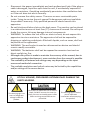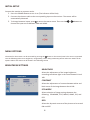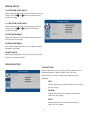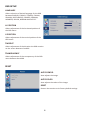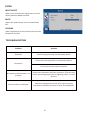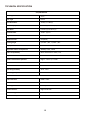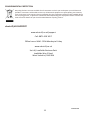ElectrIQ Slim LED Monitor offers a vibrant viewing experience with its 23.8-inch screen, delivering crisp visuals in Full HD resolution. Its versatility extends to gaming, with a rapid 5ms response time ensuring smooth gameplay. Multiple connectivity options, including HDMI and VGA, allow for effortless connection to various devices. Immerse yourself in multimedia content with built-in stereo speakers, enhancing your entertainment experience.
ElectrIQ Slim LED Monitor offers a vibrant viewing experience with its 23.8-inch screen, delivering crisp visuals in Full HD resolution. Its versatility extends to gaming, with a rapid 5ms response time ensuring smooth gameplay. Multiple connectivity options, including HDMI and VGA, allow for effortless connection to various devices. Immerse yourself in multimedia content with built-in stereo speakers, enhancing your entertainment experience.












-
 1
1
-
 2
2
-
 3
3
-
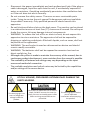 4
4
-
 5
5
-
 6
6
-
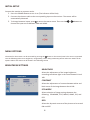 7
7
-
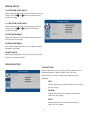 8
8
-
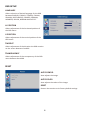 9
9
-
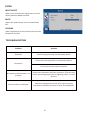 10
10
-
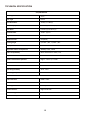 11
11
-
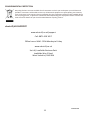 12
12
ElectrIQ Slim LED Monitor User manual
- Type
- User manual
- This manual is also suitable for
ElectrIQ Slim LED Monitor offers a vibrant viewing experience with its 23.8-inch screen, delivering crisp visuals in Full HD resolution. Its versatility extends to gaming, with a rapid 5ms response time ensuring smooth gameplay. Multiple connectivity options, including HDMI and VGA, allow for effortless connection to various devices. Immerse yourself in multimedia content with built-in stereo speakers, enhancing your entertainment experience.
Ask a question and I''ll find the answer in the document
Finding information in a document is now easier with AI
Related papers
-
ElectrIQ SKU: eiQ-27MF75I User manual
-
ElectrIQ QM24DFE User manual
-
ElectrIQ eiQ-27MF75I User manual
-
ElectrIQ Curved LED Monitor User manual
-
ElectrIQ eiQ-274KMB-HDR 27 inch 4K LED Monitor User manual
-
ElectrIQ Eiq-244kMHDR Owner's manual
-
ElectrIQ EIQ-27MF144FSHDR User manual
-
ElectrIQ eiQ-27MQ95FSHDRU User manual
-
ElectrIQ eiQ-32CVQ165VAFSGH User manual
-
ElectrIQ Eiq-27MF144FSHDRB Owner's manual