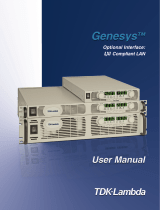Page is loading ...

2701-904-01D
A Grea
ter Measure of Confidence
www.tek.com.keithley
Model 2701 Ethernet-Based
DMM / Data Acquisition System
Instrument Networking
Instruction Manual
2701-904-01 Rev. D / February 2016
*P2701-904-01D*

Model 2701 Instrument Networking
Instruction Manual
©2016, Keithley Instruments
All rights reserved.
Cleveland, Ohio, U.S.A.
Document Number: 2701-904-01 Rev. D / February 2016

Safety Precautions
11/07
The following safety precautions should be observed before using this product and any associated instrumentation.
Although some instruments and accessories would normally be used with non-hazardous voltages, there are
situations where hazardous conditions may be present.
This product is intended for use by qualified personnel who recognize shock hazards and are familiar with the safety
precautions required to avoid possible injury. Read and follow all installation, operation, and maintenance
information carefully before using the product. Refer to the user documentation for complete product specifications.
If the product is used in a manner not specified, the protection provided by the product warranty may be impaired.
The types of product users are:
Responsible body is the individual or group responsible for the use and maintenance of equipment, for ensuring
that the equipment is operated within its specifications and operating limits, and for ensuring that operators are
adequately trained.
Operators use the product for its intended function. They must be trained in electrical safety procedures and proper
use of the instrument. They must be protected from electric shock and contact with hazardous live circuits.
Maintenance personnel perform routine procedures on the product to keep it operating properly, for example,
setting the line voltage or replacing consumable materials. Maintenance procedures are described in the user
documentation. The procedures explicitly state if the operator may perform them. Otherwise, they should be
performed only by service personnel.
Service personnel are trained to work on live circuits, perform safe installations, and repair products. Only properly
trained service personnel may perform installation and service procedures.
Keithley Instruments products are designed for use with electrical signals that are rated Measurement Category I
and Measurement Category II, as described in the International Electrotechnical Commission (IEC) Standard IEC
60664. Most measurement, control, and data I/O signals are Measurement Category I and must not be directly
connected to mains voltage or to voltage sources with high transient over-voltages. Measurement Category II
connections require protection for high transient over-voltages often associated with local AC mains connections.
Assume all measurement, control, and data I/O connections are for connection to Category I sources unless
otherwise marked or described in the user documentation.
Exercise extreme caution when a shock hazard is present. Lethal voltage may be present on cable connector jacks
or test fixtures. The American National Standards Institute (ANSI) states that a shock hazard exists when voltage
levels greater than 30V RMS, 42.4V peak, or 60VDC are present. A good safety practice is to expect that hazardous
voltage is present in any unknown circuit before measuring.
Operators of this product must be protected from electric shock at all times. The responsible body must ensure that
operators are prevented access and/or insulated from every connection point. In some cases, connections must be
exposed to potential human contact. Product operators in these circumstances must be trained to protect
themselves from the risk of electric shock. If the circuit is capable of operating at or above 1000 volts, no conductive
part of the circuit may be exposed.
Do not connect switching cards directly to unlimited power circuits. They are intended to be used with impedance-
limited sources. NEVER connect switching cards directly to AC mains. When connecting sources to switching cards,
install protective devices to limit fault current and voltage to the card.
Before operating an instrument, make sure the line cord is connected to a properly grounded power receptacle.
Inspect the connecting cables, test leads, and jumpers for possible wear, cracks, or breaks before each use.
When installing equipment where access to the main power cord is restricted, such as rack mounting, a separate
main input power disconnect device must be provided in close proximity to the equipment and within easy reach of
the operator.

For maximum safety, do not touch the product, test cables, or any other instruments while power is applied to the
circuit under test. ALWAYS remove power from the entire test system and discharge any capacitors before:
connecting or disconnecting cables or jumpers, installing or removing switching cards, or making internal changes,
such as installing or removing jumpers.
Do not touch any object that could provide a current path to the common side of the circuit under test or power line
(earth) ground. Always make measurements with dry hands while standing on a dry, insulated surface capable of
withstanding the voltage being measured.
The instrument and accessories must be used in accordance with specifications and operating instructions, or the
safety of the equipment may be impaired.
Do not exceed the maximum signal levels of the instruments and accessories, as defined in the specifications and
operating information, and as shown on the instrument or test fixture panels, or switching card.
When fuses are used in a product, replace with the same type and rating for continued protection against fire hazard.
Chassis connections must only be used as shield connections for measuring circuits, NOT as safety earth ground
connections.
If you are using a test fixture, keep the lid closed while power is applied to the device under test. Safe operation
requires the use of a lid interlock.
If a screw is present, connect it to safety earth ground using the wire recommended in the user documentation.
The symbol on an instrument indicates that the user should refer to the operating instructions located in the
documentation.
The symbol on an instrument shows that it can source or measure 1000 volts or more, including the combined
effect of normal and common mode voltages. Use standard safety precautions to avoid personal contact with these
voltages.
The symbol on an instrument shows that the surface may be hot. Avoid personal contact to prevent burns.
The symbol indicates a connection terminal to the equipment frame.
If this symbol is on a product, it indicates that mercury is present in the display lamp. Please note that the lamp
must be properly disposed of according to federal, state, and local laws.
The WARNING heading in the user documentation explains dangers that might result in personal injury or death.
Always read the associated information very carefully before performing the indicated procedure.
The CAUTION heading in the user documentation explains hazards that could damage the instrument. Such
damage may invalidate the warranty.
Instrumentation and accessories shall not be connected to humans.
Before performing any maintenance, disconnect the line cord and all test cables.
To maintain protection from electric shock and fire, replacement components in mains circuits - including the power
transformer, test leads, and input jacks - must be purchased from Keithley Instruments. Standard fuses with
applicable national safety approvals may be used if the rating and type are the same. Other components that are
not safety-related may be purchased from other suppliers as long as they are equivalent to the original component
(note that selected parts should be purchased only through Keithley Instruments to maintain accuracy and
functionality of the product). If you are unsure about the applicability of a replacement component, call a Keithley
Instruments office for information.
To clean an instrument, use a damp cloth or mild, water-based cleaner. Clean the exterior of the instrument only. Do
not apply cleaner directly to the instrument or allow liquids to enter or spill on the instrument. Products that consist
of a circuit board with no case or chassis (e.g., data acquisition board for installation into a computer) should never
require cleaning if handled according to instructions. If the board becomes contaminated and operation is affected,
the board should be returned to the factory for proper cleaning/servicing.
!

Table of Contents
1 Introduction
General information ................................................................... 1-2
Software .............................................................................. 1-3
Contact information ............................................................ 1-3
Features of the Ethernet interface ....................................... 1-3
Supported environments ..................................................... 1-5
2 Network Connection
Overview .................................................................................... 2-2
Component specifications ................................................... 2-2
Direct connection ....................................................................... 2-3
Procedure ............................................................................ 2-3
Hub connection .......................................................................... 2-4
Procedure ............................................................................ 2-5
Dual interface card connection .................................................. 2-6
Procedure ............................................................................ 2-6
Corporate network connection ................................................... 2-8
3 Configuring TCP/IP addresses
Communication protocol ............................................................ 3-2
IS/IT department ........................................................................ 3-2
Direct connection (isolated network) ......................................... 3-4
Address restrictions ............................................................. 3-4
Selecting an address ............................................................ 3-5
Changing Model 2701 TCP/IP addresses .................................. 3-7
Front panel .......................................................................... 3-7
Check or set TCP/IP address over Ethernet ........................ 3-8
Configuring a Network Interface Card (NIC) .......................... 3-10
Configuration in Windows 98/ME .................................... 3-11
Configuration in Windows NT4 ....................................... 3-12
Configuration in Windows 2000 ....................................... 3-13
Configuration in Windows XP .......................................... 3-14
Troubleshooting ....................................................................... 3-15

4 Software and Drivers
Keithley Integra Series Software Architecture ........................... 4-2
Built-in web diagnostic tool (free) ...................................... 4-3
Provided software ....................................................................... 4-4
TestPoint runtime start-up software package ...................... 4-4
KE2700 VISA Based IVI Instrument Driver ...................... 4-6
Additional software applications ................................................ 4-8
ExceLINX-1A ..................................................................... 4-8
TestPoint Application Development Package ..................... 4-9
Provided software and driver installation ................................. 4-10
Installation and configuration ............................................ 4-10
A Cable diagrams
Ethernet cables ........................................................................... A-2
Straight through cables ....................................................... A-2
Cross over cables ................................................................ A-3
B Glossary

List of Illustrations
1 Introduction
Figure 1-1 Model 2701 rear panel ........................................................... 1-4
2 Network Connection
Figure 2-1 PC to Single Model 2701 ....................................................... 2-3
Figure 2-2 Hub to Model 2701 ................................................................ 2-4
Figure 2-3 Dual NIC to Model 2701 ....................................................... 2-7
Figure 2-4 Corporate network connections ............................................. 2-8
3 Configuring TCP/IP addresses
Figure 3-1 IP address byte location sample ............................................. 3-6
Figure 3-2 Internal web page ................................................................... 3-9
Figure 3-3 Command window w/ipconfig ............................................ 3-10
Figure 3-4 Windows 98/ME Ethernet card settings .............................. 3-11
Figure 3-5 Windows NT4 Ethernet card settings .................................. 3-12
Figure 3-6 Windows 2000 Ethernet card settings .................................. 3-13
Figure 3-7 Windows XP network configuration window ...................... 3-14
4 Software and Drivers
Figure 4-1 Software overview ................................................................. 4-2
Figure 4-2 TestPoint runtime start-up software ....................................... 4-4
Figure 4-3 ExceLINX-1A ........................................................................ 4-8
Figure 4-4 Keithley configuration wizard window ............................... 4-11
Figure 4-5 Select operation window ...................................................... 4-12
Figure 4-6 Select communication bus type window ............................. 4-12
Figure 4-7 Select IP address window .................................................... 4-13
Figure 4-8 Select instrument driver window ......................................... 4-13
Figure 4-9 Assign instrument name window ......................................... 4-14
Figure 4-10 Summary window ................................................................ 4-14
Figure 4-11 Advanced configuration window—select instrument ......... 4-16
Figure 4-12 Attribute setting ................................................................... 4-17
Figure 4-13 Advanced configuration window—view changed attribute 4-17
A Cable diagrams
Figure A-1 Straight through cables ......................................................... A-2
Figure A-2 Cross over cables .................................................................. A-3

1
Introduction

1-2 Introduction Model 2701 Instrument Networking Instruction Manual
General information
Keithley's Model 2701 is the industry's first multipoint measurement and control system that
fully integrates instrument quality resolution and sensitivity with Ethernet long distance
networking capability. This allows for sensitive measurements in a distributed data acquisition
environment using long distance industry standard communications.
Using the Model 2701 can reduce networking costs by requiring only one computer, as
compared to traditional systems where separate computer/controllers may be needed with each
instrument or DAQ system. In addition, using Ethernet to control the Model 2701 provides
reliable measurements without the configuration and installation challenges of traditional
GPIB alternatives. With a Model 2701, there is no need to open a PC or install separate
communication interfaces such as GPIB boards. Just connect the Model 2701 directly to the
PC’s Ethernet port via a cross over RJ-45 cable, which is included with the Model 2701.
The Model 2701 can be controlled and provide readings over an Ethernet connection using
TCP/IP protocol. The Model 2701 contains an integral web server which provides diagnostic
control of the Model 2701 through ActiveX controls. The web pages accessed via the built-in
web server allow the user to view diagnostic information, view and edit the Instrument's
networking configuration, take and display simple readings, and send the instrument SCPI
commands and display the results. The 2701’s IP address, as well as Subnet mask, Gateway,
DHCP, among other items, can be set from the instruments front panel or over the Ethernet
connection (see
Section 3). To access this page, type the 2701’s IP address into IE's address
field (just like any other web address, but without the www, for an example, see Figure 3-2).
Full access to the instrument can be obtained via a TCP/IP socket connection. Using this
socket connection, the 2701 may be fully configured and controlled, as well as all measurement
data read. A custom software program that uses a socket connection can be written to access
the instrument. The ActiveX controls on the web page establish a socket connection to the
instrument and use it to obtain the diagnostic information, send commands, and retrieve
responses. The Instrument Driver Software also uses this socket connection.
Call Keithley or visit www.keithley.com to order a free Model 2701 application note that
discusses programming multiple 2701s using the IVI/VISA driver, as well as the direct
Windows socket interface. The requirement for network topology is a functioning Ethernet.
This can be a direct connection between a PC and a single 2701 through a cross over cable or
over a corporate LAN. This manual provides user information for isolated network
connections. For corporate LAN installations, contact your IS/IT department before making
any connections to your building’s network.

Model 2701 Instrument Networking Instruction Manual Introduction 1-3
Software
Control software and software drivers for the Model 2701 are available on the Keithley
website: www.tek.com/keithley.
Conta
ct information
Worldwide phone numbers are listed at the front of this manual. If you have any questions,
please contact your local Keithley representative or call a Keithley Application Engineer at
1-800-348-3735 (U.S. and Canada only).
Features of the Ethernet interface
This section describes the Model 2701 Ethernet interface control. The Model 2701’s adapter
supports 10BaseT and 100BaseTX Fast Ethernet. Through design, the Model 2701 integrates
easily with fast Ethernet hubs and switches.
NOTE To operate at 10 Mbits/sec, a category 3 (or higher) UTP cable is required. To
operate at 100 Mbits/sec, a category 5 UTP cable is required.
Autosensing
The Model 2701 autosenses the Ethernet connection speed (either 10BaseT or 100BaseTX).
This allows the Model 2701 to auto-switch to the proper speed providing compatibility with
both network speeds.
Connector location
Figure 1-1 contains the location of the Model 2701 network port (RJ-45 connector). This
connector is used to provide either 10BaseT or 100BaseTX connections to an Ethernet.

1-4 Introduction Model 2701 Instrument Networking Instruction Manual
Figure 1-1
Model 2701 rear panel
Immediate alarm notification
independent of the PC
provided by built-in
open-collector digital I/O
lines for control, external
triggering, and HI/LO
alarm/limit ouputs.
Screw terminals use over-
size connectors for easier,
mistake-free wiring.
Built-in relay cycle counters on each
module for ease of maintenance.
A variety of measurement and
control modules makes it
simple to mix, match, and
change input signals or control
lines as needed. Get up to
80 differential channels and up
to 500 channels per second
scanning rate.
Rugged 50-pin D-sub connectors
ensure dependability and quick
setup/teardown in production
test racks.
Fast and convenient 10/100BaseTX
Ethernet with TCP/IP protocol.

Model 2701 Instrument Networking Instruction Manual Introduction 1-5
Status LEDs
Two status LEDs are
located at the top of the RJ-45 connector (Figure 1-1). Refer to
Table 1-1 for a description of LED status descriptions.
Table 1-1
LED status descriptions
LED State Ethernet status
Link/Act Off Network is NOT connected
Link/Act On Network is connected
Link/Act Blinking Traffic is traversing the port
100bT Off 10 Mbit/sec network speed
100bT On 100 Mbit/sec network speed

2
Network Connection

2-2 Network Connection Model 2701 Instrument Networking Instruction Manual
Overview
Keithley’s Model 2701 is a multipoint measurement and control system that fully integrates
instrument quality resolution and sensitivity in an Ethernet-based data acquisition (DAQ)
system. The Model 2701 is designed for a 10/100BaseTX network using standard RJ-45
connectors. This is an eight wire connector, but only two sets of wire pairs are used: one pair to
transmit and one pair to receive data. A 10BaseT network can accommodate transmission
speeds up to 10Mbit per second where a 100BaseTX network operates at speeds of up to
100Mbit per second. Both types of networks usually require Ethernet hubs to make
connections. The exception is a one to one connection using a cross over cable, which may be a
10BaseT or 100BaseTX dependent on the PC’s Ethernet interface card and which category of
cable is used.
Information on four connection schemes is detailed in this section:
• Direct connection—PC to Model 2701 through a cross over cable (provided).
• Hub connection—PC to one or more Model 2701s.
• Dual interface card connection—PC with two interface cards. (One for the Model 2701
network and one for the corporate network—each network isolated.)
• Corporate network connection—requires IS/IT or Network Administrator.
Component specifications
Table 2-1 contains a listing of the different components that may be required for the differ-
ent Model 2701 connection schemes (not all items are required for all connections).
Table 2-1
Component specifications
Component
Specifications
(required by Model 2701)
Other
specifications
Typical use
Network Interface Card Speed: 10 Mbit/sec or 100
Mbit/sec, Connector: RJ-45
As required by PC All schemes
Cross Over Cable
(provided)
CAT 5, Connector: RJ-45 None PC to Single Model 2701.
Straight-thru Cable CAT 5, Connector: RJ-45 None PC to Model 2701 through hub
or network drop.
Network Hub 10/100BaseTX, RJ-45 Jacks None PC to Model 2701 through hub.

Model 2701 Instrument Networking Instruction Manual Network Connection 2-3
Direct connection
This section contains information on connecting the Model 2701 directly to the Ethernet
port on a PC (see
Figure 2-1) using an Ethernet cross over cable. This setup provides a one-to-
one connection between the PC and the Model 2701. When using this connection scheme, the
TCP/IP settings for the PCs Ethernet card and the Model 2701 will need to be set manually (see
Section 3).
NOTE A different IP addresses is required for the Model 2701 and the network interface
card.
Figure 2-1
PC to Single Model 2701
Procedure
NOTE A direct connection requires use of a cross over cable (not the straight-thru cable
that connects a PC’s Ethernet card to a network hub).
1. Connect one end CAT 5 cross over cable to Network Interface Card in PC.
2. Connect other end of CAT 5 cross over cable to Network Interface port on the
Model
2701.
3. Configure Ethernet setup (see Section 3).
Table 2-2
Additional component requirements for direct connection
Quantity Component Note
1 Network Interface Card Properly installed in PC.
1 CAT 5 Cross over cable 3 meter cross over cable included.
Cross over
cable
Up to 100m

2-4 Network Connection Model 2701 Instrument Networking Instruction Manual
Hub connection
This section contains information on connecting the PC to one or more Model 2701s
through an Ethernet hub (
Figure 2-2) or switch that is not part of a larger local area network
using Ethernet straight through cables. When using this connection scheme, the TCP/IP set-
tings for the PCs Ethernet card and the Model 2701 will need to be set manually (see
Section 3).
NOTE Different available IP addresses are required for each Model 2701 and the network
interface card connected to the Model 2701 network.
Figure 2-2
Hub to Model 2701
Table 2-3
Additional component requirements for hub connection
Quantity Component Note
1 Network Interface Card Properly installed in PC.
2 CAT 5 straight-thru cable Add one additional cable for each additional
Model 2701 connected through the hub.
1 Network Hub 10/100BaseTX
NOTE:
The maximum distance between
the PC and hub and between
the hub and 2701(s) is 100m.

Model 2701 Instrument Networking Instruction Manual Network Connection 2-5
Procedure
NOTE Use this procedure to connect the Model 2701 to an isolated Ethernet. If desired,
another connection from this hub to the corporate network (or network drop) can be
made with IS/IT department support and an additional CAT 5 cable. Always contact
your IS/IT department before connecting to the corporate network (or network
drop).
1. Connect one end of a CAT 5 Cable to network interface card installed in PC (refer to
the cards instructions for procedure).
2. Connect other end of the CAT 5 Cable to an available RJ-45 connector in hub. (Do not
connect to uplink connector, the uplink connector is used when connecting hubs
together.)
3. Connect one end of a CAT 5 Cable to ETHERNET port on the Model 2701 rear panel.
4. Connect other end of the CAT 5 Cable to an available RJ-45 connector in hub. (Do not
connect to uplink connector, the uplink connector is used when connecting hubs
together.)
5. Connect additional Model 2701(s) as desired in the same manner.
6. Configure Ethernet setup (see Section 3).

2-6 Network Connection Model 2701 Instrument Networking Instruction Manual
Dual interface card connection
NOTE This scheme requires a second network interface card installed in the PC. The first
interface card (connected to other network resources) will remain connected. (Email
and other network resources available before connection to the Model 2701 will still
be available using this scheme.)
NOTE Different available IP addresses are required for each Model 2701 and each network
interface card connected to the Model 2701 network.
This section contains information on connecting the PC to the Model 2701 while still
maintaining connection to a corporate network. Use this type of scheme when it is desirable to
have the same PC used for connection to the Model 2701 while retaining the capabilities of
connection with the corporate network (such as for email or intranet applications). This scheme
maximizes the performance of the network connections to the instruments by isolating
corporate network traffic from the 2701 and the PC (i.e., when the instruments are connected to
a corporate LAN, the network traffic on the LAN can slow down communications with the
2701).
When using this connection scheme, the TCP/IP settings for the PC’s Ethernet card and the
Model 2701 will need to be set manually (see
Section 3).
Procedure
This connection can be made directly to the Model 2701 or to a hub (see Figure 2-3).
Table 2-4 contains parts required for a connection through a hub and Table 2-5 contains parts
required for a direct connection. Complete connections for the desired scheme. Refer to “Direct
connection” on page 2-3 or “Hub connection” on page 2-4 for details. The TCP/IP settings for
the Ethernet port the on the PC and the Model 2701s will need to be set manually (refer to
Section 3). Make sure to use settings that do not interfere with the existing network (consult IT/
IS department if unsure).

Model 2701 Instrument Networking Instruction Manual Network Connection 2-7
Figure 2-3
Dual NIC to Model 2701
Table 2-4
Additional component requirements—dual NIC connection through hub
Quantity Component Note
2 Network Interface Card Properly installed in PC.
Existing Existing network cabling Maintains current network functions.
2 CAT 5 straight-thru cable Add one additional cable for each additional
Model 2701 connected through the hub.
1 Network Hub 10/100BaseTX
Building Network
Connection through hub
Building Network
Direct connection
Cross over cable
Straight through cable
Straight through cable
Hub
Increased security
using dual NICs
in computer

2-8 Network Connection Model 2701 Instrument Networking Instruction Manual
Corporate network connection
NOTE Although this is the most commonly used Ethernet connection scheme to implement
it requires IT/IS support.
This section contains information on connecting the Model 2701 to one or more devices
using an Ethernet hub or switch (
Figure 2-4) that is part of larger local area network (LAN).
The LAN administrator must be consulted for the correct settings. Connections require
Ethernet straight-thru cables.
Figure 2-4
Corporate network connections
CAUTION When connecting the Model 2701 (or any other host) to a corporate net-
work, the sites network administrator MUST provide all of the network
settings for the Model 2701 including IP address, subnet, and gateway.
Failure to use settings provided by the sites Network Administrator could
result in failures at other locations on the corporate network. Failure to
work through the Network Administrator could also be considered a
breech of company policy. Always consult with the Network Administra
-
tor before attempting to connect instrumentation to the network.
NOTE Network administrators refer to the IS/IT department section of Communication
protocol for specific information about the capabilities of the Model 2701.
Table 2-5
Additional component requirements—dual NIC direct connection
Quantity Component Note
2 Network Interface Card Properly installed in PC.
Existing Existing network cabling Maintains current network functions.
1 CAT 5 cross over cable
Limited by
network size
Enterprise-wide
or
Internet
(Router or Servers)
/