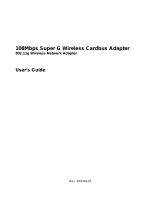Page is loading ...

108Mbps Super G Wireless PCI Adapter
802.11g Wireless Network Adapter
User’s Guide
Rev. 20040129

Contents
Package Contents............................................................................3
Introduction.......................................................................................4
Wireless Basics................................................................................5
Getting Started..................................................................................8
Installation ......................................................................................12
Using the Configuration Utility for Windows ...................................21
Troubleshooting..............................................................................27
Technical Specifications .................................................................31
2

IEEE 802.11g PCI Card Wireless Network Adapter
Package Contents
Contents of Package:
• 108Mbps SuperG Wireless PCI Adapter
• Manual and Drivers/Utility on CD
Note: If any of the above items are missing, please contact your reseller.
System Requirements:
• A laptop computer with an available PCI 32-bit slot
• Windows XP, Windows 2000, Windows ME, or Windows 98SE
• At least 32 MB of memory and a 300 MHz processor or higher
• An 802.11b/g Access Point for (Infrastructure Mode) or another computer with an
802.11b/g wireless card installed (for Ad-Hoc Mode)
3

108Mbps SuperG Wireless PCI Adapter
Introduction
The 108Mbps SuperG Wireless PCI Adapter is an advanced IEEE 802.11b/g compatible, high
performance, wireless card that supports data transfer speeds of up to 54 Mbps or 108Mbps in
802.11g mode.
The 108Mbps SuperG Wireless PCI Adapter comes with software drivers for the most popular
Microsoft Windows operating systems and can be integrated into a larger network, running
Windows XP, Windows 2000, Windows ME, Windows 98SE, in either Ad Hoc mode (without an
Access Point) or Infrastructure mode (with an Access Point).
This manual provides a quick introduction to wireless technology and its application as it relates to
networking. Take a moment to read through this manual and get acquainted with wireless
technology.
Product Features
• Compatible with IEEE 802.11b standard to provide wireless Ethernet data rates of up
to11Mbps data rate
• Compatible with IEEE 802.11g high rate standard to provide wireless 54Mbps data rate or
108Mbps data rate
• Operation at dual 2.4 GHz frequency bands to meet worldwide regulations
• Dynamic date rate scaling at 1, 2, 5.5, and 11Mbps for IEEE 802.11b
• Dynamic date rate scaling at 6, 9, 12, 18, 24, 36, 48, 54,108 Mbps for IEEE 802.11g
• Maximum reliability, throughput and connectivity with automatic data rate switching
• Supports wireless data encryption with 64/128/152-bit WEP for security
• Supports infrastructure networks via Access Point and ad-hoc network via peer-to-peer
communication
• Built-in dual diversity antenna for reduction of interference in a multi-path environment
• Supports AES enhanced security
• Supports DFS/TPC for European operation
• Supports PCI- Bus (32-bit) 2.2 Type PCI - Card
• User-friendly configuration and diagnostic utilities
• Driver support for Windows 98SE, ME, 2000, and XP
4

IEEE 802.11g PCI Card Wireless Network Adapter
LEDS
LED stands for Light-Emitting Diode.
The 108Mbps SuperG Wireless PCI Adapter
has two LEDs: POWER and ACTIVITY.
Network Mode LED Activity
Network Activity Both LEDs flash in unison
Searching for a Network
Connection
Both LEDs flash alternately
Associated with the Network,
but No Activity
Both LEDs flicker dimly
Power Save Mode (Power-up
or Reset)
POWER LED – slow rate
blink
Card is disabled Only the POWER LED
flashes
ACTIVITY
POWER
5

108Mbps SuperG Wireless PCI Adapter
Wireless Basics
Wireless products are based on industry standards to provide easy-to-use and compatible high-
speed wireless connectivity within your home or business. Strictly adhering to the 802.11b and
802.11g standards, our wireless family of products will allow you to access the data you want,
when and where you want it. No longer will you be limited to one location or forced to run new
wiring through your home or office. You will be able to enjoy the freedom that wireless networking
delivers.
A Wireless LAN (WLAN) is a cellular computer network that transmits and receives data with radio
signals instead of wires. Wireless LANs are used increasingly in both home and office
environments. Innovative ways to utilize WLAN technology are helping people to work and
communicate more efficiently. Increased mobility and the absence of cabling and other fixed
infrastructure have proven to be beneficial for many users.
Wireless users can use the same network applications they use on an Ethernet LAN. Wireless
card cards used on laptop and desktop systems, support the same protocols as Ethernet card
cards. For most users, there is no noticeable functional difference between a wired Ethernet
desktop computer and a wireless computer equipped with a wireless card other than the added
benefit of the ability to roam within the wireless-cell. Under many circumstances, it may be
desirable for mobile network devices to link to a conventional Ethernet LAN in order to use servers,
printers or an Internet connection supplied through the wired LAN. A Wireless Access Point (AP) is
a device used to provide this link. Your new 108Mbps SuperG Wireless PCI Adapter can
connect to an 802.11b/g AP, as well as other computers that have an 802.11b/g WLAN card
installed.
People use wireless LAN technology for many different purposes:
Mobility - Productivity increases when people have access to data in any location within the
operating range of the WLAN. Ad-hoc management decisions based on real-time information can
significantly improve worker efficiency.
Low Implementation Costs - WLANs are easy to set up, manage, change and relocate.
Networks that frequently change, both physically and logically, can benefit from WLANs’ ease of
implementation. WLANs can operate in locations where installation of wiring may be impractical.
Furthermore, IEEE standardization facilitates interoperability of all WLAN devices that conform to
the 802.11b or 802.11g sets of standards.
Installation Speed and Simplicity - Installing a wireless LAN system can be fast and easy and
can eliminate the need to pull cable through walls and ceilings.
Installation Flexibility - Wireless technology allows the network to go where wires cannot go.
Reduced Cost-of-Ownership - While the initial investment required for wireless LAN hardware
might be higher than the cost of wired LAN hardware, overall installation expenses and life-cycle
costs will be significantly lower. Long-term cost benefits are greatest in dynamic environments
requiring frequent moves, adds, and changes.
Scalability - Wireless LAN systems can be configured in a variety of topologies to meet the needs
of specific applications and installations. Configurations are easily changed and range from peer-
to-peer networks suitable for a small number of users to full infrastructure networks of thousands
of users that allow roaming over a broad area.
Standards - Based Technology
The IEEE 802.11g standard designates that devices operate at an optimal data rate of 54
Megabits per second. This means you will be able to transfer large files quickly or even watch a
movie in MPEG format over your network without noticeable delays. This technology works by
transmitting high-speed digital data over a radio wave utilizing OFDM (Orthogonal Frequency
6

IEEE 802.11g PCI Card Wireless Network Adapter
Division Multiplexing) technology. OFDM works by splitting the radio signal into multiple smaller
sub-signals that are then transmitted simultaneously at different frequencies to the receiver. OFDM
reduces the amount of crosstalk (interference) in signal transmissions. Our products will
automatically sense the best possible connection speed to ensure the greatest speed and range
possible with the technology.
Installation Considerations
Designed to traverse distances up to 900 feet (~300 meters), the 108Mbps SuperG Wireless PCI
Adapter lets you access your network from your laptop computer virtually anywhere you want.
Keep in mind, however, that the number and thickness of walls, ceilings or other objects that the
wireless signals must pass thru may limit range. Typical ranges vary depending on the types of
materials and background RF noise in your home or business. The key to maximizing the
transmission range is to follow these basic principles:
1.
Keep the number of walls and ceilings between the Access Point and your receiving device to
a minimum - Each wall or ceiling can reduce your Wireless product’s range from 3-90 feet (1-
30 meters.) For some businesses or for a large residential home deployment, it may be
beneficial to have more than one access point with overlapping coverage.
2. Be aware of the direct line between Access Points and computers with wireless cards - A wall
that is 1.5 feet thick (.5 meters), at a 45-degree angle appears to be almost 3 feet (1 meter)
thick. At a 2-degree angle it looks as if it were over 42 feet (14 meters) thick! Try to make sure
that the Access Points and Cards are positioned so that the signal will travel in as straight a
line through a wall or ceiling as possible for better reception.
3. Building Materials make a difference - A solid metal door or aluminum studs can have a
negative effect on range. Try to position Access Points and computers with wireless cards so
that the signal passes through drywall or open doorways and not other materials.
4. Make sure that the antenna is positioned for best reception by using the software signal
strength tools included with your 108Mbps SuperG Wireless PCI Adapter.
5. Keep your product away (at least 3-6 feet or 1-2 meters) from electrical devices or appliances
that generate RF noise.
For the average residence, range should not be a problem. If you experience low or no signal
strength in areas of your home that you wish to access, consider positioning the Access Point in a
location directly between the computers with wireless cards that will be connected. Additional
Access Points can be connected to provide better coverage in rooms where the signal does not
appear as strongly as desired.
7

108Mbps SuperG Wireless PCI Adapter
Getting Started
To begin, select the type of wireless network you will be building.
We will discuss the following types of networks in this section:
1. A Home Internet Network with A Residential Gateway/Router
2. A Home Internet Network with Multiple IP Addresses
3. An Ad Hoc Network
4. An Ad Hoc Network with Internet Sharing
Please select, from the four types of networks described above, the type of network that is
appropriate for your needs. Please follow the instructions in the corresponding section that follows.
1. A Home Internet Network with A Residential Gateway/Router
(Network administrators with Dynamic IPs can also follow these instructions.)
If you have two or more computers (laptops or desktops) and want to share files, printers, and
Internet access using a DHCP-capable Residential Gateway/Router – or − if you want to connect
to an Ethernet network that uses Dynamic (DHCP) IP addresses, then follow the instructions on
the next page. When it is complete, your network may look similar to this:
DHCP stands for
Dynamic Host
Configuration Protocol. I
t
is a protocol for assignin
g
dynamic IP addresses
“automatically.” With a
DHCP-capable gateway,
there is no need to
manually assign an IP
address.
8

IEEE 802.11g PCI Card Wireless Network Adapter
(Requirements: A Residential Gateway/Router connected with an Ethernet (CAT5) cable to an
802.11a/b Access Point or an 802.11a/g Access Point or another computer with an 802.11b/g
WLAN card installed).
This type of installation requires that you provide a dynamic IP address for each computer on your
network. You will need a DHCP-capable Residential Gateway/Router for your network.
To complete the installation, please follow these steps:
1. Connect the Router/Gateway to a Broadband connection, (e.g., a Cable modem or a DSL
modem.)
2. Connect the WLAN Access Point to the router.
3. Install the 108Mbps SuperG Wireless PCI Adapter into a laptop computer on your
wireless network.
4. Check the Device Manager to confirm that the wireless card is installed correctly.
5. By default, the wireless card is set to obtain a Dynamic IP Address. If you are having
difficulty connecting, check to make sure that the IP Address of the wireless card is within
the IP address range of your network.
2. A Home Internet Network with Multiple IP Addresses
(Network administrators with Static IPs can also follow these instructions.)
If you have two or more computers (laptops or desktops) and want to share files, printers, and
Internet access using multiple IP addresses that you have purchased from your Internet Service
Provider -or- you want to connect to an Ethernet network that uses Static IP Addresses, then
follow the instructions on the next page. When you have completed your network, it should look
similar to this:
Please note that this type of installation requires that your ISP (Internet Service Provider) provide
you a static IP address for each computer and the Access Point on your network. Please refer to
the manual that came with your Access Point to determine its configuration.
Please follow these steps to complete the installation:
9

108Mbps SuperG Wireless PCI Adapter
1. Connect the Wireless Access Point to a Broadband connection.
2. Install The 108Mbps SuperG Wireless PCI Adapter into the laptop computer(s) on your
wireless network.
3. Check the Device Manager to confirm that the wireless card is installed correctly.
4. Set the Static IP Address of the wireless cards.
Note: The IP Address for all computers must be in the same IP Address range, and the Subnet Mask must be the
same for all computers on your network. For example: If the first computer is assigned an IP Address of
192.168.0.2 with a Subnet Mask of 255.255.255.0, then the second computer can be assigned an IP Address
of 192.168.0.x (where x is a number between 3 and 254) with a Subnet Mask of 255.255.255.0, etc.
If you are using a PPPoE client (Point to Point Protocol over Ethernet) please contact your ISP
(Internet Service Provider) for further instructions regarding connecting to the Internet.
3. An Ad-Hoc Network
If you have two or more computers (desktops or laptops) and want to share files and printers, but
no Internet connection, please complete the following instructions. When your Ad Hoc network is
complete it may look similar to this:
(Requirements: Wireless network cards -for example, the 108Mbps SuperG Wireless PCI Adapter.)
To complete this installation, please follow these steps:
1. Install The 108Mbps SuperG Wireless PCI Adapter into your desktop computers.
2. Set the Static IP Address of the wireless cards.
Note: The IP Address for all computers must be in the same IP Address range, and the Subnet Mask must be the
same for all computers on your network. For example: If the first computer is assigned an IP Address of
192.168.0.2 with a Subnet Mask of 255.255.255.0, then the second computer can be assigned an IP Address
of 192.168.0.x (where x is a number between 3 and 254) with a Subnet Mask of 255.255.255.0, etc.
3. Check the Device Manager to confirm that the wireless card is installed correctly.
4. Check the Wireless Configuration for each wireless card.
4. An Ad Hoc Network with Internet Sharing
10

IEEE 802.11g PCI Card Wireless Network Adapter
If you have two or more computers (desktops or laptops) and want to share files, printers, and
Internet access using one computer or laptop as an Internet Server, then follow the instructions
below. When you have completed your network, it should look similar to this:
To share an Internet connection with Internet Sharing software you will need to purchase Internet
Sharing software or use the Internet Connection
Sharing (ICS) utility provided with Windows XP, Windows 2000, Windows ME or Windows 98SE.
Please follow your software documentation to properly configure the Internet sharing software after
you install your wireless networking cards. To install your wireless network card follow the
instructions on the next page.
If the Internet Sharing Software will be installed on the same computer into which you are installing
this wireless network card, then follow these steps:
1. Install the 108Mbps SuperG Wireless PCI Adapter.
2. Check the Device Manager to confirm that your card is installed correctly.
3. Install your Internet Sharing Software
4. If required by the ICS software, set the static IP Address for the wireless card.
Note: The IP Address for all computers must be in the same IP Address range, and the Subnet Mask must be the
same for all computers on your network. For example: If the first computer is assigned an IP Address of
192.168.0.2 with a Subnet Mask of 255.255.255.0, then the second computer can be assigned an IP Address
of 192.168.0.x (where x is a number between 3 and 254) with a Subnet Mask of 255.255.255.0, etc.
11

108Mbps SuperG Wireless PCI Adapter
Installation
This section shows you how to install the Utility if you are using the operating systems Windows
2000, ME, 98SE. Follow the instructions given below on how to install the hardware (The
108Mbps SuperG Wireless PCI Adapter) and then the software (driver and utility). For those
using Windows XP, the installation procedure will be the same until the utility installation.
Windows XP has a built in utility for wireless devices. The configuration utility does not need to be
installed for users using the XP operating system.
System Requirements:
• A laptop computer with an available PCI - 32-bit slot
• At least a 300 MHz processor and 32 MB of memory
• PCI bus Controller properly installed and working
• An 802.11b/g Access Point (for Infrastructure Mode) or another 802.11b/g wireless card
(for Ad-Hoc mode.)
1. Installing the 108Mbps SuperG Wireless PCI
12

IEEE 802.11g PCI Card Wireless Network Adapter
2. Adapter
Installing The Driver Installing the software involves two steps. The first is to install the Utility and the second
is to install the Driver.
1 Installing The Configuration Utility
Look for the file named “Setup.exe” on the installation CD-ROM. Double-click on it to start the
installation for the configuration utility.
13

108Mbps SuperG Wireless PCI Adapter
When this screen appears click Next.
To install to the folder C:\Program Files\ \ Utility click Next. Otherwise click on Browse
to choose an alternate location.
Click Next to proceed with the utility installation.
The Select Program Folder will then appear. You may add a new folder you wish to
contain a start up icon or choose one from the list provided. Click Next to proceed.
14

IEEE 802.11g PCI Card Wireless Network Adapter
The Setup Status screen will appear to inform you that the installation is in process, as
seen below. This same screen will then alert you that all backup files have been
removed.
After WLAN Utility has been successfully installed, InstallShield Wizard will prompt
you to restart your computer. Select “Yes, I want to restart my computer now,” and
click on Finish.
15

108Mbps SuperG Wireless PCI Adapter
• When the 108Mbps SuperG Wireless PCI Adapter has been inserted into a 32-bit
PCI slot, the Found New Hardware screen appears.
• Continue with the installation and the screen below should appear. Click on Yes to
proceed with the installation.
•
Insert the Driver CD into the CD-ROM drive. If you have not inserted the Driver CD into
the CD-Rom a prompt such as the one below will appear. Click OK.
16

IEEE 802.11g PCI Card Wireless Network Adapter
• Otherwise installation will continue with the following screen and come to completion.
2 Uninstalling the Configuration Utility
To uninstall the configuration utility simply click Uninstall under ProgramsWLAN
MonitorUninstall.
17

108Mbps SuperG Wireless PCI Adapter
3 Uninstalling the Driver
To uninstall the driver, right-click on My Computer.
Left-click on Properties to bring up the System Properties screen.
Click on the Hardware tab.
18

IEEE 802.11g PCI Card Wireless Network Adapter
Click on Device Manager.
Double-click on Network adapters.
Right-click on the “The” icon.
19

108Mbps SuperG Wireless PCI Adapter
Click on Uninstall. You will then receive a Confirm Device Removal screen. Click OK to
complete the uninstall procedure.
20
/