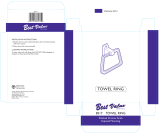Page is loading ...

CAR AUDIO
Owner's
Manual
Model:
ZCDM-6806A
\
I
r--
I I
V : ;
·MUT
_
....
-
._
..
-
._
..
_. _.
-
._
..
-
._-
._
..
_
..
_
..
_
..
_.
_.
_
..
- _
..
_.._..
-.-
.-~
~
'-------
Security Coded MP3 Music Player =
TUNE
0
CD
o I
AM
II
'·JI
I
\~/
PAUSE
INT
RPT
SHF
. I 1
II
2
II
3
II
4
II
5
Ir
6
]~H
A.PS
AUDIO
CONTROL

I
-Q~
C SECURITY
CODE
H)
To
prevent
theft
of
your audio system, it's
equipped
with
a personal security code
PIN
number.
When
the
unit
is
powered
up
for
the
first
time
or
the
vehicle's battery
is
disconnected then
re-connected, you will be required
to
input
your unique 4-digit security code
PIN
number.
Please
refer
to
your 'Security Code Card' for your
PIN
number.
(If you
do
not
have this 'Security Code Card' please contact your dealership)
HOWTO
ENTERTHE SECURITY
CODE
PIN NUMBER
Turn the vehicle's
Key
to
ACC
(Accessories) and
the
audio Display
will
show
"CODEOOOOI
".
Locate
your
4-digit
PIN
number
and by using
the
preset
buttons
NO.1
to
4,
enter
the
4-digit
number
followed by
the
"PWR"
Button.
CODE
1 =
no.ofattempts
~~-~
- -
-~-11l
~---.
,-
---
s
I
~
II
r--
--
_H_'
-
----
---
---
-
----
..•
--
--
'i
;;p
.
IJ
~1\
L
2Q_~_g_Q_2~_:~_J
~
~~
Security Coded
MP3
MusIC
P~_
_
TUNE
--.----
O
[AM
LFM
JCYO
J
\
\,
\ )
))
PAUSE
INT
RPT
SHF
~
G:Jr2lT3"lf4ll5lr
6
JO
A.PS
AUDIO
CONTROL
I T
Press 'PWR'
Button
IPreset
Buttons
1
to
4
E.g.
Security
Code
Number
8517
-
Press
Preset Button
(1)
8 times and the
number
8
will
be shown (CODE8000,)
-
Press
Preset Button (2) 5 times and the
number
5
will
be shown
(CODE85001)
-
Press
Preset Button
(3)
1
time
and
the
number
1 will be shown
(CODE85101)
-
Press
Preset Button
(4)
7 times and the
number
7
will
be shown
(CODE85171)
Now
Press
the
"PWR"
Button
to
enter the number.
Ifthe
correct
number
is
entered,
the
unit
will
turn
on and the radio frequency will appear on
the
Display.
If
an incorrect
number
is
entered, you
will
have another
two
(2) chances
to
enter the correct
Security Code number.
(CODE00002) (CODE00003)
NOTE:
If
an
incorrect
number
is
entered
in
the
third
attempt
(CODE
ERR)
will
appear
on
the
audio
display, please
contact
your
dealership
so
the
audio
unit
can
be
reset.
/.
/_._--.-
'---.
__
.-
CONTENTS
)
I
'<--
'---
-------
--
....
__
..
_._--------_
..
Entering
the
Security Code a
Specifications 2
Front Panel
Buttons
3
Description
of
Audio
Unit
Features 4-6
Turning
the
Unit
On
(PWR
Button)
4
Setting
the
Clock 4
Adjusting
Volume
/
Bass
/ Treble / Balance & Fader 4
Tuning
Stations (AM/FM) 5
CD
/ MP3 Functions 5-6
Listening
to
RADIO 7
Listening
to
CD's / MP3's 8
Wiring
Diagram 9
.-----------.--------------
__
.
.--.J

i
2
---.
SPECIFICATIONS
-'.
--
-~-
IMPORTANT:
THIS
UNIT
IS
SECURITY
CODED.
PLEASE
ENSURE
YOUR
SECURITY
CODE
CARD
IS
KEPT
IN
A
SAFE
PLACE.
(REFER
TO
PAGE
0
FOR
MORE
DETAILS)
G
Power Supply Voltage
13.2V (Negative
Ground)
Speaker
Impedance
40hms
Maximum
Output
Power 35W x
4CH
Panel Dimensions (WxHxD)
180x
100x
18
mm
Chassis Dimensions (WxHxD)
180 x 100 x 159
mm
Weight
1'.8
kg
Fuse Spec.
250V
lOA
TUNER
&
CD
SPEC,IFICATIONS
FM
Reception Frequency
87.5 - 108.0MHz (50KHz Step)
FM
IF
Frequency
10.7MHz
AM Reception Frequency
522 - 1620
KHz
(9KHz Step)
AM
IF
Frequency
450KHz
I
CD
!Frequency Response 20 - 20,000 Hz
CD
SIN
Ratio 60dB
CD
Channel Separation 50dB
/""---
(FRONT
PANEL
BUnON5)
\'''-
3'--
'----'-
_._-
-'.
__
..
_._-_
~~
,.
3 2
1
19
18
17
1615
I
iii
Js-I
!
I:
~rr---
-~
~-
~!lY~
!
~,
d1E1~11
I !
--
--
_.
- - I
r~rl
I /
I :
I'
lif
I ,
Y1'
--.
- -
-.-
-
5e~u~t;
C~ded
..
- -
..
-
~/~3-
MU~I~-~~aY~;
j~flll
.
.-
~_=--=~L
I !
"1
. ,/(/?"-----\\\
, : I I \ ) I
\,
I,
\ r i J /
.
\~~'+-'~;/
I
e
~±--'....;/
PtJSH
J
AUDIO
c}ONTROI,.;
I
i 1
I .
4
1061112713
14
l.
PWR
(ON/OFF)
2.
TUNE
UP
BUTTON
(CD
FUNCTION
-
SELECT
NEXT
TRACK
/
FAST
FORWARD)
3.
TUNE
DOWN
BUTTON
(CD
FUNCTION
-
SELECT
PRf:VIOUS
TRACK
/
FAST
REVERSE)
4.
TUNING
CONTROL
KNOB
/
A.PS
BUTTON
-
AUTOSEEK
PRESET
STATIONS)
5,
AM
6.
FM
7.
CO
8.
PRESET
1
(CD
FUNCTION
-
PAUSE
-
PAUSE
MODE)
9.
PRESET
2
(CD
FUNCTION
-INT -
INTRO
MODE)
10.
PRESET
3
(CD
FUNCTION
-
RPT
-
REPEAT
MODE)
1l.
PRESET
4
(CD
FUNCTION
-
SHF
-SHUFFLE/RANDOM
MODE)
12,
PRESET
5
13.
PRESET
6
14.
AUDIO
CONTROL
KNOB
/
BUTTON
15.
MUTE
16.
DSP
-
Flat,
Classics
l
Pop,
Rock
17.
EJECT
BUnON
(CD)
18.
LCD
(LIQUID
CRYSTAL
DISPLAY)
19.
CD
SLOT

.4 /
.\
c=·-
FEATURES
)
./
r
FEATURES
)-
( 5
1. PWR-
ON/OFF
BUTTO
Press
this
button
to
turn
the Audio System
ON
or
OFF.
2. TUNE
UP
BUTTON
Press
this
button
until It starts scanning up
the
frequency and
it
will automatically stop at the
next broqdcast
with
reception.
(Use
the Preset Buttons
to
store Station in
Memory
if
required)
3.
TUNE
DOWN
BUTTON
Press
this
button
until
it
starts scanning
down
the frequency and
it
will automatically stop at
the next broadcast
with
reception.
(Use
the Preset Buttons to store Station in
Memory
if
reqUired)
4.
TUNING
(ONTROl
KWOB
I
A.PS
-
AUTOSE·EK
PRESET
STATIONS
TUNINiG
CONTROL KNOB,While listening
to
either
AM
or
FM,
turn
the Control Knob
Clockwise
to
manually
tune
up
to
your desired station. Turn the Control Knob Anti-Clockwise
to
manually
tune
down
to
your desired station.
(Use
the Preset Buttons
to
store the Stations
in
Memory
if
required)
A.PS
-AUTOSEEK/STORE
PRESET
STATIONS:
While listening
to
either AM or
FM,
press the
Control Knob once
to
scan
through
and listen
to
5 seconds
of
each Station stored in 1
to
6
Presets. If you like the Station, simply press the Control Knob again
to
continue listening
to
the Station. (This will stop the
Sca
n Feature)
Press
and hold this Control Knob for 2 seconds and it will automatically preset 6 stations into
Memory
(PRESETS
1
to
6)
in order
of
strongest electric fields.
Once the Stations
are
programmed in, the
unit
will stop at each station for 5 seconds.
Simply press the APS Button
to
stop this feature
or
to
select
the
desired station
5.
AM
-
AM
SELECT
BUTTON (Preset
up
to
6
AM
Stations)
Press
this
button
once
to
Select MW(AM).
You
can select a station from 6
Presets
or
tune
the
desired station manually.
6.
FM
-
FM
SELECT BUTTON (Preset
up
to
18
FM
Stations)
Press
this
button
once
to
Select
Fl.
You
can
select a station from 6 Presets or
tune
the
desired station manually.
If you press the
FM
button
again (while on
F1),
it
will select
F2.
You
can
select a station from
)
another 6 Presets or tune the desired station
in
manually.
If you press the
FM
button
again (while on
F2),
it
will select
F3.
You
can
select a station from
another 6 Presets or tune the desired station in manually.
7.
CD
-
CD
SELECT BUTTON
Press
this
button
once
to
Select
CD
Mode. Providing there
is
a
CD
in the unit. the
CD
will
automatically start playing.
8 - 13.
PRESET
BUTTONS 1 to 6
Tune the Radio into a desired station, then press and
hold
one
of
the
PRESET
Buttons for 2
seconds.The desired station will
now
be stored in memory.
Note:
You
can store
up
to
6 AM Stations and
18
FM
Stations.
PRESET
Buttons 1
to
4 can also be used
fGr
other
functions while a
CD
is
being played.
PRESET
1-
PAUSE
(PAUSE
I PLAY
MODE)
-While a
CD
is
being
played, press
the
PAUSE
Sutton
oncelo
pause
the
CD
I MP3.
To
resume play, simply press
the
PAUSE
button
again.
PRESET
2
-1N1"
(INTRO MODE) -While a
CD
is
being played, press
the
INT Button
to
scan
through
and play the first 10 seconds
of
each Track recorded
on
the
CO
I MP3.
Once you have
found
a song you like, press
the
INT
Button again
to
resume play and
to
cancel this feature_
PRESET
3 -
RPT
(REPEAT MODE) -While a
CD
is
being played! press the
RPT
Button and
it
will
keep repeating
the
same track.
Press
RPT
Button again
to
deactivate
the
REPEAT
Feature.
PRESET
4 -
SHF
(SHUFFLE
I RANDOM
MODE)
-While a
CO
is
bei ng played, press the
SHF
Button
to
Randomly select and play
different
Tracks
on
the
CD
Press
SHF
Button again
to
deactivate this mode.
PRESET
5 -
Preset
Feature
Only
PRESET
6 -
Preset
Feature
Onl
IMPORTANT:
1.
This
unit
is
CD-R
Compatible! however some
poor
quality
CD-R's
may
not
play
or
may skip very easily. An error code may also
appear.
2.
DISC'S
with
stick on Labels are
not
suitable and will
get
jammed
in
the
unit
if
used.
If
these discs are used and
the
Disc gets
jammed!
contact
your
dealership
to
have
the
disc removed. This
is
not
covered by Warranty.
DO
NOT
attach any labels to
the
top
of
you Discs.
3.
MP3 files recorded on DVD's are
not
compatible and will
not
play.
MP3 files
must
be
recorded on
CD-R
Dsics.

7
D
'\
....
~II
.....
..,
)
LISTENING
TO
RADiO:;
14.
AUDIO
CONTROL
KNOB
I
BUTTON
This electronic
volume
control
knob/button
is
used
to
select and control all functions related
to
the
volume
and sound
quality
of
the
audio unit.
VOLUME
,-
To
adjust
the
vol.ume, simply
turn
the
Audio Control Knob Clockwise
to
increase
the
volume
level or anti-clockwise
to
decrease
the
volume
level.
Note:
By
pressing
the
AUDIO
CONTROL
KNOB
/
BUnON
once, this also selects
the
Volume
Control.
BASS
-
To
increase or decrease
the
BASS,
simply press
the
AUDIO
CONTROL
KNOB
/
BUnON
twice until
BAS
appears on
the
LCD.
Use
the
AUDIO
CONTROL
KNOB
to
adjust the
BASS
settings,
TRE.BLE
-
To
increase or decrease
the
TREBLE,
simply press
the
AUDIO
CONTROL
KNOB
/
BUTTON
3 times until
TRH
appears on
the
LCD.
Use
the
AUDIO
CONTROL
KNOB
to
adjust
the
TREBLE
settings.
BALANCE
-
To
change
the
Speaker
BALANCE,
simply press
the
AUDIO
CONTROL
KNOB
/
BUTTON"
times
until
BAL
appears on
the
LCD.
Use
the AUDIO
CONTROL
KNOB
to adjust
the
BALANCE
settings.
FADER
-
To
change the Speaker
FADER,
simply press
the
AUDIO
CONTROL
KNOB
/
BUnON
5 times
until
FAD
appears on
the
LCD.
Use
the
AUDIO
CONTROL
KNOB
to
adjust the
FADER
settings.
15.
MUT
- MUTE BUTTON
Press
this
button
once
to
MUTE
the
audio sound.
To
turn
the
MUTE
feature
OFF,
simply press
the
MUT
button
again or use
the
Audio Control
Knob and
turn
the
Volume Up or Down.
16
DSP
- Equaliser Setting
Press
this Button
to
change
the
equaliser settings.
There
are
4 Options
to
choose from.
Press
the
DSP
Button once
to
select
FLAT
Press
the
DSP
Button
twice
to
select
CLASSICS
Press
the
DSP
Button 3 times
to
select
POP
Press
the
DSP
Button 4 times
to
select
ROCK
Press
the
DSP
Button 5
time
to
turn
DSP
feature
Off
17.
EJECT
BUTTON
Press
to
Eject CD's.lf
the
CD
is
not
removed
within
8 seconds it will automatically re-insert.
18.
LCD
(LIQUID
CRYSTAL
DISPLf.l.Y)
19.
CD
SLOT
Insert and remove
CD's
from this slot.
TURNING
THE
AUDlO
UNIT
ON
Press
the
POWER
8utton
located at
the
top
left
hand
side corner
to
turn
the
Unit
ON.
~,
~
U
Iv
i
EJ
LISTENING
TO
AM
(MW)
'(522KHz
to
1620KHzl
-
S,tore
up to 6
AM
Slatlo:n.s
in Memory
To
Listen
to
AM
(MW) simply press
the
AM
Button
Once.
(MW and
the
frequency will appear
on
the
LCD)
Refering
to
the
tuning
method
explained
on
page 6
of
this Manual,
tune
in
your
desired radio
station.
Use
the
Presets (1-6)
to
store stations
into
memory.
I
AM
~
Fit
11
OD
I
1
Press
1
Press
2
Press
3
Press
LISTENING
TO
FM
(87.5MHz
to
108.0MHz)
- Store up
to
18
FM
Stations in
Memory
To
Listen
to
FM
simply press
the
FM
Button
Once.
.
(F1
and
the
frequency
will
appear on
the
LCD)
Refering
to
the
tuning
method
explained on
page
6
of
this Manual,
tune
in
your
desired radio
station.
Use
the
Presets (1-6)
to
store stations
into
memory.
Press
the
FM
Button
again
(F2
and
the
frequency
will
appear on
the
LCD).
Now
you
can store
a
further
6 Presets
into
Memory
(F2)
Press
the
FM
Button a
third
time
(F3
and
the
frequency will appear on
the
LCD).
Now
you can
store a
further
6 Presets
into
Memory
(F3)
Once you've selected a radio station,
you
can
then
adjust
the
Bass,
Treble, Balance
or
Fader
settings. Refer
to
Page 5 for
further
details.

~
-,--
,,----
--''''
8
__
)
(-9
(LISTENING
TO
CD/MP3)
\,
........
_--
.-.".-
...
~
...
_-_._
..-
"'-_
....
__
._--
-_
...
_-_.
"-'
.....
__
._-_._.-_
..
- (
WIRING
D'IAG'RAM
)
IMPORTANT:
ONLY
USE
CD'S
MARKED
WITH
THE
COMPACT
DISC
DIGITAL
LOGO
Once a
CD
has
been inserted,
it
will automatically switch
to
CD
Mode and start playing
the
firstTrack /
MP3
on
the
D'isc.
(The
unit
automatically detects
whether
it's a standard
CD
or
MP3)
If
a
CD
is
already in the Audio unit, simply press the
CD
Button
to
switch
to
CD
Mode.
Note:
MP3
Discs
generally take 10-12 seconds
to
read
the
data on
the
Disc before they will
start playing.
~_
]1
FM
JI
.~_~._
'I
Press
this Button once
to
select
Tracks
/ MP3's on
the
CD
in a forward direction.
'-----',
Press
and hold
the
button
to
quickly skip through
the
track in a forward direction.
I
I--~~
\
Release
the
Button
to
commence normal playagain.
I~I
Press
this Button once
to
select
Tracks
/ MP3's on the
CD
in a reverse direction.
Press
and hold the
button
to
quickly skip
through
the
track in a reverse direction.
L~
Release
the Button
to
commence normal play again.
MP3
FAST TRACK SELECT
Press
the
A.PS
Button once and
MP3
T * , will appear on the
LCD.
I
Use
the Audio Control Knob
to
select the desired MP3
Track.
Turn
the
knob clockwise for a fast search in the forward direction and / or anti-clockwise for a
fast search in
the
reverse direction.
Once you have reached the desired
MP3
Track Number
(example'
MP3
178
'),
simply wait 3
seconds and
the
unit
will automatically start playing
the
selected
MP3
Track.
The
ID
TAG
feature enables the
unit
to
display the name
of
the
MP3
file on
the
LCD.
MP3
file
names must be in English
for
this feature
to
work
correctly
SEARCH BY SONG TITLE
(MP3
File
namel
Press
the
A.PS
button
twice
and'
*
'will
appear on the
LCD.
Use
the
Audio Control Knob
to
enter
the
name
of
the
MP3
file you are searching for.
Turn
the
Audio Control Knob
to
select
ABCDE
.......
etc then press
the
Audio Control Button
to
enter each letter.
After
the
name
has
been entered, press the
CD
Button
to
begin
the
search.
Once the
unit
finds the
MP3,
the name will be displayed on the
LCD.
Press
the
CD
Button
to
play this MP3.
If
the
unit
finds more than one
MP3
with
the same name, please
use
the
Audio Control Knob
to
select the correct
MP3
then press the Audio Control Button
to
start playing the
MP3.
FOLDER SEARCH I SELECT
(MP3)
To
select a folder on the
MP3
CD,
simply press
the
A.PS
button
3 times.
(1
st Folder name will
be shown on
the
LCD).
Now
turn
the Volume Control Knob Anti clockwise
to
display all
the
folder names.
Press
the
Volume Control Button
to
select the desired folder and turn the
Volume Control Knob Anticlockwise
to
view
the
MP3
Tracks
within
the folder.
Once the desired
MP3
Track
is
found, press the Volume Control Button
to
play
the
MP3.
ANTENNA
l!l!ll~
~
f
~
:
:~~
i
iiiiiiiii~i,
·
SORENTO
OUTlET WIRES
CONNECTION
~.-.
•
31f.
~
lj
I
'L
':=J'~IWI
16
'6
,.
13
12
11
10 9
6\
~
.]
=
r-'
::J
=
c~
L ,
,...",,---.
~
u..
,I~-,
-
--
---
l-
~
1 Accessories (+) .
Red
2
Illumination
(-) - Brown
3 Rear Right Speaker
(0)
- Purple / Black
4 Front Right Speaker
(-)
- Grey / Black
5 Front Leh Speaker (-)
0 White / Black
6
Rear
Leh
Speaker
(-)
- Green / Black
7 Antenna
(+) - Blue
8 Constant 12V
(+) - Yellow
9
Illumination
(+) - Orange
10 Rear Right Speaker
(+) - Purple
11
Front Right Speaker (+) - Grey
12
-
not
used -
13
-
not
used -
14 Front Leh Speaker
(+) -
White
15
Rear Leh Speaker (+) - Green
16
Ground
(-)
- Black
SPORTAGE
OUTlET WIRES
CONNECTION
ODDDonDODODD
J
~
..
/I
11+
n
'"
,...
111
1M
l:l
1J
000000000000
1
Ground
(-) - Black
2
Constant 12V
(+) . Yellow
3
Antenna
(+) - Blue
4
Accessories
(+) -
Red
5 -
not
used -
6
-
not
used-
7
-
not
used-
8
-
not
used -
9
P-Ground
(-)
- (Black)
10
-
not
used -
11
-
not
used -
12
-
not
used -
13
o
not
used-
14
-
not
used -
15
Illumination
(-)
- Brown
16
Illumination
(+) - Orange
17
Rear Leh Speaker
(-)
- Green / Black
18
Rear Leh Speaker
(+) - Green
19
Rear
Right Speaker
(-J
-Purple / Black
20
Rear
Right Speaker (+) - Purple
21
Front Right Speaker
(-)
- Grey / Black
22
Front Right Speaker
(+) - Grey
23
Front Left Speaker
(-)
- White / Black
24
Front Leh Speaker
(+) 0 White
/