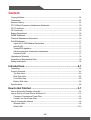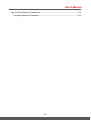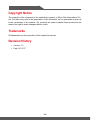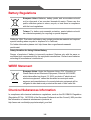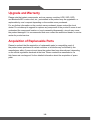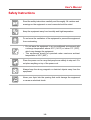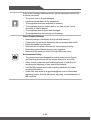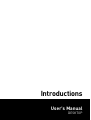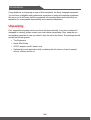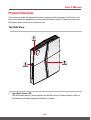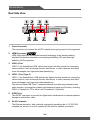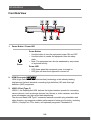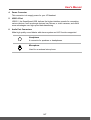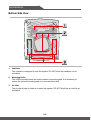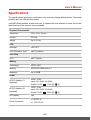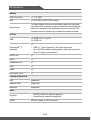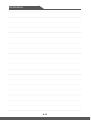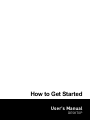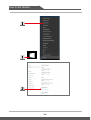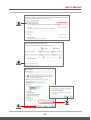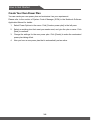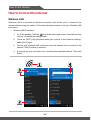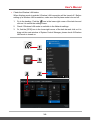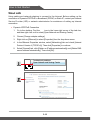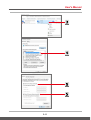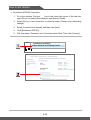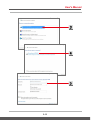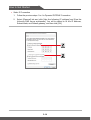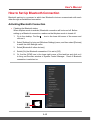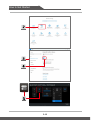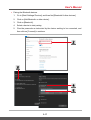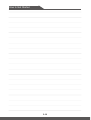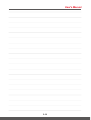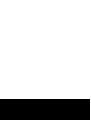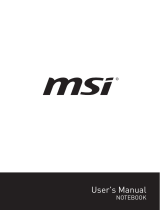User's Manual
DESKTOP

1-2 1-3
Content
Copyright Notice ......................................................................................................................1-4
Trademarks ..............................................................................................................................1-4
Revision History .......................................................................................................................1-4
FCC-B Radio Frequency Interference Statement ................................................................1-5
FCC Conditions ........................................................................................................................1-5
CE Conformity ..........................................................................................................................1-5
Battery Regulations .................................................................................................................1-6
WEEE Statement .....................................................................................................................1-6
Chemical Substances Information .........................................................................................1-6
RoHS Statement ..................................................................................................................... 1-7
Japan JIS C 0950 Material Declaration ........................................................................... 1-7
India RoHS ..........................................................................................................................1-7
Turkey EEE regulation .......................................................................................................1-7
Ukraine restriction of hazardous substances .................................................................. 1-7
Vietnam RoHS .................................................................................................................... 1-7
Upgrade and Warranty ..........................................................................................................1-8
Acquisition of Replaceable Parts ...........................................................................................1-8
Safety Instructions ...................................................................................................................1-9
Introductions ............................................................................... 2-1
Unpacking.................................................................................................................................2-2
Product Overview ....................................................................................................................2-3
Top Side View ..................................................................................................................... 2-3
Rear Side View ...................................................................................................................2-4
Front Side View ..................................................................................................................2-6
Bottom Side View ...............................................................................................................2-8
Specifications ...........................................................................................................................2-9
How to Get Started .....................................................................3-1
How to Secure the Desktop Vertically ..................................................................................3-2
How to Set Up a Power Plan in Windows 10 .........................................................................3-3
Choose or Customize a Power Plan ................................................................................3-3
Create Your Own Power Plan .......................................................................................... 3-6
How to Connect the Internet .................................................................................................. 3-8
Wireless LAN ..................................................................................................................... 3-8
Wired LAN ........................................................................................................................3-10

1-4 1-5
Copyright Notice
The material in this document is the intellectual property of Micro-Star International Co.,
Ltd. We take every care in the preparation of this document, but no guarantee is given as
to the correctness of its contents. Our products are under continual improvement and we
reserve the right to make changes without notice.
Trademarks
All trademarks are the properties of their respective owners.
Revision History
▶ Version: 1.0
▶ Date: 08, 2017

User's Manual
1-4 1-5
FCC-B Radio Frequency Interference Statement
This equipment has been tested and found to comply with the limits for a Class B digital
device, pursuant to part 15 of the FCC rules. These limits are designed to provide
reasonable protection against harmful interference in a residential installation. This
equipment generates, uses and radiates radio frequency energy, and, if not installed
and used in accordance with the instructions, may cause harmful interference to radio
communications. However, there is no guarantee that interference will not occur in a
particular installation. If this equipment does cause harmful interference to radio or
television reception, which can be determined by turning the equipment off and on, the
user is encouraged to try to correct the interference by one or more of the following
measures:
▶ Reorient or relocate the receiving antenna.
▶ Increase the separation between the equipment and receiver.
▶ Connect the equipment into an outlet on a circuit different from that to which the
receiver is connected.
NOTE
▶ The changes or modifications not expressly approved by the party responsible for
compliance could void the user’s authority to operate the equipment.
▶ Shield interface cables and AC power cord, if any, must be used in order to comply
with the emission limits.
FCC Conditions
This device complies with part 15 of the FCC Rules. Operation is subject to the following
two conditions:
▶ This device may not cause harmful interference.
▶ This device must accept any interference received, including interference that may
cause undesired operation.
CE Conformity
This device is in compliance with the essential safety requirements
and other relevant provisions set out in the European Directive.

1-6 1-7
Battery Regulations
European Union:
Batteries, battery packs, and accumulators should
not be disposed of as unsorted household waste. Please use the
public collection system to return, recycle, or treat them in compliance
with the local regulations.
廢電池請回收
Taiwan:
For better environmental protection, waste batteries should
be collected separately for recycling or special disposal.
California, USA: The button cell battery may contain perchlorate material and requires
special handling when recycled or disposed of in California.
For further information please visit: http://www.dtsc.ca.gov/hazardouswaste/
perchlorate/
Safety Guideline for Using Lithium Battery
Danger of explosion if battery is incorrectly replaced. Replace only with the same or
equivalent type recommended by the equipment manufacturer. Discard used batteries
according to manufacturer’s instructions.
WEEE Statement
European Union:
Under the European Union ("EU") Directive on
Waste Electrical and Electronic Equipment, Directive 2002/96/EC,
which takes effect on August 13, 2005, products of "electrical and
electronic equipment" cannot be discarded as municipal waste
anymore and manufacturers of covered electronic equipment will be
obligated to take back such products at the end of their useful life.
Chemical Substances Information
In compliance with chemical substances regulations, such as the EU REACH Regulation
(Regulation EC No. 1907/2006 of the European Parliament and the Council), MSI provides
the information of chemical substances in products at:
http://www.msi.com/html/popup/csr/evmtprtt_pcm.html

User's Manual
1-6 1-7
RoHS Statement
Japan JIS C 0950 Material Declaration
A Japanese regulatory requirement, defined by specification JIS C 0950, mandates that
manufacturers provide material declarations for certain categories of electronic products
offered for sale after July 1, 2006.
http://www.msi.com/html/popup/csr/cemm_jp.html
http://tw.msi.com/html/popup/csr_tw/cemm_jp.html
India RoHS
This product complies with the "India E-waste (Management and Handling) Rule 2011"
and prohibits use of lead, mercury, hexavalent chromium, polybrominated biphenyls or
polybrominated diphenyl ethers in concentrations exceeding 0.1 weight % and 0.01 weight
% for cadmium, except for the exemptions set in Schedule 2 of the Rule.
Turkey EEE regulation
Conforms to the EEE Regulations of the Republic Of Turkey.
Ukraine restriction of hazardous substances
The equipment complies with requirements of the Technical Regulation, approved by the
Resolution of Cabinet of Ministry of Ukraine as of December 3, 2008 № 1057, in terms
of restrictions for the use of certain dangerous substances in electrical and electronic
equipment.
Vietnam RoHS
As from December 1, 2012, all products manufactured by MSI comply with Circular
30/2011/TT-BCT temporarily regulating the permitted limits for a number of hazardous
substances in electronic and electric products.

1-8 1-9
Upgrade and Warranty
Please note that certain components, such as memory modules, HDD, SSD, ODD,
and Bluetooth/WiFi combo card, etc., preinstalled in the product may be upgradable or
replaceable by user’s request depending on the models users purchased.
For any further information on the product users purchased, please contact the local
dealer. Do not attempt to upgrade or replace any component of the product if users do not
understand the component location or how to assembly/disassembly, since it may cause
the product damaged. It is recommended that user contact the authorized dealer or service
center for product service.
Acquisition of Replaceable Parts
Please be noticed that the acquisition of replaceable parts (or compatible ones) of
the product users purchased in certain countries or territories may be fulfilled by the
manufacturer within 5 years at most since the product has been discontinued, depending
on the official regulations declared at the time. Please contact the manufacturer via
http://www.msi.com/support/ for the detailed information about the acquisition of spare
parts.

User's Manual
1-8 1-9
Safety Instructions
Read the safety instructions carefully and thoroughly. All cautions and
warnings on the equipment or user’s manual should be noted.
Keep the equipment away from humidity and high temperature.
Do not cover the ventilators of the equipment to prevent the equipment
from overheating.
• Do not leave the equipment in an unconditioned environment with
a storage temperature above 60ºC (140ºF) or below 0ºC (32ºF),
which may damage the equipment.
• This equipment should be operated under maximum ambient
temperature of 35ºC (95ºF).
Place the power cord in a way that people are unlikely to step on it. Do
not place anything on top of the power cord.
Always keep the strong magnetic or electrical objects away from the
equipment.
Never pour liquid into the opening that could damage the equipment
or cause an electrical shock.

1-10 1-10
If any of the following situations arises, get the equipment checked by
a service personnel:
• The power cord or plug is damaged.
• Liquid has penetrated into the equipment.
• The equipment has been exposed to moisture.
• The equipment has not worked well or you can not get it work
according to User’s Manual.
• The equipment was dropped and damaged.
• The equipment has obvious signs of breakage.
Green Product Features
• Reduced energy consumption during use and stand-by
• Limited use of substances harmful to the environment and health
• Easily dismantled and recycled
• Reduced use of natural resources by encouraging recycling
• Extended product lifetime through easy upgrades
• Reduced solid waste production through take-back policy
Environmental Policy
• The product has been designed to enable proper reuse of parts
and recycling and should not be thrown away at its end of life.
• Users should contact the local authorized point of collection for
recycling and disposing of their end-of-life products.
• Visit the MSI website and locate a nearby distributor for further
recycling information.
• Users may also reach us at [email protected] for information
regarding proper disposal, take-back, recycling, and disassembly of
MSI products.

Introductions
User's Manual
DESKTOP

Introductions
2-2 2-3
Congratulations on becoming an user of this equipment, the finely designed equipment.
You will have a delightful and professional experience in using this exquisite equipment.
We are proud to tell users that this equipment is thoroughly tested and certified by our
reputation for unsurpassed dependability and customer satisfaction.
Unpacking
First, unpack the shipping carton and check all items carefully. If any item contained is
damaged or missing, please contact your local dealer immediately. Also, keep the box
and packing materials in case you need to ship the unit in the future. The package should
contain the following items:
▶ The Equipment
▶ Quick Start Guide
▶ AC/DC adapter and AC power cord
▶ Optional all-in-one application disk, containing the full version of user’s manual,
drivers, utilities, and so on.

User's Manual
2-2 2-3
Product Overview
This section provides the description of basic aspects of the equipment. It will help you to
know more about the appearance of this equipment before using it. Please be aware that
the figures shown here are for reference only.
Top Side View
1. Light Bars/ Power LED
The illuminated activity can be adjusted by the MSI Dragon Center software. Refer to
the Notebook Software Application Manual for details.

Introductions
2-4 2-5
Rear Side View
1. Power Connector
This connector is to connect the AC/DC adapter and supply power for the equipment.
2. HDMI Connector
HDMI (High-Definition Multimedia Interface) technology is the industry-leading
interface and de-facto standard connecting high-definition (HD) and ultra high-
definition (UHD) equipment.
3. USB 3.0 Port
USB 3.0, the SuperSpeed USB, delivers the higher interface speeds for connecting
various devices, such as storage devices, hard drives, or video cameras, and offers
more advantages over high-speed data transferring.
4. USB 3.1 Port (Type C)
USB 3.1, the SuperSpeed+ USB, delivers the higher interface speeds for connecting
various devices, such as storage devices, hard drives, or video cameras, and offers
more advantages over high-speed data transferring.
The slim and sleek USB Type C connector features reversible plug orientation and
cable direction, and supports scalable performance to future-proof solution, including
USB 3.x, DisplayPort, PCIe, Audio, and Thunderbolt 3 (Optional).
5. S/PDIF-Out
This S/PDIF connector is provided for digital audio transmission to external speakers
through an optical fiber cable.
6. RJ-45 Connector
The Ethernet connector, with optionally supported transmitting rate of 10/100/1000
megabits per second, is used to connect a LAN cable for network connection.

User's Manual
2-4 2-5
7. Kensington Lock
This equipment provides a Kensington lock hole, which allows users to secure the
equipment in place.
8. Ventilator
The ventilator is designed to cool the system. DO NOT block the ventilator for air
circulation.

Introductions
2-6 2-7
Front Side View
1. Power Button / Power LED
Power
Power Button
• Use this button to turn the equipment power ON and OFF.
• Use this button to awake the equipment from the sleep
state.
• Note: The equipment can also be awakened by any mouse
or keyboard activity.
Power LED
• LED glows when the equipment power is turned on.
• LED goes off when the equipment is turned off.
2. HDMI Connector
HDMI (High-Definition Multimedia Interface) technology is the industry-leading
interface and de-facto standard connecting high-definition (HD) and ultra high-
definition (UHD) equipment.
3. USB 3.0 Port (Type C)
USB 3.0, the SuperSpeed USB, delivers the higher interface speeds for connecting
various devices, such as storage devices, hard drives, or video cameras, and offers
more advantages over high-speed data transferring.
The slim and sleek USB Type C connector features reversible plug orientation and
cable direction, and supports scalable performance to future-proof solution, including
USB 3.x, DisplayPort, PCIe, Audio, and optionally supported Thunderbolt 3.

User's Manual
2-6 2-7
4. Power Connector
This connector is to supply power for your VR headset.
5. USB 3.0 Port
USB 3.0, the SuperSpeed USB, delivers the higher interface speeds for connecting
various devices, such as storage devices, hard drives, or video cameras, and offers
more advantages over high-speed data transferring.
6. Audio Port Connectors
Make high quality sound blaster with stereo system and Hi-Fi function supported
.
Headphone
A connector for speakers or headphones.
Microphone
Used for an external microphone.

Introductions
2-8 2-9
Bottom Side View
1. Ventilator
The ventilator is designed to cool the system. DO NOT block the ventilator for air
circulation.
2. Mounting Holes
The VESA mounting holes are used to attach a mounting plate. It is necessary to
secure the optional mounting plate to a concrete block wall.
3. Air Inlet
The air inlet allows for fresh air to enter the system. DO NOT block the air inlet for air
circulation.

User's Manual
2-8 2-9
Specifications
The specifications listed here is reference only, and may change without notice. The actual
products sold are different from areas.
Visit MSI official website at www.msi.com, or contact the local retailers to learn the correct
specifications of the product user purchased.
Physical Characteristic
Dimension 279 x 331 x 43 mm
Volume 2.5 Liter
Weight Up to 2.5 kg
CPU
Package LGA1151
CPU Processor Type Intel
®
processor
Core Chip
PCH Intel
®
chipset
Memory
Technology DDR4, 2400
Memory DDR4 SO-DIMM slots x 4
Maximum Up to 64GB
Power
AC/DC Adapter (1)
(optional)
230W, 19.5V
Input: 100~240V, 50~60Hz
Output: 19.5V
11.8A
AC/DC Adapter (2)
(optional)
330W, 19.5V
Input: 100~240V, 50~60Hz
Output: 19.5V
16.9A
RTC Battery Yes
Power Connector
x1, AC/DC in
x1, 12V DC out

Introductions
2-10 2-11
Memory
HDD form factor x 1, 2.5" HDD
SSD x 2, M.2 SSD, SATA/ PCIE combo
Special Note
To obtain further and correct information about the optionally
supported SSD modeules, please contact the local retailer. Be
noted, the warranty of the equipment may be void if the SSD
modules were not replaced by an authorized service center.
I/O Port
USB
x 2 (USB 3.1/3.0 Type C)
x 4 (USB 3.0)
Thunderbolt
TM
3
(optional)
x 1
• USB 3.1, Type-C interface, 4K output supported.
• Up to 5V/3A portable charging power
optionally supported
when AC power is connected.
S/PDIF-out x 1
Mic-in x 1
Headphone-out x 1
RJ45 x 1
HDMI x 2
Kensington Lock x 1
Communication Port
LAN Supported
Wireless LAN Supported
Bluetooth Supported
Video
Graphics
• NVIDIA
®
GeForce
®
discrete graphics
• Virtual Reality optionally supported
VRAM GDDR5, based on GPU structure
Page is loading ...
Page is loading ...
Page is loading ...
Page is loading ...
Page is loading ...
Page is loading ...
Page is loading ...
Page is loading ...
Page is loading ...
Page is loading ...
Page is loading ...
Page is loading ...
Page is loading ...
Page is loading ...
Page is loading ...
Page is loading ...
Page is loading ...
Page is loading ...
Page is loading ...
Page is loading ...
Page is loading ...
Page is loading ...
-
 1
1
-
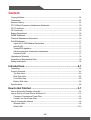 2
2
-
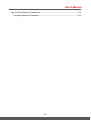 3
3
-
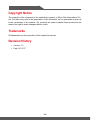 4
4
-
 5
5
-
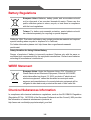 6
6
-
 7
7
-
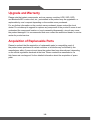 8
8
-
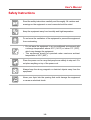 9
9
-
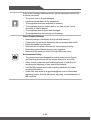 10
10
-
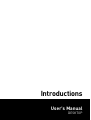 11
11
-
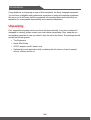 12
12
-
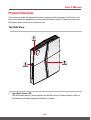 13
13
-
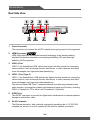 14
14
-
 15
15
-
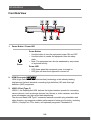 16
16
-
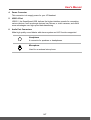 17
17
-
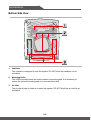 18
18
-
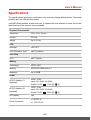 19
19
-
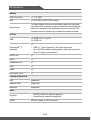 20
20
-
 21
21
-
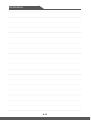 22
22
-
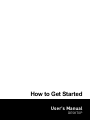 23
23
-
 24
24
-
 25
25
-
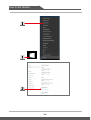 26
26
-
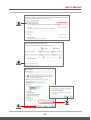 27
27
-
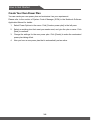 28
28
-
 29
29
-
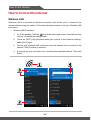 30
30
-
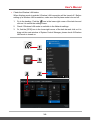 31
31
-
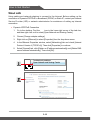 32
32
-
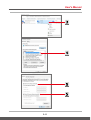 33
33
-
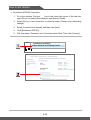 34
34
-
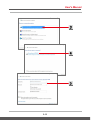 35
35
-
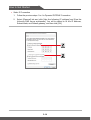 36
36
-
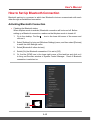 37
37
-
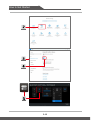 38
38
-
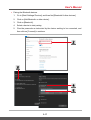 39
39
-
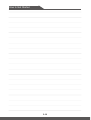 40
40
-
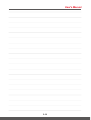 41
41
-
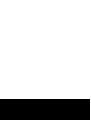 42
42
MSI Vortex G25VR Owner's manual
- Type
- Owner's manual
- This manual is also suitable for
Ask a question and I''ll find the answer in the document
Finding information in a document is now easier with AI
Related papers
-
MSI GL62M 7REX-1896 User manual
-
MSI GS43VR PHANTOM PRO (7th Gen) (GEFORCE GTX 1060) Owner's manual
-
MSI GT73VR TITAN SLI 4K (7th Gen) (GEFORCE GTX 1070 SLI) Owner's manual
-
MSI MS-17A2 Owner's manual
-
MSI PL60 (7th Gen) (GEFORCE® GTX 1050) Owner's manual
-
MSI GL62M 7RD-1407 User manual
-
MSI MS-17A3 Owner's manual
-
MSI MS-1816 Owner's manual
-
MSI Notebook Owner's manual
-
MSI MS-16U4 User manual