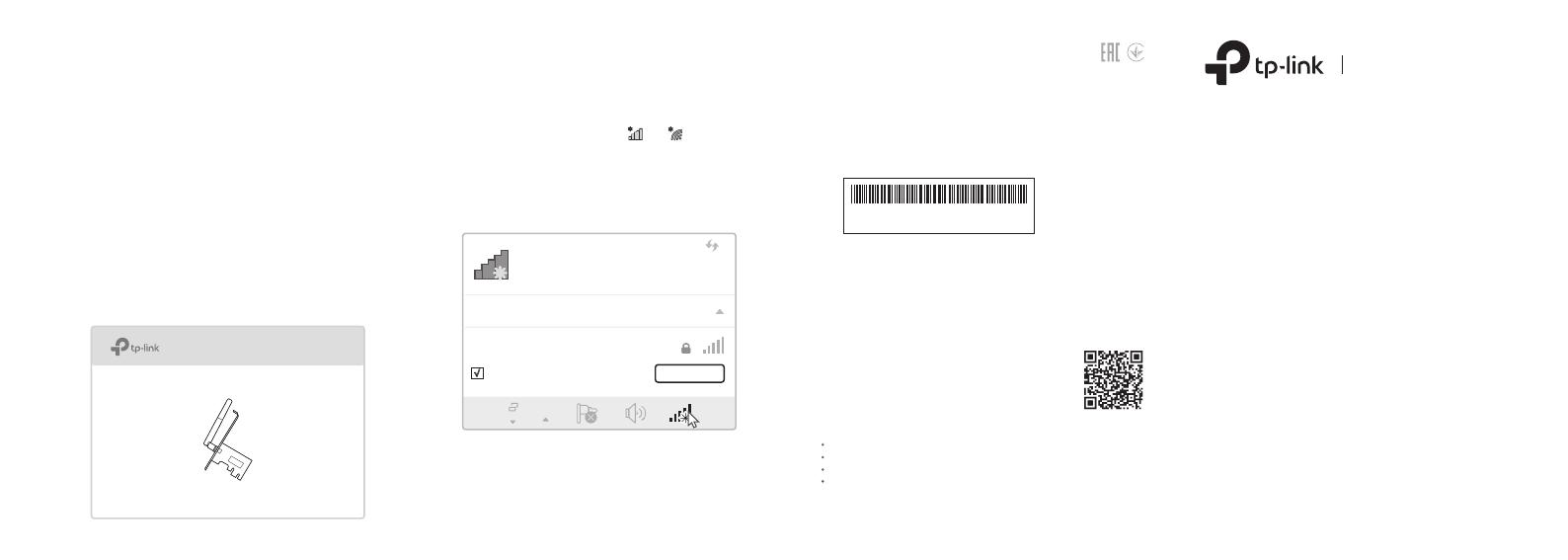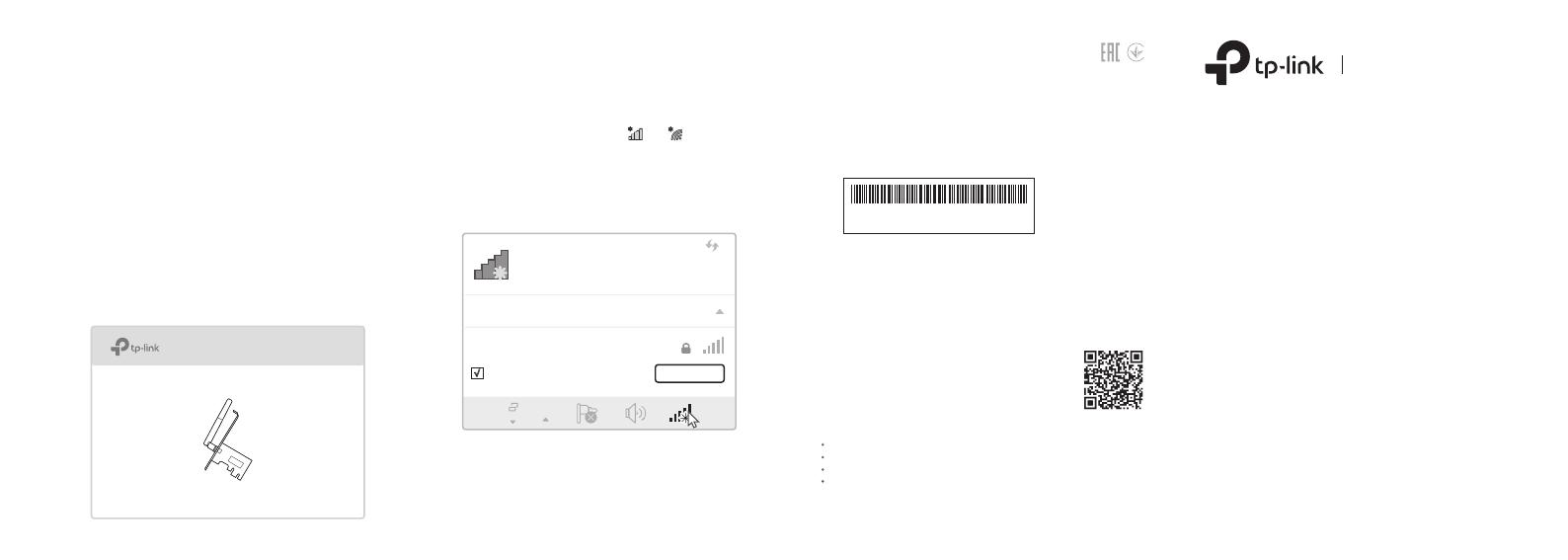
Connections are available
Wireless Network Connection
Connect automatically
Connect
√
TP-Link_XXXX
3 Join a Wireless Network
a. Click the network icon ( or ) on the
taskbar
b. Select your Wi-Fi network, click Connect,
and enter the password when prompted.
2 Install Driver
Insert the CD and run the Autorun.exe.
Select your adapter and follow the
instructions to complete the installation
Note:
You can also download the driver and check the new
release at https://www.tp-link.com/download-center
Note:
If you can’t install the driver successfully, disable
the antivirus software and firewall, then try again.
a.
b.
Wireless PCI Express
Adapter
Quick Installation Guide
Images are for demonstration only.
Q: How to nd the hardware version of the adapter?
For technical support, the user guide
and other information, please visit
https://www.tp-link.com/support, or
simply scan the QR code.
Safety Information
Keep the device away from water, re, humidity or hot environments.
Do not attempt to disassemble, repair, or modify the device.
Do not use damaged charger or USB cable to charge the device.
Do not use the device where wireless devices are not allowed.
7106508108 REV3.0.1©2018 TP-Link
FAQ
A1 The hardware version (Ver:X.Y) is printed on the
product label on the package or the adapter. The
number X is the hardware version of the adapter.
A2. For more detailed instructions, please visit
https://www.tp-link.com/faq-46.html
Model:
S/N:
Ver:X.Y
Support