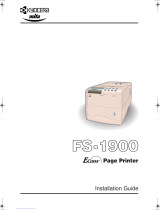Legal and Safety Information
vi OPERATION GUIDE
Ozone Concentration
The printers generate ozone gas (O
3
) which may concentrate in the place
of installation and cause an unpleasant smell. To minimize concentration
of ozone gas to less than 0.1 ppm, we recommend the printer is not located
in a confined area where ventilation may be blocked.
IMPORTANT SAFEGUARDS
1 Read all of these instructions and save these instructions for later
use.
2 Unplug this product from the wall outlet before cleaning.
3 Do not use this product near water.
4 Do not place this product on an unstable cart, stand, or table. The
product may fall, causing serious damage to the product.
5 Slots and openings in the cabinet and the back are provided for
ventilation to ensure reliable operation of the product and to protect it
from overheating, these openings must not be blocked or covered.
The openings should never be blocked by placing the product on a
bed, sofa, rug, or other similar surface. This product should never be
placed near or over a radiator or heat register. This product should
not be placed in a built-in installation unless proper ventilation is
provided.
6 This product is equipped with a 3-wire grounding type plug, a plug
having a third (grounding) pin. This plug will only fit into a grounding-
type power outlet. This is a safety feature. If you are unable to insert
the plug into the outlet, contact your electrician to replace your
obsolete outlet. Do not defeat the purpose of the grounding-type
plug.
7 Do not allow anything to rest on the power cord. Do not locate this
product where persons will walk on the cord.
8 If an extension cord is used with this product, make sure that the total
of the ampere ratings on the products plugged into the extension
cord do not exceed the extension cord ampere rating.
9 Never push objects of any kind into this product through cabinet slots
as they may touch dangerous voltage points or short out parts that
could result in a risk of fire or electric shock. Never spill liquid of any
kind on the product.
10 Except as explained elsewhere in the Operation Guide, do not
attempt to service this product yourself. Removing covers may
expose you to dangerous voltage points or other risks. Refer all
servicing in those compartments to a service technician.
11 Unplug this product from the wall outlet and refer servicing to
qualified a service technician under the following conditions:
- When the power cord or plug is damaged or frayed.
- If liquid has been spilled into the product.
- If the product has been exposed to rain or water.