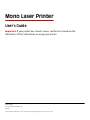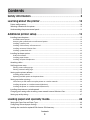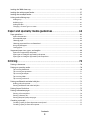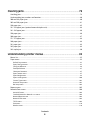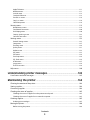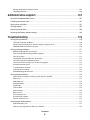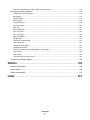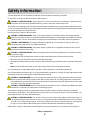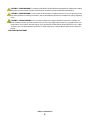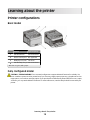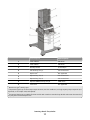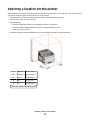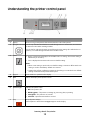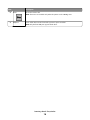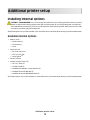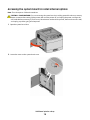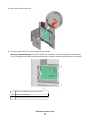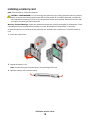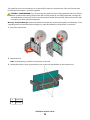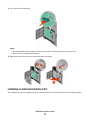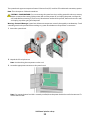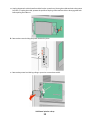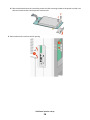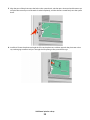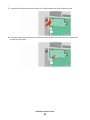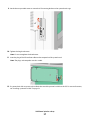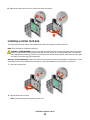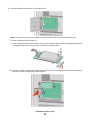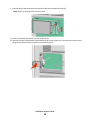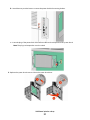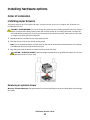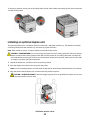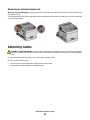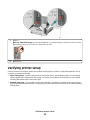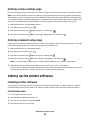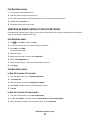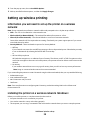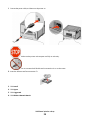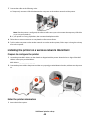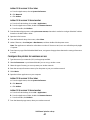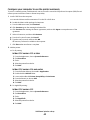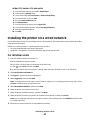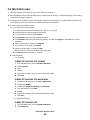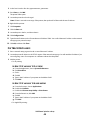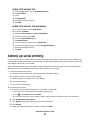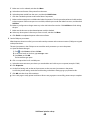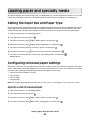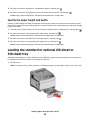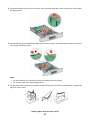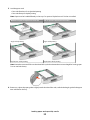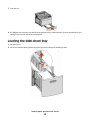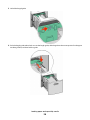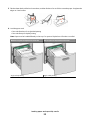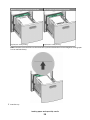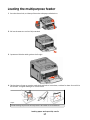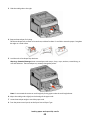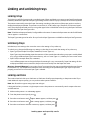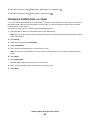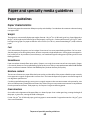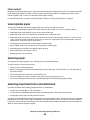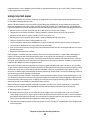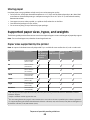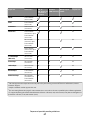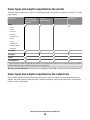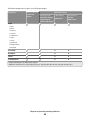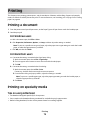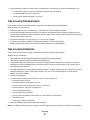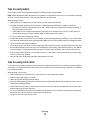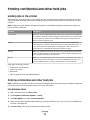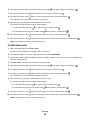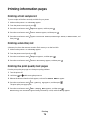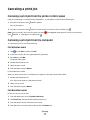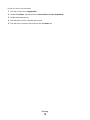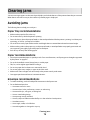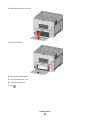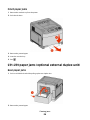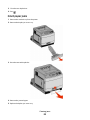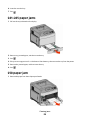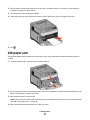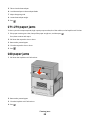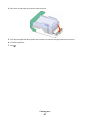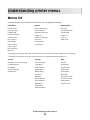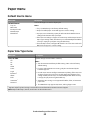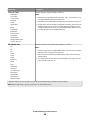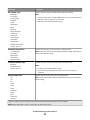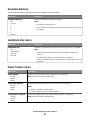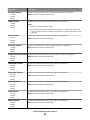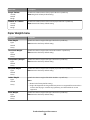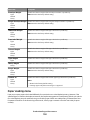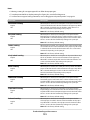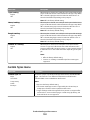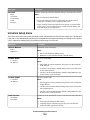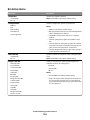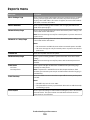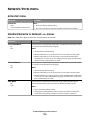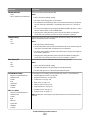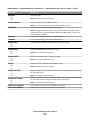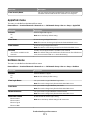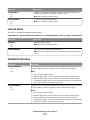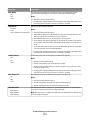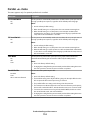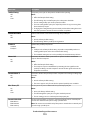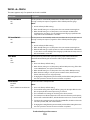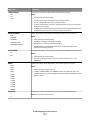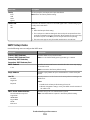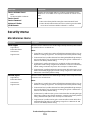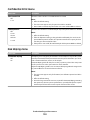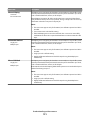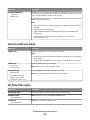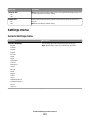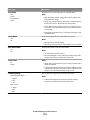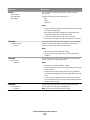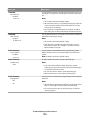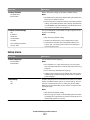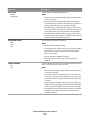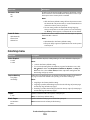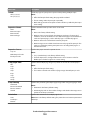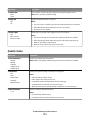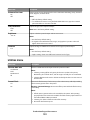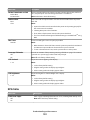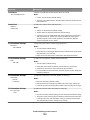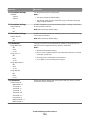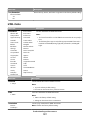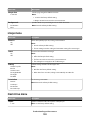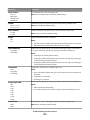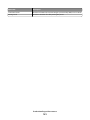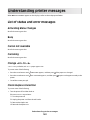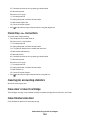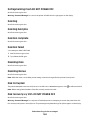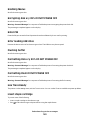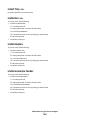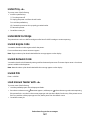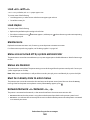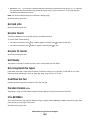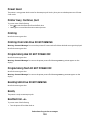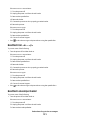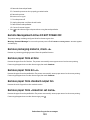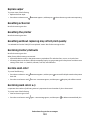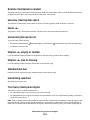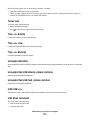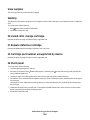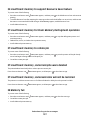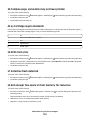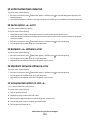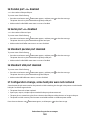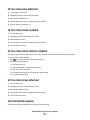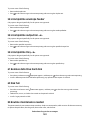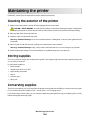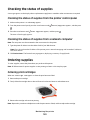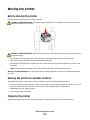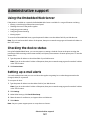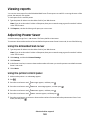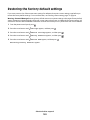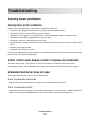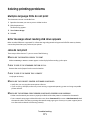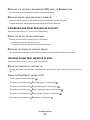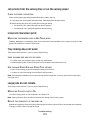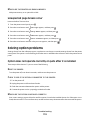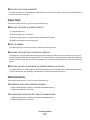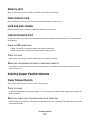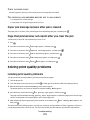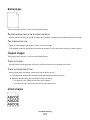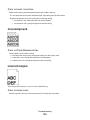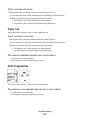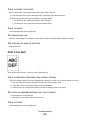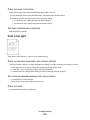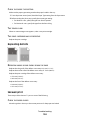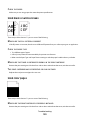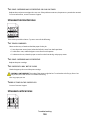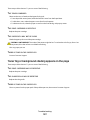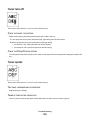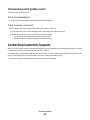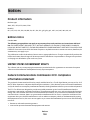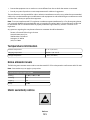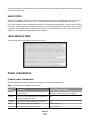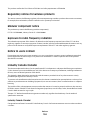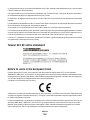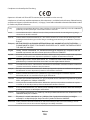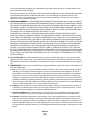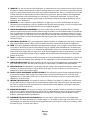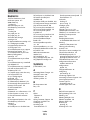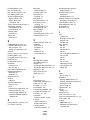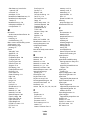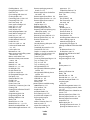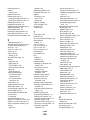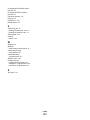Mono Laser Printer
User's Guide
Important: If your printer has a touch screen, see the User’s Guide on the
Publications CD for information on using your printer.
Machine type(s):
4062, 4551, 4552, 4553, 4864, 5530
Model(s):
01A, 21A, 23A, 41A, 43A, 630, d03, dn, dn1, dn2, dn3, gd1, gd2, gm1, md1, mn1, n01, n02, n03, xn2

Contents
Safety information.............................................................................8
Learning about the printer.............................................................10
Printer configurations........................................................................................................................................................10
Selecting a location for the printer...............................................................................................................................12
Understanding the printer control panel...................................................................................................................13
Additional printer setup..................................................................15
Installing internal options................................................................................................................................................15
Available internal options............................................................................................................................................................ 15
Accessing the system board to install internal options....................................................................................................16
Installing a memory card .............................................................................................................................................................18
Installing a flash memory or firmware card...........................................................................................................................19
Installing an Internal Solutions Port......................................................................................................................................... 21
Installing a printer hard disk.......................................................................................................................................................28
Installing hardware options.............................................................................................................................................32
Order of installation....................................................................................................................................................................... 32
Installing paper drawers...............................................................................................................................................................32
Installing an optional duplex unit............................................................................................................................................. 33
Attaching cables..................................................................................................................................................................34
Verifying printer setup.......................................................................................................................................................35
Printing a menu settings page...................................................................................................................................................36
Printing a network setup page ..................................................................................................................................................36
Setting up the printer software......................................................................................................................................36
Installing printer software ........................................................................................................................................................... 36
Updating available options in the printer driver.................................................................................................................37
Setting up wireless printing.............................................................................................................................................38
Information you will need to set up the printer on a wireless network...................................................................... 38
Installing the printer on a wireless network (Windows)................................................................................................... 38
Installing the printer on a wireless network (Macintosh)................................................................................................. 40
Installing the printer on a wired network...................................................................................................................43
Changing port settings after installing a new network Internal Solutions Port...........................................45
Setting up serial printing..................................................................................................................................................47
Loading paper and specialty media.............................................49
Setting the Paper Size and Paper Type........................................................................................................................49
Configuring Universal paper settings..........................................................................................................................49
Loading the standard or optional 250-sheet or 550-sheet tray..........................................................................50
Contents
2

Loading the 2000-sheet tray...........................................................................................................................................53
Loading the multipurpose feeder.................................................................................................................................57
Loading the envelope feeder..........................................................................................................................................59
Linking and unlinking trays.............................................................................................................................................61
Linking trays...................................................................................................................................................................................... 61
Unlinking trays.................................................................................................................................................................................61
Linking exit bins .............................................................................................................................................................................. 61
Changing a Custom Type <x> name....................................................................................................................................... 62
Paper and specialty media guidelines.........................................63
Paper guidelines..................................................................................................................................................................63
Paper characteristics...................................................................................................................................................................... 63
Unacceptable paper ...................................................................................................................................................................... 64
Selecting paper................................................................................................................................................................................ 64
Selecting preprinted forms and letterhead...........................................................................................................................64
Using recycled paper..................................................................................................................................................................... 65
Storing paper.................................................................................................................................................................................... 66
Supported paper sizes, types, and weights...............................................................................................................66
Paper sizes supported by the printer ...................................................................................................................................... 66
Paper types and weights supported by the printer........................................................................................................... 68
Paper types and weights supported by the output bins ................................................................................................. 68
Printing...............................................................................................70
Printing a document..........................................................................................................................................................70
Printing on specialty media.............................................................................................................................................70
Tips on using letterhead............................................................................................................................................................... 70
Tips on using transparencies...................................................................................................................................................... 71
Tips on using envelopes............................................................................................................................................................... 71
Tips on using labels........................................................................................................................................................................ 72
Tips on using card stock............................................................................................................................................................... 72
Printing confidential and other held jobs...................................................................................................................73
Holding jobs in the printer.......................................................................................................................................................... 73
Printing confidential and other held jobs.............................................................................................................................. 73
Printing from a flash drive................................................................................................................................................75
Printing information pages..............................................................................................................................................76
Printing a font sample list............................................................................................................................................................ 76
Printing a directory list.................................................................................................................................................................. 76
Printing the print quality test pages........................................................................................................................................ 76
Canceling a print job..........................................................................................................................................................77
Canceling a print job from the printer control panel ........................................................................................................77
Canceling a print job from the computer.............................................................................................................................. 77
Contents
3

Clearing jams.....................................................................................79
Avoiding jams.......................................................................................................................................................................79
Understanding jam numbers and locations..............................................................................................................80
200 and 201 paper jams....................................................................................................................................................80
202 and 203 paper jams....................................................................................................................................................81
230 paper jam.......................................................................................................................................................................82
231–239 paper jams (optional external duplex unit).............................................................................................84
241–245 paper jams...........................................................................................................................................................86
250 paper jam.......................................................................................................................................................................86
260 paper jam.......................................................................................................................................................................87
271–279 paper jams...........................................................................................................................................................88
280 paper jams.....................................................................................................................................................................88
281 paper jam.......................................................................................................................................................................89
282 paper jam.......................................................................................................................................................................89
283 staple jam.......................................................................................................................................................................90
Understanding printer menus.......................................................92
Menus list................................................................................................................................................................................92
Paper menu...........................................................................................................................................................................93
Default Source menu.....................................................................................................................................................................93
Paper Size/Type menu.................................................................................................................................................................. 93
Configure MP menu....................................................................................................................................................................... 96
Envelope Enhance.......................................................................................................................................................................... 97
Substitute Size menu..................................................................................................................................................................... 97
Paper Texture menu ......................................................................................................................................................................97
Paper Weight menu....................................................................................................................................................................... 99
Paper Loading menu...................................................................................................................................................................100
Custom Types menu....................................................................................................................................................................102
Universal Setup menu.................................................................................................................................................................103
Bin Setup menu.............................................................................................................................................................................104
Reports menu.....................................................................................................................................................................105
Network/Ports menu.......................................................................................................................................................106
Active NIC menu............................................................................................................................................................................106
Standard Network or Network <x> menus.........................................................................................................................106
Network Reports menu ..............................................................................................................................................................108
Network Card menu.....................................................................................................................................................................108
TCP/IP menu...................................................................................................................................................................................108
IPv6 menu........................................................................................................................................................................................110
Wireless menu................................................................................................................................................................................110
Contents
4

AppleTalk menu............................................................................................................................................................................111
NetWare menu...............................................................................................................................................................................111
LexLink menu.................................................................................................................................................................................112
Standard USB menu.....................................................................................................................................................................112
Parallel <x> menu.........................................................................................................................................................................114
Serial <x> menu ............................................................................................................................................................................116
SMTP Setup menu........................................................................................................................................................................118
Security menu....................................................................................................................................................................119
Miscellaneous menu....................................................................................................................................................................119
Confidential Print menu.............................................................................................................................................................120
Disk Wiping menu ........................................................................................................................................................................120
Security Audit Log menu ...........................................................................................................................................................122
Set Date/Time menu....................................................................................................................................................................122
Settings menu....................................................................................................................................................................123
General Settings menu...............................................................................................................................................................123
Setup menu ....................................................................................................................................................................................127
Finishing menu..............................................................................................................................................................................129
Quality menu..................................................................................................................................................................................131
Utilities menu.................................................................................................................................................................................132
XPS menu.........................................................................................................................................................................................133
PDF menu........................................................................................................................................................................................134
PostScript menu............................................................................................................................................................................134
PCL Emul menu .............................................................................................................................................................................134
HTML menu.....................................................................................................................................................................................137
Image menu....................................................................................................................................................................................138
Flash Drive menu..........................................................................................................................................................................138
Help menu...........................................................................................................................................................................140
Understanding printer messages...............................................142
List of status and error messages................................................................................................................................142
Maintaining the printer.................................................................164
Cleaning the exterior of the printer............................................................................................................................164
Storing supplies.................................................................................................................................................................164
Conserving supplies.........................................................................................................................................................164
Checking the status of supplies...................................................................................................................................165
Checking the status of supplies from the printer control panel..................................................................................165
Checking the status of supplies from a network computer..........................................................................................165
Ordering supplies..............................................................................................................................................................165
Ordering print cartridges...........................................................................................................................................................165
Moving the printer............................................................................................................................................................166
Before moving the printer.........................................................................................................................................................166
Contents
5

Moving the printer to another location................................................................................................................................166
Shipping the printer ....................................................................................................................................................................166
Administrative support.................................................................167
Using the Embedded Web Server...............................................................................................................................167
Checking the device status............................................................................................................................................167
Setting up e-mail alerts...................................................................................................................................................167
Viewing reports..................................................................................................................................................................168
Adjusting Power Saver....................................................................................................................................................168
Restoring the factory default settings.......................................................................................................................169
Troubleshooting.............................................................................170
Solving basic problems...................................................................................................................................................170
Solving basic printer problems................................................................................................................................................170
Printer control panel display is blank or displays only diamonds...............................................................................170
Embedded Web Server does not open.................................................................................................................................170
Solving printing problems.............................................................................................................................................171
Multiple-language PDFs do not print....................................................................................................................................171
Error message about reading USB drive appears..............................................................................................................171
Jobs do not print...........................................................................................................................................................................171
Confidential and other held jobs do not print...................................................................................................................172
Job takes longer than expected to print..............................................................................................................................172
Job prints from the wrong tray or on the wrong paper .................................................................................................173
Incorrect characters print...........................................................................................................................................................173
Tray linking does not work........................................................................................................................................................173
Large jobs do not collate ...........................................................................................................................................................173
Unexpected page breaks occur...............................................................................................................................................174
Solving option problems................................................................................................................................................174
Option does not operate correctly or quits after it is installed ....................................................................................174
Paper trays.......................................................................................................................................................................................175
2000-sheet tray..............................................................................................................................................................................175
Envelope feeder ............................................................................................................................................................................176
Duplex unit......................................................................................................................................................................................176
5-bin mailbox .................................................................................................................................................................................176
Output options..............................................................................................................................................................................176
Memory card ..................................................................................................................................................................................177
Flash memory card.......................................................................................................................................................................177
Hard disk with adapter................................................................................................................................................................177
Internal Solutions Port ................................................................................................................................................................177
Solving paper feed problems.......................................................................................................................................177
Paper frequently jams.................................................................................................................................................................177
Paper jam message remains after jam is cleared ..............................................................................................................178
Contents
6

Page that jammed does not reprint after you clear the jam.........................................................................................178
Solving print quality problems....................................................................................................................................178
Isolating print quality problems..............................................................................................................................................178
Blank pages.....................................................................................................................................................................................179
Clipped images..............................................................................................................................................................................179
Ghost images..................................................................................................................................................................................179
Gray background ..........................................................................................................................................................................180
Incorrect margins..........................................................................................................................................................................180
Paper curl.........................................................................................................................................................................................181
Print irregularities.........................................................................................................................................................................181
Print is too dark..............................................................................................................................................................................182
Print is too light .............................................................................................................................................................................183
Repeating defects.........................................................................................................................................................................184
Skewed print...................................................................................................................................................................................184
Solid black or white streaks.......................................................................................................................................................185
Solid color pages...........................................................................................................................................................................185
Streaked horizontal lines............................................................................................................................................................186
Streaked vertical lines .................................................................................................................................................................186
Toner fog or background shading appears on the page...............................................................................................187
Toner rubs off.................................................................................................................................................................................188
Toner specks...................................................................................................................................................................................188
Transparency print quality is poor..........................................................................................................................................189
Contacting Customer Support.....................................................................................................................................189
Notices..............................................................................................190
Product information.........................................................................................................................................................190
Edition notice.....................................................................................................................................................................190
Power consumption.........................................................................................................................................................192
Index.................................................................................................201
Contents
7

Safety information
Connect the power cord to an electrical outlet that is near the product and easily accessible.
Do not place or use this product near water or wet locations.
CAUTION—POTENTIAL INJURY: This product uses a laser. Use of controls or adjustments or performance of
procedures other than those specified herein may result in hazardous radiation exposure.
This product uses a printing process that heats the print media, and the heat may cause the media to release emissions.
You must understand the section in your operating instructions that discusses the guidelines for selecting print media
to avoid the possibility of harmful emissions.
Use care when you replace a lithium battery.
CAUTION—POTENTIAL INJURY: There is a danger of explosion if a lithium battery is incorrectly replaced.
Replace it only with the same or an equivalent type of lithium battery. Do not recharge, disassemble, or incinerate
a lithium battery. Discard used batteries according to the manufacturer's instructions and local regulations.
CAUTION—HOT SURFACE: The inside of the printer might be hot. To reduce the risk of injury from a hot
component, allow the surface to cool before touching.
CAUTION—POTENTIAL INJURY: The printer weight is greater than 18 kg (40 lb) and requires two or more
trained personnel to move it safely.
CAUTION—POTENTIAL INJURY: Before moving the printer, follow these guidelines to avoid personal injury
or printer damage:
• Turn the printer off using the power switch, and then unplug the power cord from the wall outlet.
• Disconnect all cords and cables from the printer before moving it.
• Lift the printer off the optional drawer, and set it aside instead of trying to lift the drawer and printer at the same
time.
Note: Use the handholds located on both sides of the printer to lift it off the optional drawer.
Use only the power cord provided with this product or the manufacturer's authorized replacement.
Use only the telecommunications (RJ-11) cord provided with this product or a 26 AWG or larger replacement when
connecting this product to the public switched telephone network.
CAUTION—SHOCK HAZARD: If you are accessing the system board or installing optional hardware or memory
devices sometime after setting up the printer, then turn the printer off, and unplug the power cord from the
wall outlet before continuing. If you have any other devices attached to the printer, then turn them off as well,
and unplug any cables going into the printer.
CAUTION—SHOCK HAZARD: Make sure that all external connections (such as Ethernet and telephone system
connections) are properly installed in their marked plug-in ports.
This product is designed, tested, and approved to meet strict global safety standards with the use of specific
manufacturer's components. The safety features of some parts may not always be obvious. The manufacturer is not
responsible for the use of other replacement parts.
CAUTION—POTENTIAL INJURY: Do not cut, twist, bind, crush, or place heavy objects on the power cord. Do
not subject the power cord to abrasion or stress. Do not pinch the power cord between objects such as furniture
and walls. If any of these things happen, a risk of fire or electrical shock results. Inspect the power cord regularly
for signs of such problems. Remove the power cord from the electrical outlet before inspecting it.
Refer service or repairs, other than those described in the user documentation, to a professional service person.
Safety information
8

CAUTION—SHOCK HAZARD: To avoid the risk of electric shock when cleaning the exterior of the printer, unplug
the power cord from the wall outlet and disconnect all cables from the printer before proceeding.
CAUTION—SHOCK HAZARD: Do not use the fax feature during a lightning storm. Do not set up this product
or make any electrical or cabling connections, such as the fax feature, power cord, or telephone, during a lightning
storm.
CAUTION—TIPPING HAZARD: Floor-mounted configurations require additional furniture for stability. You
must use either a printer stand or printer base if you are using a high-capacity input tray, a duplex unit and an
input option, or more than one input option. If you purchased a multifunction printer (MFP) that scans, copies,
and faxes, you may need additional furniture. For more information, see the safety sheet that came with your
printer.
SAVE THESE INSTRUCTIONS.
Safety information
9

Learning about the printer
Printer configurations
Basic model
Feature
Paper Capacity
*
1
Standard exit bin 350 or 550 sheets
2
Printer control panel Not applicable
3
Multipurpose feeder 100 sheets
4
Standard tray (Tray 1) 250 or 550 sheets
*
Based on 75 g/m
2
(20 lb.) paper.
Fully configured model
CAUTION—TIPPING HAZARD: Floor-mounted configurations require additional furniture for stability. You
must use either a printer stand or printer base if you are using a high-capacity input tray, a duplex unit and an
input option, or more than one input option. If you purchased a multifunction printer (MFP) that scans, copies,
and faxes, you may need additional furniture. For more information, see the safety sheet that came with your
printer.
Learning about the printer
10

Feature/Option
Paper Capacity
1
1
5-bin mailbox
2
500 sheets
2
5-bin mailbox 500 sheets
3
Envelope feeder 85 envelopes
4
Standard tray (Tray 1) 250 or 550 sheets
5
Duplex unit
3
Not applicable
6
Optional tray (Tray 2) 250 or 550 sheets
7
Optional tray (Tray 3) 250 or 550 sheets
8
Optional 2000-sheet tray (Tray 4) 2000 sheets
9
Caster base Not applicable
1
Based on 75 g/m
2
(20 lb.) paper.
2
The printer supports up to three output expander units, two 5-bin mailboxes, one high capacity output expander (not
depicted), or one stapler unit (not depicted).
3
An optional duplex unit is available for basic models with a 250-sheet standard tray. Models with a 550-sheet standard
tray may have an internal duplex unit.
Learning about the printer
11

Selecting a location for the printer
When selecting a location for the printer, leave enough room to open trays, covers, and doors. If you plan to install
any options, leave enough room for them also. It is important to:
• Make sure airflow in the room meets the latest revision of the ASHRAE 62 standard.
• Provide a flat, sturdy, and stable surface.
• Keep the printer:
– Away from the direct airflow of air conditioners, heaters, or ventilators
– Free from direct sunlight, humidity extremes, or temperature fluctuations
– Clean, dry, and free of dust
• Allow the following recommended amount of space around the printer for proper ventilation:
1
Right Side 31 cm (12 in.)
2
Left Side 31 cm (12 in.)
3
Front 51 cm (20 in.)
4
Rear 31 cm (12 in.)
5 Top
1
137 cm (54 in.)
1
Allows for addition of all output options.
Learning about the printer
12

Understanding the printer control panel
Item Description
1
Display Shows messages and pictures that communicate the status of the printer
2
Navigation buttons Press the up or down arrow buttons to scroll through menus or menu items, or to increase
or decrease a value when entering numbers.
Press the left or right arrow buttons to scroll through menu settings (also called values or
options), or to scroll through text that rolls to another screen.
3
Select
• Opens a menu item and displays the available values or settings. The current setting is
indicated by an asterisk (*).
• Saves a displayed menu item as the new user default setting.
Notes:
• When a new setting is saved as the user default setting, it remains in effect until a new
setting is saved or until factory defaults are restored.
• Settings chosen from a software program can also change or override the user default
settings selected from the printer control panel.
4
Keypad Enter numbers or symbols on the display.
5
Back Returns the display to the previous screen
6
Indicator light Indicates the printer status:
• Off—The power is off.
• Blinking green—The printer is warming up, processing data, or printing.
• Solid green—The printer is on, but idle.
• Solid red—Operator intervention is needed.
7
Stop Stops all printer activity
A list of options is offered once Stopped appears on the display.
Learning about the printer
13

Item Description
8
Menu Opens the menu index
Note: The menus are available only when the printer is in the Ready state.
9
USB port Insert a flash drive into the front of the printer to print saved files.
Note: Only the front USB port supports flash drives.
Learning about the printer
14

Additional printer setup
Installing internal options
CAUTION—SHOCK HAZARD: If you are accessing the system board or installing optional hardware or memory
devices sometime after setting up the printer, then turn the printer off, and unplug the power cord from the
wall outlet before continuing. If you have any other devices attached to the printer, then turn them off as well,
and unplug any cables going into the printer.
All the listed options may not be available. For more information, contact the place where you purchased the printer.
Available internal options
• Memory cards
– Printer memory
– Flash memory
– Fonts
• Firmware cards
– Bar Code and Forms
– IPDS and SCS/TNe
– PrintCryption
TM
• Printer hard disk
• Internal Solutions Ports (ISP)
– RS-232-C Serial ISP
– Parallel 1284-B ISP
– MarkNet
TM
N8150 802.11 b/g/n Wireless ISP
– MarkNet N8130 10/100 Fiber ISP
– MarkNet N8120 10/100/1000 Ethernet ISP
All of these options may not be available. For more information, contact the place where you purchased the printer.
Additional printer setup
15

Accessing the system board to install internal options
Note: This task requires a flathead screwdriver.
CAUTION—SHOCK HAZARD: If you are accessing the system board or installing optional hardware or memory
devices sometime after setting up the printer, then turn the printer off, and unplug the power cord from the
wall outlet before continuing. If you have any other devices attached to the printer, then turn them off as well,
and unplug any cables going into the printer.
1 Open the system board door.
2 Loosen the screw on the system board cover.
Additional printer setup
16

3 Remove the system board cover.
4 Use the illustration below to locate the appropriate connector.
Warning—Potential Damage: System board electronic components are easily damaged by static electricity.
Touch something metal on the printer before touching any system board electronic components or connectors.
1
Firmware and flash memory card connectors
2
Memory card connector
3
Internal Solutions Port or printer hard disk connector
Additional printer setup
17

Installing a memory card
Note: This task requires a flathead screwdriver.
CAUTION—SHOCK HAZARD: If you are accessing the system board or installing optional hardware or memory
devices sometime after setting up the printer, then turn the printer off, and unplug the power cord from the
wall outlet before continuing. If you have any other devices attached to the printer, then turn them off as well,
and unplug any cables going into the printer.
Warning—Potential Damage: System board electronic components are easily damaged by static electricity. Touch
something metal on the printer before touching any system board electronic components or connectors.
An optional memory card can be purchased separately and attached to the system board. To install the memory
card:
1 Access the system board.
2 Unpack the memory card.
Note: Avoid touching the connection points along the edge of the card.
3 Open the memory card connector latches.
Additional printer setup
18

4 Align the notches on the memory card with the ridges on the connector.
1
Notches
2
Ridges
5 Push the memory card straight into the connector until it snaps into place.
6 Replace the system board cover and close the system board door.
Installing a flash memory or firmware card
Note: This task requires a flathead screwdriver.
Additional printer setup
19

The system board has two connections for an optional flash memory or firmware card. Only one of each may be
installed, but the connectors are interchangeable.
CAUTION—SHOCK HAZARD: If you are accessing the system board or installing optional hardware or memory
devices sometime after setting up the printer, then turn the printer off, and unplug the power cord from the
wall outlet before continuing. If you have any other devices attached to the printer, then turn them off as well,
and unplug any cables going into the printer.
Warning—Potential Damage: System board electronic components are easily damaged by static electricity. Touch
something metal on the printer before touching any system board electronic components or connectors.
1 Access the system board.
2 Unpack the card.
Note: Avoid touching any electrical components on the card.
3 Holding the card by its sides, align the plastic pins on the card with the holes on the system board.
1
Plastic pins
2
Metal pins
Additional printer setup
20
Page is loading ...
Page is loading ...
Page is loading ...
Page is loading ...
Page is loading ...
Page is loading ...
Page is loading ...
Page is loading ...
Page is loading ...
Page is loading ...
Page is loading ...
Page is loading ...
Page is loading ...
Page is loading ...
Page is loading ...
Page is loading ...
Page is loading ...
Page is loading ...
Page is loading ...
Page is loading ...
Page is loading ...
Page is loading ...
Page is loading ...
Page is loading ...
Page is loading ...
Page is loading ...
Page is loading ...
Page is loading ...
Page is loading ...
Page is loading ...
Page is loading ...
Page is loading ...
Page is loading ...
Page is loading ...
Page is loading ...
Page is loading ...
Page is loading ...
Page is loading ...
Page is loading ...
Page is loading ...
Page is loading ...
Page is loading ...
Page is loading ...
Page is loading ...
Page is loading ...
Page is loading ...
Page is loading ...
Page is loading ...
Page is loading ...
Page is loading ...
Page is loading ...
Page is loading ...
Page is loading ...
Page is loading ...
Page is loading ...
Page is loading ...
Page is loading ...
Page is loading ...
Page is loading ...
Page is loading ...
Page is loading ...
Page is loading ...
Page is loading ...
Page is loading ...
Page is loading ...
Page is loading ...
Page is loading ...
Page is loading ...
Page is loading ...
Page is loading ...
Page is loading ...
Page is loading ...
Page is loading ...
Page is loading ...
Page is loading ...
Page is loading ...
Page is loading ...
Page is loading ...
Page is loading ...
Page is loading ...
Page is loading ...
Page is loading ...
Page is loading ...
Page is loading ...
Page is loading ...
Page is loading ...
Page is loading ...
Page is loading ...
Page is loading ...
Page is loading ...
Page is loading ...
Page is loading ...
Page is loading ...
Page is loading ...
Page is loading ...
Page is loading ...
Page is loading ...
Page is loading ...
Page is loading ...
Page is loading ...
Page is loading ...
Page is loading ...
Page is loading ...
Page is loading ...
Page is loading ...
Page is loading ...
Page is loading ...
Page is loading ...
Page is loading ...
Page is loading ...
Page is loading ...
Page is loading ...
Page is loading ...
Page is loading ...
Page is loading ...
Page is loading ...
Page is loading ...
Page is loading ...
Page is loading ...
Page is loading ...
Page is loading ...
Page is loading ...
Page is loading ...
Page is loading ...
Page is loading ...
Page is loading ...
Page is loading ...
Page is loading ...
Page is loading ...
Page is loading ...
Page is loading ...
Page is loading ...
Page is loading ...
Page is loading ...
Page is loading ...
Page is loading ...
Page is loading ...
Page is loading ...
Page is loading ...
Page is loading ...
Page is loading ...
Page is loading ...
Page is loading ...
Page is loading ...
Page is loading ...
Page is loading ...
Page is loading ...
Page is loading ...
Page is loading ...
Page is loading ...
Page is loading ...
Page is loading ...
Page is loading ...
Page is loading ...
Page is loading ...
Page is loading ...
Page is loading ...
Page is loading ...
Page is loading ...
Page is loading ...
Page is loading ...
Page is loading ...
Page is loading ...
Page is loading ...
Page is loading ...
Page is loading ...
Page is loading ...
Page is loading ...
Page is loading ...
Page is loading ...
Page is loading ...
Page is loading ...
Page is loading ...
Page is loading ...
Page is loading ...
Page is loading ...
Page is loading ...
Page is loading ...
Page is loading ...
Page is loading ...
Page is loading ...
Page is loading ...
Page is loading ...
Page is loading ...
Page is loading ...
Page is loading ...
Page is loading ...
-
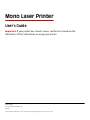 1
1
-
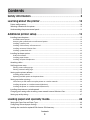 2
2
-
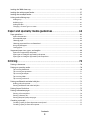 3
3
-
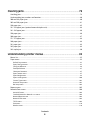 4
4
-
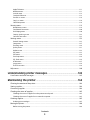 5
5
-
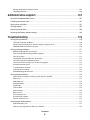 6
6
-
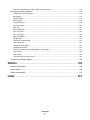 7
7
-
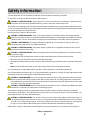 8
8
-
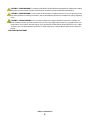 9
9
-
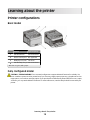 10
10
-
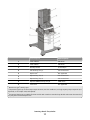 11
11
-
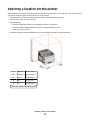 12
12
-
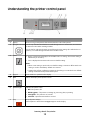 13
13
-
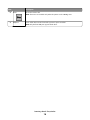 14
14
-
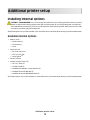 15
15
-
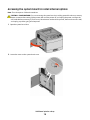 16
16
-
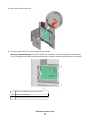 17
17
-
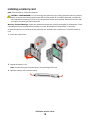 18
18
-
 19
19
-
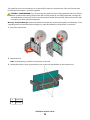 20
20
-
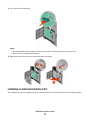 21
21
-
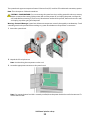 22
22
-
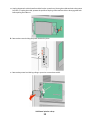 23
23
-
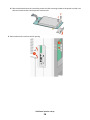 24
24
-
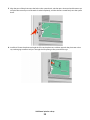 25
25
-
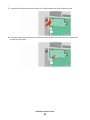 26
26
-
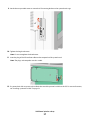 27
27
-
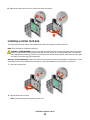 28
28
-
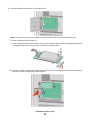 29
29
-
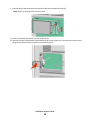 30
30
-
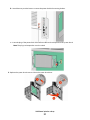 31
31
-
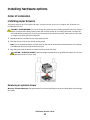 32
32
-
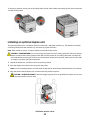 33
33
-
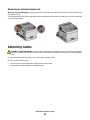 34
34
-
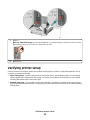 35
35
-
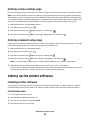 36
36
-
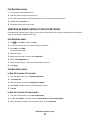 37
37
-
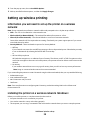 38
38
-
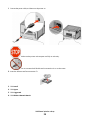 39
39
-
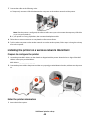 40
40
-
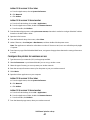 41
41
-
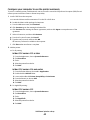 42
42
-
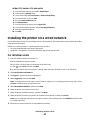 43
43
-
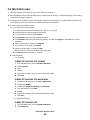 44
44
-
 45
45
-
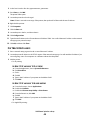 46
46
-
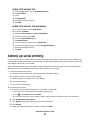 47
47
-
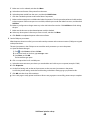 48
48
-
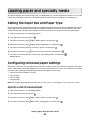 49
49
-
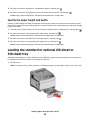 50
50
-
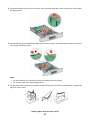 51
51
-
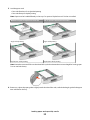 52
52
-
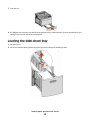 53
53
-
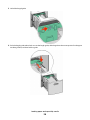 54
54
-
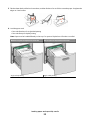 55
55
-
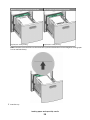 56
56
-
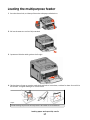 57
57
-
 58
58
-
 59
59
-
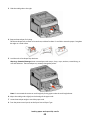 60
60
-
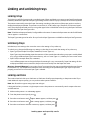 61
61
-
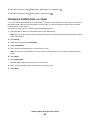 62
62
-
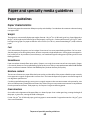 63
63
-
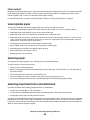 64
64
-
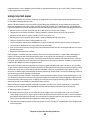 65
65
-
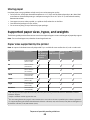 66
66
-
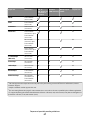 67
67
-
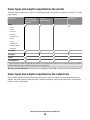 68
68
-
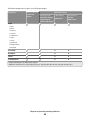 69
69
-
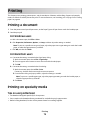 70
70
-
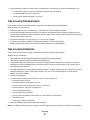 71
71
-
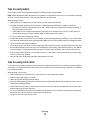 72
72
-
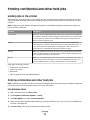 73
73
-
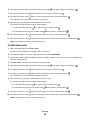 74
74
-
 75
75
-
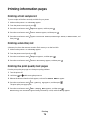 76
76
-
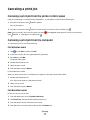 77
77
-
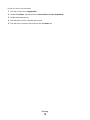 78
78
-
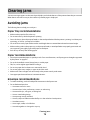 79
79
-
 80
80
-
 81
81
-
 82
82
-
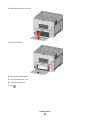 83
83
-
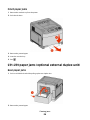 84
84
-
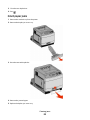 85
85
-
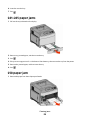 86
86
-
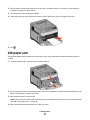 87
87
-
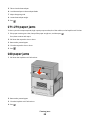 88
88
-
 89
89
-
 90
90
-
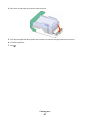 91
91
-
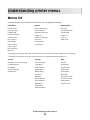 92
92
-
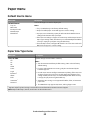 93
93
-
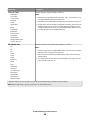 94
94
-
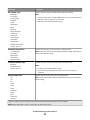 95
95
-
 96
96
-
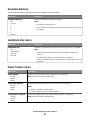 97
97
-
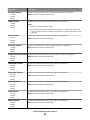 98
98
-
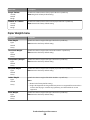 99
99
-
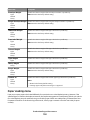 100
100
-
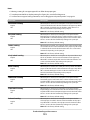 101
101
-
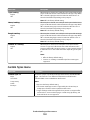 102
102
-
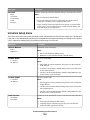 103
103
-
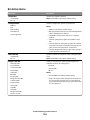 104
104
-
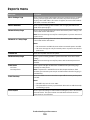 105
105
-
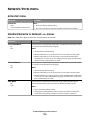 106
106
-
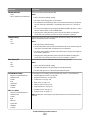 107
107
-
 108
108
-
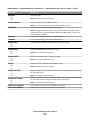 109
109
-
 110
110
-
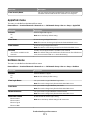 111
111
-
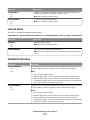 112
112
-
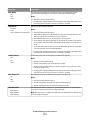 113
113
-
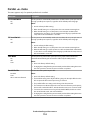 114
114
-
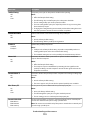 115
115
-
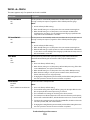 116
116
-
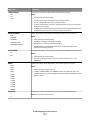 117
117
-
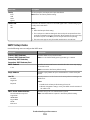 118
118
-
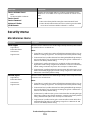 119
119
-
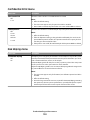 120
120
-
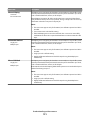 121
121
-
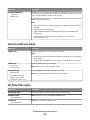 122
122
-
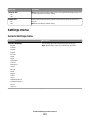 123
123
-
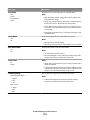 124
124
-
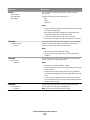 125
125
-
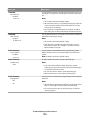 126
126
-
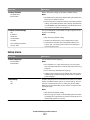 127
127
-
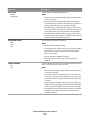 128
128
-
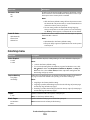 129
129
-
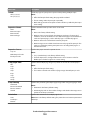 130
130
-
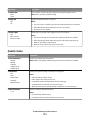 131
131
-
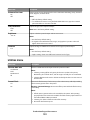 132
132
-
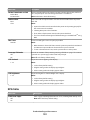 133
133
-
 134
134
-
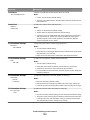 135
135
-
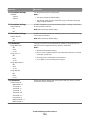 136
136
-
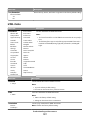 137
137
-
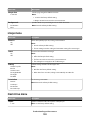 138
138
-
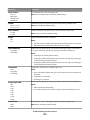 139
139
-
 140
140
-
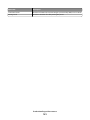 141
141
-
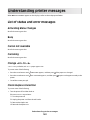 142
142
-
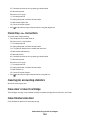 143
143
-
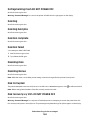 144
144
-
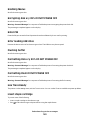 145
145
-
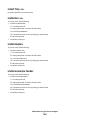 146
146
-
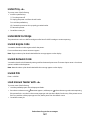 147
147
-
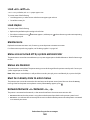 148
148
-
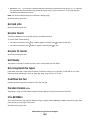 149
149
-
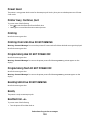 150
150
-
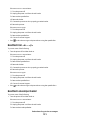 151
151
-
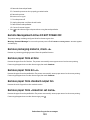 152
152
-
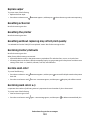 153
153
-
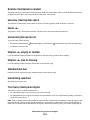 154
154
-
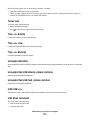 155
155
-
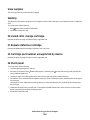 156
156
-
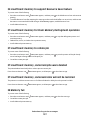 157
157
-
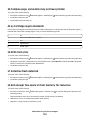 158
158
-
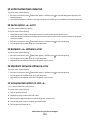 159
159
-
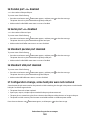 160
160
-
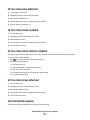 161
161
-
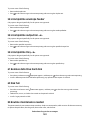 162
162
-
 163
163
-
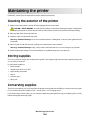 164
164
-
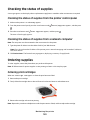 165
165
-
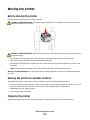 166
166
-
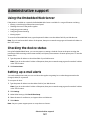 167
167
-
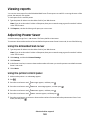 168
168
-
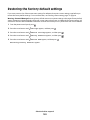 169
169
-
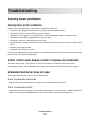 170
170
-
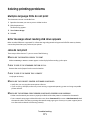 171
171
-
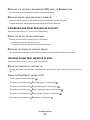 172
172
-
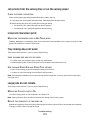 173
173
-
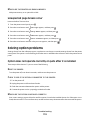 174
174
-
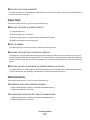 175
175
-
 176
176
-
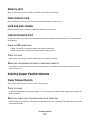 177
177
-
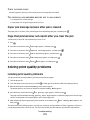 178
178
-
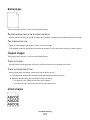 179
179
-
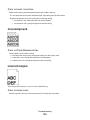 180
180
-
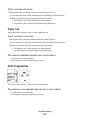 181
181
-
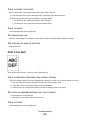 182
182
-
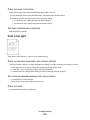 183
183
-
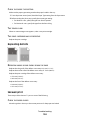 184
184
-
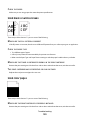 185
185
-
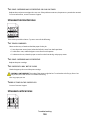 186
186
-
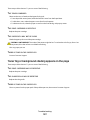 187
187
-
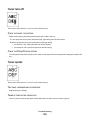 188
188
-
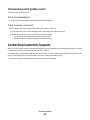 189
189
-
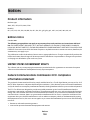 190
190
-
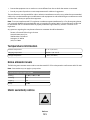 191
191
-
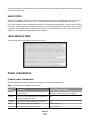 192
192
-
 193
193
-
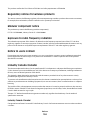 194
194
-
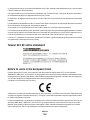 195
195
-
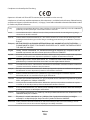 196
196
-
 197
197
-
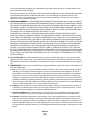 198
198
-
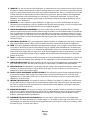 199
199
-
 200
200
-
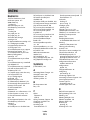 201
201
-
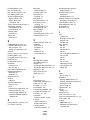 202
202
-
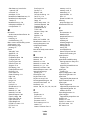 203
203
-
 204
204
-
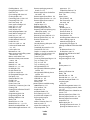 205
205
-
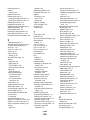 206
206
-
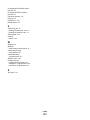 207
207
Ask a question and I''ll find the answer in the document
Finding information in a document is now easier with AI
Related papers
-
Dell 5230n/dn Mono Laser Printer User guide
-
Dell 5350dn Mono Laser Printer User guide
-
Dell 5535dn Mono Laser MFP User guide
-
Dell 3333/3335dn Mono Laser Printer User guide
-
Dell Printer B5460DN User manual
-
Dell S5830dn Smart Printer User guide
-
Dell 3330dn User manual
-
Dell 3330dn Mono Laser Printer User guide
-
Dell 3330dn Mono Laser Printer User guide
-
Dell 3330dn Mono Laser Printer User guide
Other documents
-
Lexmark X790 User manual
-
Lexmark C790 series User manual
-
Lexmark T650dn User manual
-
Lexmark C792dte 5062-230 User manual
-
Lexmark C790 User manual
-
Lexmark 47B0001 User manual
-
Lexmark Cs736dn - Laserpr Col Sku Specs Tbd User manual
-
Lexmark 210 User manual
-
Lexmark T656DNE User manual
-
Lexmark T656DNE User manual