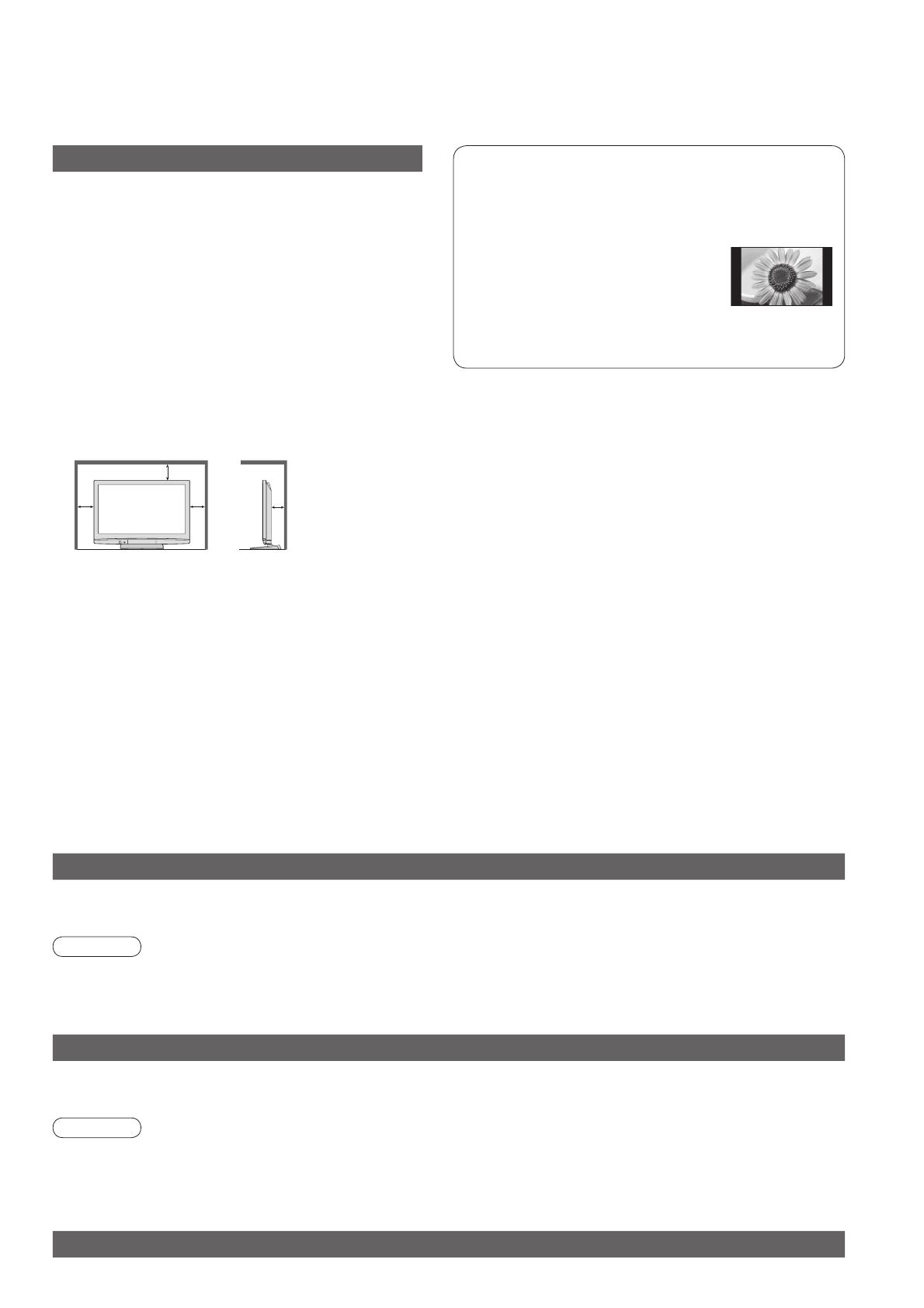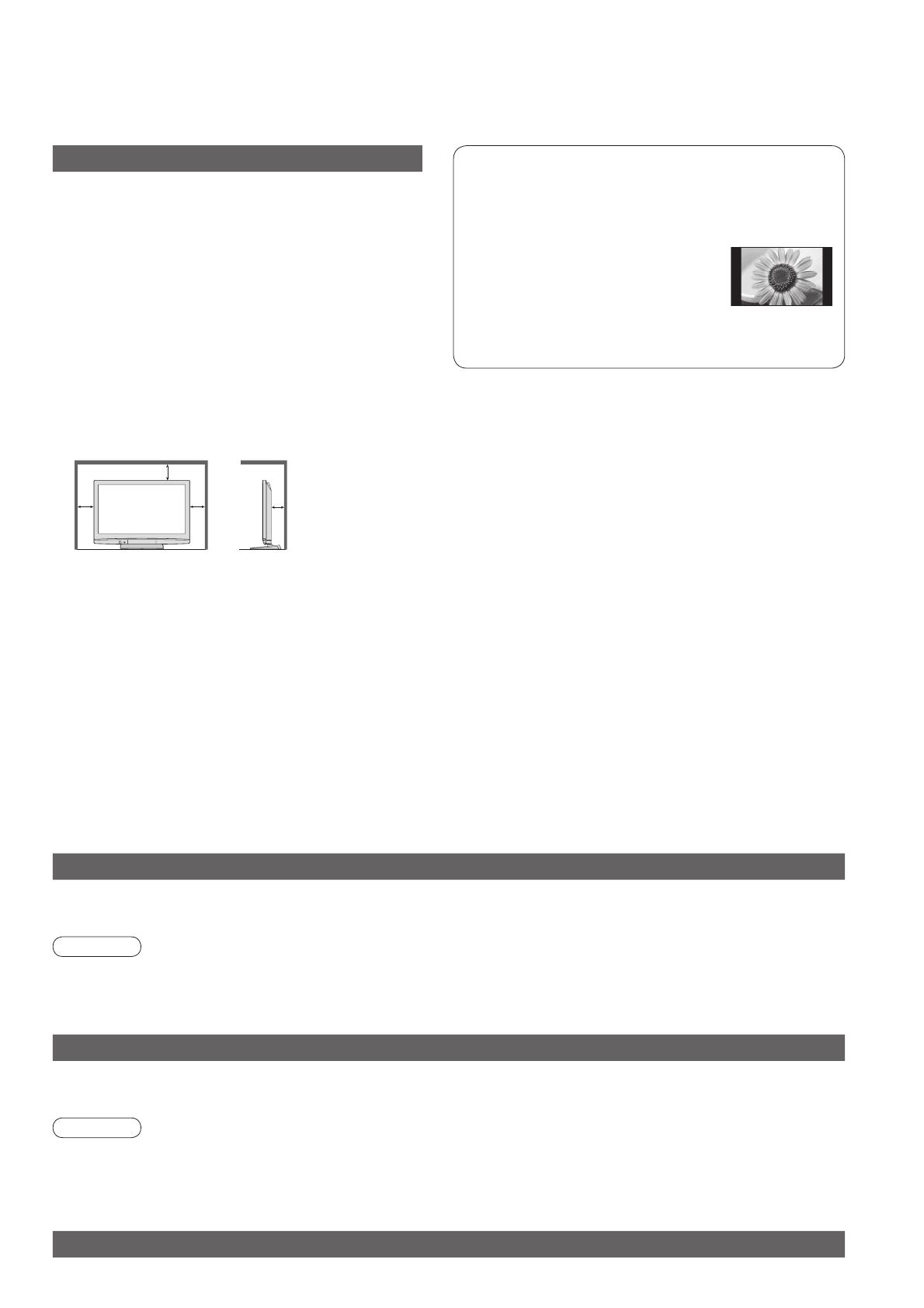
5
•
Notes /
•
Maintenance
•
Safety Precautions
Notes
Caution
Do not display a still picture for a long time
This causes the image to remain on the plasma
screen (“image retention”).
This is not considered a malfunction and is not
covered by the warranty.
Typical still images
•
Programme number and other logos
•
Image displayed in 4:3 mode
•
Video game
To prevent image retention, contrast is lowered
automatically after a few minutes if no signals are
sent or no operations are performed.
■ Auto power standby function
•
If no signal is received and no operation is
performed in Analogue TV mode for 30 minutes,
the TV will automatically go to standby mode.
■ Keep the TV away from these types of
equipment
•
Electronic equipment
In particular, do not place video equipment near
the TV (electromagnetic interference may distort
images / sound).
•
Equipment with an infrared sensor
This TV also emits infrared rays (this may affect
operation of other equipment).
■ When cleaning the TV, remove the
mains plug
•
Cleaning an energized TV may cause electrical shock.
■
When the TV is not going to be used for a
long period of time, remove the mains plug
•
This TV will still consume some power even in
the Off mode, as long as the mains plug is still
connected to a live socket outlet.
■ Transport only in upright position
•
Transporting the TV with its display panel facing upright
or downward may cause damage to the internal circuitry.
■ Allow suffi cient space around the
TV for radiated heat
Minimum distance
10
10
10 7
(cm)
•
When using the pedestal, keep the space between
the bottom of the TV and the fl oor surface.
•
In case of using Wall-hanging bracket, follow the
manual of it.
■ Do not block the rear air vents
•
Blocked ventilation by newspapers, table cloths, curtains,
etc. may cause overheating, fi re or electrical shock.
■
Do not expose your ears to excessive
volume from the headphones
•
Irreversible damage can be caused.
Maintenance
First, remove the mains plug from the socket outlet.
Display panel
Regular care: Gently wipe the surface clean of dirt by using a soft cloth.
Major contamination: Wipe the surface clean using a soft cloth dampened with clean water or diluted neutral detergent
(1 part detergent to 100 parts water). Then, using a soft dry cloth, evenly wipe the surface clean until it is dry.
Caution
•
The surface of the display panel has been specially treated and may be easily damaged.
Do not tap or scratch the surface with your fi ngernail or other hard object.
•
Take care not to subject the surface to insect repellent, solvent, thinner, or other volatile substances
(this may degrade surface quality).
Cabinet, Pedestal
Regular care: Wipe the surface clean using a soft dry cloth.
Major contamination: Dampen a soft cloth with clean water or water containing a small amount of neutral detergent.
Then, wring the cloth and wipe the surface clean with it. Finally, wipe the surface clean with a dry cloth.
Caution
•
Take care not to subject the TV's surfaces to detergent.
(A liquid inside the TV could lead to product failure.)
•
Take care not to subject surfaces to insect repellent, solvent, thinner, or other volatile substances
(this may deteriorate the surface by peeling the paint).
•
Do not allow the cabinet and pedestal to make contact with a rubber or PVC substance for a long time.
Mains plug
Wipe the mains plug with a dry cloth at regular intervals. (Moisture and dust may lead to fi re or electrical shock.)