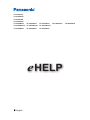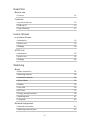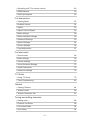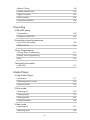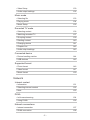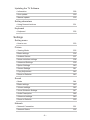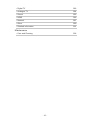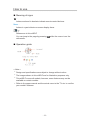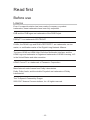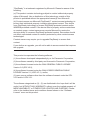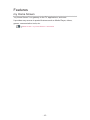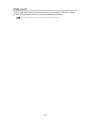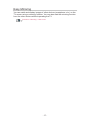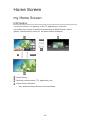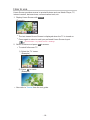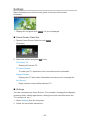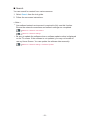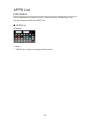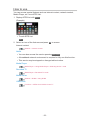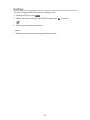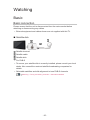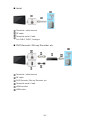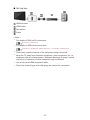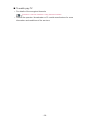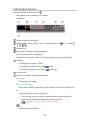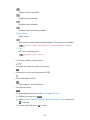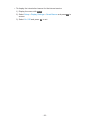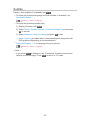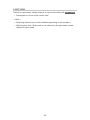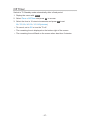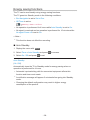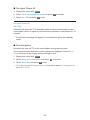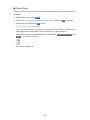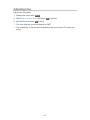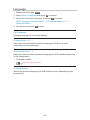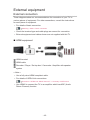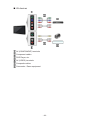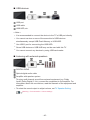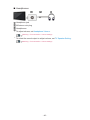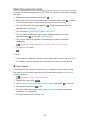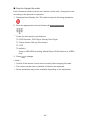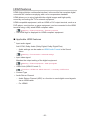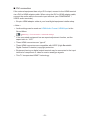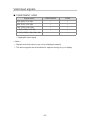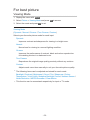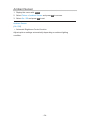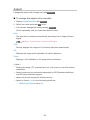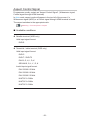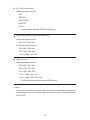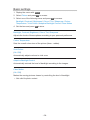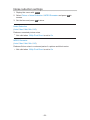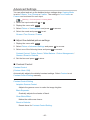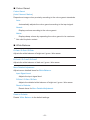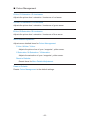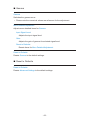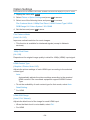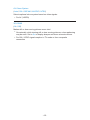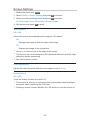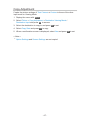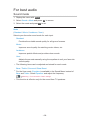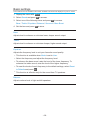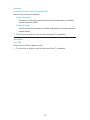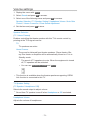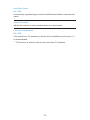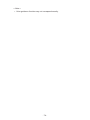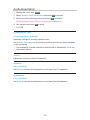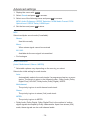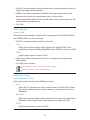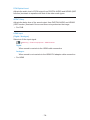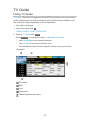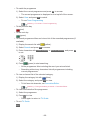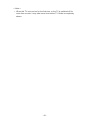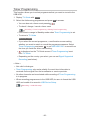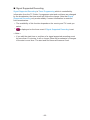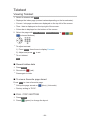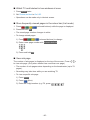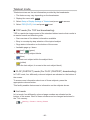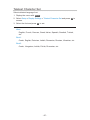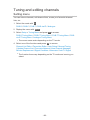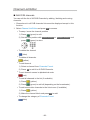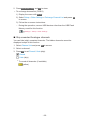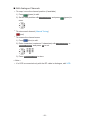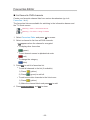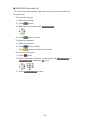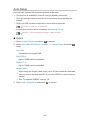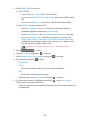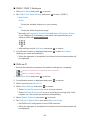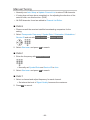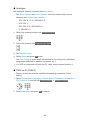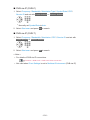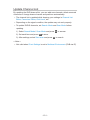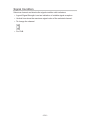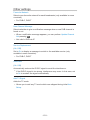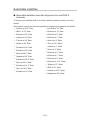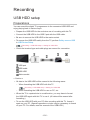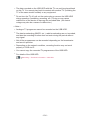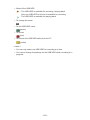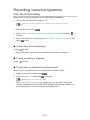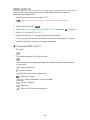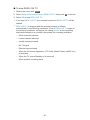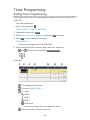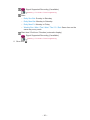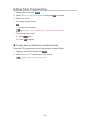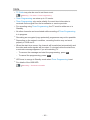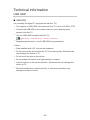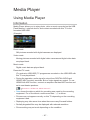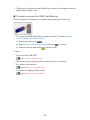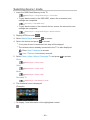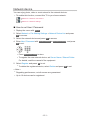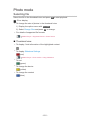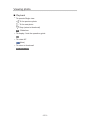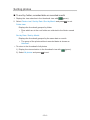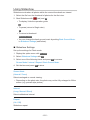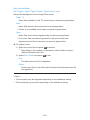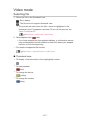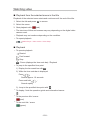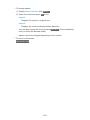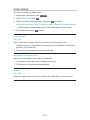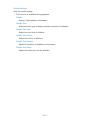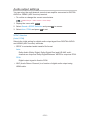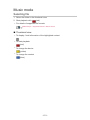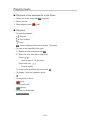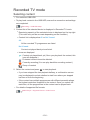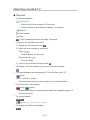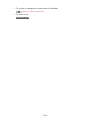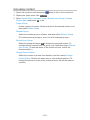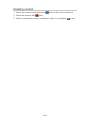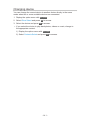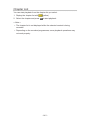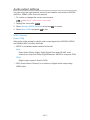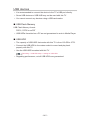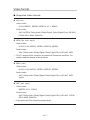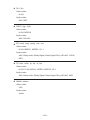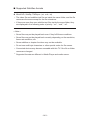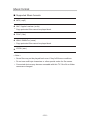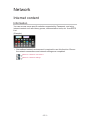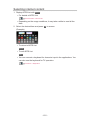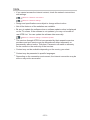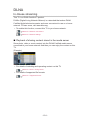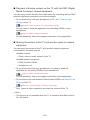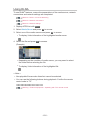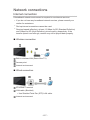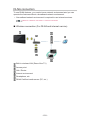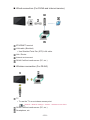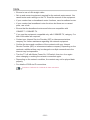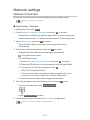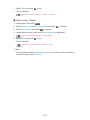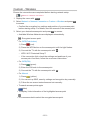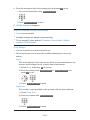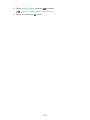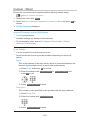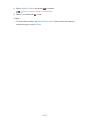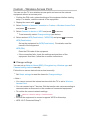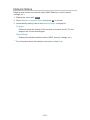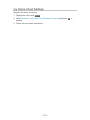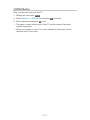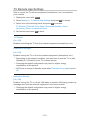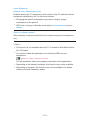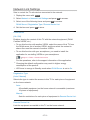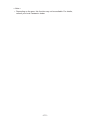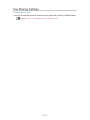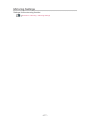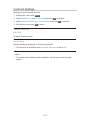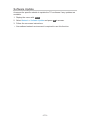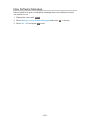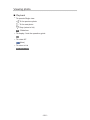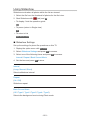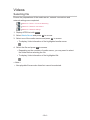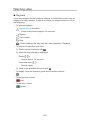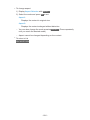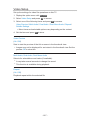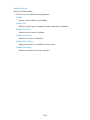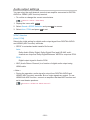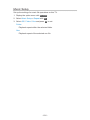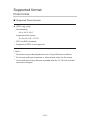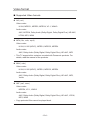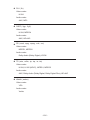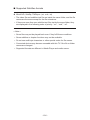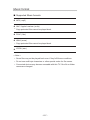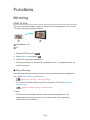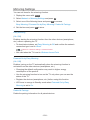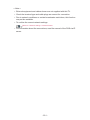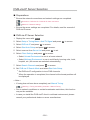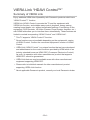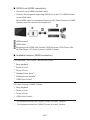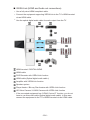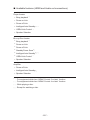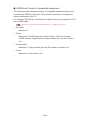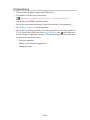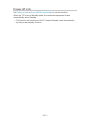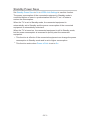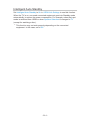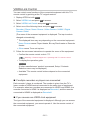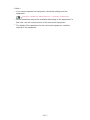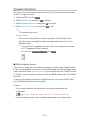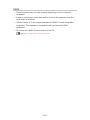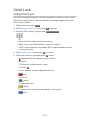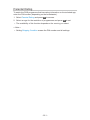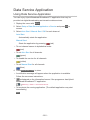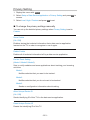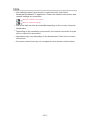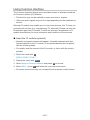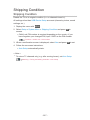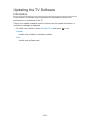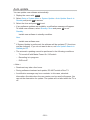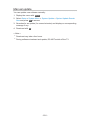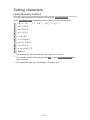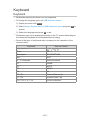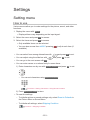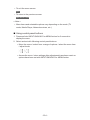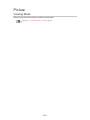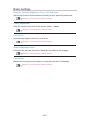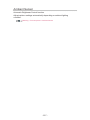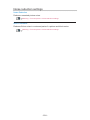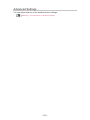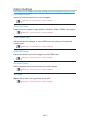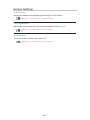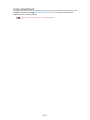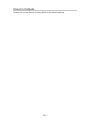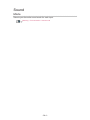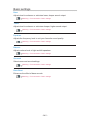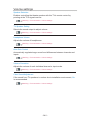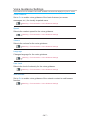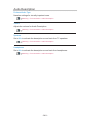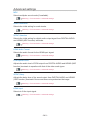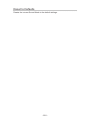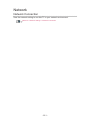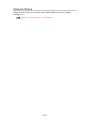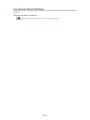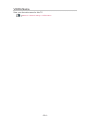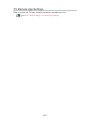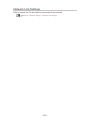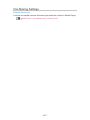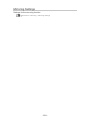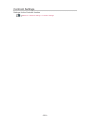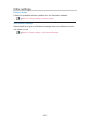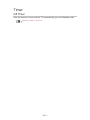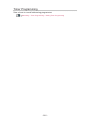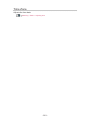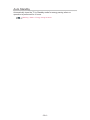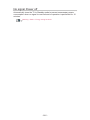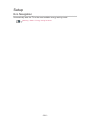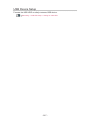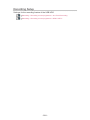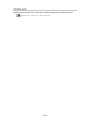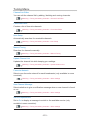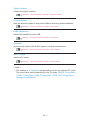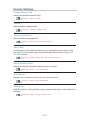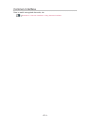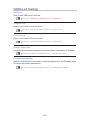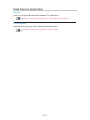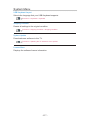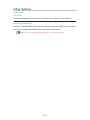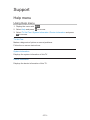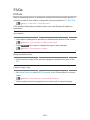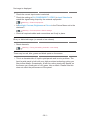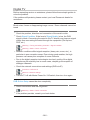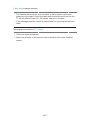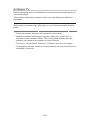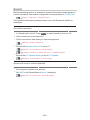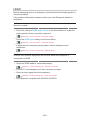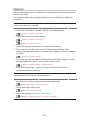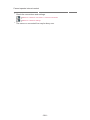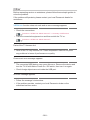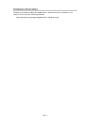Panasonic TX43ESW504S Operating instructions
- Category
- LCD TVs
- Type
- Operating instructions

e
HELP
English
TX-32ESF607
TX-32ESN608
TX-32EST606
TX-32ESX609
TX-24ESW504 TX-32ESW504 TX-40ESW504 TX-43ESW504 TX-49ESW504
TX-32ESW504S TX-43ESW504S TX-49ESW504S
TX-32ESW404 TX-40ESW404 TX-49ESW404

- 2 -
Read first
Before use
• Licence 12
Features
• my Home Screen 15
• DVB-via-IP 16
• Easy Mirroring 17
Home Screen
my Home Screen
• Information 18
• How to use 19
• Settings 20
APPS List
• Information 22
• How to use 23
• Settings 24
Watching
Basic
• Basic connection 25
• Selecting channel 28
• Information banner 30
• Option Menu 33
• Subtitle 35
• Last view 36
• Off Timer 37
• Energy saving functions 38
• Adjusting time 41
• Language 42
External equipment
• External connection 43
• Watching external input 47

- 3 -
• Operating with TV’s remote control 48
• HDMI features 50
• Valid input signals 52
For best picture
• Viewing Mode 53
• Ambient Sensor 54
• Aspect 55
• Aspect Control Signal 56
• Basic settings 58
• Noise reduction settings 59
• Advanced Settings 60
• Option Settings 64
• Screen Settings 66
• Copy Adjustment 67
For best audio
• Sound mode 68
• Basic settings 69
• Volume settings 71
• Voice Guidance Settings 73
• Audio Description 75
• Advanced settings 76
TV Guide
• Using TV Guide 79
• Timer Programming 82
Teletext
• Viewing Teletext 84
• Teletext mode 86
• Teletext Character Set 87
Tuning and editing channels
• Setting menu 88
• Channel List Editor 89
• Favourites Editor 92
• Auto Setup 94

- 4 -
• Manual Tuning 98
• Update Channel List 101
• Signal Condition 102
• Other settings 103
• Selectable satellites 104
Recording
USB HDD setup
• Preparations 105
• Setting for USB HDD 107
Recording current programme
• One Touch Recording 109
• REW LIVE TV 110
Timer Programming
• Setting Timer Programming 112
• Editing Timer Programming 114
• Note 115
Technical information
• USB HDD 116
Media Player
Using Media Player
• Information 117
• Selecting device / mode 119
• Network device 121
Photo mode
• Selecting file 122
• Viewing photo 123
• Sorting photos 124
• Using Slideshow 125
Video mode
• Selecting file 127
• Watching video 128

- 5 -
• Video Setup 130
• Audio output settings 132
Music mode
• Selecting file 133
• Playing music 134
• Music Setup 135
Recorded TV mode
• Selecting content 136
• Watching recorded TV 137
• Grouping content 139
• Deleting content 140
• Changing device 141
• Chapter List 142
• Audio output settings 143
Connected device
• Device handling caution 144
• USB devices 145
Supported format
• Photo format 146
• Video format 147
• Music format 150
Network
Internet content
• Information 151
• Selecting internet content 152
• Note 153
DLNA
• In-House streaming 154
• Using DLNA 156
Network connections
• Internet connection 157
• DLNA connection 158

- 6 -
• Note 160
Network settings
• Network Connection 161
• Custom - Wireless 163
• Custom - Wired 166
• Custom - Wireless Access Point 168
• Network Status 169
• my Home Cloud Settings 170
• VIERA Name 171
• TV Remote App Settings 172
• Network Link Settings 174
• File Sharing Settings 176
• Mirroring Settings 177
• Control4 Settings 178
• Software Update 179
• New Software Message 180
Photos
• Selecting file 181
• Viewing photo 182
• Using Slideshow 183
Videos
• Selecting file 184
• Watching video 185
• Video Setup 187
• Audio output settings 189
Music
• Selecting file 190
• Playing music 191
• Music Setup 192
Supported format
• Photo format 193
• Video format 194
• Music format 197

- 7 -
Functions
Mirroring
• How to use 198
• Mirroring Settings 199
DVB-via-IP
• DVB-via-IP client connection 200
• DVB-via-IP Server Selection 202
• Note 203
VIERA Link “HDAVI Control™”
• Summary of VIERA Link 204
• Preparations 209
• Easy playback 210
• Power on Link 211
• Power off Link 212
• Standby Power Save 213
• Intelligent Auto Standby 214
• VIERA Link Control 215
• Speaker Selection 217
• Note 218
Child Lock
• Using Child Lock 219
• PIN number 220
• Parental Rating 221
Data Service Application
• Using Data Service Application 222
• Privacy Setting 223
• Note 224
Common Interface
• Caution 225
• Using Common Interface 226
Shipping Condition
• Shipping Condition 227

- 8 -
Updating the TV Software
• Information 228
• Auto update 229
• Manual update 230
Setting characters
• Using Numeric buttons 231
Keyboard
• Keyboard 232
Settings
Setting menu
• How to use 233
Picture
• Viewing Mode 235
• Basic settings 236
• Ambient Sensor 237
• Noise reduction settings 238
• Advanced Settings 239
• Option Settings 240
• Screen Settings 241
• Copy Adjustment 242
• Reset to Defaults 243
Sound
• Mode 244
• Basic settings 245
• Volume settings 246
• Voice Guidance Settings 247
• Audio Description 248
• Advanced settings 249
• Reset to Defaults 250
Network
• Network Connection 251
• Network Status 252

- 9 -
• my Home Cloud Settings 253
• VIERA Name 254
• TV Remote App Settings 255
• Network Link Settings 256
• File Sharing Settings 257
• Mirroring Settings 258
• Control4 Settings 259
• Other settings 260
Timer
• Off Timer 261
• Timer Programming 262
• Time Zone 263
• Auto Standby 264
• No signal Power off 265
Setup
• Eco Navigation 266
• USB Device Setup 267
• Recording Setup 268
• Child Lock 269
• Tuning Menu 270
• Language 272
• Display Settings 273
• Common Interface 274
• VIERA Link Settings 275
• Data Service Application 276
• System Menu 277
• Other Settings 278
Support
Help menu
• Using Help menu 279
FAQs
• Picture 280

How to use
■ Meaning of signs
OK :
Letters enclosed in brackets indicate remote control buttons.
Menu :
Letters in cyan indicate on-screen display items.
:
References in this eHELP
You can jump to the page by pressing OK while the cursor is on the
references.
■ Operation guide
= Note =
●
Design and specifications are subject to change without notice.
●
The images shown in this eHELP are for illustrative purposes only.
●
This eHELP covers all models, however, some features may not be
available on certain models.
●
Refer to the paper manual and the actual menu in the TV etc. to confirm
your model’s features.
- 11 -

Read first
Before use
Licence
Even if no special notation has been made of company or product
trademarks, these trademarks have been fully respected.
DVB and the DVB logos are trademarks of the DVB Project.
DiSEqC™ is a trademark of EUTELSAT.
DLNA
®
, the DLNA Logo and DLNA CERTIFIED™ are trademarks, service
marks, or certification marks of the Digital Living Network Alliance.
The terms HDMI and HDMI High-Definition Multimedia Interface, and the
HDMI Logo are trademarks or registered trademarks of HDMI Licensing, LLC
in the United States and other countries.
HDAVI Control™ is a trademark of Panasonic Corporation.
Manufactured under license from Dolby Laboratories.
Dolby, Dolby Audio, and the double-D symbol are trademarks of Dolby
Laboratories.
Text-To-Speech Powered by Dragon
2002-2017 Nuance Communications, Inc. All rights reserved.
- 12 -

“PlayReady” is a trademark registered by Microsoft. Please be aware of the
following.
(a) This product contains technology subject to certain intellectual property
rights of Microsoft. Use or distribution of this technology outside of this
product is prohibited without the appropriate license(s) from Microsoft.
(b) Content owners use Microsoft PlayReady™ content access technology to
protect their intellectual property, including copyrighted content. This device
uses PlayReady technology to access PlayReady-protected content and/or
WMDRM-protected content. If the device fails to properly enforce restrictions
on content usage, content owners may require Microsoft to revoke the
device’s ability to consume PlayReady-protected content. Revocation should
not affect unprotected content or content protected by other content access
technologies.
Content owners may require you to upgrade PlayReady to access their
content.
If you decline an upgrade, you will not be able to access content that requires
the upgrade.
This product incorporates the following software:
(1) the software developed independently by or for Panasonic Corporation,
(2) the software owned by third party and licensed to Panasonic Corporation,
(3) the software licensed under the GNU GENERAL PUBLIC LICENSE
Version 2.0 (GPL V2.0),
(4) the software licensed under the GNU LESSER GENERAL PUBLIC
LICENSE Version 2.1 (LGPL V2.1), and/or,
(5) open source software other than the software licensed under the GPL
V2.0 and/or LGPL V2.1.
The software categorized as (3) - (5) are distributed in the hope that it will be
useful, but WITHOUT ANY WARRANTY, without even the implied warranty of
MERCHANTABILITY or FITNESS FOR A PARTICULAR PURPOSE. Please
refer to the detailed terms and conditions thereof shown in the “Software
Licence” menu on this product.
- 13 -

At least three (3) years from delivery of this product, Panasonic will give to
any third party who contacts us at the contact information provided below,
for a charge no more than our cost of physically performing source code
distribution, a complete machine-readable copy of the corresponding source
code covered under GPL V2.0, LGPL V2.1 or the other licenses with the
obligation to do so, as well as the respective copyright notice thereof.
Contact Information: [email protected]
The source code and the copyright notice are also available for free in our
website below.
http://www.unipf.jp/dl/EUIDTV17/
- 14 -

Home Screen
my Home Screen
Information
“my Home Screen” is a gateway to the TV, applications, and more.
It provides easy access to special features such as Media Player, videos,
games, communication tools, etc. as shown below (example).
HOME
OK
OK HOME
Home Screen
Selected content screen (TV, application, etc.)
Home Screen Selection
– Your preferred Home Screen can be selected.
- 18 -

How to use
Home Screen provides access to special features such as Media Player, TV,
internet content, data services, communication tools, etc.
1. Display Home Screen with HOME.
(Example)
●
The last viewed Home Screen is displayed when the TV is turned on.
●
Press again to select or add your preferred Home Screen layout.
Home Screen > my Home Screen > Settings
2. Select a feature and press OK to access.
●
To watch full-screen TV
1) Select the TV viewer.
(Example)
2) Press OK to watch.
(Example)
●
Also refer to Tutorial from the tool guide.
- 19 -

Settings
Select the setup menu from the tool guide on the top of the screen.
(Example)
●
Display the tool guide with HOME if it is not displayed.
■ Home Screen Selection
1. Display Home Screen Selection with HOME.
(Example)
2. Select the screen and press OK to set.
Full Screen TV:
Displays full-screen TV.
TV Home Screen:
To make your TV experience more convenient and comfortable
Lifestyle Screen:
Displays the TV with useful information and services for everyday life.
Info Screen:
Enjoy internet content while watching TV.
■ Settings
You can customise any Home Screen. (For example, changing the wallpaper,
renaming freely, editing applications, setting the screen launched when the
TV is turned on, etc.)
1. Select Settings from the tool guide.
2. Follow the on-screen instructions.
- 20 -
Page is loading ...
Page is loading ...
Page is loading ...
Page is loading ...
Page is loading ...
Page is loading ...
Page is loading ...
Page is loading ...
Page is loading ...
Page is loading ...
Page is loading ...
Page is loading ...
Page is loading ...
Page is loading ...
Page is loading ...
Page is loading ...
Page is loading ...
Page is loading ...
Page is loading ...
Page is loading ...
Page is loading ...
Page is loading ...
Page is loading ...
Page is loading ...
Page is loading ...
Page is loading ...
Page is loading ...
Page is loading ...
Page is loading ...
Page is loading ...
Page is loading ...
Page is loading ...
Page is loading ...
Page is loading ...
Page is loading ...
Page is loading ...
Page is loading ...
Page is loading ...
Page is loading ...
Page is loading ...
Page is loading ...
Page is loading ...
Page is loading ...
Page is loading ...
Page is loading ...
Page is loading ...
Page is loading ...
Page is loading ...
Page is loading ...
Page is loading ...
Page is loading ...
Page is loading ...
Page is loading ...
Page is loading ...
Page is loading ...
Page is loading ...
Page is loading ...
Page is loading ...
Page is loading ...
Page is loading ...
Page is loading ...
Page is loading ...
Page is loading ...
Page is loading ...
Page is loading ...
Page is loading ...
Page is loading ...
Page is loading ...
Page is loading ...
Page is loading ...
Page is loading ...
Page is loading ...
Page is loading ...
Page is loading ...
Page is loading ...
Page is loading ...
Page is loading ...
Page is loading ...
Page is loading ...
Page is loading ...
Page is loading ...
Page is loading ...
Page is loading ...
Page is loading ...
Page is loading ...
Page is loading ...
Page is loading ...
Page is loading ...
Page is loading ...
Page is loading ...
Page is loading ...
Page is loading ...
Page is loading ...
Page is loading ...
Page is loading ...
Page is loading ...
Page is loading ...
Page is loading ...
Page is loading ...
Page is loading ...
Page is loading ...
Page is loading ...
Page is loading ...
Page is loading ...
Page is loading ...
Page is loading ...
Page is loading ...
Page is loading ...
Page is loading ...
Page is loading ...
Page is loading ...
Page is loading ...
Page is loading ...
Page is loading ...
Page is loading ...
Page is loading ...
Page is loading ...
Page is loading ...
Page is loading ...
Page is loading ...
Page is loading ...
Page is loading ...
Page is loading ...
Page is loading ...
Page is loading ...
Page is loading ...
Page is loading ...
Page is loading ...
Page is loading ...
Page is loading ...
Page is loading ...
Page is loading ...
Page is loading ...
Page is loading ...
Page is loading ...
Page is loading ...
Page is loading ...
Page is loading ...
Page is loading ...
Page is loading ...
Page is loading ...
Page is loading ...
Page is loading ...
Page is loading ...
Page is loading ...
Page is loading ...
Page is loading ...
Page is loading ...
Page is loading ...
Page is loading ...
Page is loading ...
Page is loading ...
Page is loading ...
Page is loading ...
Page is loading ...
Page is loading ...
Page is loading ...
Page is loading ...
Page is loading ...
Page is loading ...
Page is loading ...
Page is loading ...
Page is loading ...
Page is loading ...
Page is loading ...
Page is loading ...
Page is loading ...
Page is loading ...
Page is loading ...
Page is loading ...
Page is loading ...
Page is loading ...
Page is loading ...
Page is loading ...
Page is loading ...
Page is loading ...
Page is loading ...
Page is loading ...
Page is loading ...
Page is loading ...
Page is loading ...
Page is loading ...
Page is loading ...
Page is loading ...
Page is loading ...
Page is loading ...
Page is loading ...
Page is loading ...
Page is loading ...
Page is loading ...
Page is loading ...
Page is loading ...
Page is loading ...
Page is loading ...
Page is loading ...
Page is loading ...
Page is loading ...
Page is loading ...
Page is loading ...
Page is loading ...
Page is loading ...
Page is loading ...
Page is loading ...
Page is loading ...
Page is loading ...
Page is loading ...
Page is loading ...
Page is loading ...
Page is loading ...
Page is loading ...
Page is loading ...
Page is loading ...
Page is loading ...
Page is loading ...
Page is loading ...
Page is loading ...
Page is loading ...
Page is loading ...
Page is loading ...
Page is loading ...
Page is loading ...
Page is loading ...
Page is loading ...
Page is loading ...
Page is loading ...
Page is loading ...
Page is loading ...
Page is loading ...
Page is loading ...
Page is loading ...
Page is loading ...
Page is loading ...
Page is loading ...
Page is loading ...
Page is loading ...
Page is loading ...
Page is loading ...
Page is loading ...
Page is loading ...
Page is loading ...
Page is loading ...
Page is loading ...
Page is loading ...
Page is loading ...
Page is loading ...
Page is loading ...
Page is loading ...
Page is loading ...
Page is loading ...
Page is loading ...
Page is loading ...
Page is loading ...
Page is loading ...
Page is loading ...
Page is loading ...
Page is loading ...
Page is loading ...
Page is loading ...
Page is loading ...
Page is loading ...
Page is loading ...
Page is loading ...
Page is loading ...
Page is loading ...
Page is loading ...
Page is loading ...
Page is loading ...
Page is loading ...
Page is loading ...
Page is loading ...
Page is loading ...
Page is loading ...
Page is loading ...
-
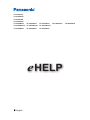 1
1
-
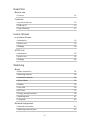 2
2
-
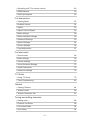 3
3
-
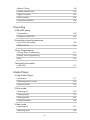 4
4
-
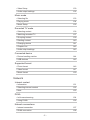 5
5
-
 6
6
-
 7
7
-
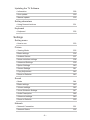 8
8
-
 9
9
-
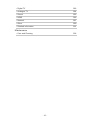 10
10
-
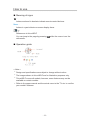 11
11
-
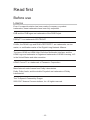 12
12
-
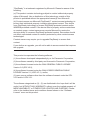 13
13
-
 14
14
-
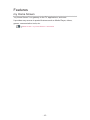 15
15
-
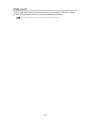 16
16
-
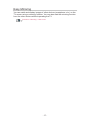 17
17
-
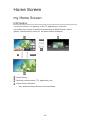 18
18
-
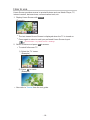 19
19
-
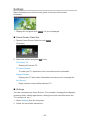 20
20
-
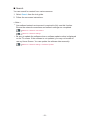 21
21
-
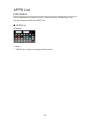 22
22
-
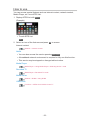 23
23
-
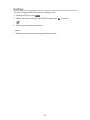 24
24
-
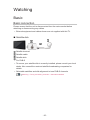 25
25
-
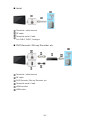 26
26
-
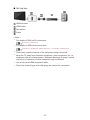 27
27
-
 28
28
-
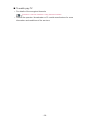 29
29
-
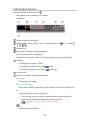 30
30
-
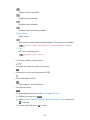 31
31
-
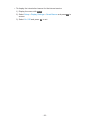 32
32
-
 33
33
-
 34
34
-
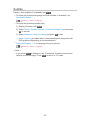 35
35
-
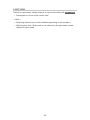 36
36
-
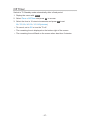 37
37
-
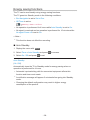 38
38
-
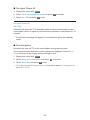 39
39
-
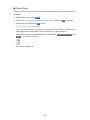 40
40
-
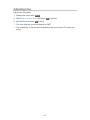 41
41
-
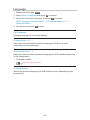 42
42
-
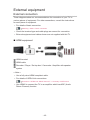 43
43
-
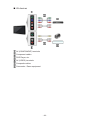 44
44
-
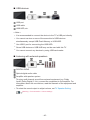 45
45
-
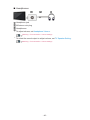 46
46
-
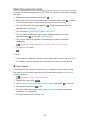 47
47
-
 48
48
-
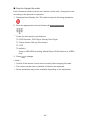 49
49
-
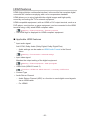 50
50
-
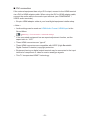 51
51
-
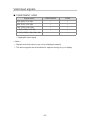 52
52
-
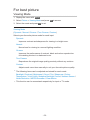 53
53
-
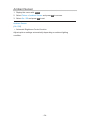 54
54
-
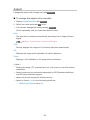 55
55
-
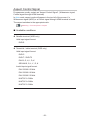 56
56
-
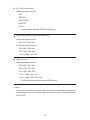 57
57
-
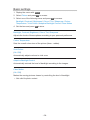 58
58
-
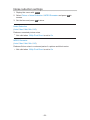 59
59
-
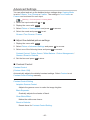 60
60
-
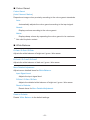 61
61
-
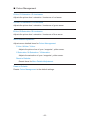 62
62
-
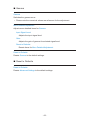 63
63
-
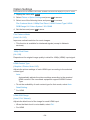 64
64
-
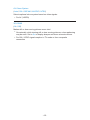 65
65
-
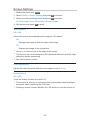 66
66
-
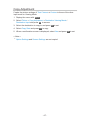 67
67
-
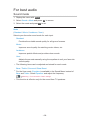 68
68
-
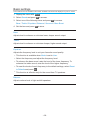 69
69
-
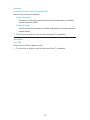 70
70
-
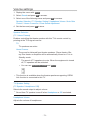 71
71
-
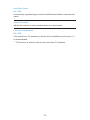 72
72
-
 73
73
-
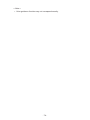 74
74
-
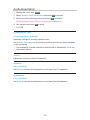 75
75
-
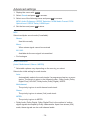 76
76
-
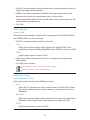 77
77
-
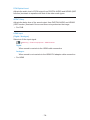 78
78
-
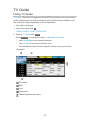 79
79
-
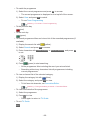 80
80
-
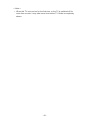 81
81
-
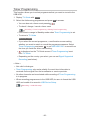 82
82
-
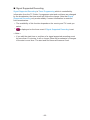 83
83
-
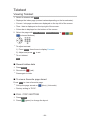 84
84
-
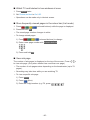 85
85
-
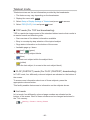 86
86
-
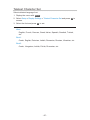 87
87
-
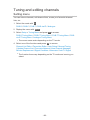 88
88
-
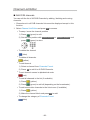 89
89
-
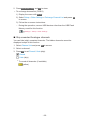 90
90
-
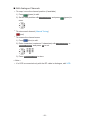 91
91
-
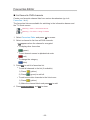 92
92
-
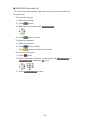 93
93
-
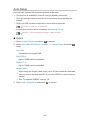 94
94
-
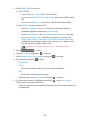 95
95
-
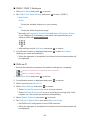 96
96
-
 97
97
-
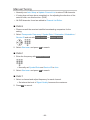 98
98
-
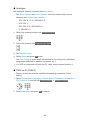 99
99
-
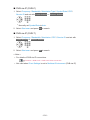 100
100
-
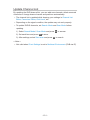 101
101
-
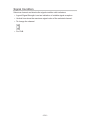 102
102
-
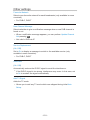 103
103
-
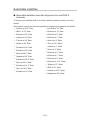 104
104
-
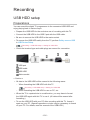 105
105
-
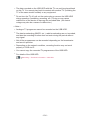 106
106
-
 107
107
-
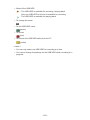 108
108
-
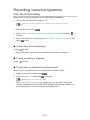 109
109
-
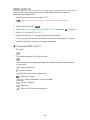 110
110
-
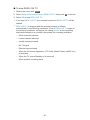 111
111
-
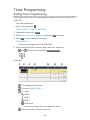 112
112
-
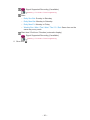 113
113
-
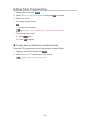 114
114
-
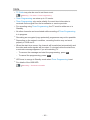 115
115
-
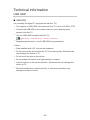 116
116
-
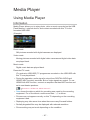 117
117
-
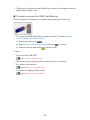 118
118
-
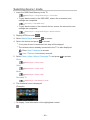 119
119
-
 120
120
-
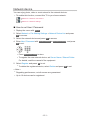 121
121
-
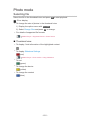 122
122
-
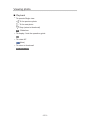 123
123
-
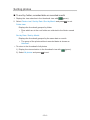 124
124
-
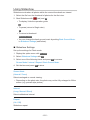 125
125
-
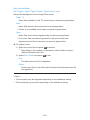 126
126
-
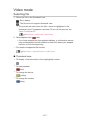 127
127
-
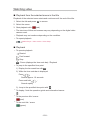 128
128
-
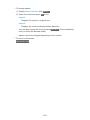 129
129
-
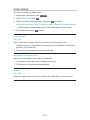 130
130
-
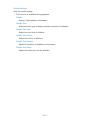 131
131
-
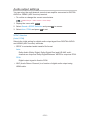 132
132
-
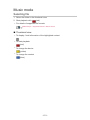 133
133
-
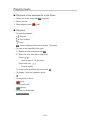 134
134
-
 135
135
-
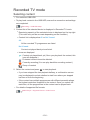 136
136
-
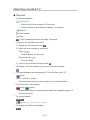 137
137
-
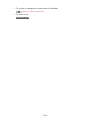 138
138
-
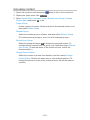 139
139
-
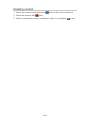 140
140
-
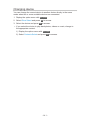 141
141
-
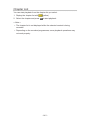 142
142
-
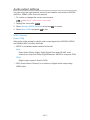 143
143
-
 144
144
-
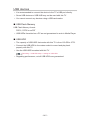 145
145
-
 146
146
-
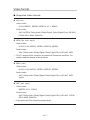 147
147
-
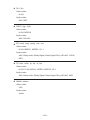 148
148
-
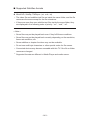 149
149
-
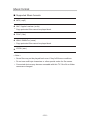 150
150
-
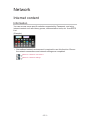 151
151
-
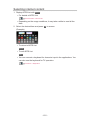 152
152
-
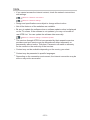 153
153
-
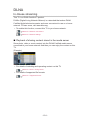 154
154
-
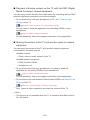 155
155
-
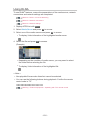 156
156
-
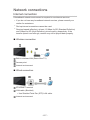 157
157
-
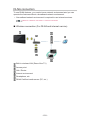 158
158
-
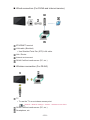 159
159
-
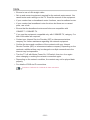 160
160
-
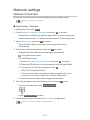 161
161
-
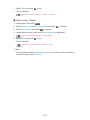 162
162
-
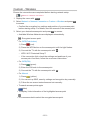 163
163
-
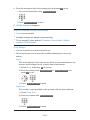 164
164
-
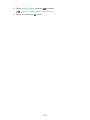 165
165
-
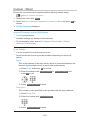 166
166
-
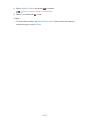 167
167
-
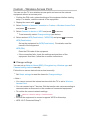 168
168
-
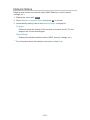 169
169
-
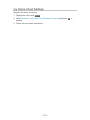 170
170
-
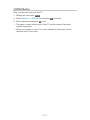 171
171
-
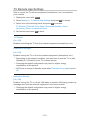 172
172
-
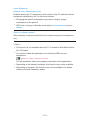 173
173
-
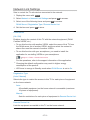 174
174
-
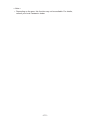 175
175
-
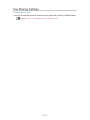 176
176
-
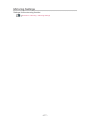 177
177
-
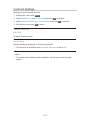 178
178
-
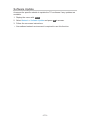 179
179
-
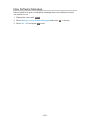 180
180
-
 181
181
-
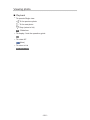 182
182
-
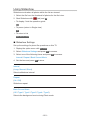 183
183
-
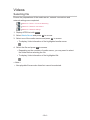 184
184
-
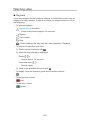 185
185
-
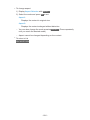 186
186
-
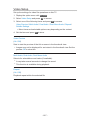 187
187
-
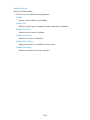 188
188
-
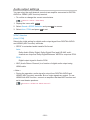 189
189
-
 190
190
-
 191
191
-
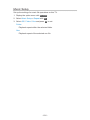 192
192
-
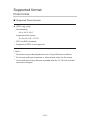 193
193
-
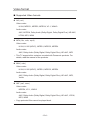 194
194
-
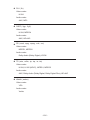 195
195
-
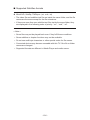 196
196
-
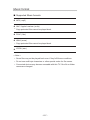 197
197
-
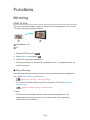 198
198
-
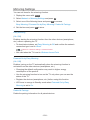 199
199
-
 200
200
-
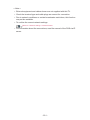 201
201
-
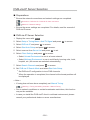 202
202
-
 203
203
-
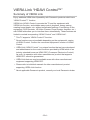 204
204
-
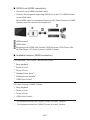 205
205
-
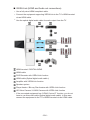 206
206
-
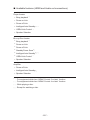 207
207
-
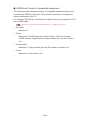 208
208
-
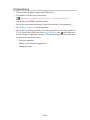 209
209
-
 210
210
-
 211
211
-
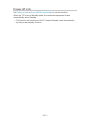 212
212
-
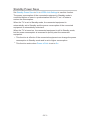 213
213
-
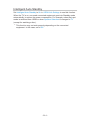 214
214
-
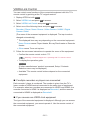 215
215
-
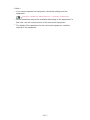 216
216
-
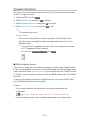 217
217
-
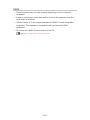 218
218
-
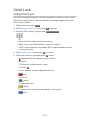 219
219
-
 220
220
-
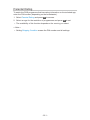 221
221
-
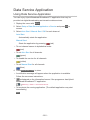 222
222
-
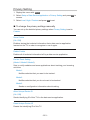 223
223
-
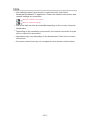 224
224
-
 225
225
-
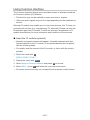 226
226
-
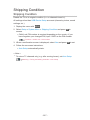 227
227
-
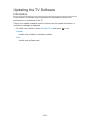 228
228
-
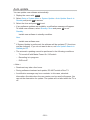 229
229
-
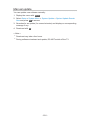 230
230
-
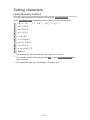 231
231
-
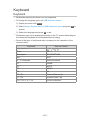 232
232
-
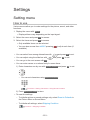 233
233
-
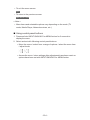 234
234
-
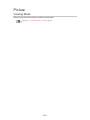 235
235
-
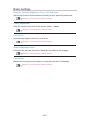 236
236
-
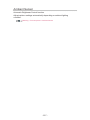 237
237
-
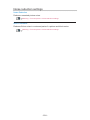 238
238
-
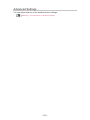 239
239
-
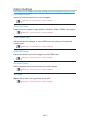 240
240
-
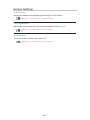 241
241
-
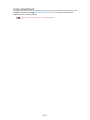 242
242
-
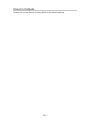 243
243
-
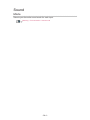 244
244
-
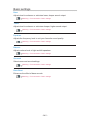 245
245
-
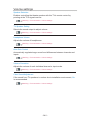 246
246
-
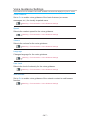 247
247
-
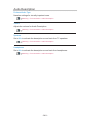 248
248
-
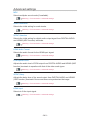 249
249
-
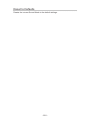 250
250
-
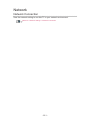 251
251
-
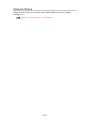 252
252
-
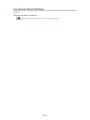 253
253
-
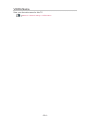 254
254
-
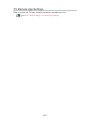 255
255
-
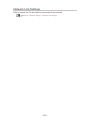 256
256
-
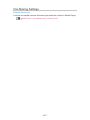 257
257
-
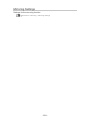 258
258
-
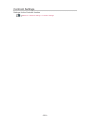 259
259
-
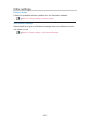 260
260
-
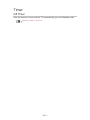 261
261
-
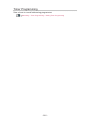 262
262
-
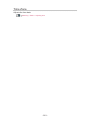 263
263
-
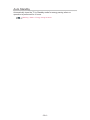 264
264
-
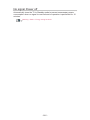 265
265
-
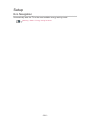 266
266
-
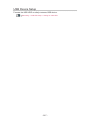 267
267
-
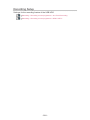 268
268
-
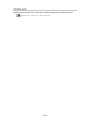 269
269
-
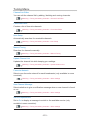 270
270
-
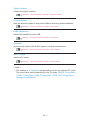 271
271
-
 272
272
-
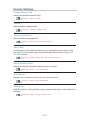 273
273
-
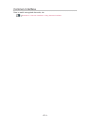 274
274
-
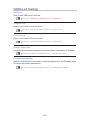 275
275
-
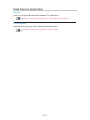 276
276
-
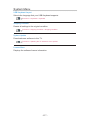 277
277
-
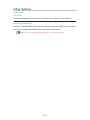 278
278
-
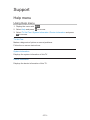 279
279
-
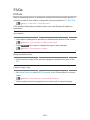 280
280
-
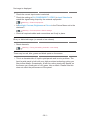 281
281
-
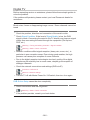 282
282
-
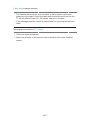 283
283
-
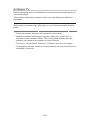 284
284
-
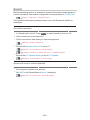 285
285
-
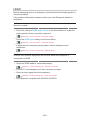 286
286
-
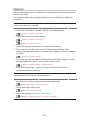 287
287
-
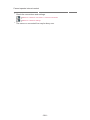 288
288
-
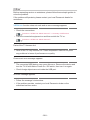 289
289
-
 290
290
-
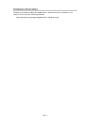 291
291
-
 292
292
-
 293
293
Panasonic TX43ESW504S Operating instructions
- Category
- LCD TVs
- Type
- Operating instructions
Ask a question and I''ll find the answer in the document
Finding information in a document is now easier with AI
Related papers
Other documents
-
Sanyo XT-49S8100FS Owner's manual
-
Control 4 Multi Channel Amplifier- 16 Specification
-
Control4 C4-MP2-E User guide
-
NEC PF32WT100 User manual
-
Control4 V2 User manual
-
Control 4 AVM-MC1-B Installation and User Manual
-
Control4 Lighting User guide
-
Control4 MyHome Quick start guide
-
Philips 21PT2381 User manual