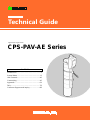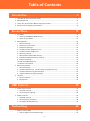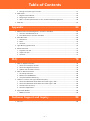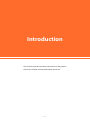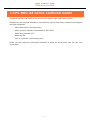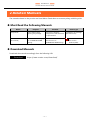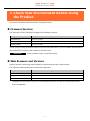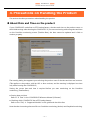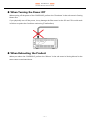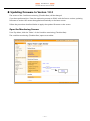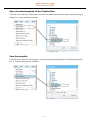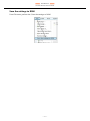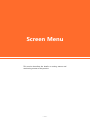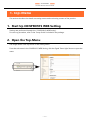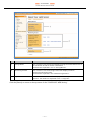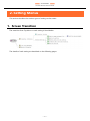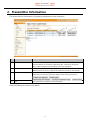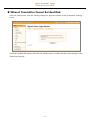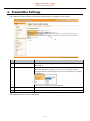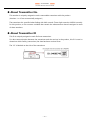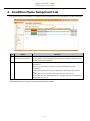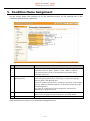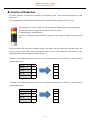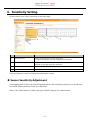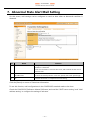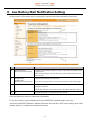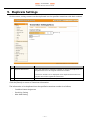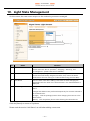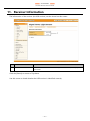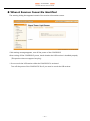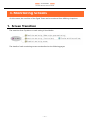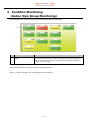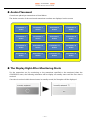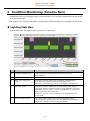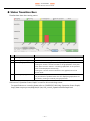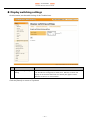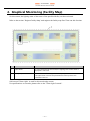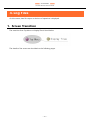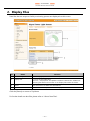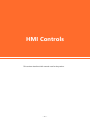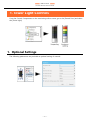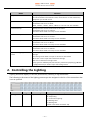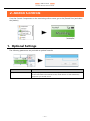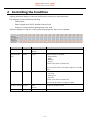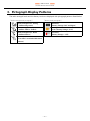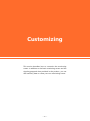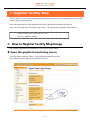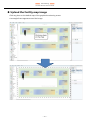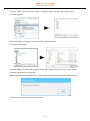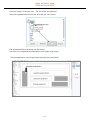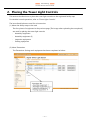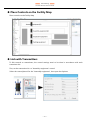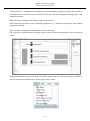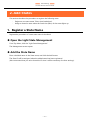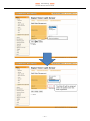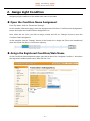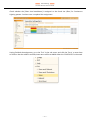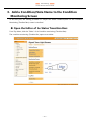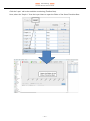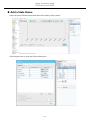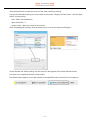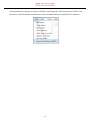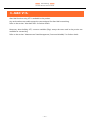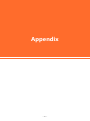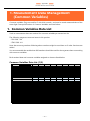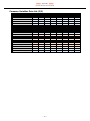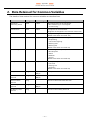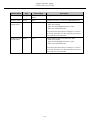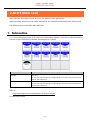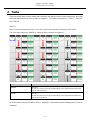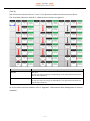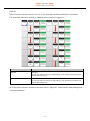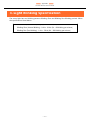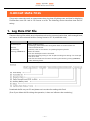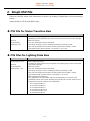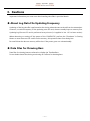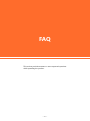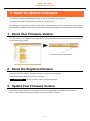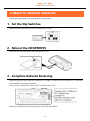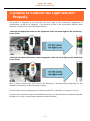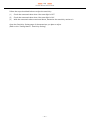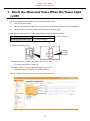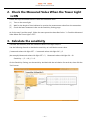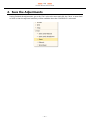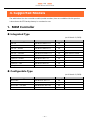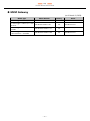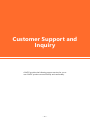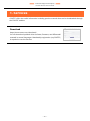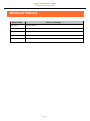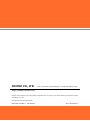Contec CPS-PAV-AES1-US NEW Owner's manual
- Type
- Owner's manual

Technical Guide
CONTENTS
Signal Tower Light Sensor
CPS-PAV-AE Series
Introduction .................................................................. 4
Screen Menu .............................................................. 13
HMI Controls .............................................................. 40
Customizing ................................................................ 46
Appendix ...................................................................... 64
FAQ ................................................................................ 78
Customer Support and Inquiry ............................ 88
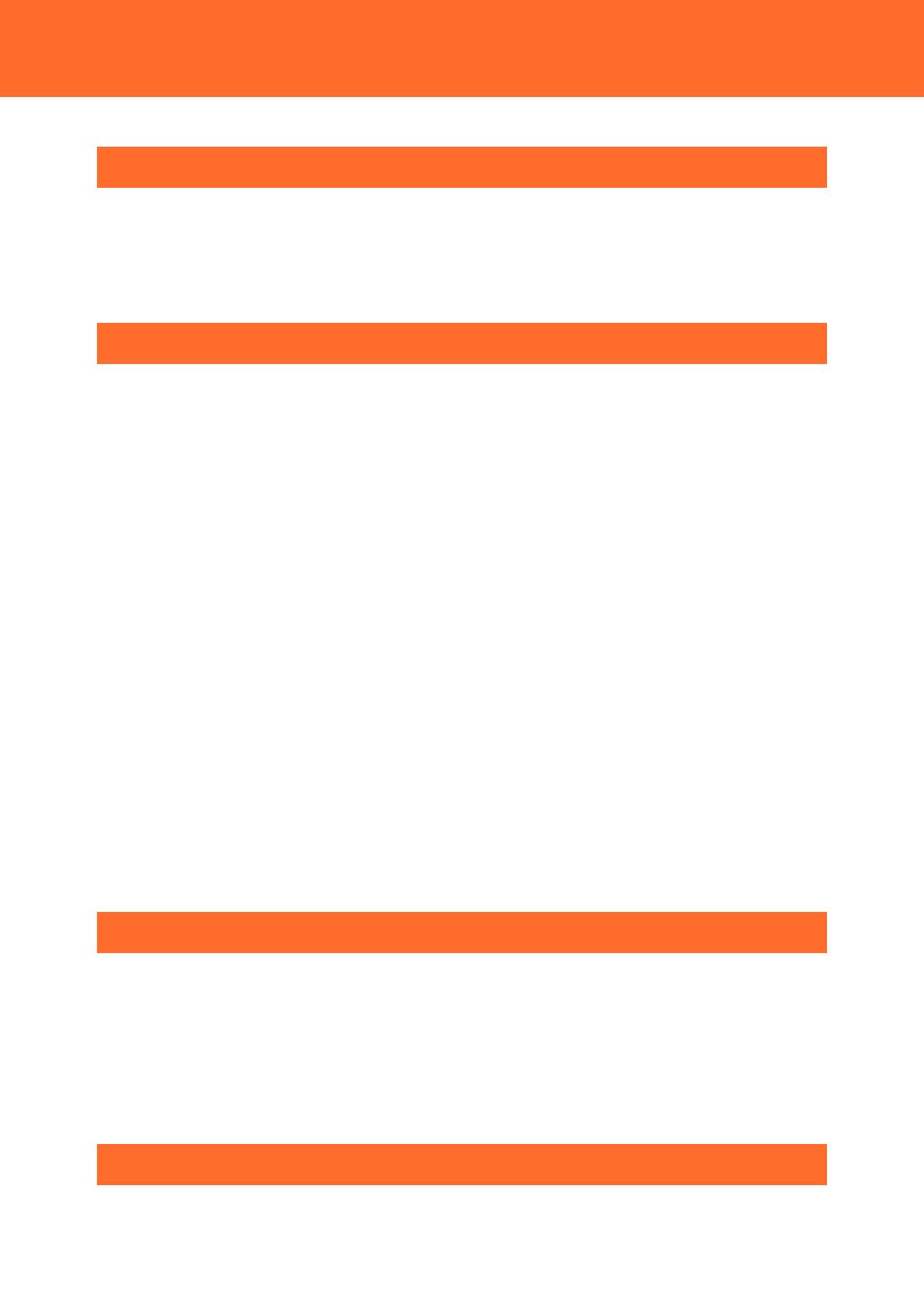
— 2 —
Table of Contents
Introduction ...................................................................... 4
1. CPS-PAV-AE Series Technical Guide ................................................................................................................5
2. Related Manuals ......................................................................................................................................................6
3. Check Your Environment Before Using the Product. ................................................................................7
4. Precautions on Handling the Product ............................................................................................................8
Screen Menu ................................................................... 13
1. Top-Menu ............................................................................................................................................................... 14
1. Start Up CONPROSYS WEB Setting ........................................................................................................ 14
2. Open the Top-Menu .................................................................................................................................... 14
2. Setting Menus ....................................................................................................................................................... 16
1. Screen Transition ........................................................................................................................................... 16
2. Transmitter Information .............................................................................................................................. 17
3. Transmitter Settings ..................................................................................................................................... 19
4. Condition Name Assignment List ........................................................................................................... 21
5. Condition Name Assignment ................................................................................................................... 22
6. Sensitivity Setting .......................................................................................................................................... 24
7. Abnormal State Alert Mail Setting ......................................................................................................... 25
8. Low Battery Mail Notification Setting ................................................................................................... 26
9. Duplicate Settings ......................................................................................................................................... 27
10. Light State Management ............................................................................................................................ 28
11. Receiver Information .................................................................................................................................... 29
3. Monitoring Screens............................................................................................................................................. 31
1. Screen Transition ........................................................................................................................................... 31
2. Condition Monitoring (Andon Style Group Monitoring) ........................................................... 32
3. Condition Monitoring (Timeline Bars) .................................................................................................. 34
4. Graphical Monitoring (Facility Map) ...................................................................................................... 37
4. Log Files ................................................................................................................................................................... 38
1. Screen Transition ........................................................................................................................................... 38
2. Display Files ..................................................................................................................................................... 39
HMI Controls .................................................................. 40
1. Tower Light Controls .......................................................................................................................................... 41
1. Optional Settings .......................................................................................................................................... 41
2. Controlling the Lighting ............................................................................................................................. 42
2. Andon Controls .................................................................................................................................................... 43
1. Optional Settings .......................................................................................................................................... 43
2. Controlling the Condition .......................................................................................................................... 44
3. Pictograph Display Patterns ...................................................................................................................... 45
Customizing .................................................................... 46
1. Register Facility Map .......................................................................................................................................... 47
1. How to Register Facility Map Image ...................................................................................................... 47

— 3 —
Table of Contents
2. Placing the Tower Light Controls ............................................................................................................ 51
2. Add States............................................................................................................................................................... 54
1. Register a State Name ................................................................................................................................. 54
2. Assign Light Condition ................................................................................................................................ 56
3. Add a Condition/State Name to the Condition Monitoring Screen ......................................... 58
3. Add VTC ................................................................................................................................................................... 63
Appendix ........................................................................ 64
1. Measurement Data Management (Common Variables) ....................................................................... 65
1. Common Variables Data List ..................................................................................................................... 65
2. Data Retained for Common Variables .................................................................................................. 67
2. Alert Mail Task ....................................................................................................................................................... 69
1. Subroutine ....................................................................................................................................................... 69
2. Tasks ................................................................................................................................................................... 70
3. Cautions ............................................................................................................................................................ 73
3. Light Blinking Specification ............................................................................................................................. 74
4. About Data Files ................................................................................................................................................... 75
1. Log Data CSV File .......................................................................................................................................... 75
2. Graph CSV File ................................................................................................................................................ 76
3. Cautions ............................................................................................................................................................ 77
FAQ .................................................................................. 78
1. Want to Update Firmware ................................................................................................................................ 79
1. Check Your Firmware Version ................................................................................................................... 79
2. Check the Registered Version .................................................................................................................. 79
3. Update Your Firmware Version ................................................................................................................ 79
2. Want to Restore Defaults .................................................................................................................................. 80
1. Set the Dip Switches .................................................................................................................................... 80
2. Reboot the CONPROSYS ............................................................................................................................ 80
3. Complete Defaults Restoring ................................................................................................................... 80
3. Unable to Confirm the Light ON/OFF Properly ....................................................................................... 81
1. Check the Measured Value When the Tower Light is OFF ............................................................ 83
2. Check the Measured Value When the Tower Light is ON ............................................................. 84
3. Calculate the sensitivity .............................................................................................................................. 84
4. Save the Adjustments .................................................................................................................................. 85
4. Supported Models .............................................................................................................................................. 86
1. M2M Controller ............................................................................................................................................. 86
Customer Support and Inquiry ..................................... 88
1. Services .................................................................................................................................................................... 89

— 4 —
Introduction
This section provides necessary information of the product
such as the outline and manuals before actual use.

—
Introduction
—
CPS-PAV-AE Series Technical Guide
— 5 —
1. CPS-PAV-AE Series Technical Guide
This guide describes the details on the screen of the Signal Tower Light Sensor system.
Furthermore, the technical information is provided for users to help them customize the programs
with their equipment.
- About HMI controls for this product
- About common variables (information on TAG, STAG)
- About alert mail task (VTC)
- About log file
- How to customize a monitoring screen
Please use this manual as information materials to build the environment that fits your own
conventions.

—
Introduction
—
CPS-PAV-AE Series Technical Guide
— 6 —
2. Related Manuals
The manuals related to the product are listed below. Read them as necessary along with this guide.
Must Read the Following Manuals.
Name
Purpose
Contents
How to get
Setup Guide
Must read this after
opening the package.
This lists the product
configuration and describes
the precautions.
Included in the package
(Printed matter)
Technical Guide
(this manual)
Read this when setting up
the "CONPROSYS WEB
Setting"
This describes how to set
each function of
"CONPROSYS WEB Setting".
Download from
the Contec
website (PDF)
Download Manuals
Download the manuals accordingly from the following URL.
Download
https://www.contec.com/download/

—
Introduction
—
CPS-PAV-AE Series Technical Guide
— 7 —
3. Check Your Environment Before Using
the Product.
This section describes requirements for using the product.
Firmware Versions
The firmware in The CONPROSYS supports the following versions.
Compatible Web browsers
Supported Versions
Integrated type
Ver. 3.4.1 or later
Configurable type
Ver. 3.5.1 or later
Gateway model
Ver. 3.4.1 or later
If your system is using a different version from the ones listed above, visit our website and download
the CONPROSYS firmware, then update to the latest one.
Download
https://www.contec.com/download/
Web Browsers and Versions
Settings and the monitoring screen display are performed through a web browser.
The following web browsers and versions are supported.
Compatible Web browsers
Supported Versions
Microsoft Internet Explorer
Ver. 11 or later
Google Chrome
Ver. 52 or later
Mozilla Firefox
Ver. 55 or later
* Problems may arise due to the use of incompatible browser. Be sure to use the web browser
that is compatible.

—
Introduction
—
CPS-PAV-AE Series Technical Guide
— 8 —
4. Precautions on Handling the Product
This section describes precautions when handling the product.
About Date and Time on the product
If your CONPROSYS model has no RTC backup battery, the date and time on the product return to
their initial settings when booting the CONPROSYS. If you start monitoring with wrong date and time
on the Condition monitoring screen (Timeline Bars), the bars cannot be updated and it fails to
monitor properly.
The warning dialog box appears upon selecting the product menu if the date and time are incorrect.
(This applies to the product with Ver1.0.3 or later versions, and the warning is displayed one time
only when booting the CONPROSYS.)
Setting the correct date and time is required before you start monitoring on the Condition
monitoring (Timeline Bars).
Setting date and time
Refer to "9. Time" in the "CONPROSYS Reference Manual (Software)".
Checking which CONPROSYS has a RTC backup battery
Refer to the "FAQ - 4. Supported Models" in this guide and check the lists.
Note that the time settings has no effect on Condition monitoring (Andon) and Graphical monitoring.

—
Introduction
—
CPS-PAV-AE Series Technical Guide
— 9 —
When Turning the Power Off
When turning off the power of the CONPROSYS, perform the "Shutdown" in the sub-menu in Setting
Menus first.
If you physically turn off the power, it may damage the files stored on the SD card. This could result
in failure to update the Condition monitoring (Timeline Bars).
When Rebooting the Product
When you reboot the CONPROSYS, perform the "Reboot" in the sub-menu in Setting Menus for the
same reason mentioned above.

—
Introduction
—
CPS-PAV-AE Series Technical Guide
— 10 —
Updating firmware to Version 1.0.3
The screen of the Condition monitoring (Timeline Bars) will be changed.
If you have performed the "Save the monitoring screens to ROM" with the former version, updating
firmware to version1.0.3 cannot be applied automatically to the latest screen.
Follow the procedure described below to apply the updated firmware to the screen.
Open the Monitoring Screens
From Top Menu, click the "Editor" of the Condition monitoring (Timeline Bars).
The condition monitoring (Timeline Bars) opens as an editor.

—
Introduction
—
CPS-PAV-AE Series Technical Guide
— 11 —
Open the latest template of the Timeline Bars
From File menu, select the "Open page", and select /template/OpeGraph103.page in the [Open page]
dialog box to open the latest template.
Save the template
From File menu, select the "Save page as", and select /user/OpeGraph.page in the [Save page] dialog
box to overwrite and save the template.

—
Introduction
—
CPS-PAV-AE Series Technical Guide
— 12 —
Save the settings to ROM
From File menu, perform the "Save the settings to ROM".

— 13 —
Screen Menu
This section describes the details on setting menus and
monitoring screens of the product.

—
Screen Menu
—
CPS-PAV-AE Series Technical Guide
— 14 —
1. Top-Menu
This section describes the details on setting menus and monitoring screens of the product.
1. Start Up CONPROSYS WEB Setting
Settings are performed through the "CONPROSYS WEB Setting".
For start-up procedure, refer to the "Setup Guide" included in the package.
2. Open the Top-Menu
The image below is the top-menu of the Setting Menu.
From the sub-menu in the CONPROSYS WEB Setting, click the Signal Tower Light Sensor to open the
menu.

—
Screen Menu
—
CPS-PAV-AE Series Technical Guide
— 15 —
No.
Name
Function
1
Setting Menus
This is a menu to the screens that display settings and status definitions of
the transmitter as well as receiver information.
The details are explained in the "2. Setting Menus".
2
Monitoring Screens
This is a menu to the monitoring screens that display condition
monitoring and facilities map.
The details are explained in the "3.Monitoring Screens".
3
Log Files
This is a menu to the screens that display data file output at the time of
operation. The details are explained in the "4. Log Files".
Click the [Return] to return to the top screen of the “CONPROSYS WEB Setting”.

—
Screen Menu
—
CPS-PAV-AE Series Technical Guide
— 16 —
2. Setting Menus
This section describes the various types of setting on the screen.
1. Screen Transition
The transition from Top Menu to each setting is listed below.
The details of each setting are described on the following pages.

—
Screen Menu
—
CPS-PAV-AE Series Technical Guide
— 17 —
2. Transmitter Information
This screen lists the information of registered transmitters to be monitored.
No.
Name
Function
1
Transmitter Information
The information of registered transmitters is listed.
The Information of transmitter registration No., transmitter ID, facility
name, radio strength level, and battery level are displayed.
2
Change, Delete
[Change] Click this button to change the selected transmitter information.
[Delete] Click this button to delete the selected transmitter information.
3
Advanced Setting
Click this button to configure the advanced setting on the selected
transmitter. The following buttons appear when clicking this button.
4
Add
Click this button to register a new transmitter.
Click the [Return] to return to TOP-Menu.

—
Screen Menu
—
CPS-PAV-AE Series Technical Guide
— 18 —
When A Transmitter Cannot Be Identified
Click the [Add] button, and the warning dialog box appears instead of the [Transmitter Settings]
screen.
Check the installed Transmitter, then click the Update button. Confirm that the screen changes to the
Transmitter Settings.

—
Screen Menu
—
CPS-PAV-AE Series Technical Guide
— 19 —
3. Transmitter Settings
The transmitter that performs monitoring can be added or changed on this screen.
No.
Name
Function
1
No
This number is uniquely assigned to each connectable transmitter with
the product.
2
Transmitter ID
Assign ID of transmitter.
IDs of the operating transmitters in the facilities are automatically
identified, and they are displayed in the list as shown below, by clicking
the ▼ button.
Select the ID of transmitter to be assigned.
3
Facility Name
Decide the facility name of which the transmitters are set.
4
Set
Click the "Set" button to complete the transmitter settings.
Click the [Return] to return to Top-Menu.

—
Screen Menu
—
CPS-PAV-AE Series Technical Guide
— 20 —
About Transmitter No.
This number is uniquely assigned to each connectable transmitter with the product.
(Number 1 to 16 are automatically assigned.)
The transmitter No. specified when linking with HMI controls (Tower Light controls, ANDON controls)
for this product, or the common variables that contain the measurement data are assigned to each
of these numbers.
About Transmitter ID
This ID is uniquely assigned to each EnOcean transmitter.
For data communication between the transmitter and the receiver in the product, this ID is used to
determine which facility (transmitter) the data has been received from.
The "ID" is labeled on the side of the transmitter.
Page is loading ...
Page is loading ...
Page is loading ...
Page is loading ...
Page is loading ...
Page is loading ...
Page is loading ...
Page is loading ...
Page is loading ...
Page is loading ...
Page is loading ...
Page is loading ...
Page is loading ...
Page is loading ...
Page is loading ...
Page is loading ...
Page is loading ...
Page is loading ...
Page is loading ...
Page is loading ...
Page is loading ...
Page is loading ...
Page is loading ...
Page is loading ...
Page is loading ...
Page is loading ...
Page is loading ...
Page is loading ...
Page is loading ...
Page is loading ...
Page is loading ...
Page is loading ...
Page is loading ...
Page is loading ...
Page is loading ...
Page is loading ...
Page is loading ...
Page is loading ...
Page is loading ...
Page is loading ...
Page is loading ...
Page is loading ...
Page is loading ...
Page is loading ...
Page is loading ...
Page is loading ...
Page is loading ...
Page is loading ...
Page is loading ...
Page is loading ...
Page is loading ...
Page is loading ...
Page is loading ...
Page is loading ...
Page is loading ...
Page is loading ...
Page is loading ...
Page is loading ...
Page is loading ...
Page is loading ...
Page is loading ...
Page is loading ...
Page is loading ...
Page is loading ...
Page is loading ...
Page is loading ...
Page is loading ...
Page is loading ...
Page is loading ...
Page is loading ...
Page is loading ...
-
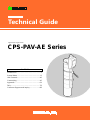 1
1
-
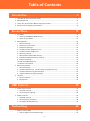 2
2
-
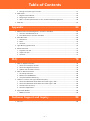 3
3
-
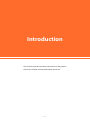 4
4
-
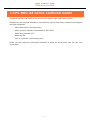 5
5
-
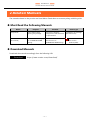 6
6
-
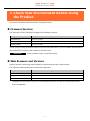 7
7
-
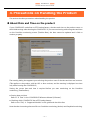 8
8
-
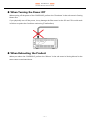 9
9
-
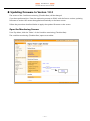 10
10
-
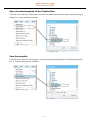 11
11
-
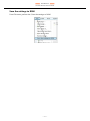 12
12
-
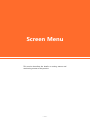 13
13
-
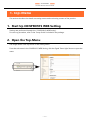 14
14
-
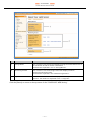 15
15
-
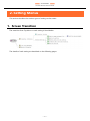 16
16
-
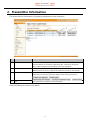 17
17
-
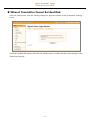 18
18
-
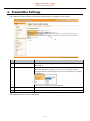 19
19
-
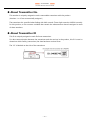 20
20
-
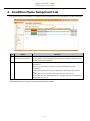 21
21
-
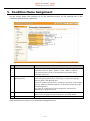 22
22
-
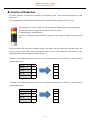 23
23
-
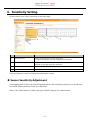 24
24
-
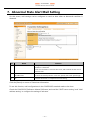 25
25
-
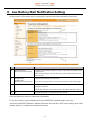 26
26
-
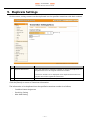 27
27
-
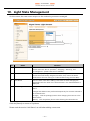 28
28
-
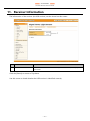 29
29
-
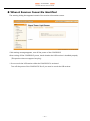 30
30
-
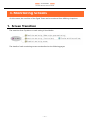 31
31
-
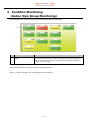 32
32
-
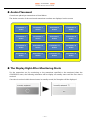 33
33
-
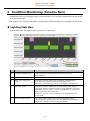 34
34
-
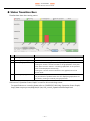 35
35
-
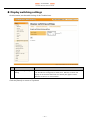 36
36
-
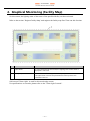 37
37
-
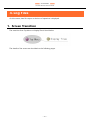 38
38
-
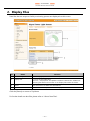 39
39
-
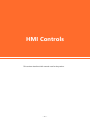 40
40
-
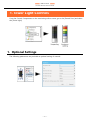 41
41
-
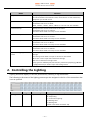 42
42
-
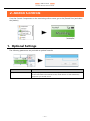 43
43
-
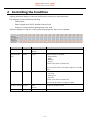 44
44
-
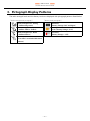 45
45
-
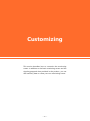 46
46
-
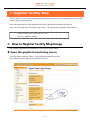 47
47
-
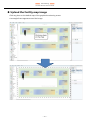 48
48
-
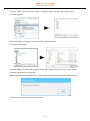 49
49
-
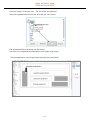 50
50
-
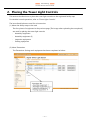 51
51
-
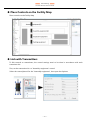 52
52
-
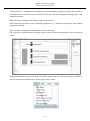 53
53
-
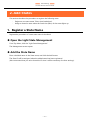 54
54
-
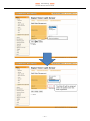 55
55
-
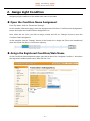 56
56
-
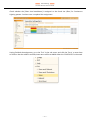 57
57
-
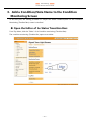 58
58
-
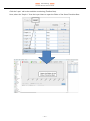 59
59
-
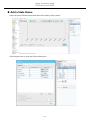 60
60
-
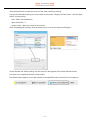 61
61
-
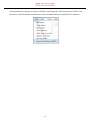 62
62
-
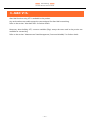 63
63
-
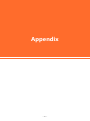 64
64
-
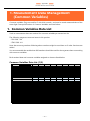 65
65
-
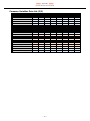 66
66
-
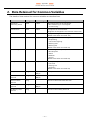 67
67
-
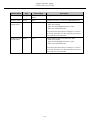 68
68
-
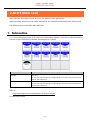 69
69
-
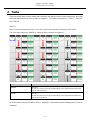 70
70
-
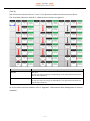 71
71
-
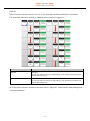 72
72
-
 73
73
-
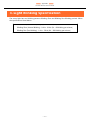 74
74
-
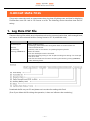 75
75
-
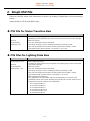 76
76
-
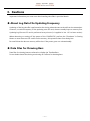 77
77
-
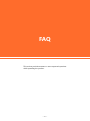 78
78
-
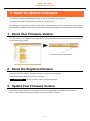 79
79
-
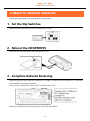 80
80
-
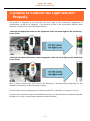 81
81
-
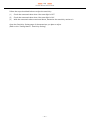 82
82
-
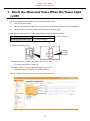 83
83
-
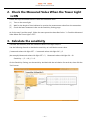 84
84
-
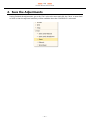 85
85
-
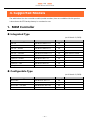 86
86
-
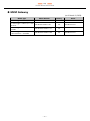 87
87
-
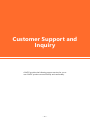 88
88
-
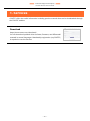 89
89
-
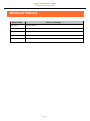 90
90
-
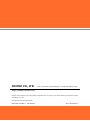 91
91
Contec CPS-PAV-AES1-US NEW Owner's manual
- Type
- Owner's manual
Ask a question and I''ll find the answer in the document
Finding information in a document is now easier with AI
Related papers
-
Contec CONPROSYS HMI System (CHS) Owner's manual
-
Contec CPS-MG341G-ADSC1-930 Owner's manual
-
Contec CPS-MC341-ADSC1-931 Owner's manual
-
Contec CPS-MC341G-ADSC1-110 Reference guide
-
Contec CPS-MCS341-DS1-131 Reference guide
-
Contec CPS-PAV-AES1-EU NEW Owner's manual
-
Contec CPS-MCS341-DS1-131 Reference guide
-
Contec CONPROSYS SDK Owner's manual
-
Contec CPS-MC341-ADSC1-111 Reference guide
-
Contec CPS-MC341-ADSC1-111 Owner's manual
Other documents
-
Ortech PAV-B User manual
-
Mitsubishi Electric MTConnect Data Collector User manual
-
Mitsubishi Electric NC Visualizer User manual
-
Savant PAV-SIPA125SM-05 Deployment Guide
-
Savant MRS-4-S-00 Deployment Guide
-
Savant M4300-16X Deployment Guide
-
Savant PAV-AOMBAL8C-00 Deployment Guide
-
Savant M4300-16X Deployment Guide
-
Savant PAV-VIMAP8S-00 Deployment Guide
-
Savant M4300-24X Deployment Guide