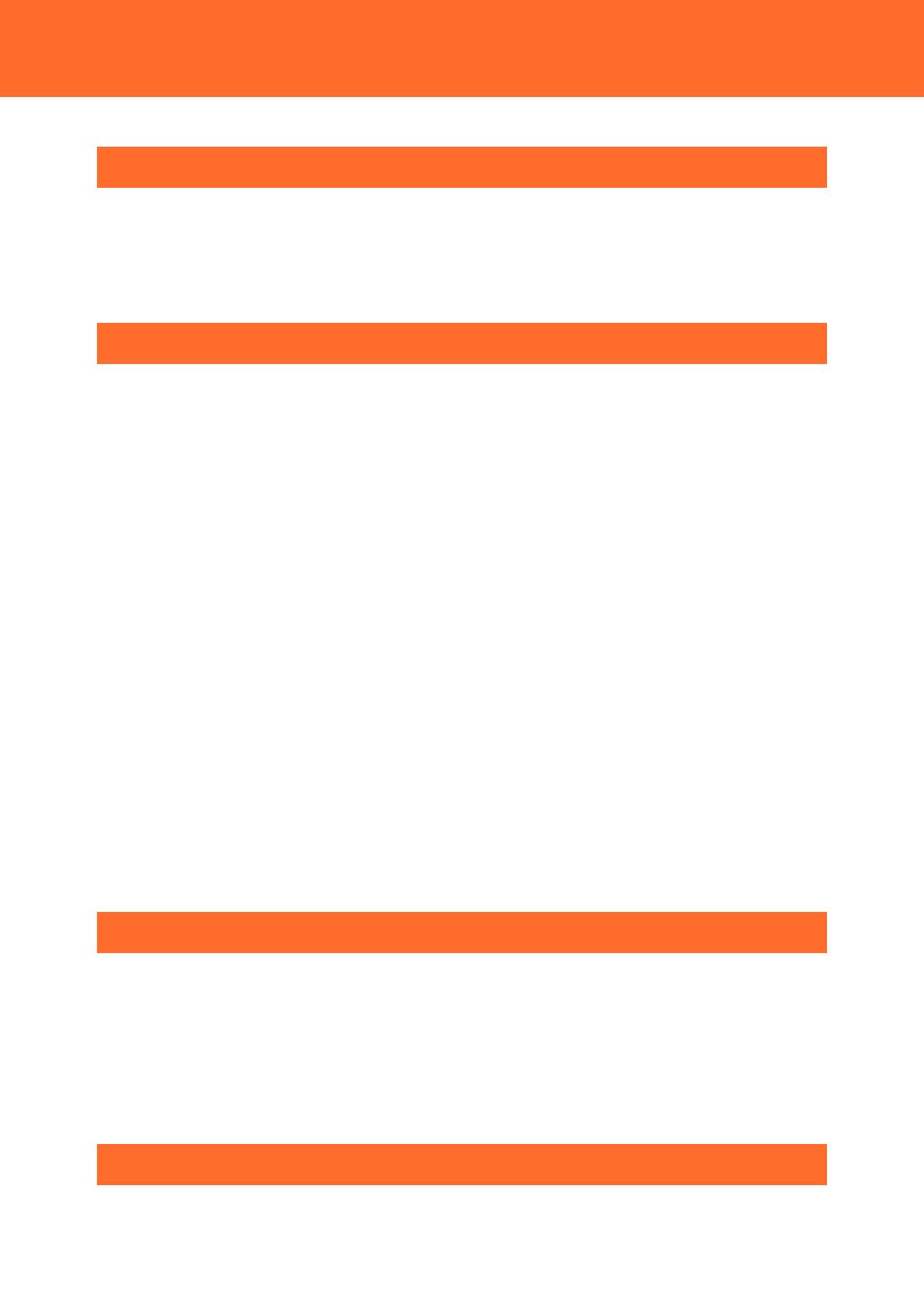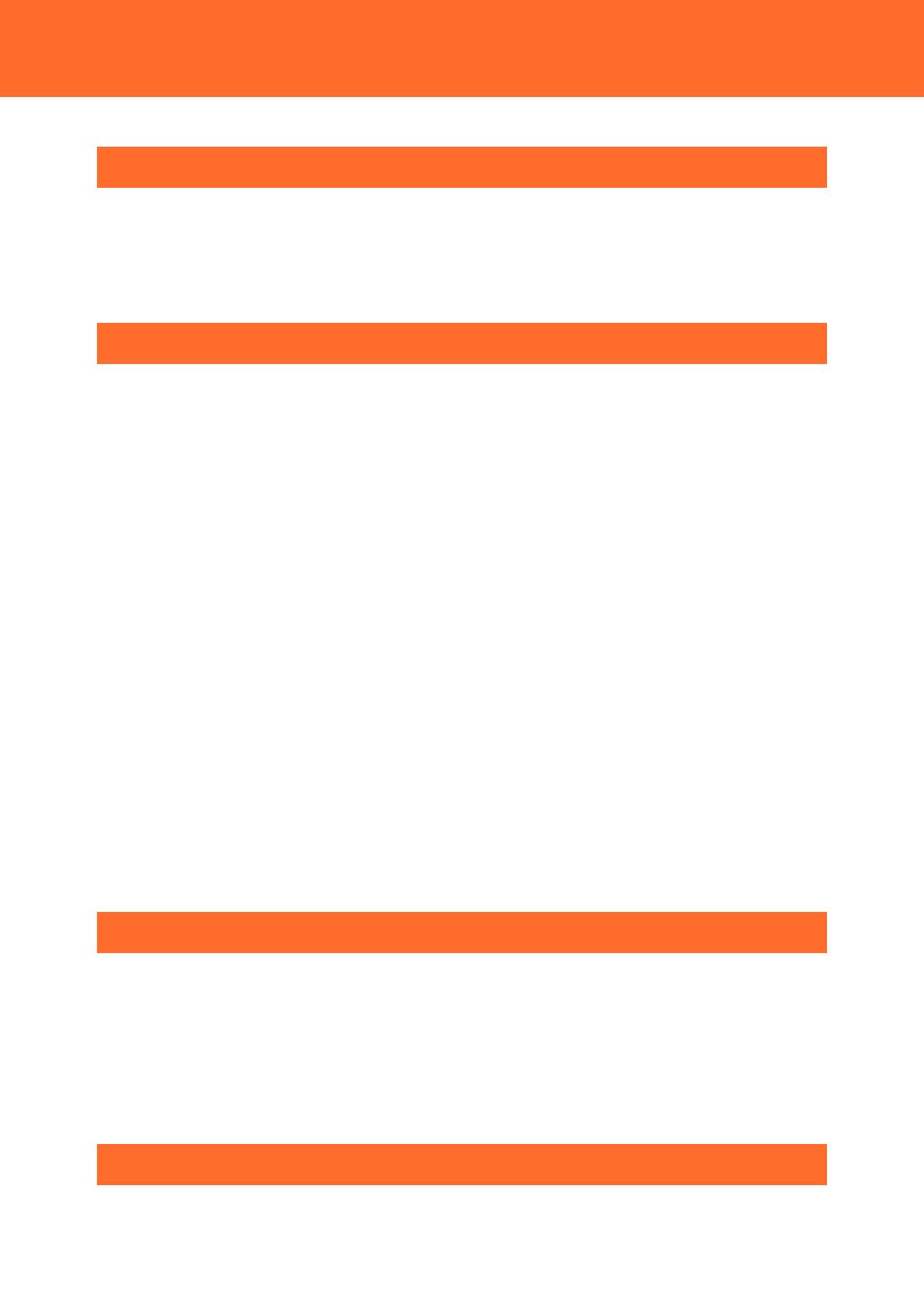
— 2 —
Introduction ...................................................................... 4
1. CPS-PAV-AE Series Technical Guide ................................................................................................................5
2. Related Manuals ......................................................................................................................................................6
3. Check Your Environment Before Using the Product. ................................................................................7
4. Precautions on Handling the Product ............................................................................................................8
Screen Menu ................................................................... 13
1. Top-Menu ............................................................................................................................................................... 14
1. Start Up CONPROSYS WEB Setting ........................................................................................................ 14
2. Open the Top-Menu .................................................................................................................................... 14
2. Setting Menus ....................................................................................................................................................... 16
1. Screen Transition ........................................................................................................................................... 16
2. Transmitter Information .............................................................................................................................. 17
3. Transmitter Settings ..................................................................................................................................... 19
4. Condition Name Assignment List ........................................................................................................... 21
5. Condition Name Assignment ................................................................................................................... 22
6. Sensitivity Setting .......................................................................................................................................... 24
7. Abnormal State Alert Mail Setting ......................................................................................................... 25
8. Low Battery Mail Notification Setting ................................................................................................... 26
9. Duplicate Settings ......................................................................................................................................... 27
10. Light State Management ............................................................................................................................ 28
11. Receiver Information .................................................................................................................................... 29
3. Monitoring Screens............................................................................................................................................. 31
1. Screen Transition ........................................................................................................................................... 31
2. Condition Monitoring (Andon Style Group Monitoring) ........................................................... 32
3. Condition Monitoring (Timeline Bars) .................................................................................................. 34
4. Graphical Monitoring (Facility Map) ...................................................................................................... 37
4. Log Files ................................................................................................................................................................... 38
1. Screen Transition ........................................................................................................................................... 38
2. Display Files ..................................................................................................................................................... 39
HMI Controls .................................................................. 40
1. Tower Light Controls .......................................................................................................................................... 41
1. Optional Settings .......................................................................................................................................... 41
2. Controlling the Lighting ............................................................................................................................. 42
2. Andon Controls .................................................................................................................................................... 43
1. Optional Settings .......................................................................................................................................... 43
2. Controlling the Condition .......................................................................................................................... 44
3. Pictograph Display Patterns ...................................................................................................................... 45
Customizing .................................................................... 46
1. Register Facility Map .......................................................................................................................................... 47
1. How to Register Facility Map Image ...................................................................................................... 47