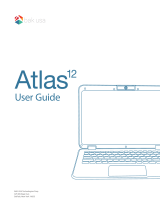The laptop is not turning on
• The battery may have depleted. Charge for at least an hour before attempting to
turn the laptop back on.
• Make note if any lights turn on, or if any internal components like fans turn on.
The laptop is not charging
Inspect the laptop, charging port, and power adapter for any physical damage. If damaged,
stop use immediately and contact help.Kogan.com for assistance.
The laptop is not connecting to Wi-Fi
• Restart your modem/router, or both if you have separate units.
• Reconnect any range extenders that may be in use.
• Restart the laptop.
• Move the laptop closer to the modem/router.
• Double-check that the Wi-Fi password is correct.
• If you can connect to Wi-Fi but it is running very slowly or has a weak signal, disconnect
the laptop from the Wi-Fi network and reconnect.
The laptop screen becomes dark when the power adapter is unplugged
This will be occurring due to your power plan settings. Go to the Control Panel and change
your power plan settings to allow the screen to remain on when the laptop is not
charging/unplugged.
Forgotten password
There are several options to reset a Microsoft password.
• Using a password reset disc via USB.
• Resetting the Microsoft account password online with another device.
• Resetting Windows 11 back to the factory default. Be aware that doing this will delete
all personal data stored on the laptop.
Note:
If in storage for extended periods of time, it is recommended to periodically charge
the laptop to keep the battery capacity high, as batteries naturally deteriorate and
eventually die over time.