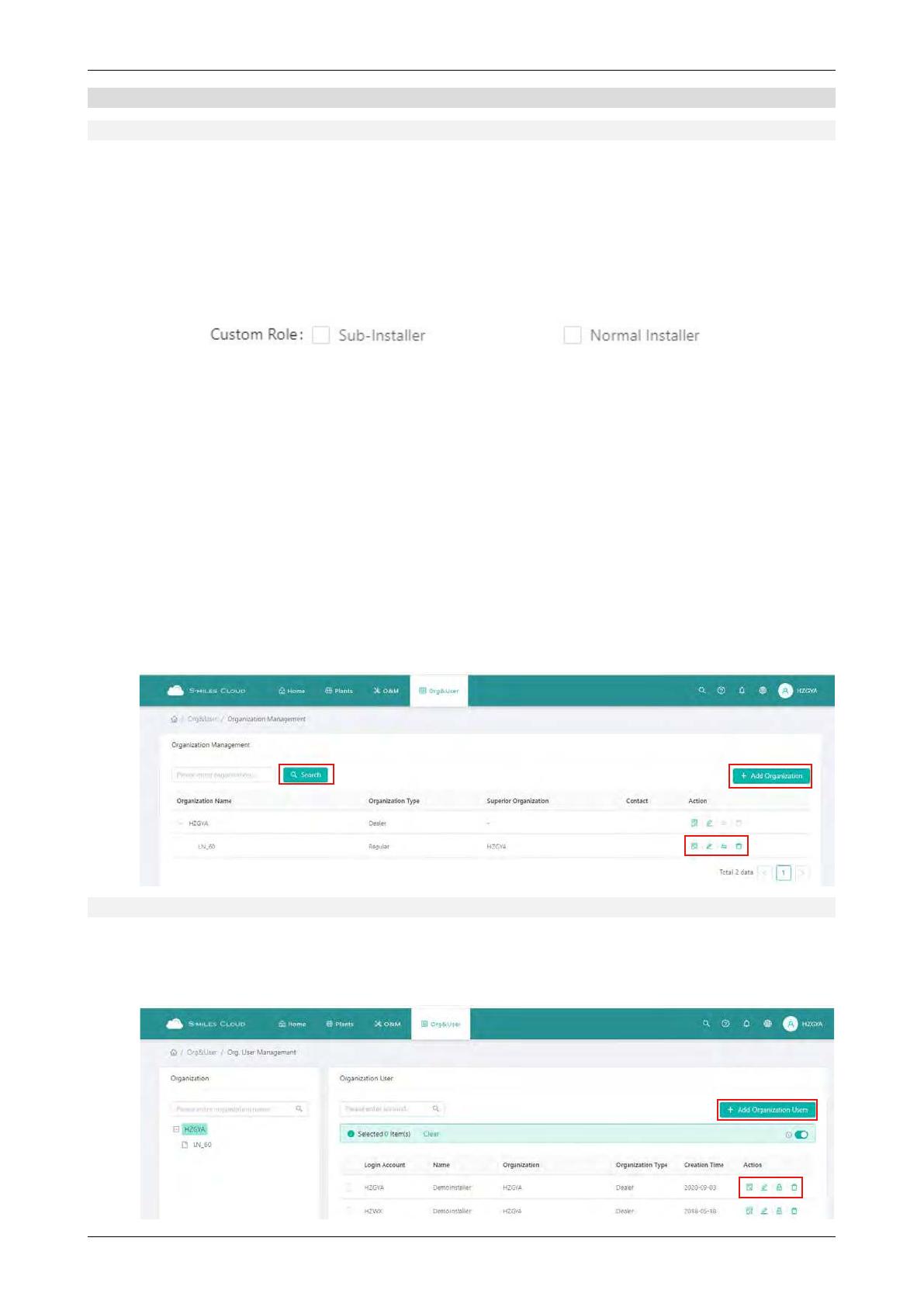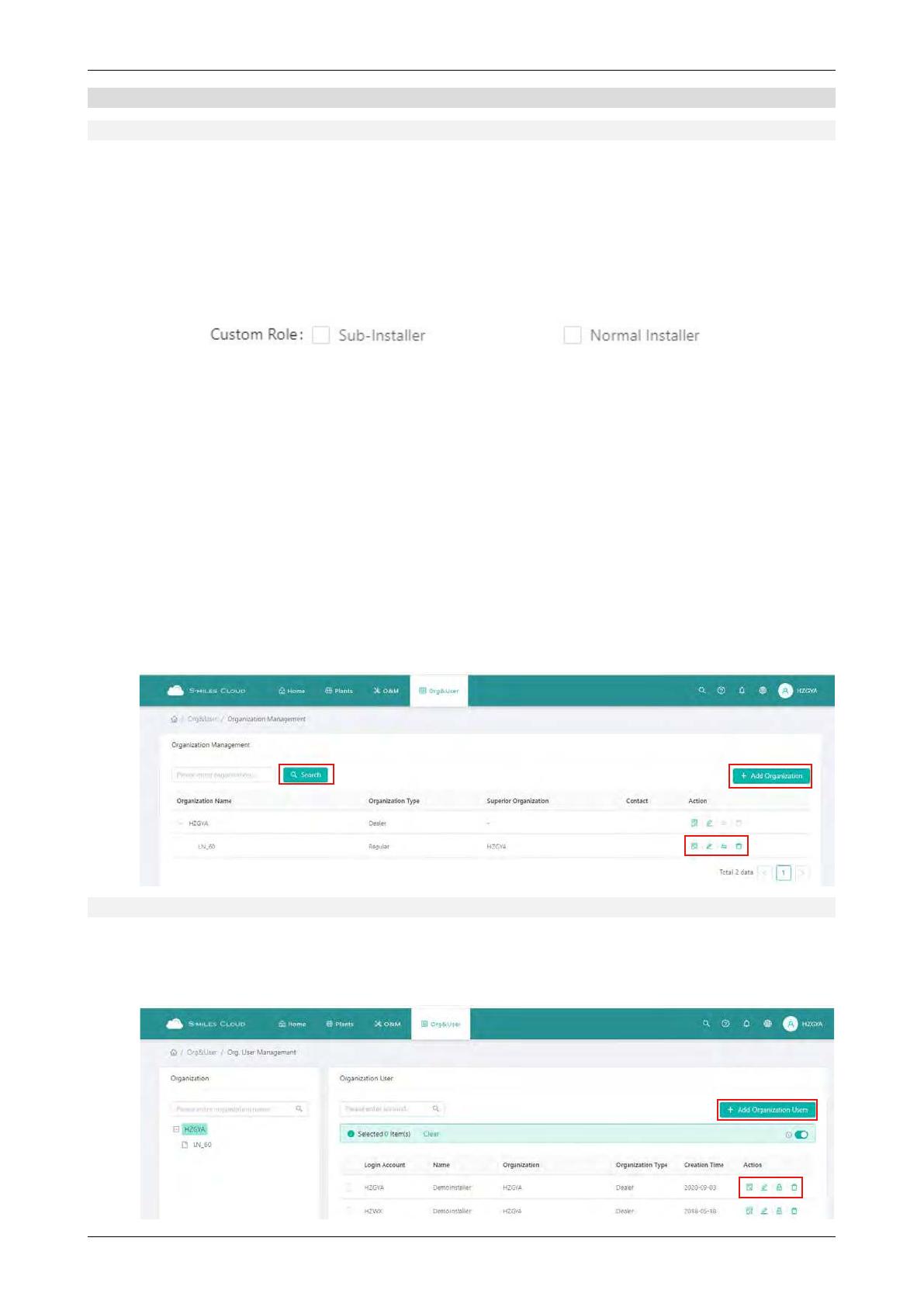
© 2021 Hoymiles Power Electronics Inc. All rights reserved. 11
S-Miles Cloud Monitoring Platform
2.4 Basic Information
2.4.1 Organization Management
The organization list displays all the organizations under the logged-in account. According to the type of
organization, you can select eligible organizations, add new organizations, edit existing organizations, and
view and delete the organization users.
There are four types of organizations: device supplier, dealer, installer and regular organization. Regular
organizations have two customer roles: sub-installer and normal installer. Sub-installers can only create and
edit plant and issue networking commands.
(1) Denition: An Organization means a group name, like a distributor or installer company.
(2) Edit: Click the “Edit” button to edit organization information.
(3) Add Organization: Click the “Add Organization” button to add an aliated organization.
(4) View: Click the “View” button to enter the information page, where you can view organization name,
superior organization, the number of organizational users and plants.
(5) Delete: Click the “Delete” button, and conrm whether to delete the organization (if the organization
has a plant, it cannot be deleted).
(6) Search: Click the “Search” button based on the selected institution type to quickly obtain the institu-
tions that meet the conditions.
(7) Transfer Organization: Click the “Transfer Organization” button to enter the transfer page, then
choose the new superior organization name.
2.4.2 Organizational User Management
Denition: The logged-in account for installers or partners.
This page displays the current users and subordinate users. You can add, edit, view and delete users, reset
password, and set any user as administrator account.