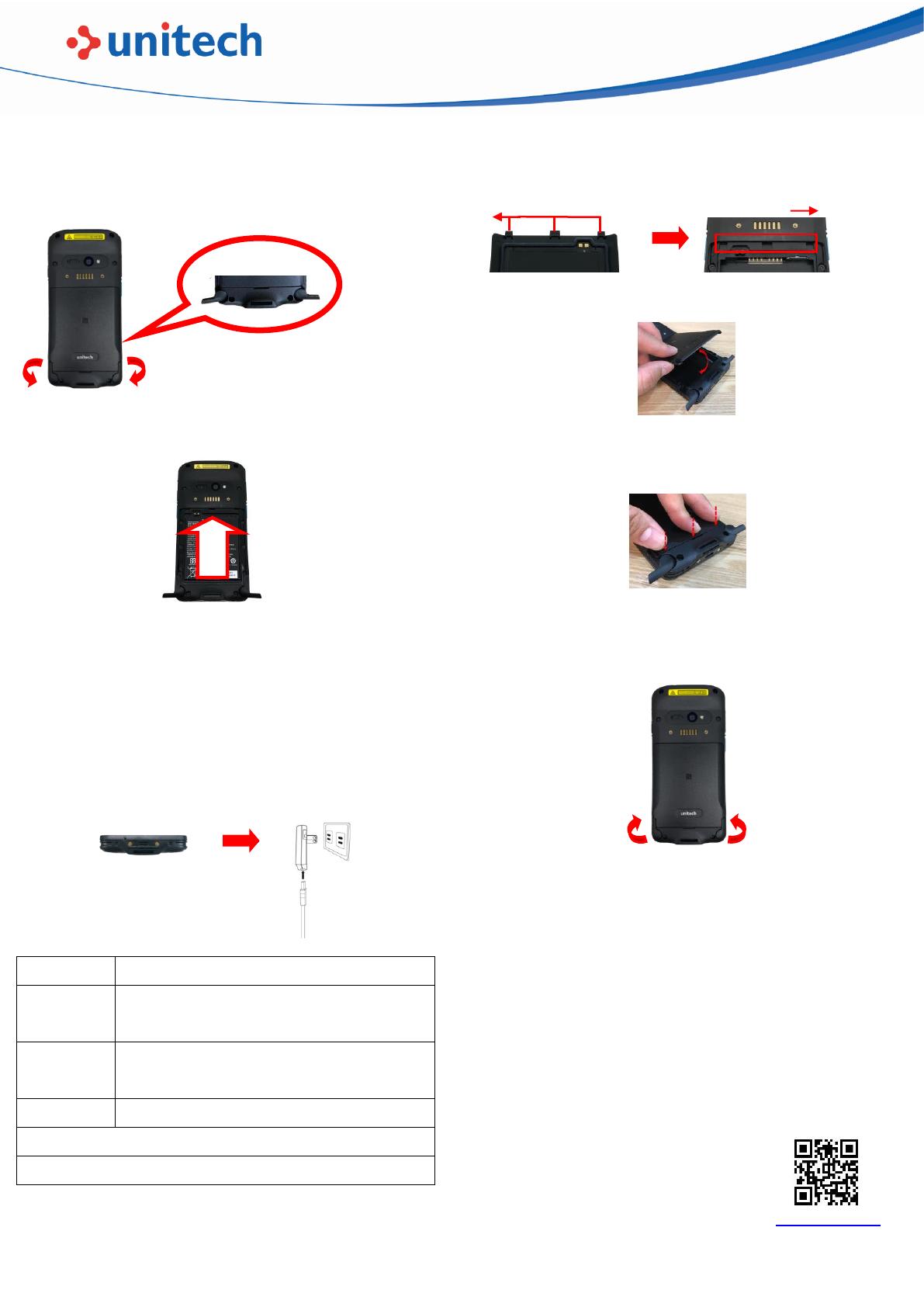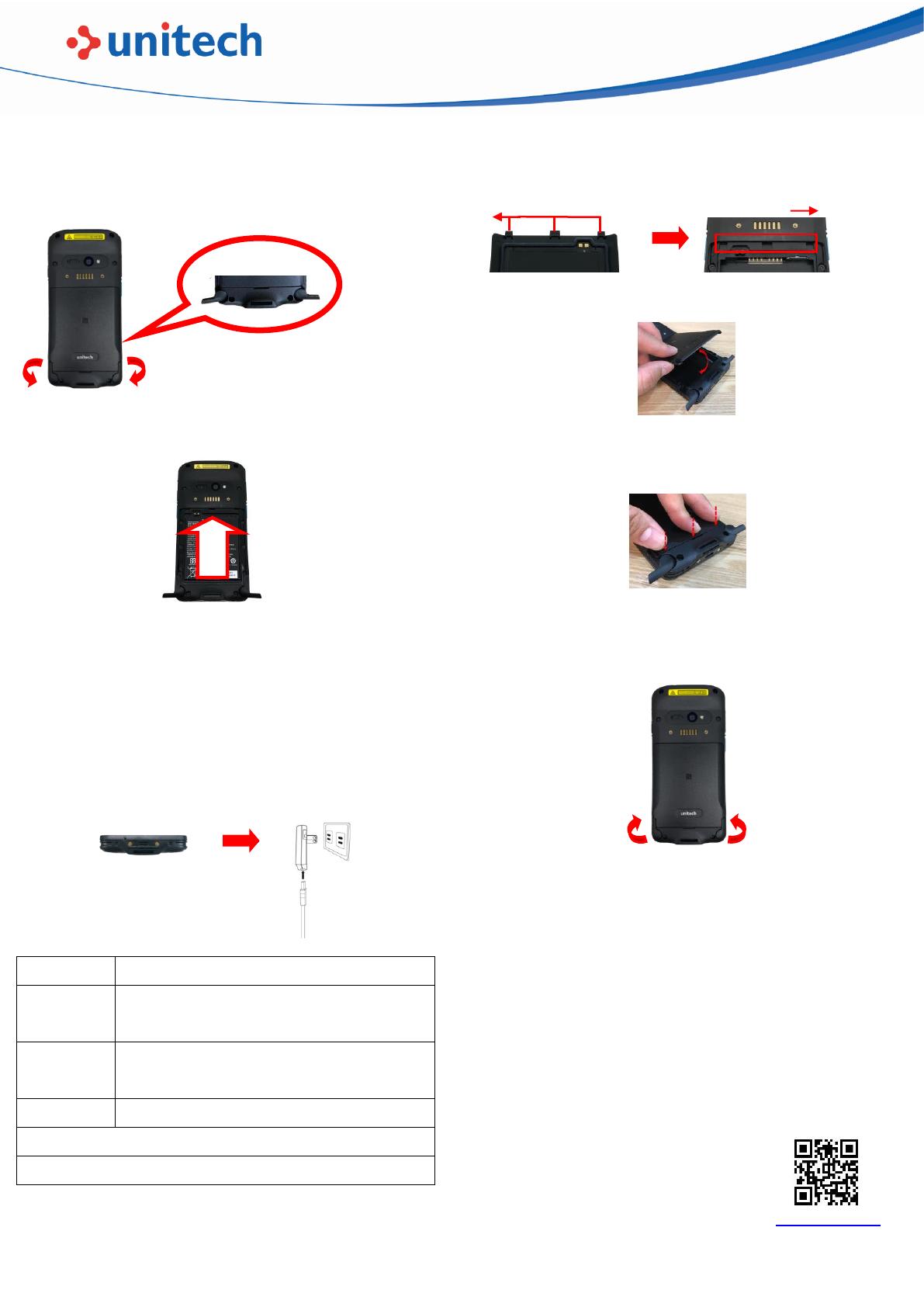
1. 1. Unlock the battery cover by turning the knobs a quarter of a turn (90°).
2. Lift the battery cover up to 45 degrees (45°), then gently pull the cover off.
3.
2. Pull the battery up to remove it.
4. 1. There are three hooks on the battery cover. Align the hooks with the
5. recesses on the battery compartment.
2. Insert the battery cover up to 45 degrees (45°), from top to bottom.
3. Align the batter cover with the recesses of the battery compartment,
and press the battery cover down to secure in place.
Make sure there is no gap between the device and the battery cover.
4. Lock the battery cover by turning the knobs a quarter of a turn (90°).
Make sure the battery cover is securely closed, or you may be unable
to turn on the terminal.
■ Battery Charging
■ Twinkling to indicate battery low status (less than 15%)
■ Battery Fully charged
■ Barcode scan good read
If scanner app is running, LED control by scanner app.
No LED (Red and Green) display when battery is out(even AC IN)
Remove the Battery and Battery Cover
Remove the battery cover in the direction as shown in the picture below.
WARNING! There is a risk of fire and burns if the battery is handled improperly. DO NOT
disassemble, crush, puncture, short external contacts, or dispose the battery
pack in fire or water. DO NOT attempt to open or service the battery. Dispose of
used batteries according to local recycling guidelines in your area.
CAUTION!
To ensure the unit working properly, please keep all connectors
away from the contaminants staying inside of them such as dust, grease, mud, and
water. The negligence may cause the unit with no communication, short circuited,
overheated and so on.
If the connector is damaged, please ensure the connector is being fully repaired
before using the unit to avoid causing short circuited.
C
Install the Battery Cover
Insert the battery cover in the direction as shown in the picture below.
Charging the battery
Charge the terminal for about 24 hours before first use.
For regular use, you can charge the terminal for 4 hours to recharge the
battery to full capacity., Please use the USB charging cable or the cradle
to charge the terminal.
Connect the Type-C USB cable to the USB port on EA630 Plus and the
other end of the USB cable, and connect to AC power adapter into the
electrical outlet on the USB plug. The charging LED indicator on EA630
Plus shows red light when it is in charging state.
Copyright 2022 unitech Electronics Co., Ltd. All rights reserved.
unitech is a registered trademark of unitech Electronics