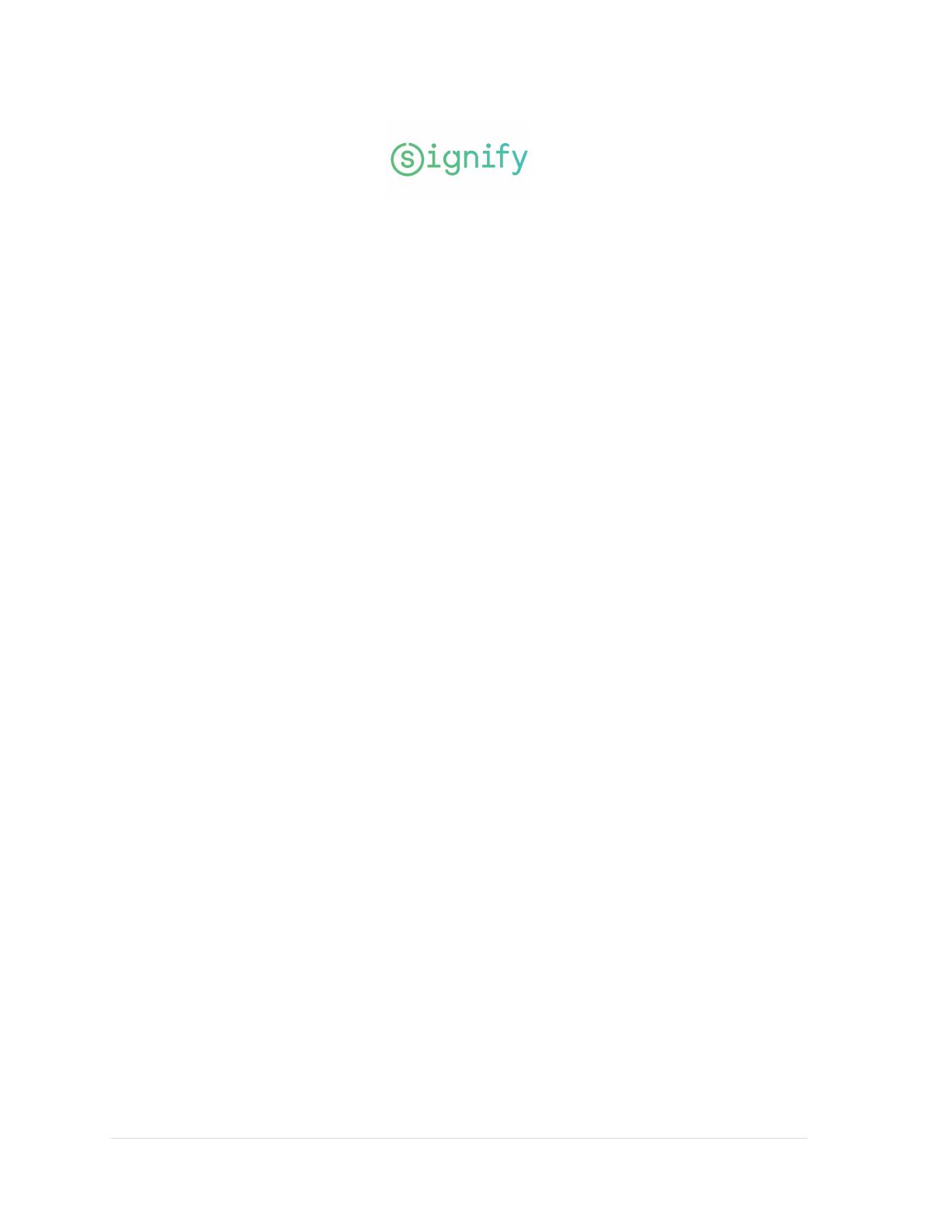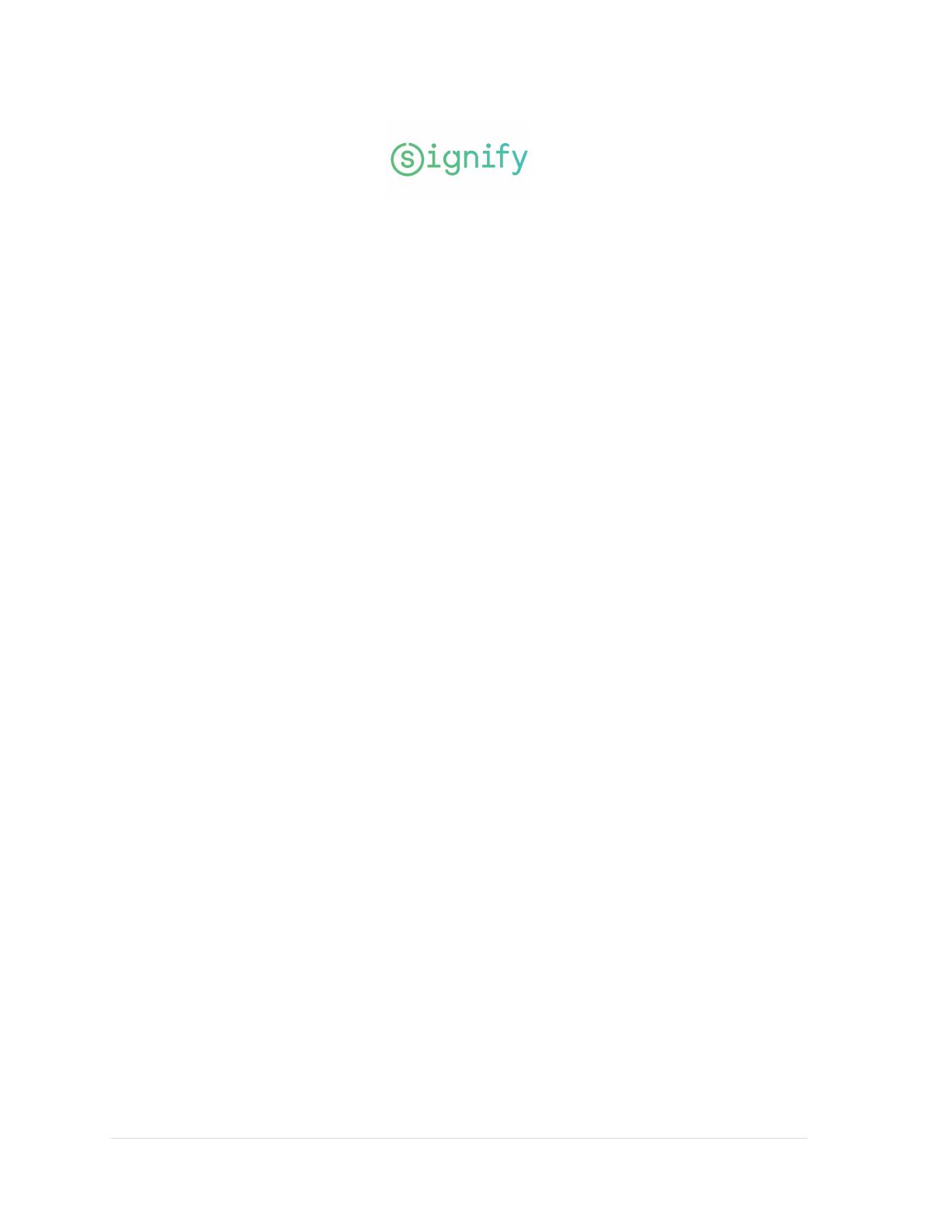
1 | P a g e
Classified
Jaggaer
Supply Chain Management
for Signify Suppliers
Contents
1. Email Notification ............................................................................................................................... 2
2. Login .................................................................................................................................................... 2
3. Purchase Orders list............................................................................................................................ 3
4. Page and Icons explanation ............................................................................................................... 4
5. Open PO .............................................................................................................................................. 4
6. Purchase Order explanation .............................................................................................................. 5
7. What to check on the Purchase Order ............................................................................................... 5
8. Order Confirmation ............................................................................................................................ 6
9. Advanced Shipping Notification ........................................................................................................ 8
a. Create ASN ...................................................................................................................................... 8
b. Advise ASN ...................................................................................................................................... 9
10. Support ......................................................................................................................................... 10
MANDO support Team
Version 1
2022