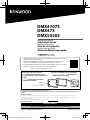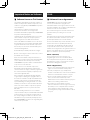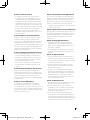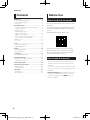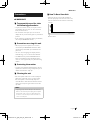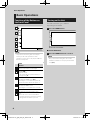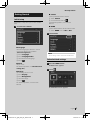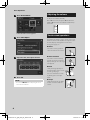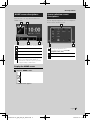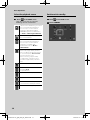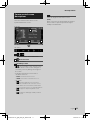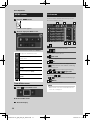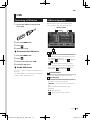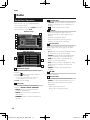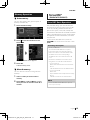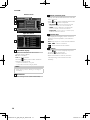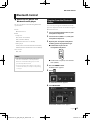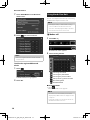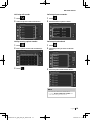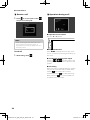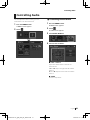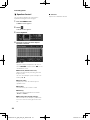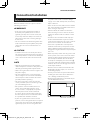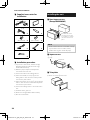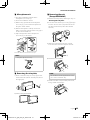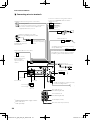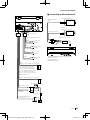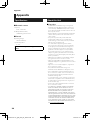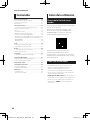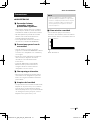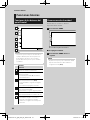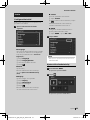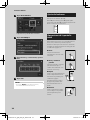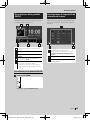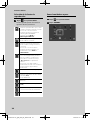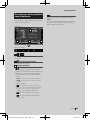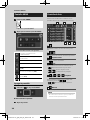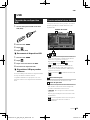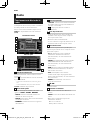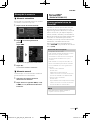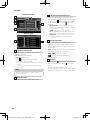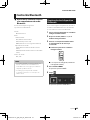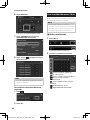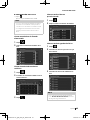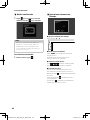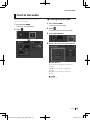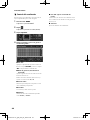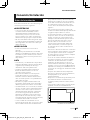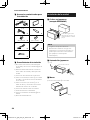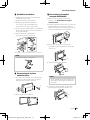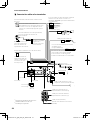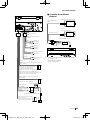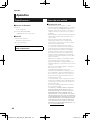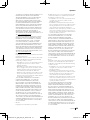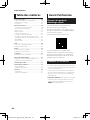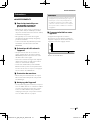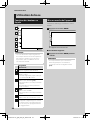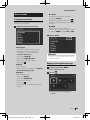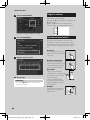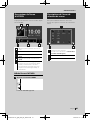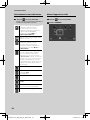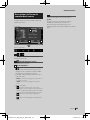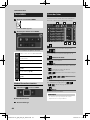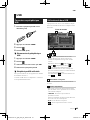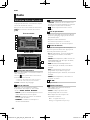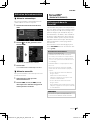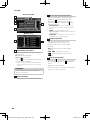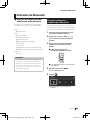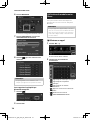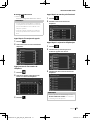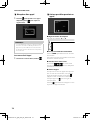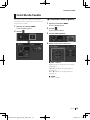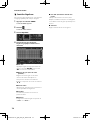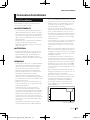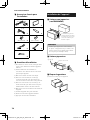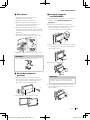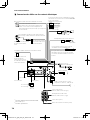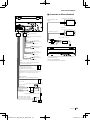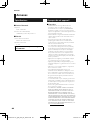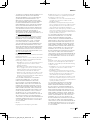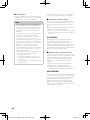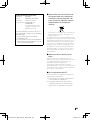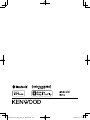Kenwood DMX 5xxx DMX4707S Quick start guide
- Category
- Floodlights
- Type
- Quick start guide

B5H-0358-20 (K/R)© 2020 JVCKENWOOD Corporation
DMX4707S
DMX47S
DMX5020S
MONITOR WITH RECEIVER
Quick Start Guide
MONITOR CON RECEPTOR
Guía de inicio rápido
MONITEUR AVEC RÉCEPTEUR
Guide de démarrage rapide
• Updated information (the latest Instruction Manual, system updates, new
functions, etc.) is available from
• Encontrará la información actualizada (el manual de instrucciones más
reciente, actualizaciones del sistema, nuevas funciones, etc.) en
• Des informations actualisées (le dernier mode d'emploi, les mises à jour du
système, les nouvelles fonctions, etc.) sont disponibles sur
<https://www.kenwood.com/cs/ce/>
Take the time to read through this instruction manual.
Familiarity with installation and operation procedures will help you obtain the best performance from your new
receiver.
For your records
Record the serial number, found on the back of the unit, in the spaces designated on the warranty card, and in the space
provided below. Refer to the model and serial numbers whenever you call upon your KENWOOD dealer for information or
service on the product.
Model DMX4707S / DMX47S / DMX5020S Serial number
US Residence Only
Register Online
Register your KENWOOD product at www.kenwood.com/usa/
Model name indication position
See Removing the trim plate (P.25)
Posición de la indicación del nombre del
modelo
Consulte Desmontaje de la placa
embellecedora (P.51)
Position d'indication du nom du modèle
Reportez-vous à la section Retrait de la
plaque de garniture (P.77)
Trim plate
Marco
Plaque de garniture
!B5H-0358-20_QSG_DMX_KR_EnEsFr.indb 1 2020/02/14 16:24

2
Important Notice on Software
Ñ Software License on This Product
The software embedded in this product comprises a
number of independent software components, each
of which is copyrighted by JVCKENWOOD Corporation
or by a third party.
This product uses software components that
are based on an End-User License Agreement
(hereinafter called “EULA”) stipulated by JVCKENWOOD
Corporation and by third parties.
The EULA dictates the availability of the source codes
of free-software components as a prerequisite to
distributing them in executable form under the
terms of the GNU General Public License or the Lesser
General Public License (hereinafter called “GPL/LGPL”).
To get information about the software components
that are subject to the terms of the GPL/LGPL, please
visit the following Website:
Website URL https://www2.jvckenwood.com/gpl/
Queries concerning the contents of the source code or
the like will not be accepted.
Please note that software components based on a
EULA that is not subject to the terms of the GPL/LGPL
or those that have been developed or created by
JVCKENWOOD Corporation will be excluded from the
scope of source code disclosure.
Because licenses to use software components
distributed under the GPL/LGPL are offered to the
customers for free of charge, no warranty is granted to
the customers, whether explicitly or implicitly, to the
extent of the applicable laws.
Unless otherwise stipulated by the applicable laws
or agreed upon in writing, the copyright holders or
those who are entitled to modify and redistribute the
software components are not held responsible for
any and all damages resulting from their use or from
inability to use them. For more information about the
terms of use of the software components, required
items of compliance and so on, please refer to the
GPL/LGPL.
Customers wishing themselves to use a software
component that is subject to the GPL/LGPL embedded
in this product are encouraged to read the terms of
the corresponding license before use. Because each
individual license is prescribed by a third party other
than JVCKENWOOD Corporation, the original (English)
of the license is presented.
EULA
Ñ Software License Agreement
JVCKENWOOD Corporation (hereinafter called
“Licensor”) holds either the copyright to the
embedded software or the right to sublicense it. This
agreement establishes the conditions under which the
customer uses this “Licensed Software.”
The customer shall agree to the terms of this license
agreement before proceeding to use Licensed
Software.
This agreement is deemed to have taken effect when
the customer (hereinafter called “User”) has used a
product implementation of Licensed Software.
The Licensed Software may contain software Licensor
has been licensed to use by third parties directly
or indirectly. Some third parties may have terms of
use prescribed for their customers, apart from this
Software License Agreement. This agreement does not
apply to such software. Be sure to consult “Important
Notice on Software” as presented separately.
Article 1 (General)
Licensor grants to User a non-exclusive, non-
assignable right of use Licensed Software within
the country where the User purchases the Product
(hereinafter the "Country") (except for the exception
provided for in Paragraph 1, Article 3).
Article 2 (Right of Use)
1. The rise of use granted under this agreement is the
right to use Licensed Software in this product.
2. User may not duplicate, copy, modify, add to,
translate or otherwise alter, or loan licensed Software
and the associated literature in whole or in part.
3. Use of Licensed Software is limited to a private
extent , and Licensed Software may not be
distributed, licensed or sublicensed for any purposes
whatsoever, including commercial use.
4. User shall use Licensed Software as per the
instruction manual or instructions given in the help
file and may not use or duplicate data in violations
of the regulations of the Copyright Law or other
governing laws by using Licensed Software in whole
or in part.
!B5H-0358-20_QSG_DMX_KR_EnEsFr.indb 2 2020/02/14 16:24

3
Article 3 (Terms of License)
1. In assigning this product, User may not retain
the original copy of the embedded Licensed
Software (including associated literature, updates
and upgrades) and any duplicates and associated
literature with regard to the license to use Licensed
Software. User may transfer Licensed Software only
to the condition of binding the assignee to abide by
the terms of this Software License Agreement.
2. User may not reverse-engineer, disassemble,
decompile or otherwise analyze the source code of
Licensed Software.
Article 4 (Rights to Licensed Software)
All rights to Licensed Software and the associated
literature, including copyrights, shall reside with
Licensor or the original right holder who has granted
the Right of Use and right to sublicense to Licensor
(hereinafter referred to as “Original Right Holder”), and
User does not have any rights other than Right of Use
granted hereunder with regard to Licensed Software
and the associated literature.
Article 5 (Exemption Granted to Licensor)
1. Licensor and Original Right Holder do not assume
any responsibility for damages caused to User or
third parties resulting from the exercise by User of
the license granted hereunder, unless otherwise
provided by any law to the contrary.
2. Licensor does not warrant Licensed Software to
be merchantable, compatible and fit for specific
purposes.
Article 6 (Responsibility for Third Parties)
If disputes over the infringement of third parties’
intellectual property rights, such as copyrights and
patent rights, arise out of the use of Licensed Software
by User, User shall resolve these disputes at User’s
own expenses while keep Licensor and Original Right
Holder harmless.
Article 7 (Secrecy Obligation)
User shall keep confidential Licensed Software
provided hereunder, information contained in the
associated literature or the like and those provisions of
this agreement not yet in public knowledge and may
not disclose or leak these to third parties without prior
written consent from Licensor.
Article 8 (Cancellation of the Agreement)
Licensor reserves the right to cancel this agreement
forthwith and claim compensation from User for the
damages caused by such cancellation when User:
(1) Breaches any of the provisions of this agreement, or
(2) Has received a petition for seizure, provisional
seizure, provisional disposition or any other kind of
compulsory execution.
Article 9 (Destruction of Licensed Software)
If this agreement is terminated under the provision of
the foregoing paragraph, User shall destroy Licensed
Software, along with all associated literature and its
duplicates, within two (2) weeks from the date of
termination.
Article 10 (Copyright Protection)
1. Copyrights and all other intellectual property
rights relating to Licensed Software shall reside
with Licensor and Original Right Holder and in no
circumstances with User.
2. User shall abide by the laws relating to copyrights
and intellectual property rights in using Licensed
Software.
Article 11 (Export Control)
1. Licensed Software and the associated literature or
the like may not be exported to places outside the
Country (including transmission outside the Country
over the Internet or the like).
2. User agrees that Licensed Software is subject to
export controls imposed by the Country and the
United States of America.
3. User agrees to comply with all the international
and domestic laws that apply to this software (U.S.
Export Administration Regulations and regulations
established by the U.S., the Country and their
governmental agencies regarding usage by end
users and export destinations).
Article 12 (Miscellaneous)
1. Even if this agreement is invalidated in part by law,
all other provisions shall remain in effect.
2. Licensor and User shall consult each other in
good faith to resolve any matters not provided for
in this agreement or questions arising from the
interpretation of this agreement.
3. Licensor and User agree that this agreement is
governed by the law of Japan and that all disputes
involving claims and obligations that may arise out
of this agreement will be settled by arbitration at the
Tokyo District Court as the court of first instance.
!B5H-0358-20_QSG_DMX_KR_EnEsFr.indb 3 2020/02/14 16:24

Before Use
4
Contents Before Use
About the Quick start guide
This Quick Start Guide describes basic functions
of this unit.
For detailed operations and information, refer
to the INSTRUCTION MANUAL on the following
website:
<https://www.kenwood.com/cs/ce/>
The Instruction manual is subject to change
for modification of specifications and so forth.
Be sure to download the latest edition of the
Instruction manual for reference.
How to read this manual
• The screens and panels shown in this manual are
examples used to provide clear explanations of the
operations.
For this reason, they may be different from the actual
screens or panels used, or some display patterns may
be different.
• Indication language: English indications are used
for the purpose of explanation. You can select the
indication language from the [SETUP] menu. See
Instruction Manual.
Before Use ..................................................................... 4
About the Quick start guide ...........................................................4
How to read this manual ..................................................................4
Precautions ................................................................................................5
Basic Operations ......................................................... 6
Functions of the Buttons on the Front Panel ....................... 6
Turning on the Unit .............................................................................6
Getting Started ....................................................................................... 7
Adjusting the volume .........................................................................8
Touch screen operations ..................................................................8
HOME screen descriptions ..............................................................9
Source selection screen descriptions .......................................9
Source control screen descriptions ........................................11
MENU screen .........................................................................................12
List screen ...............................................................................................12
USB ................................................................................13
Connecting a USB device..............................................................13
USB Basic Operation ......................................................................... 13
Radio .............................................................................14
Radio Basic Operation ..................................................................... 14
Memory Operation ...........................................................................15
SiriusXM® .....................................................................15
SiriusXM® Basic Operation ............................................................ 15
Bluetooth Control.....................................................17
Register from the Bluetooth device........................................17
Using Hands-Free Unit .................................................................... 18
Controlling Audio ..................................................... 21
Connection/Installation .........................................23
Before Installation ..............................................................................23
Installing the unit ............................................................................... 24
Appendix .....................................................................28
Specifications ........................................................................................28
About this Unit ....................................................................................28
!B5H-0358-20_QSG_DMX_KR_EnEsFr.indb 4 2020/02/14 16:24

Before Use
5English
Precautions
# WARNINGS
Ñ To prevent injury or re, take
the following precautions:
• To prevent a short circuit, never put or leave
any metallic objects (such as coins or metal
tools) inside the unit.
• Do not watch or fix your eyes on the unit’s
display when you are driving for any extended
period.
• If you experience problems during installation,
consult your KENWOOD dealer.
Ñ Precautions on using this unit
• When you purchase optional accessories,
check with your KENWOOD dealer to make
sure that they work with your model and in
your area.
• You can select language to display menus,
audio file tags, etc. See Instruction Manual.
• The Radio Data System or Radio Broadcast
Data System feature won’t work where the
service is not supported by any broadcasting
station.
Ñ Protecting the monitor
• To protect the monitor from damage, do not
operate the monitor using a ball point pen or
similar tool with the sharp tip.
Ñ Cleaning the unit
• If the faceplate of this unit is stained, wipe it
with a dry soft cloth such as a silicon cloth.
If the faceplate is stained badly, wipe the
stain off with a cloth moistened with neutral
cleaner, then wipe it again with a clean soft
dry cloth.
NOTE
• Applying spray cleaner directly to the unit may
affect its mechanical parts. Wiping the faceplate
with a hard cloth or using a volatile liquid such
as thinner or alcohol may scratch the surface or
erase screened print.
Ñ How To Reset Your Unit
• If the unit or the connected unit fails to
operate properly, reset the unit.1 Press the
<Reset> button.The unit returns to factory
settings.
Reset button
!B5H-0358-20_QSG_DMX_KR_EnEsFr.indb 5 2020/02/14 16:24

Basic Operations
6
Basic Operations
Functions of the Buttons on
the Front Panel
1
2
3
4
5
6
NOTE
• The panels shown in this guide are examples
used to provide clear explanations of the
operations. For this reason, they may be different
from the actual panels.
Name
• Motion
1
Remote Sensor
• Receives the remote control signal.
2
[S], [R] ([VOL])
• Adjusts volume.
The volume will go up until 15 when you
keep pressing [R].
3
[HOME]
• Displays the HOME screen (P.9).
• Pressing for 1 second turns the power off.
• When the power off, turns the power on.
4
[MENU]
• Displays the MENU screen.
• Pressing for 1 second turns the screen off.
5
[VOICE]
• Displays the Voice Recognition screen.
6
Reset
• If the unit or the connected unit fails to
operate properly, the unit returns to initial
settings when this button is pressed.
Turning on the Unit
The method of turning on is different
depending on the model.
1
Press the [HOME] button.
The unit is turned on.
● To turn off the unit:
1
Press the [HOME] button for 1 second.
NOTE
• If it is your first time turning the unit on after
installation, it will be necessary to perform Initial
setup (P.7).
!B5H-0358-20_QSG_DMX_KR_EnEsFr.indb 6 2020/02/14 16:24

Basic Operations
7English
Getting Started
Initial setup
Perform this setup when you use this unit first
time.
1
Set each item as follows.
■ [Language]
Select the language used for the control
screen and setting items. Default is
“[American English(en)]”.
1Touch [Language].
2Touch [Language Select].
3Select the desired language.
4Touch [
].
■ [Clock]
Adjusts clock.
For detailed operation, see Calendar/clock
settings (P.7).
■ [Display]
Set the image on the screen.
1Touch [Display.
2Touch [Background].
3Select the image.
4Touch [
].
For detailed operation, see Instruction
Manual.
■ [Camera]
Set the parameters for the camera.
1Touch [Camera].
2Set each item and touch [
].
For detailed operation, see Instruction
Manual.
■ [DEMO]
Set the demonstration mode. Default is “ON”.
1Touch [DEMO] and set [ON] or [OFF].
2
Touch [Finish].
NOTE
• These settings can be set from the SETUP menu.
Calendar/clock settings
1
Press the [MENU] button.
MENU screen appears.
2
Touch [ ].
SETUP Menu screen appears.
!B5H-0358-20_QSG_DMX_KR_EnEsFr.indb 7 2020/02/14 16:24

Basic Operations
8
3
Touch [User Interface].
User Interface screen appears.
4
Touch [Clock Adjust].
5
Adjust the date, then adjust the time.
6
Touch [Set].
NOTE
• Deactivate [RDS CT] before adjusting the clock.
See Instruction Manual.
Adjusting the volume
To adjust the volume (0 to 40),
Press [R] to increase, and press [S] to decrease.
Holding [R] increases the volume continuously
to level 15.
Touch screen operations
To perform operations on the screen, you need
to touch, touch and hold, flick or swipe to select
an item, display setting menu screen or to
change the page, etc.
● Touch
Touch the screen gently to
select an item on the screen.
● Touch and hold
Touch the screen and keep
your finger in place until the
display changes or a message
is displayed.
● Flick
Slide your finger quickly to
the left or right on the screen
to change the page.
You can scroll the list screen
by flicking the screen up/
down.
● Swipe
Slide your finger up or down
on the screen to scroll the
screen.
!B5H-0358-20_QSG_DMX_KR_EnEsFr.indb 8 2020/02/14 16:24

Basic Operations
9English
HOME screen descriptions
Most functions can be performed from the
HOME screen.
3
2
4 5
1
1
• Displays the control screen of current source.
2
• Current source information
3
• Displays the source selection screen. (P.9)
4
• Short-cut playback source icons (P.10)
5
• Displays the Hands Free screen. (P.18)
• When connecting as Apple CarPlay or
Android Auto, it works as a phone provided
in Apple CarPlay or Android Auto.
Display the HOME screen
1
Press the [HOME] button.
HOME screen appears.
Source selection screen
descriptions
You can display all playback sources and options
on the source selection screen.
2 3
1
1
• Changes the playback source.
For playback sources, see Select the
playback source (P.10).
2
• Returns to previous screen.
3
• Displays the SETUP Menu screen.
!B5H-0358-20_QSG_DMX_KR_EnEsFr.indb 9 2020/02/14 16:24

Basic Operations
10
Select the playback source
1
Touch [ ] on the HOME screen.
From the screen, you can select the
following sources and functions.
• Switches to the USB Mirroring screen from
the connected Android smartphone.
It is necessary to connect Android
smartphone with “Mirroring OA for
KENWOOD” application installed and to
set [Mode] to [Mirroring for Android™].
• Switches to the Apple CarPlay screen from
the connected iPhone.
• Switches to the Android Auto screen from
the connected Android smartphone.
It is necessary to connect Android
smartphone compatible with
Android Auto and to set [Mode] to
[Android Auto].
• Displays the Hands Free screen. (P.18)
When neither Apple CarPlay, Android
Auto, nor a Bluetooth Hands-Free phone
is connected, displays "[Disconnected]"
message in the TEL screen.
When connecting as Apple CarPlay
or Android Auto, it works as a phone
provided in Apple CarPlay or Android
Auto.
• Switches to the Radio broadcast. (P.14)
• Switches to the SiriusXM® satellite radio
broadcast. (P.15)
(Except DMX5020S)
• Plays a Bluetooth audio player.
• Plays files on a USB device. (P.13)
• Switches to an external component
connected to the AV-IN input terminal.
• Puts the unit in standby. (P.10)
Put the unit in standby
1
Touch [ ] on the HOME screen.
2
Touch [STANDBY].
!B5H-0358-20_QSG_DMX_KR_EnEsFr.indb 10 2020/02/14 16:24

Basic Operations
11English
Source control screen
descriptions
There are some functions which can be
operated from most screens.
Indicators
1
2 3 4
Sub menu
1
[ ]/[ ]
Connected Bluetooth device information.
2
All sources icon
Displays all sources.
3
Secondary screen
• [
]/[ ] : The Secondary screen changes every
time you touch it. You can also change the
Secondary screen by flicking left or right on
the screen.
• Indicators: Displays the current source
condition and so on.
– [MUTE]: The mute function is active.
– [LOUD]: The loudness control function is on.
• Sub menu
– [ ]: Operation when the icon is touched:
The first touch darkens the screen, the second
touch darkens the screen further, and the third
touch restores the screen to its original brightness.
– [
]: Displays the Graphic Equalizer screen.
(P.22)
– [
]: Displays the APP (Apple CarPlay/ Android
Auto) screen.
4
[Û]
Touch to display the Hands Free screen.
(P.18)
When connecting as Apple CarPlay or Android
Auto, it works as a phone provided in Apple
CarPlay or Android Auto.
!B5H-0358-20_QSG_DMX_KR_EnEsFr.indb 11 2020/02/14 16:24

Basic Operations
12
MENU screen
1
Press the [MENU] button.
MENU screen appears.
2
Touch to display the MENU screen.
The contents of the menu are as follows.
• Displays the SETUP Menu screen.
• Displays the APP (Apple CarPlay/ Android
Auto) screen.
• Displays the Screen Adjustment screen.
• Displays the view camera.
• Displays the source selection screen.
(P.10)
• Turns the display off. (P.12)
• Displays the Audio Control Menu screen.
(P.21)
• Close the MENU screen.
Turn o the screen
1
Select [ ] on the MENU screen.
● To turn on the screen
1
Touch the display.
List screen
There are some common function keys in the
list screens of most sources.
61 2
3 4 5
1
Displays list type selection window.
2
Displays music/movie file list.
3
Text scroll
Scrolls the displayed text.
4
etc.
Keys with various functions are displayed here.
• [
] : Plays all tracks in the folder containing
the current track.
• [
] [ ] : Moves to the upper hierarchy.
5
[ ] / [ ] / [ ] / [ ] Page scroll
You can change the page to display more items
by pressing [
]/[ ].
• [
]/[ ] : Displays the top or bottom page.
6
Return
Returns to previous screen.
NOTE
• Buttons which cannot be activated from the list
screen are not displayed.
!B5H-0358-20_QSG_DMX_KR_EnEsFr.indb 12 2020/02/14 16:24

USB
13English
USB
Connecting a USB device
1 Connect the USB device with the USB
cable. (P.26)
2 Press the [HOME] button.
3 Touch [ ].
4 Touch [USB]. (P.10)
Ñ Disconnect the USB device
1 Press the [HOME] button.
2 Touch [ ].
3 Touch a source other than [USB].
4 Detach the USB device.
Ñ Usable USB device
You can use a mass-storage-class USB device on
this unit.
The word “USB device” appearing in this manual
indicates a flash memory device.
USB Basic Operation
Most functions can be controlled from the
source control screen and playback screen.
Control screen
21
3
1
[ ] / [ ]
• [
] : Repeats the current track/folder. Each
time you touch the key, repeat mode switches
in the following sequence;
File repeat ([
]), Folder repeat ([ ]), Repeat
all ([
])
• [
] : Randomly plays all tracks in current
folder. Each time you touch the key, random
mode switches in the following sequence;
File random ([
]), Random off ([ ])
2
Track information
Displays the information of the current file.
3
[Operation keys
• [1] : Searches track/file. For details on search
operation, see Instruction Manual.
• [E] [F] : Searches the previous/next track/
file.
Touch and hold to fast forward or fast
backward.
• [D]H] : Plays or pauses.
• [
] : Touch to mute or not to mute.
!B5H-0358-20_QSG_DMX_KR_EnEsFr.indb 13 2020/02/14 16:24

Radio
14
Radio
Radio Basic Operation
Most functions can be controlled from the
source control screen.
To enter Radio source, touch [Radio] icon in the
source selection screen. (P.10)
Control screen
4
6
5
3
2
1
Open the drawer
4
7
5
1
Information display
Displays the information of the current station:
Frequency
Touching [
] allows you to switch between
Content A and Content B.
– Content A: PS name, Radio Text, PTY Genre
– Content B: Radio Text plus, Title Artist
[Preset#] : Preset number
2
Seek mode
Switches the seek mode in the following
sequence; [AUTO1], [AUTO2], [MANUAL].
• [AUTO1]: Tunes in a station with good
reception automatically.
• [AUTO2]: Tunes in stations in memory one
after another.
• [MANUAL]: Switches to the next frequency
manually.
3
Operation keys
• [E] [F] : Tunes in a station. The method of
frequency switching can be changed (see 2
in table).
• [
] : Touch to mute or not to mute.
4
Preset list
• Touch on the right side of the screen to
display the Preset list. Touch again to close
the list.
• Recalls the memorized station.
• When touched for 2 seconds, stores the
current receiving station in memory.
5
Function panel
Touch on the left side of the screen to display
the function panel. Touch again to close the
panel.
• [TI] (FM only): Sets the traffic information mode
on. For details, see Instruction Manual.
• [SETUP] (FM only): Displays the Radio SETUP
screen. For details, see Instruction Manual.
• [AME]: Presets stations automatically. For
details, see Instruction Manual.
• [PTY] (FM only): Searches a program by setting
program type. For details, see Instruction
Manual.
• [MONO] (FM only): Select the Monaural
reception.
6
[FM] [AM]
Switches the band.
7
Indicator Items
• [ST] : A stereo broadcast is being received.
• [MONO] : The forced monaural function is on.
• [TI] : Indicates the reception state of traffic
information.
White: TP is being received.
Orange: TP is not being received.
!B5H-0358-20_QSG_DMX_KR_EnEsFr.indb 14 2020/02/14 16:24

Radio
15English
Memory Operation
Ñ Auto memory
You can store stations with good reception in
memory automatically.
1 Touch desired band key.
2 Touch [ ] on the left side of the screen.
Touch [AME].
A confirmation screen appears.
3 Touch [Yes ].
Auto memory starts.
Ñ Manual memory
You can store the current receiving station in
memory.
1 Select a station you wish to store in
memory.
2 Touch [FM#] (#: 1-24) or [AM#] (#: 1-12) in
which you want to store the station for 2
seconds.
SiriusXM®
(DMX4707S/ DMX47S)
SiriusXM® Basic Operation
Only SiriusXM® brings you more of what you
love to listen to, all in one place. Get over 140
channels, including commercial-free music
plus the best sports, news, talk, comedy and
entertainment. Welcome to the world of satellite
radio. A SiriusXM Vehicle Tuner and Subscription
are required. For more information, visit www.
siriusxm.com.
To listen to the SiriusXM source, touch the
[SiriusXM] icon on the source selection screen.
(P.10)
Activating subscription
• Check your Radio ID.
The SiriusXM Satellite Radio ID is required
for activation and can be found by tuning in
Channel 0 as well as on the label found on the
SiriusXM Connect tuner and its package.
The Radio ID does not include the letters I, O,
S or F.
• Activate the SiriusXM Connect Vehicle Tuner
using either one of the two methods below:
– For users in U.S.A.
Online: Visit www.siriusxm.com/activatenow
Phone:
Call SiriusXM Listener Care at 1-866-635-2349
– For users in Canada:
Online: Visit
https://www.siriusxm.ca/help/activation-help/
Phone:
Call XM customer Care at 1-877-438-9677
NOTE
• To use SiriusXM® Satellite Radio, the optional
accessory is necessary.
SiriusXM®
!B5H-0358-20_QSG_DMX_KR_EnEsFr.indb 15 2020/02/14 16:24

SiriusXM®
16
Control screen
2
3
1
5
4
Open the drawer
5
3
1
Information display
• Displays the information on the current
channel: Channel Name
[P#]: Preset number
[#CH]: Channel number
Touching [
] allows you to switch between
Content A and Content B.
– Content A: Artist Name, Song Title
– Content B: Content Info, Category Name
NOTE
• While getting contents, "Waiting" is showing on
the display.
2
Band button
Switches among bands. (SXM1/SXM2/SXM3)
3
Artwork / Function panel
• Displays the album artwork for most SiriusXM
music channels.
• Touch [ ] of the screen to display the function
panel. Touch [
] to close the panel.
– [Direct Channel]: Touch and enter the desired
number. For details, see Instruction Manual.
– [SETUP]: Touch to display the SiriusXM SETUP
screen. For details, see Instruction Manual.
– [Replay/Live]: Touch to turn on or off the replay
mode. See Instruction Manual.
4
Operation keys
• [1] : Display the Category search screen. For
details on search operation, see Instruction
Manual.
• [DH] : Plays or pauses. See Instruction Manual.
• [CHS] [CHR] : Selects a channel.
• [
] : Touch to mute or not to mute.
5
Preset list
• Touch [
] of the screen to display the preset
list. Touch [
] to close the list.
• Recalls the memorized channel.
• When touched for 2 seconds, stores the
currently being received channel in the
memory.
!B5H-0358-20_QSG_DMX_KR_EnEsFr.indb 16 2020/02/14 16:24

Bluetooth Control
17English
Bluetooth Control
Ñ About the cell-phone and
Bluetooth audio player
This unit conforms to the following Bluetooth
specifications:
Version
Bluetooth Ver. 4.1
Profile
Cell-phone:
HFP (Hands Free Profile)
SPP (Serial Port Profile)
PBAP (Phonebook Access Profile)
Audio player:
A2DP (Advanced Audio Distribution Profile)
AVRCP (Audio/Video Remote Control Profile)
Sound codec
SBC, AAC
NOTE
• The units supporting the Bluetooth function
have been certified for conformity with the
Bluetooth Standard following the procedure
prescribed by Bluetooth SIG.
• However, it may be impossible for such units to
communicate with your cell-phone depending
on its type.
Register from the Bluetooth
device
It is necessary to register the Bluetooth audio
player or cell-phone to this unit before using the
Bluetooth function.
1 Turn on the Bluetooth function on your
smartphone/cell-phone.
2 Search the unit (“DMX*****”) from your
smartphone/cell-phone.
3 Operate your smartphone/cell-phone
according to the displayed messages.
■ Confirm the request on the
smartphone/cell-phone.
■ If a PIN code is required, enter the PIN
code (“0000”).
4 Press the [MENU] button.
MENU screen appears.
5 Touch [ ].
SETUP Menu screen appears.
6 Touch [Bluetooth].
Bluetooth SETUP screen appears.
!B5H-0358-20_QSG_DMX_KR_EnEsFr.indb 17 2020/02/14 16:24

Bluetooth Control
18
7 Touch [Select Device] in the Bluetooth
SETUP screen.
8 Touch [ ] you want to connect.
NOTE
• If the icon is lighted, it means that the unit will
use that device.
To delete the registered Bluetooth
device
1 Touch [ ].
Confirmation message appears.
2 Touch [Yes ].
Using Hands-Free Unit
You can use telephone function by connecting
the Bluetooth telephone to this unit.
NOTE
• While Apple CarPlay or Android Auto is being
connected, Bluetooth Hands-Free function
cannot be used. Only Apple CarPlay or Android
Auto Hands-Free function can be used.
Ñ Make a call
1 Touch [TEL] / [Û].
Hands Free screen appears.
2 Select a dialing method.
• [ ]: Call using call records
• [
]: Call using the phonebook
• [
]: Call using the preset number
• [
]: Call by entering a phone number
• [
]: Voice Recognition
• [
]: Bluetooth SETUP
● Bluetooth SETUP
1) Touch [
].
Bluetooth SETUP screen appears.
NOTE
• The status icons such as battery and antenna
displayed may differ from those displayed on the
cell-phone.
• Setting the cell-phone in the private mode can
disable the hands-free function.
!B5H-0358-20_QSG_DMX_KR_EnEsFr.indb 18 2020/02/14 16:24

Bluetooth Control
19English
Call using call records
1 Touch [ ].
2 Select the phone number from the list.
Call by entering a phone number
1 Touch [ ].
2 Enter a phone number with number keys.
3 Touch [ ].
Call using the preset number
1 Touch [ ].
2 Touch the Name or phone number.
Call using the phonebook
1 Touch [ ].
2 Select the person you want to call from
the list.
3 Select the phone number from the list.
NOTE
• If no Phonebook has been downloaded,
touching [Download Phonebook Now] will
start downloading the Phonebook.
!B5H-0358-20_QSG_DMX_KR_EnEsFr.indb 19 2020/02/14 16:24

Bluetooth Control
20
Ñ Receive a call
1 Touch [ ] to answer a phone call or [ ]
to reject an incoming call.
NOTE
• While monitoring the view camera, this screen
does not appear even if a call comes in. To
display this screen, return the shift knob of car to
the driver position.
To end call
1 While talking, touch [ ].
Ñ Operations during a call
● Adjust the receiver volume
Press the [S] or [R] button.
● Output the dial tone
Touch [DTMF] to display the tone input screen.
You can send tones by touching desired keys on
the screen.
● Switching the speaking voice output
Touching [
]/ [ ] each time switches the
speaking voice output between cell-phone and
speaker.
● Call-waiting
When you receive a call while talking on another
call, you can answer the newly received call by
touching [
]. The current call is on hold.
Each time you touch [
], the caller will change.
When you touch [
], the current call will end
and switch to the call in hold.
!B5H-0358-20_QSG_DMX_KR_EnEsFr.indb 20 2020/02/14 16:24
Page is loading ...
Page is loading ...
Page is loading ...
Page is loading ...
Page is loading ...
Page is loading ...
Page is loading ...
Page is loading ...
Page is loading ...
Page is loading ...
Page is loading ...
Page is loading ...
Page is loading ...
Page is loading ...
Page is loading ...
Page is loading ...
Page is loading ...
Page is loading ...
Page is loading ...
Page is loading ...
Page is loading ...
Page is loading ...
Page is loading ...
Page is loading ...
Page is loading ...
Page is loading ...
Page is loading ...
Page is loading ...
Page is loading ...
Page is loading ...
Page is loading ...
Page is loading ...
Page is loading ...
Page is loading ...
Page is loading ...
Page is loading ...
Page is loading ...
Page is loading ...
Page is loading ...
Page is loading ...
Page is loading ...
Page is loading ...
Page is loading ...
Page is loading ...
Page is loading ...
Page is loading ...
Page is loading ...
Page is loading ...
Page is loading ...
Page is loading ...
Page is loading ...
Page is loading ...
Page is loading ...
Page is loading ...
Page is loading ...
Page is loading ...
Page is loading ...
Page is loading ...
Page is loading ...
Page is loading ...
Page is loading ...
Page is loading ...
Page is loading ...
Page is loading ...
-
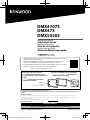 1
1
-
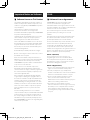 2
2
-
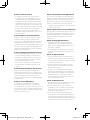 3
3
-
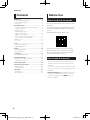 4
4
-
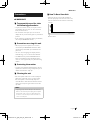 5
5
-
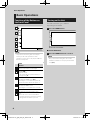 6
6
-
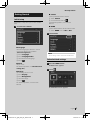 7
7
-
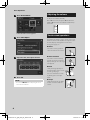 8
8
-
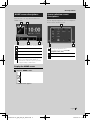 9
9
-
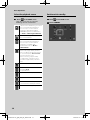 10
10
-
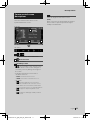 11
11
-
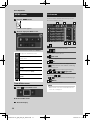 12
12
-
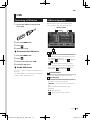 13
13
-
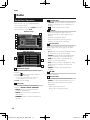 14
14
-
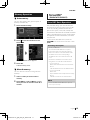 15
15
-
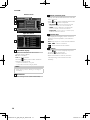 16
16
-
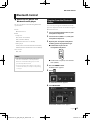 17
17
-
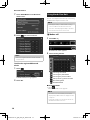 18
18
-
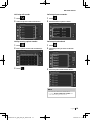 19
19
-
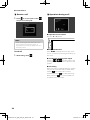 20
20
-
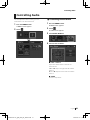 21
21
-
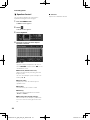 22
22
-
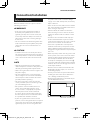 23
23
-
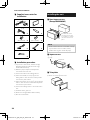 24
24
-
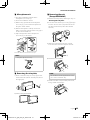 25
25
-
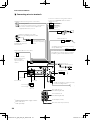 26
26
-
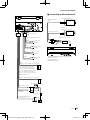 27
27
-
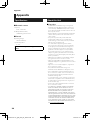 28
28
-
 29
29
-
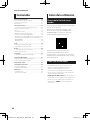 30
30
-
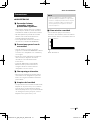 31
31
-
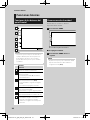 32
32
-
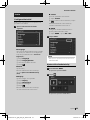 33
33
-
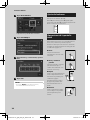 34
34
-
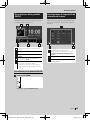 35
35
-
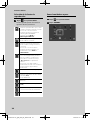 36
36
-
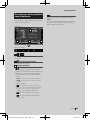 37
37
-
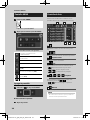 38
38
-
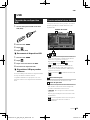 39
39
-
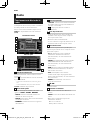 40
40
-
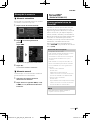 41
41
-
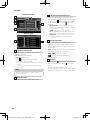 42
42
-
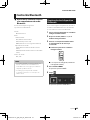 43
43
-
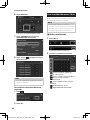 44
44
-
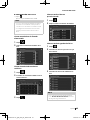 45
45
-
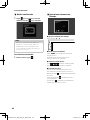 46
46
-
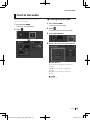 47
47
-
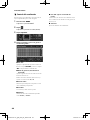 48
48
-
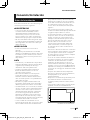 49
49
-
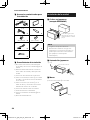 50
50
-
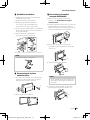 51
51
-
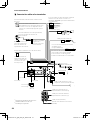 52
52
-
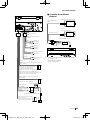 53
53
-
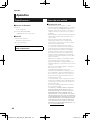 54
54
-
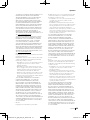 55
55
-
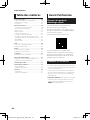 56
56
-
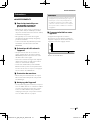 57
57
-
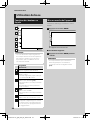 58
58
-
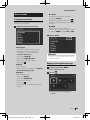 59
59
-
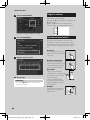 60
60
-
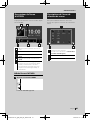 61
61
-
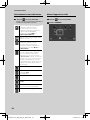 62
62
-
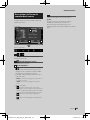 63
63
-
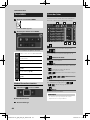 64
64
-
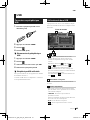 65
65
-
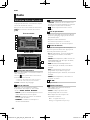 66
66
-
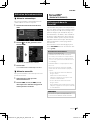 67
67
-
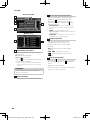 68
68
-
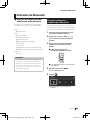 69
69
-
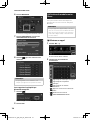 70
70
-
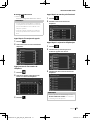 71
71
-
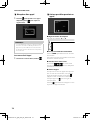 72
72
-
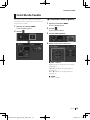 73
73
-
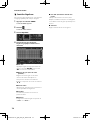 74
74
-
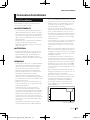 75
75
-
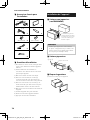 76
76
-
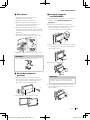 77
77
-
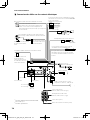 78
78
-
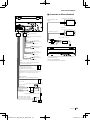 79
79
-
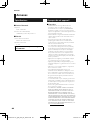 80
80
-
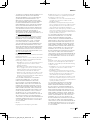 81
81
-
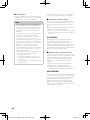 82
82
-
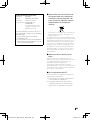 83
83
-
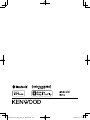 84
84
Kenwood DMX 5xxx DMX4707S Quick start guide
- Category
- Floodlights
- Type
- Quick start guide
Ask a question and I''ll find the answer in the document
Finding information in a document is now easier with AI
in other languages
Other documents
-
JVC KWM785BW User guide
-
Kenwood DMX 4707 S User manual
-
Kenwood Digital multimedia receiver Owner's manual
-
Kenwood DNR 1008 RVS User manual
-
JVC KW-M560BT/ KW-M56BT Monitor Quick start guide
-
JVC MONITOR Owner's manual
-
Kenwood DNR 992 RVS User manual
-
Kenwood DMX 8021 DABS User manual
-
JVC KW-M560BT/ KW-M56BT Monitor User manual
-
JVC KW-M560BT/ KW-M56BT Monitor User manual