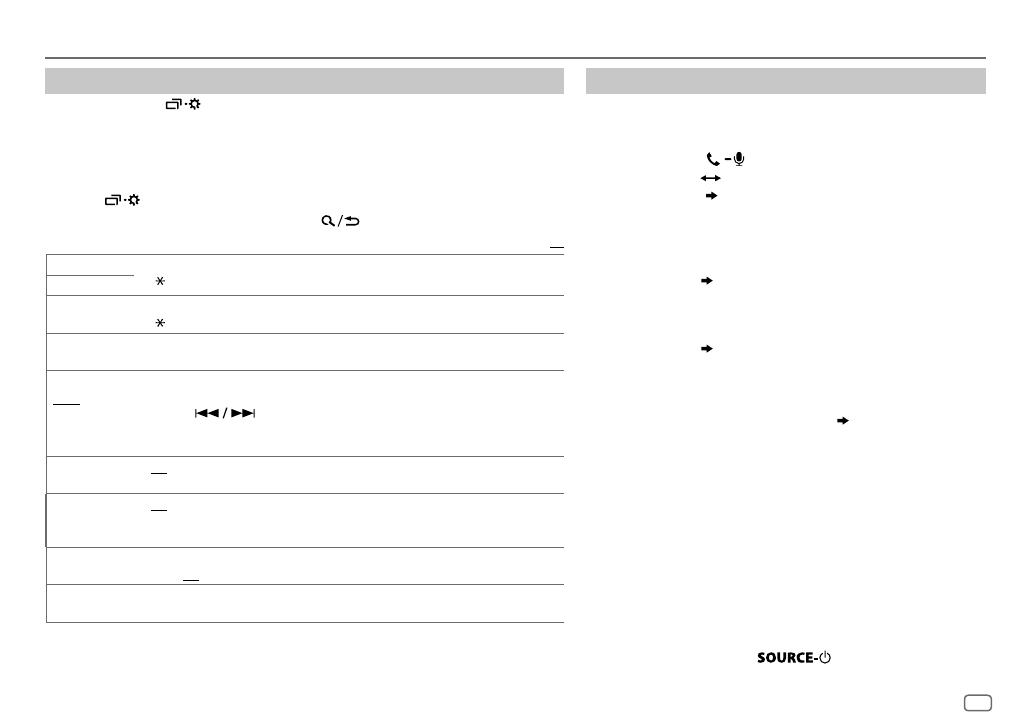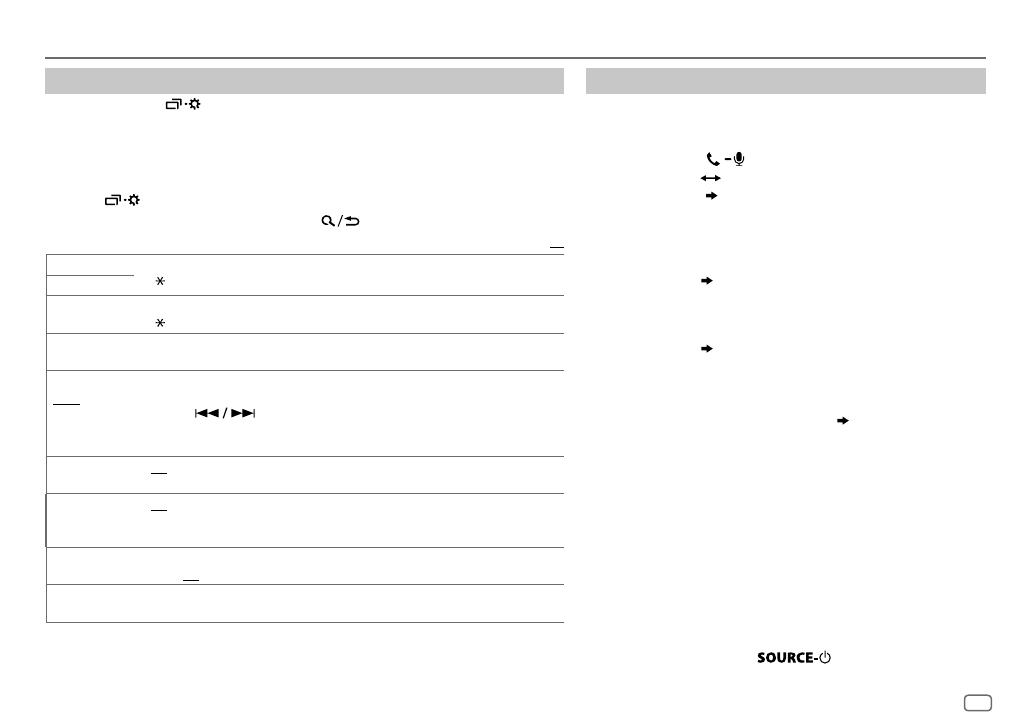
ENGLISH
13
Data Size: B6L (182 mm x 128 mm)
Book Size: B6L (182 mm x 128 mm)
BLUETOOTH®
Bluetooth mode settings
1
Press and hold .
2 Turn the volume knob to select [
BLUETOOTH
], then press the knob.
3 Turn the volume knob to select an item
(
see the following table
)
, then press
the knob.
4 Repeat step 3 until the desired item is selected/activated or follow the
instructions stated on the selected item.
5 Press to exit.
To return to the previous setting item, press .
Default:
XX
PHONE
*
1
Selects the phone or audio device to connect or disconnect.
“
” appears in front of the device name when connected.
AUDIO
*
1
APPLICATION
*
1
Shows the connected phone name using the JVC Smart Music Control
*
2
app.
“
” appears in front of the device name when connected.
DELETE PAIR
1
Turn the volume knob to select a device to delete, then press the knob.
2
Turn the volume knob to select [
YES
] or [
NO
], then press the knob.
SET PINCODE
(0000)
Changes the PIN code (up to 6 digits).
1
Turn the volume knob to select a number.
2
Press to move the entry position.
Repeat steps
1
and
2
until you finish entering the PIN code.
3
Press the volume knob to confirm.
AUTO CNNCT ON
:The unit automatically reconnect when the last connected Bluetooth device is
within range.;
OFF
:Cancels.
AUTO PAIR ON
:The unit automatically pair supported Bluetooth device (iPhone/ iPod touch/
Android device) when it is connected through USB input terminal.Depending on the
operating system of the connected device, this function may not work. ;
OFF
:Cancels.
INITIALIZE YES
:Initializes all the Bluetooth settings (including stored pairing, phonebook, and
etc.).;
NO
:Cancels.
INFORMATION
MY
BT
NAME
: Displays the unit name (JVCUNIT).;
MY
ADDRESS
: Shows address of this unit.
*
1
You can only connect a maximum of two Bluetooth phones and one Bluetooth audio device at any time.
*
2
JVC Smart Music Control is designed to view JVC car receiver status and perform simple control
operations on Android smart phones.
For JVC Smart Music Control operations, visit JVC website: <http://www.jvc.net/cs/car/>.
Bluetooth compatibility check mode
You can check the connectivity of the supported profile
between the Bluetooth device and the unit.
• Make sure there is no Bluetooth device paired.
1 Press and hold .
“BLUETOOTH”
“CHECK MODE” appears. “SEARCH NOW
USING PHONE”
“PIN IS 0000” scrolls on the display.
2 Search and select “JVC UNIT” on the Bluetooth device
within 3minutes.
3 Perform (A), (B) or (C) depending on what appears on the
display.
(A) “PAIRING”
“XXXXXX” (6-digit passkey): Ensure that
the same passkey appears on the unit and Bluetooth
device, then operate the Bluetooth device to confirm the
passkey.
(B) “PAIRING”
“PIN IS 0000”: Enter “0000” on the
Bluetooth device.
(C) “PAIRING”: Operate the Bluetooth device to confirm
pairing.
After pairing is successful, “PAIRING OK”
“[Device Name]”
appears and Bluetooth compatibility check starts.
If “CONNECT NOW USING PHONE” appears, operate the
Bluetooth device to allow phonebook access to continue.
“TESTING” flashes on the display.
The connectivity result flashes on the display.
“PAIRING OK” and/or “H.FREE OK”*
1
and/or “A.STREAM OK”*
2
and/or “PBAP OK”*
3
: Compatible
*
1
Compatible with Hands-Free Profile (HFP)
*
2
Compatible with Advanced Audio Distribution Profile (A2DP)
*
3
Compatible with Phonebook Access profile (PBAP)
After 30 seconds, “PAIRING DELETED” appears to indicate that
pairing has been deleted, and the unit exits check mode.
• To cancel, press and hold
to turn off the power,
then turn on the power again.
JS_JVC_KD_X330BT_X33MBT_E_EN_1.indd 13JS_JVC_KD_X330BT_X33MBT_E_EN_1.indd 13 21/9/2015 10:45:18 AM21/9/2015 10:45:18 AM