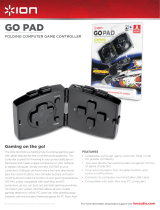Page is loading ...

0 0062864/02.07
PC-Gamepad
»Black Steel«
COMPUTER
All listed brands are trademarks of the corresponding companies. Errors and omissions excepted,
and subject to technical changes. Our general terms of delivery and payment are applied.
P O Box 80 · 86651 Monheim/Germany
Phone: +49 9091 502-0
Fax: +49 9091 502-458
http://www.hama.com
00062864

2
3
1 . 8-Wege Steuerkreuz 2. Sekundäre Funktionstasten 3. Umschalttaste Digital/Analog
4. Turbo-Taste 5. 4 Schultertasten 6. Clear-Taste
7. Primäre Funktionstasten 8. Analogsticks
1. Eight-way controller 2. Secondary function keys 3.
Digital/analogue switching button
4. Turbo button 5. Four shoulder buttons 6. Clear button
7. Primary function buttons 8. Analogue sticks
1. Croix octodirectionnelle 2. Touches de fonction secondaires 3. Touche de commutation
analogique/numérique
4. Touche turbo 5. 4 boutons d’épaules 6. Touche clear
7. Touches de fonction primaires 8. Sticks analogiques
'
&
$ " %
#
'
! !

6
7
Operating Instruction
g
I. Introduction
Thank you for choosing the Hama Black Steel
Gamepad and congratulations on your decision. We
are certain that our product will provide you with
plenty of gaming pleasure for years to come. These
short instructions contain valuable information on
operating and confi guring the gamepad. Please
keep these instructions in a safe location for future
reference.
II. Product Features
• Twelve programmable buttons
• 2 analogue sticks, 360° with button functionality
• Switchable analogue/digital functions
• 2 integrated motors for Force Feedback effects
• Extra turbo and clear button
III. System Requirements
• For Windows 98SE/ME/2000/XP/Vista
• USB port
Note:
USB operation is not supported by Windows 95/NT.
IV. Installation
Installing the Software
1. Place the enclosed driver CD in your CD-ROM
drive.
2. The installation program is started automatically.
3. If this does not happen, proceed as follows:
START > Run > Browse
Select your CD-ROM drive.
4. Double-click the autorun.exe fi le.
5. Then follow the steps in the installation program.
6. Restart your PC.
Installing the Hardware
1. Connect the USB cable of your gamepad to a USB
port on your computer after installing the soft-
ware. Your operating system may prompt you to
insert your Windows CD to install the new
hardware components.
2. To confi gure the device, click:
START > Settings > Control Panel > Game Controller
(Windows XP in standard view: Start > Control
Panel > Printers and Other Hardware > Game
Controller)
Note that the Game Controller control panel is
called Gaming Options in Windows ME.
3. Select the Hama Black Steel Pad
4. Now click Properties to test and adjust all
functions in the menu, including vibration.
V. Functions
Turbo function
With the Hama Black Steel Pad, you can perform
button functions multiple times by holding the button
down.
Activating turbo-fi re:
1. Press the Turbo button, and hold it down.
2. Press one of the eight buttons (1 – 8) that you wish
to set, and hold it down.
3. Release both buttons.
4. Press the button you set to test whether turbo-fi re
was activated.
Deactivating turbo-fi re:
1. Press the Clear button, and hold it down.
2. Press the button that you wish to deactivate, and
hold it down.
3. Release both buttons.
4. Press the button you set to test whether turbo-fi re
was de-activated.
Note:
Not all games support the turbo function. This means
that the buttons do not trigger turbo-fi re when
pressed.
Vibration function
The Hama Black Steel Pad has two internal motors,
which only function in games that support Force
Feedback and when all supplied drivers have been
installed. Refer to the manual of your game to disco-
ver whether the game supports vibration or not.
If problems persist, check whether vibration support
has been activated in the game options.
Mode functions
The Hama Black Steel Pad allows you to choose
between two modes:
1. Digital
In this mode, you can specifi cally control the direc-
tion of action using the eight-way D-pad – the sticks
are deactivated for the most part
2. Analogue
In analogue mode, the sticks are ideal for 3D games.
In addition to the left stick, which controls move-
ment, you can perform other functions using the
right stick, including rotation. The D-pad provides
you with fast, all-around viewing.
Notes
1. Ensure that your game software supports game
controllers.
2. In order to use the vibration function, your game
software must support Force Vibration/Force
Feedback.
3. If some buttons do not function in the game, check
the button settings in the option menu. They can
generally be confi gured there as well. Also refer
to the manual of the game in question.
Safety instructions
1. Do not attempt to service or repair the device
yourself. Leave any service work to qualifi ed
experts.
2. Do not modify the device in any way. Doing so
voids the warranty.
/