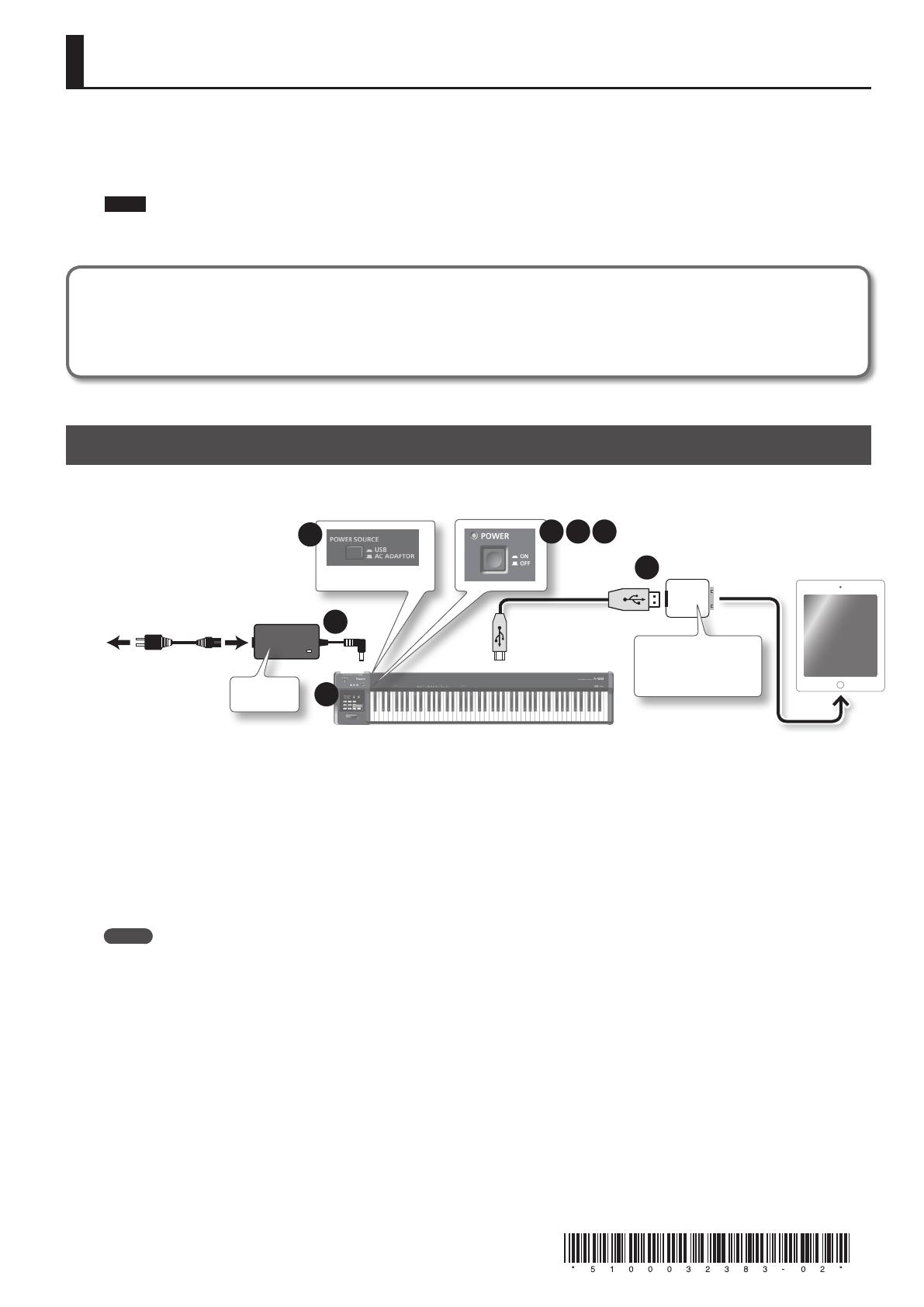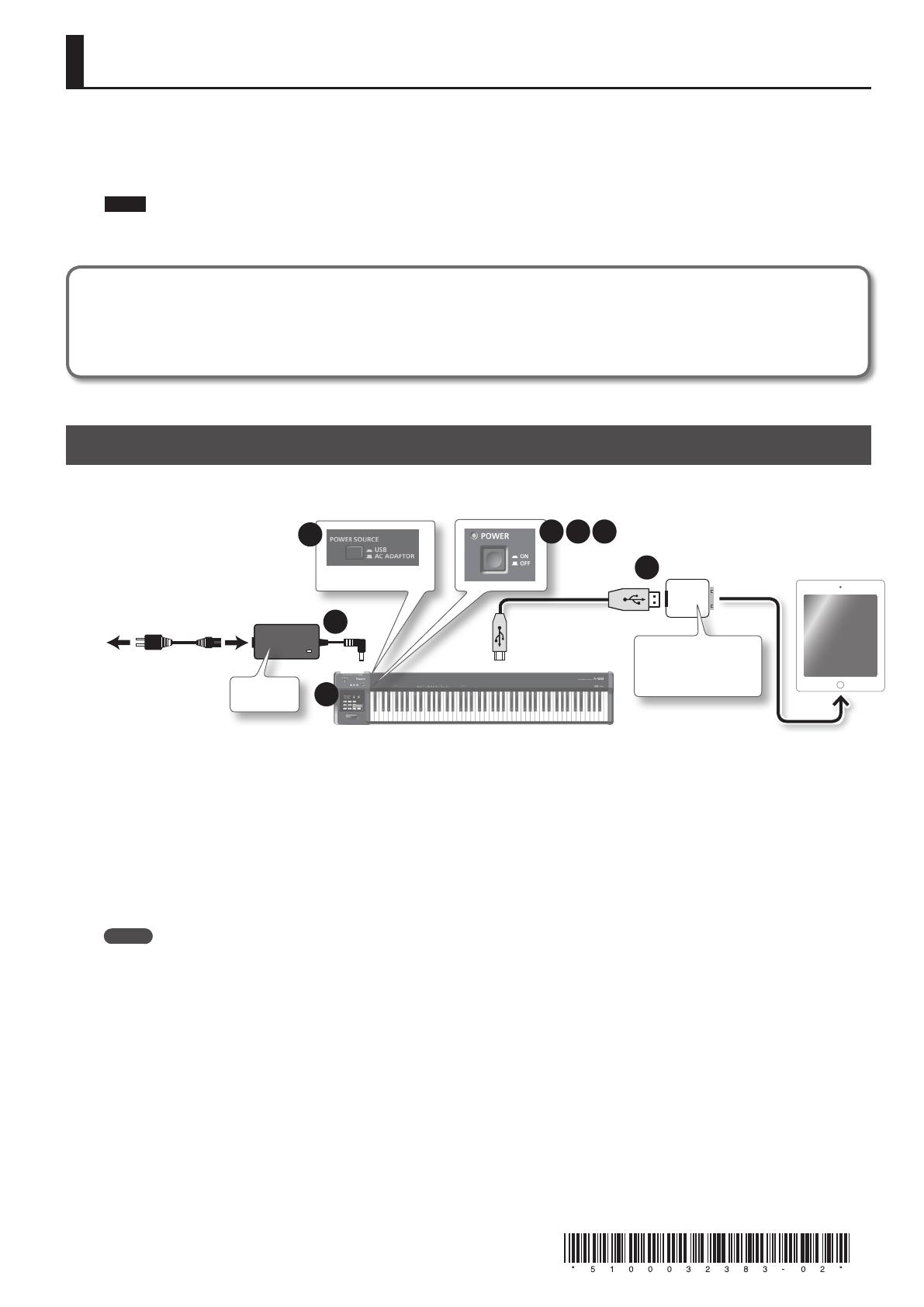
1
Connecting the A-88 to an iPad
Before you continue, please make sure to access the following URL and check the operating requirements and other relevant information.
http://www.roland.com/support/
NOTE
• The rst-generation iPad cannot be used.
• The iPad app you’re using must support CoreMIDI.
You’ll need to provide the following items
• iPad (made by the Apple Inc.)
• Apple iPad Camera Connection Kit (Camera Connector; made by the Apple Inc.)
• USB cable (included with the A-88)
Using the A-88 with an iPad
When using the A-88 with an iPad, switch the USB driver used by the A-88 to “GENERIC.”
Use the following procedure to make this setting.
2
5
Apple iPad Camera
Connection Kit
(Camera Connector)
1
3
4 62
PSB-1U
1. Set the [POWER SOURCE] switch to “AC ADAPTOR.”
2. Connect the AC adaptor, and turn on the power of the A-88.
3. Press the [FUNCTION] button " [ADV] key (keyboard) " [-] button, in that order.
4. Turn o the power of the A-88.
5. Connect the A-88 to the iPad using the Camera Connector of the Apple iPad Camera Connection Kit.
6. Turn on the power of the A-88.
MEMO
• It will not be necessary to switch the USB driver the next time you use the A-88 while connected to the iPad. You only need to perform steps 1, 5,
and 6.
• In order to use the A-88 connected with your iPad, the A-88’s [POWER SOURCE] switch must be set to “AC ADAPTOR.”
A-88