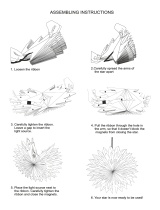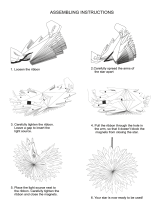TEC Thermal Printer
B-570-QQ SERIES
Owner’s Manual
Table of Contents

CAUTION
To avoid injury, be careful not to catch or jam your fingers while opening or closing the cover.
CAUTION
Do not touch moving parts. To reduce the risk that fingers, jewelry, clothing, etc., be drawn into the
moving parts, push the switch in the "OFF" position to stop movement.
This equipment has been tested and found to comply with the limits for a Class A digital device,
pursuant to Part 15 of the FCC Rules. These limits are designed to provide reasonable protection
against harmful interference when the equipment is operated in a commercial environment. This
equipment generates, uses, and can radiate radio frequency energy and, if not installed and used in
accordance with the instruction manual, may cause harmful interference to radio communications.
Operations of this equipment in a residential area is likely to cause harmful interference in which
case the user will be required to correct the interference at his own expense.
(for USA only)
Changes or modifications not expressly approved by manufacturer for compliance could void the
user’s authority to operate the equipment.
“This Class A digital apparatus meets all requirements of the Canadian Interference-Causing Equip-
ment Regulations.”
“Cet appareil numérique de la classe A respecte toutes les exigences du Règlement sur le matériel
brouilleur du Canada.”
(for CANADA only)
Copyright © 2002
by TOSHIBA TEC CORPORATION
All Rights Reserved
570 Ohito, Ohito-cho, Tagata-gun, Shizuoka-ken, JAPAN
As an ENERGY STAR
®
Partner, TOSHIBA TEC has determined that
this product meets the
ENERGY STAR
®
guidelines for energy efficiency.
-- Outline of the International ENERGY STAR
®
Office Equipment Program --
The International
ENERGY STAR
®
Office Equipment Program is an international program that
promotes energy saving through the penetration of energy efficient computers and other office
equipment. The program backs the development and dissemination of products with functions that
effectively reduce energy consumption. It is an open system in which business proprietors can
participate voluntarily. The targeted products are office equipment such as computers, monitors,
printers, facsimiles, copiers, scanners, and multifunction devices. Their standards and logos are
uniform among participating nations.
ENERGY STAR is a U.S. registered mark.

(i)
Safety Summary
EM1-33035
Safety Summary
Personal safety in handling or maintaining the equipment is extremely important. Warnings and Cautions
necessary for safe handling are included in this manual. All warnings and cautions contained in this
manual should be read and understood before handling or maintaining the equipment.
Do not attempt to effect repairs or modifications to this equipment. If a fault occurs that cannot be rectified
using the procedures described in this manual, turn off the power, unplug the machine, then contact your
authorized TOSHIBA TEC representative for assistance.
Meanings of Each Symbol
This symbol indicates warning items (including cautions).
Specific warning contents are drawn inside the symbol.
(The symbol on the left indicates a general caution.)
This symbol indicates prohibited actions (prohibited items).
Specific prohibited contents are drawn inside or near the symbol.
(The symbol on the left indicates “no disassembling”.)
This symbol indicates actions which must be performed.
Specific instructions are drawn inside or near the symbol.
(The symbol on the left indicates “disconnect the power cord plug from the outlet”.)
Do not use voltages other than the
voltage (AC) specified on the rating
plate, as this may cause fire or
electric shock.
Any other than the
specified AC voltage
is prohibited.
WARNING
This indicates that there is the risk of death or serious injury if the
machines are improperly handled contrary to this indication.
Prohibited
Do not plug in or unplug the power
cord plug with wet hands as this may
cause electric shock.
Do not place metal objects or
water-filled containers such as flower
vases, flower pots or mugs, etc. on
top of the machines. If metal objects
or spilled liquid enter the machines,
this may cause fire or electric
shock.
If the machines share the same
outlet with any other electrical
appliances which consume large
amounts of power, the voltage will
fluctuate widely each time these
appliances operate. Be sure to
provide an exclusive outlet for the
machine as this may cause the
machines to malfunction.
Do not insert or drop metal,
flammable or other foreign objects into
the machines through the ventilation
slits, as this may cause fire or electric
shock.
Prohibited
Prohibited
Prohibited
Do not scratch, damage or modify
the power cords. Also, do not place
heavy objects on, pull on, or exces-
sively bend the cords, as this may
cause fire or electrical shock.
Prohibited
Continued use of the machines in an
abnormal condition such as when the
machines are producing smoke or
strange smells may cause fire or elec-
tric shock. In these cases, immedi-
ately turn off the power switches and
disconnect the power cord plugs from
the outlet. Then, contact your author-
ized TOSHIBA TEC representative for
assistance.
Disconnect
the plug.
If the machines are dropped or their
cabinets damaged, first turn off the
power switches and disconnect the
power cord plugs from the outlet, and
then contact your authorized
TOSHIBA TEC representative for
assistance. Continued use of the
machine in that condition may cause
fire or electric shock.
Disconnect
the plug.

(ii)
Safety Summary
EM1-33035
CAUTION
This indicates that there is the risk of personal Injury or damage to
objects if the machines are improperly handled contrary to this indication.
If foreign objects (metal fragments,
water, liquids) enter the machines,
first turn off the power switches and
disconnect the power cord plugs from
the outlet, and then contact your
authorized TOSHIBA TEC repre-
sentative for assistance. Continued
use of the machine in that condition
may cause fire or electric shock.
Disconnect
the plug.
Do not remove covers, repair or
modify the machine by yourself. You
may be injured by high voltage, very
hot parts or sharp edges inside the
machine.
No disassem-
bling.
Ensure that the equipment is
properly grounded. Extension cables
should also be grounded. Fire or
electric shock could occur on
improperly grounded equipment.
Connect a
grounding
wire.
When unplugging the power cords,
be sure to hold and pull on the plug
portion. Pulling on the cord portion
may cut or expose the internal wires
and cause fire or electric shock.
Disconnect
the plug.
Precautions
The following precautions will help to ensure that this machine will continue to function correctly.
• Try to avoid locations that have the following adverse conditions:
* Temperatures out of the specification * Direct sunlight * High humidity
* Shared power source * Excessive vibration * Dust/Gas
• The cover should be cleaned by wiping with a dry cloth or a cloth slightly dampened with a mild
detergent solution. NEVER USE THINNER OR ANY OTHER VOLATILE SOLVENT on the plastic
covers.
• USE ONLY TOSHIBA TEC SPECIFIED paper and ribbons.
• DO NOT STORE the paper or ribbons where they might be exposed to direct sunlight, high tem-
peratures, high humidity, dust, or gas.
• Ensure the printer is operated on a level surface.
• Any data stored in the memory of the printer could be lost during a printer fault.
• Try to avoid using this equipment on the same power supply as high voltage equipment or equip-
ment likely to cause mains interference.
• Unplug the machine whenever you are working inside it or cleaning it.
• Keep your work environment static free.
• Do not place heavy objects on top of the machines, as these items may become unbalanced and fall
causing injury.
• Do not block the ventilation slits of the machines, as this will cause heat to build up inside the
machines and may cause fire.
• Do not lean against the machine. It may fall on you and could cause injury.
• Care must be taken not to injure yourself with the printer paper cutter.
• Unplug the machine when it is not used for a long period of time.
Request Regarding Maintenance
• Utilize our maintenance services.
After purchasing the machine, contact your authorized TOSHIBA TEC representative for assistance
once a year to have the inside of the machine cleaned. Otherwise, dust will build up inside the
machines and may cause a fire or a malfunction. Cleaning is particularly effective before humid
rainy seasons.
• Our preventive maintenance service performs the periodic checks and other work required to
maintain the quality and performance of the machines, preventing accidents beforehand.
For details, please consult your authorized TOSHIBA TEC representative for assistance.
• Using insecticides and other chemicals
Do not expose the machines to insecticides or other volatile solvents. This will cause the cabinet or
other parts to deteriorate or cause the paint to peel.

EM1-33035
CAUTION:
1. This manual may not be copied in whole or in part without prior written permission of
TOSHIBA TEC.
2. The contents of this manual may be changed without notification.
3. Please refer to your local Authorized Service representative with regard to any queries
you may have in this manual.
Copyright © 1999
by TOSHIBA TEC CORPORATION
All Rights Reserved
570 Ohito, Ohito-cho, Tagata-gun, Shizuoka-ken, JAPAN
TABLE OF CONTENTS
Page
1. INTRODUCTION.............................................................................. 1-1
1.1 Applicable Model .....................................................................................1- 5
1.2 Accessories .............................................................................................1- 5
2. SPECIFICATIONS ........................................................................... 2-1
2.1 Printer......................................................................................................2- 1
2.2 Options ....................................................................................................2- 2
2.3 Media.......................................................................................................2- 3
2.4 Ribbon .....................................................................................................2- 3
3. OVERVIEW ...................................................................................... 3-1
3.1 Front/Rear View.......................................................................................3- 1
3.2 Operation Panel ......................................................................................3- 1
4. DIP SWITCH FUNCTIONS .............................................................. 4-1
5. INSTALLING THE PRINTER ........................................................... 5-1
6. LOADING THE MEDIA.................................................................... 6-1
7. LOADING THE RIBBON ................................................................. 7-1
8. INSERTING THE OPTIONAL FLASH MEMORY CARD................. 8-1
9. CARE/HANDLING OF THE MEDIA AND RIBBON......................... 9-1
10. GENERAL MAINTENANCE .......................................................... 10-1
10.1 Cleaning ................................................................................................ 10- 1
10.2 Covers and Panels ................................................................................ 10- 1
10.3 Removing Jammed Paper..................................................................... 10- 2
10.4 Threshold Setting .................................................................................. 10- 4
11. TROUBLESHOOTING................................................................... 11-1
10.5 Auto Ribbon Saving Mode .................................................................... 10- 5

1-1
1. INTRODUCTION
EM1-33035
1.1 Applicable Model
1. INTRODUCTION
Thank you for choosing the TEC B-570 series thermal/transfer printer. This new generation high
performance/quality printer is equipped with the latest hardware including the newly developed high
density (12 dots/mm, 306 dots/inch) near edge print head. This will allow very clear print at a maximum
speed of 203.2 mm/sec. (8 inches/sec.). Other standard features include an automatic ribbon saver, a built-
in rewinder/strip mechanism and an internal media supply spool.
This manual contains general set-up and maintenance information and should be read carefully to help
gain maximum performance and life from your printer. For most queries please refer to this manual and
keep it safe for future reference.
1.1 Applicable Model
• B-572-QQ
Model name description
B - 5 7 2 - Q Q
1.2 Accessories
QQ: North America
2: Thermal direct/Thermal transfer
Owner's Manual
(EM1-33035)
Power Cord
Unpacking Procedure
Rewinder guide plate
(FMBD0034501)
Head Cleaner
(24089500013)
PRINT HEAD CLEANER
Screw
(SM-4x6B)
Quality control report

2-1
2. SPECIFICATIONS
EM1-33035
2.1 Printer
2. SPECIFICATIONS
2.1 Printer
Supply voltage
Power consumption
Operating temperature range
Relative humidity
Print head
Printing methods
Print speeds
Maximum print width
Dispensing modes
Message display
Dimensions
Weight
Available bar code types
Fonts
Rotations
Standard interface
AC 100V ~ 120V +10%, -15%, 50/60Hz +2Hz, -2Hz
2A, 198W maximum (standby: 500mA, 51W maximum)
5°C ~ 40°C
25% ~ 85%RH (no condensation)
Thermal print head 12 dots per mm (306 dots per inch)
Thermal direct or Thermal transfer
76.2 mm/sec. (3 inch/sec.), 127 mm/sec. (5 inch/sec.),
203.2 mm/sec. (8 inch/sec.),
127.5 mm (5.02 inches)
Batch (Continuous), Strip (On-demand) and Cut modes
(Cut mode is only available when optional cutter is fitted.)
20 characters x 1 line
291 mm (width) x 460 mm (depth) x 308 mm (height)
19 kg (without media and ribbon)
JAN8, JAN13, EAN8, EAN8+2digits, EAN8+5digits
EAN13, EAN13+2digits, EAN13+5digits
UPC-E, UPC-E+2digits, UPC-E+5digits
UPC-A, UPC-A+2digits, UPC-A+5 digits
MSI, ITF, NW-7, CODE39, CODE93, CODE128, EAN128
PDF417, DATA MATRIX, Industrial 2 to 5
Times Roman (6 sizes), Helvetica (6 sizes), Presentation (1 size),
Letter Gothic (1 size), Prestige Elite (2 sizes), Courier (2 sizes),
OCR (2 types), Writable characters (40 types), Outline font (1 type)
0°, 90°, 180°, 270°
Serial interface (RS-232C)
Parallel interface (Centronics)
Expansion I/O interface
Flash memory card interface
B-570-QQ
Model
Item
2.2 Option
Option Name
Cutter module
Fanfold paper guide
module
D-RAM PC board
Flash memory card
Usage
A stop and cut swing cutter
This is a paper guide exclusively used for
fanfold paper.
Attaching it in place of the standard paper
guide allows the printer to print on fanfold
paper.
A 2MB RAM upgrade which enhances the
image handling capability of the printer.
A flash ROM card (1MB and 4MB) for
storing logos, writable characters and for-
mats.
Type
B-4205-QM
B-4905-FF-QM
FMBC0067801
Source
See NOTE 1.
See NOTE 1.
See NOTE 2.
See NOTE 3.
NOTES: 1. Available from your nearest TOSHIBA TEC representative or TOSHIBA TEC Head Quarters.
2. Available from TOSHIBA TEC Parts Center.
3. When purchasing flash memory card locally, select one having the specifications described at page
8-1.

2-2
2. SPECIFICATIONS
EM1-33035
2.3 Media
Type
Width
Length
Outer diameter
Spool type
68 mm ~ 134 mm
600 m
ø90 mm (max.)
2.4 Ribbon
NOTES: 1. "On the fly issue" means that the printer can draw and
print without stopping between labels.
2. To ensure print quality and print head life use only
TOSHIBA TEC specified media and ribbons.
3. When using the cutter ensure that label length B plus
inter label gap length E exceeds 35 mm. (i.e. label
pitch should be greater that 35 mm.)
4. When rewinding the media onto the take-up spool in
batch mode, the max. outer roll diameter should be 180
mm.
5. Use of rough media for the ribbon saving issue may
cause ribbon smudges.
I I
H
H
G
G
D
C
C
1
1
2
2
A
A
F
B
E
Stop
position
Cut
position
Label
Reference
coordinate
Reference
coordinate
Stop
position
Cut
position
Feed direction
Tag paper
Black Mark
(on reverse side)
Tag paper
Reference
coordinate
Reference
coordinate
J
Refer to the following
NOTE 2.
Black Mark
(on reverse side)
2.3 Media
NOTES: 1. The media specification other than above are unchanged.
2. When marking black marks on label rolls, the following requirements must be satisfied.
When the gap length is less than 4 mm:
The black mark length should be longer than the gap length.
When the gap length is 4 mm or more:
The black mark should not overlap the gap for more than 4 mm and the following label.
Fig. 2-1
25.4 ~ 999.0
23.4 ~ 997.0
50.8 ~ 140.0
47.8 ~ 137.0
2.0 ~ 20.0
2.0 ~ 10.0
10.0 ~ 128.0
21.4 ~ 298.6
21.4 ~ 995.0
23.4 ~ 298.6
23.4 ~ 997.0
1.0
Refer to the following NOTE 2.
149.3
661.3
ø200 Max.
0.13 ~ 0.17
0.15 ~ 0.29
A : Span of one label/tag
B : Label/tag length
C : Width including backing paper
D : Label width
E : Gap length
F : Black mark length (Tag paper)
G : Effective print width
H :
I : Print speed up/slow down area
J : Black mark length (Label)
Maximum effective length
for on the fly issue
Outer roll diameter
Thickness
10.0 ~ 999.0
8.0 ~ 997.0
2.0 ~ 20.0
6.0 ~ 298.6
6.0 ~ 995.0
8.0 ~ 298.6
8.0 ~ 997.0
Label: 38 ~ 999.0
Tag: 25.4 ~ 999.0
25.0 ~993.0
6.0 ~ 20.0
23.0 ~ 298.6
23.0 ~ 991.0
234.0 ~ 298.6
23.4 ~ 997.0
Label dispensing mode
Item
Batch mode
Strip mode
Cut mode
[Unit : mm]
Label Standard
Max. memory
TAG Standard
Max. memory
Effective print
length
Standard
Max. memory
Label
Tag

3-1
3. OVERVIEW
EM1-33035
3.1 Front/Rear View
3. OVERVIEW
3.1 Front/Rear View
3.2 Operation Panel
MESSAGE DISPLAY (LCD)
Displays messages in the language selected by DIP switch.
When power is turned on and it is ready to print, "ON LINE" is
displayed.
POWER LED (Green)
Lights when the power is turned on.
ON-LINE LED (Green)
1) Flashes when communicating with a host computer.
2) On while printing.
ERROR LED (Red)
Lights when a communication error occurs, when the media/
ribbon ends or the printer does not operate correctly.
FEED key
Feeds paper.
RESTART key
Resets the printer when paused or when an error occurs.
Used to set the threshold. (Refer to page 10-4)
PAUSE key
Pauses printing.
Message display shows "PAUSE" and an unprinted count.
Used to set the threshold. (Refer to page 10-4)
Fig. 3-2
Fig. 3-1
Front View Rear View
Top Cover
Supply Window
Message Display (LCD)
Media Outlet
Operation Panel
Memory Card Slot
Expansion I/O
Interface Connector
Power Switch
0: OFF
1: ON
AC Power Inlet
Serial Interface
Connector
(RS-232C)
Parallel I/F Connector
(Centronics)

4-1
4. DIP SWITCH FUNCTIONS
EM1-33035
4. DIP SWITCH FUNCTIONS
WARNING:
Turn the POWER OFF before switching the functions.
Fig. 4-1
4. DIP SWITCH FUNCTIONS
The DIP switches are located to the right of the supply shaft.
(1) DIP SW 2
(2) DIP SW 1
NOTES: 1. The shaded settings are the factory default settings. "OFF" means "OPEN".
2. The DIP switch #1-6 functions in accordance with equipment to be used.
3. If you would like to switch to READY/BUSY (DTR) or to READY/BUSY (RTS) of data protocol,
please contact your authorized TOSHIBA TEC representative.
Supply Shaft
Ribbon Shaft
No.
1
2
3
4
5
6
7
8
2400 BPS
4800 BPS
9600 BPS
19200 BPS
1 bit
2 bit
7 bit
8 bit
without
with
EVEN
ODD
XON/XOFF(No XON is output at the power on time.)
(XOFF is output at the power off time.)
READY/BUSY (DTR)
(No XON is output at the power on time.)
(No XOFF is output at the power off time.)
READY/BUSY (RTS)
(No XON is output at the power on time)
(No XOFF is output at the power off time.)
XON/XOFF + READY/BUSY
(XON is output at the power on time.)
(XOFF is output at the power off time.)
XON/XOFF(XON is output at the power on time.)
(XOFF is output at the power off time.)
Transmission speed
Stop bit length
Data length
Parity check
Parity check (effective when DIP
SW #5 is set to ON.)
Data protocol
ON/OFF
OFF
ON
OFF
ON
OFF
ON
OFF
ON
1
OFF
ON
OFF
ON
2
OFF
OFF
ON
ON
Function
7
OFF
ON
OFF
ON
8
OFF
OFF
ON
ON
No.
1
2
3
4
5
6
7
8
Without
With
English
German
French
Dutch
Spanish
Japanese
Italian
Not used
Without
With
Without
With
Must be set to OFF.
Must be set to OFF.
Auto ribbon save function
Language to display LCD error
message
Auto media feed after a cut issue
(See page 6-5)
Use of the built-in rewinder/Head up
function in cut mode Refer to Note 2.
ON/OFF
OFF
ON
OFF
ON
OFF
ON
OFF
ON
OFF
ON
2
OFF
ON
OFF
ON
OFF
ON
OFF
ON
Function
3
OFF
OFF
ON
ON
OFF
OFF
ON
ON
4
OFF
OFF
OFF
OFF
ON
ON
ON
ON

5-1
5. INSTALLING THE PRINTER
EM1-33035
5.1 INSTALLING THE PRINTER
WARNING!
Turn the POWER SWITCH to OFF before connecting the power cord or cables.
Fig. 5-1
5. INSTALLING THE PRINTER
Connecting the Power Cord and Cables
Serial I/F Cable (RS-232C)
Expansion I/O Cable
Power Cord
Parallel I/F Cable (Centronics)
NOTE: Only the power cord is provided with this product. If using another cable, it should conform to
the following specifications. For more details, please contact your local TOSHIBA TEC
service representative.
Centronics Interface (36 pins, Male)
Printer-Side Connector Pin Signals
Expansion I/O Interface (24 pins, Male)
Printer-Side Connector Pin Signals
RS-232C Interface
DB-25S (25 pins, Male, DB-9P
Metric screw type) Connector to PC
Connector to Printer
PIN No.
1
2
3
4
5
6
7
20
Signal
Shield
RXD
TXD
CTS
RTS
DTR
GND
DSR
PIN No.
1
2
3
4
5
6
7
8
9
Signal
N.C.
RXD
TXD
DTR
GND
DSR
RTS
CTS
N.C.

6-1
6. LOADING THE MEDIA
EM1-33035
Fig. 6-1
NOTES: 1.When the head lever is turned to position
2
, the print head is raised.
2.When the head lever is turned to position
3
, the print head and the pinch roller are raised.
3.To allow printing the head lever must be set to position
1
. (This ensures that the print head
and the pinch roller are closed.)
3. Turn the locking ring counter clockwise and remove the supply holder from the supply shaft.
NOTE: Do not turn the force the locking ring too far counterclockwise or it may come off the supply holder.
6. LOADING THE MEDIA
WARNING:
1. Do not touch moving parts. To reduce the risk that fingers, jewelry, clothing, etc., be drawn
into the moving parts, push the switch in the “OFF” position to stop movement.
2. To avoid injury, be careful not to catch or jam your fingers while opening or closing the cover.
6. LOADING THE MEDIA
The printer prints both labels and tags.
1. Turn off the power and open the top cover.
2. Turn the head lever to position 3, then release the ribbon shaft holder plate.
Fig. 6-2
Supply Holder
Supply Shaft
Locking Ring
Ribbon Shaft Holder Plate
Head Lever
Top Cover

6-2
6. LOADING THE MEDIA
EM1-33035
6. LOADING THE MEDIA
4. Put the media on the supply shaft.
5. Pass the media around the damper, then pull the media towards the front of the printer.
6. Insert the ridge of the supply holder into the groove of the supply shaft until the media is fixed. Then turn
the locking ring clockwise to secure the supply holder. This will centre the media automatically.
NOTE: Do not over tighten the locking ring of the supply holder.
7. Insert the media into the paper holders of the media guide, adjust the media guides to the media width,
and tighten the locking screw.
8. Check that the media path through the printer is straight. The media should be centered under the print
head.
NOTE: When using the label rolled with labels facing outside, please remove the upper plates of both
paper holders using the following procedure. Failure to do this may cause a paper jam error.
If you have any questions, please contact your nearest TOSHIBA TEC service representative.
Fig. 6-3
Fig. 6-4
Media
Supply Holder
Supply Shaft
Damper
Groove Ridge
Projection
Media
Paper Holder
Locking Screw
Media Guide
Media Guide
Supply Holder
Paper Holder
Print Head
Media

6-3
6. LOADING THE MEDIA
EM1-33035
6. LOADING THE MEDIA
■ Removing the paper holders' upper plates from the media guide
1 Remove the two T-4x8 screws to detach the media guide from the printer.
2 Remove the SM-3x6 screw or the SM-3x8 screw to detach the paper holders' upper plates from
the media guide.
Fig. 6-5
Media Guide
Screw (T-4x8)
3 Attach the media guide back in position.
NOTE: Do not lose the removed upper plates because they are required when using the label rolled
with labels facing inside.
9. Set the black mark/feed gap sensor to the correct position by turning the adjusting knob. Turning the
knob right will move the sensor towards the center of the media while turning left will move it away from
the center of the media.
Fig. 6-6
(Right)
(Left)
Screw (SM-3x8)
Paper Holder
Screw (SM-3x6)
Paper Holder

6-4
6. LOADING THE MEDIA
EM1-33035
6. LOADING THE MEDIA
■ An easy way to set the black mark sensor position
1 Pull the media about 500 mm out of the front of the printer, turn the media back on it's self and
feed it under the print head past the sensor so that the black mark can be seen from above.
2 Adjust the sensor position to that of the black mark (the upper hole indicates the position of the
black mark sensor).
NOTE: Make sure to set the sensor to detect the center of the black mark, otherwise a paper jam
error could occur.
■ Setting the feed gap sensor position
1 Adjust the sensor to detect on the gap (the lower hole indicates the position of the feed gap
sensor.)
Fig. 6-7
Black Mark
Black Mark Sensor
(Feed Gap Sensor)
Adjusting Knob
Media
Fig. 6-8
(Black Mark Sensor)
Backing Paper
Media
Adjusting Knob
Feed Gap Sensor
Media

6-5
6. LOADING THE MEDIA
EM1-33035
6. LOADING THE MEDIA
10. The media is now loaded and the sensor position is set.
Batch type:
NOTE: Set the selection switch to the STANDARD/STRIP position. Improper setting can affect the print
quality.
Strip type:
1 Remove enough labels from the leading edge media to leave 500 mm of backing paper
exposed.
2 Wind the backing paper onto the take-up spool and fix in position with the take-up clip.
(Wind the paper counter clockwise around the spool as this is the direction it rotates.)
3 Rotate the take-up spool anti-clockwise a few times to take up any slack in the backing paper.
Fig. 6-9
NOTES: 1. The backing paper is easier to feed back to the take-up spool if the front plate is removed.
2. When fitting the tace-up clip the longer side of the clip should be fitted into the shallow groove
on the take-up spool.
3. Set the selection switch to the STANDARD/STRIP position.
Fig. 6-10
Media
Media
Take-up Spool
Take-up Clip
Backing Paper
Black Screw
(HAA-0004001)
Front Plate

6-6
6. LOADING THE MEDIA
EM1-33035
6. LOADING THE MEDIA
Cutter type: Where a cutter is fitted load the media as standard and feed it through the cutter module.
NOTES: 1. Be sure to cut the backing paper of label. Cutting labels will cause the glue to stick to the cutter,
which may affect the cutter quality and shorten the cutter life.
2. If the top edge of label winds onto the platen in cut issue, set the DIP SW 1-5 to ON.
3. For the cutter type, the selection switch can be set to either position.
Built-in rewinder type:
1 Remove two black screws and front plate.
2 Fit the rewinder guide plate to the tear-off bar, then attach it with the sems screws.
Fig. 6-11
Rewinder Guide Plate
(FMBD0034501)
NOTES: Set the selection switch to the REWINDER position.
3 Follow the procedure for strip type.
4 Adjustment
If the label skews when using built-in rewinder unit, turn the adjustment knob of the rewinder
guide plate to correct the label feed. Clockwise turn moves the rewinder guide plate forward
and counterclockwise moves it backward.
* When labels skew to the right:
Loosen the SM-4x8 sems screw with a philips-head screw driver. Turn the adjustment knob
clockwise, and tighten the SM-4x8 screw when the rewinder guide plate is positioned
correctly.
* When labels skew to the left:
Loosen the SM-4x8 screw with a phillips-head screw driver. Turn the adjustment knob
counterclockwise, and tighten the SM-4x8 screw when the rewinder guide plate is posi-
tioned correctly.
Fig. 6-12
SM-4x6B Sems Screw
Tear-off Bar
SM-4x6B Sems Screw
Adjustment Knob
SM-4x8 Sems Screw
Media Outlet
Cutter Module
Media

7-1
7. LOADING THE RIBBON
EM1-33035
Fig. 7-2
4. Reset the ribbon shaft holder plate by aligning it with the ribbon shaft.
5. Turn the head lever clockwise to lower the print head.
6. Close the top cover.
7. LOADING THE RIBBON
7. LOADING THE RIBBON
WARNING!
1. Do not touch moving parts. To reduce the risk that fingers, jewelry, clothing, etc., be drawn
into the moving parts, push the switch in the “OFF” position to stop movement.
2. To avoid injury, be careful not to catch or jam your fingers while opening or closing the cover.
There are two types of media available for printing on, these are standard media and direct thermal media
(a chemically treated surface). DO NOT LOAD a ribbon when using a direct thermal media.
1. When using a narrow width ribbon, slide the ribbon stoppers along the shafts to a position where the
ribbon will be centered when it is fitted. When changing from a narrow width to a wider one rotate the
ribbon stoppers by 90°, push them back to the correct position and then rotate back to lock.
NOTE: When attaching the ribbon stoppers, fit them to the shafts with the pinchers facing into the printer.
Ribbon Stopper
(FMHC0008801)
Ribbon Stopper
(FMHC0008801)
Fig. 7-1
2. Leaving plenty of slack between the spools, fit the ribbon as shown below. When the ribbon is fitted it
must be positioned over the ribbon sensor.
3. Wind both shafts towards each other to tighten the ribbon.
Ribbon Sensor
Ribbon Shafts
Ribbon
Ribbon

8-1
8. INSERTING THE OPTIONAL FLASH MEMORY CARD
EM1-33035
8. INSERTING THE OPTIONAL FLASH MEMORY CARD
8. INSERTING THE OPTIONAL FLASH MEMORY CARD
1. Turn the power off.
2. Insert the flash memory card into the memory card slot at the rear of the printer.
3. Turn the power on.
NOTES: 1. Be sure to protect a flash memory card when not in use in the printer by putting it in it's
protective cover.
2. Do not subject the card to any shocks or excessive forces.
3. Do not expose the card to extremes of heat by either storing in direct sunlight or close to a
heater.
4. Do not expose the card to excessive humidity by wiping it with a wet cloth or storing it in a damp
place.
5. Before inserting or removing the card, make sure that the power switch is turned off.
6. The following flash cards can be used. (The 1MB-card is read only and the 4MB card can read/
write.)
CAUTION:
To protect memory cards, discharge static electricity from your body by touching the printer rear
cover prior touching the memory cards.
Fig. 8-1
Flash memory Card
WARNING!
Turn the power OFF when inserting or removing the flash memory card.
Capacity
1M Byte
4M Byte
Maker
Maxell
Mitsubishi
Maxell
Maxell
Centennial Technologies INC.
INTEL
Simple TECHNOLOGY
Mitsubishi
PC Card KING MAX
Centennial Technologies INC.
PC Card
Mitsubishi
Type
EF-1M-TB AA
MF81M1-GBDAT01
EF-4M-TB CC
EF-4M-TB DC
FL04M-15-11119-03
IMC004FLSA
STI-FL/4A
MF84M1-G7DAT01
FJN-004M6C
FL04M-20-11138-67
FJP-004M6R
MF84M1-GMCAV01
Device code
D0H
88H
ADH
A2H
A0H
AAH
Maker code
1CH
B0H
04H
01H
89H
89H

9-1
9. CARE/HANDLING OF THE MEDIA AND RIBBON
EM1-33035
9. CARE/HANDLING OF THE MEDIA AND RIBBON
CAUTION:
Be sure to read carefully and understand the Supply Manual. Use only media and ribbon
which meet specified requirements. Use of non-specified media and ribbon may shorten the
head life and result in problems with bar code readability or print quality. All media and ribbon
should be handled with care to avoid any damage to the media, ribbon or printer. Read the
following guideline carefully.
9. CARE/HANDLING OF THE MEDIA AND RIBBON
• Do not store the media and ribbon for longer than the manufactures recommended shelf life.
• Store media rolls on the flat end, do not store them on the curved sides as this might flatten that side
causing erratic media advance and poor print quality.
• Store the media in plastic bags and always reseal after opening. Unprotected media can get dirty and
the extra abrasion from the dust and dirt particles will shorten the print head life.
• Store the media and ribbon in a cool, dry place. Avoid areas where they would be exposed to direct
sunlight, high temperature, high humidity, dust or gas.
• The thermal paper used for direct thermal printing must not have the specifications which exceed Na
+
800 ppm, K
+
250 ppm and CL
-
500 ppm.
• Some ink used on pre-printed labels may contain ingredients which shorten the print head's product life.
Do not use labels pre-printed with ink which contain hard substances such as carbonic calcium (CaCO
3
)
and kaolin (Al
2
O
3
, 2SiO
2
, 2H
2
O).
For further information please contact your local distributor or your media and ribbon manufacturer.
Page is loading ...
Page is loading ...
Page is loading ...
Page is loading ...
Page is loading ...
Page is loading ...
Page is loading ...
Page is loading ...
Page is loading ...
Page is loading ...
/