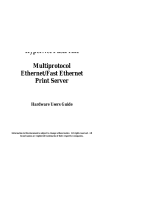Page is loading ...

HyperNet
Token Ring PC Card
HYNTR70002
User Guide
Information in this document is subject to change without notice. All
rights reserved. All brand names are registered trademarks of their
respective companies.

European Community (EC) Electromagnetic Compatibility
Directive.
This equipment had been tested and found to comply with the protection requirements of
European Emission Standard EN55022 and the Generic European Immunity Standard
EN50082-1. This equipment is designed to operate in a domestic environment and as such
is tested to the EN5022 ITE domestic emissions limit. The domestic immunity standard
EN50082-1 calls for the following basic standards:
(a) IEC 801-2 Electrostatic Discharge
(b) IEC 801-3 RF Immunity
(c) IEC 801-4 Transient Burst
This product also complies with the requirements of the EMC Directive 89/336/EEC. The
products were tested in a typical configuration.
Copyright
This document and all material contained within it are copyrighted. The document may
not, in whole or part, be copied, photocopied, reproduced, translated, or reduced to any
electronic medium or machine readable form without prior written consent from
HYPERTEC.
HYPERTEC reserves the right to make modifications to the product without notification.
Hypertec is a trademark and the Hypertec logo is a registered trademark of HYPERTEC.
All other brand and product names included herein may be trademarks of the respective
companies.
©1998 Hypertec, Ltd. All rights reserved.

PCMCIA compatibility and Plug and Play features are assured with full support of all
major Card and Socket Services vendors. Compatibility with all major Network Operating
Systems is guaranteed by Hypertec's wide range of well tested NOS drivers. Additionally,
Hypertec’s Token Ring PC adapter is compatible with software packages such as the IBM
PC Network Program, the Advanced Program to Program Communication (APPC)
package, and the Multi Protocol Transport Services (MPTS) package.
Features
Platform independent - Supports all PCMCIA 2.1, type II compliant PCs
PCMCIA Card and Socket Services support
Direct enablers to reduce memory requirements included
LLC 802.2 & 802.5 provides access to ISO and SNA protocols
Wide selection of drivers
Support is provided for APPC/PC, NETBIOS, 3270 and AS400 connectivity
STP and UTP media connections
Easy installation and configuration
Self-test and Diagnostic

If you do not have each of these items, contact your supplier before proceeding further
Static Electricity Warning
Static electricity is accumulated naturally in the human body, and can be discharged
through electrical components by touching them. This shock can potentially cause
permanent internal damage to the component.
When installing the adapter, please observe the following precautions:
Discharge yourself before commencing by touching a grounded metal appliance, such as
the metal frame of a computer - while it is tuned off, but still plugged into the wall socket.
Hold the adapter or any other boards by their edges only. Never touch any exposed pins on
the adapter.
If possible, install the adapter as soon as you remove it from its anti-static bag, without
putting it down. If you must put it down, place it on the anti-static bag in which it was
packed.
Do not place the adapter on any metal surface.

adapter is a Type II PCMCIA card, which is compatible with any Type II PCMCIA slot. If
your computer has more than one slot, you may insert the adapter in any of them. The
Token Ring software automatically determines into which slot the card is inserted.
Gently insert the card into the PCMCIA slot, pushing it until it sits firmly in place. The
card will only fit one way; care must be taken not to force it. If it does not register
smoothly, withdraw it and check that it is correctly aligned.
You may now connect the STP connection to the keyed socket on the exposed end of the
card, again do not force it.
Two types of network cable can be used: Type 1 Shielded Twisted Pair (STP) or Type 3
Unshielded Twisted Pair (UTP). When using UTP cable, a Media Filter needs to be
attached to the STP cable.
If you are using Type 1 STP cabling, secure the STP cable to the DB-9 connector. If you
are using Type 3 UTP cable, secure the media filter to the DB-9 connector on the cable,
and then insert the RJ45 connector of the Type 3 UTP cable into the media filter.
Software Installation
This section presents the software installation procedures for the HyperNet Token Ring PC
card. These procedures must be performed before the first time you use the card.
Note: See the documentation file, README.TXT, located in the root directory of the
software diskette for the latest installation updates.
Card and Socket Services
Below is a brief explanation of Card and Socket Services, its application and
advantages/disadvantages. If your computer has Card and Socket Services, refer to the
vendor manual for a fuller explanation.
Card and Socket Services is an interface software program standardised by the PCMCIA
(Personal Computer Memory Card International Association). Card and Socket Services
are either supplied by the notebook vendor or by the operating system vendor.
Socket Services software provides a standardised interface for handling PCMCIA cards,
sockets and adapters. Socket Services uses a modest amount of memory and provides a
hardware independent method of interfacing.

Socket services. When Card and Socket Services are present, the drivers will automatically
configure themselves to work with it. When Card and Socket services are not detected, the
drivers will automatically select to work with direct enablers.
Hypertec's PCMCIA Support Driver
The Hypertec PCMCIA Support Driver (SPTDRV) either replaces or works in conjunction
with the Card & Socket Services software.
Generally, the Hypertec PCMCIA Support Driver should be installed after vendor supplied
Card/Socket Services software. See the documentation file for further information.
Memory Managers
This section is for installation with direct enablers only. If your installation uses card and
socket services, proceed to the next section.
The Hypertec Token Ring PC Card automatically selects a free memory range to use.
However, if a memory manager is already loaded you may experience memory setting
conflicts.
To avoid this potential conflict, we recommend that you carry out the following steps:
1. Make a copy of the existing config.sys file before editing it.
2. Modify the Memory Manager command line in the config.sys file to exclude the
memory range used by the Token Ring PCMCIA Card. For example:
3. For 386Max, type the following:
device = c:\386max.sys pro=c:\386max.pro ram=d000-d400
4. For EMM386, type the following:
device = c:\windows\emm386.exe x=d000-d400
5. Re-boot the computer.
Backing Up Your Installation Diskettes
Before installing the Token Ring PCMCIA Card software, make sure to create a backup of
the supplied diskette. You should keep the original in a safe place and work with the
backup diskette. Making a backup will protect the original diskette.
Installation Summary
The Token Ring PC Adapter Card software has been designed to make installation simple
and quick. Hypertec's Wizard Utility provides detailed on-screen instructions throughout
the installation process and a help utility is available at all times.

in “Custom” mode. These procedures are the same as for modifying configuration
parameters and running diagnostic tests after the initial installation, as described in Section
4, “Operation”.
Windows Installation
To install the adapter using Windows:
1. Start Windows.
2. Insert the SPT software diskette into the PC diskette drive.
3. From the Program Manager, select the File menu.
(For Windows 95, select the Start menu)
4. Select Run...
5. Type A:\SETUP and select OK.
6. Follow the Wizard utility’s on-screen instructions for the setup process.
DOS Installation
To run the Wizard utility:
1. Insert the diskette into the PC diskette drive and type A:\INSTALL at the DOS
prompt. The main installation screen appears.
2. Press OK to confirm the specified destination directory.
After the files are copied, the Network Speed screen appears.
Setting the Network Speed
Token Ring networks operate at a speed of either 16 Mbps or 4 Mbps. To modify the
speed:
1. Click on the pull down list to select the required speed.
2. Press OK to save the parameters. The Hardware Setup screen appears.

screen indicates the tests status.
Running Tests
1. While the tests run, the Close button on this screen changes to a Stop button. To
stop the tests, press Stop.
2. If a test failed, a message appears next to the failed status, and the tests stop
running. To view troubleshooting information for a failed test, press Details.
3. The Wizard utility gives the option of returning to the Hardware Setup screen and
redefining parameters.
4. If a test failed and you returned to the Hardware Setup screen the tests run again
when you exit the setup screen.
5. Press Close to exit the test screen.
At this point the driver is installed in your config.sys file. Your original config.sys was
saved as config.bak.
The Install Network Driver screen appears.
Installing a Network Driver
The Install Network Driver screen presents a list of Network Operating Systems.
1. Select a Network Operating System.
Note: If you select a system with advanced options, the Advanced button is
enabled. In this case, press Advanced to view advanced network options for the
selected driver.
2. Follow the instructions from one of the network driver installation sections for your
specific Network Operating System.
Exiting the Installation Program
When you exit the installation program, the Wizard utility displays that the Hypertec
Token Ring PC Card software has been installed. To complete installation, reboot the
system.

The following sections present instructions for installing specific Network Operating
System drivers. For other Network Operating Systems, please follow the on-screen
instructions or print the appropriate documentation file from the DOCS sub-directory on
the SPT software diskette.
Novell
1. Select the NetWare version of your choice and press Install.
A screen appears which prompts you to enter the destination directory.
2. Keep the default path or enter a new path and press OK to confirm the destination
directory.
A progress screen appears as the wizard utility creates the necessary files, including the
STARTNET.BAT file.
Installation is now complete.
To run NetWare, type STARTNET, unless you have installed the batch file in your
autoexec.bat file.
Windows for Workgroups
Hypertec's Token Ring Software diskette contains files and is structured as an OEM import
disk for Windows. Using the Wizard program supplied on the diskette, the user may
choose special custom configuration for the adapter operation or the easy-to-use auto-
configuration selection feature of the installation software.
To correctly perform a new installation of Windows for Workgroups and Network Driver,
use the Windows for Workgroups installation program as follows:
1. When installation is complete, select OK and reboot.
2. Insert the Windows for Workgroups (WFW) installation diskette into the diskette
drive.
3. Proceed with installation according to the instructions in the Windows for
Workgroups installation guide.
4. Select unlisted or updated from the Install Network Adapter window.
5. Insert the Hypertec Token Ring software diskette into the disk drive.
6. Specify the \WFW directory.
7. Select Hypertec PCMCIA Token Ring from the menu and select OK.
8. Follow the on-line instructions to complete installation.
Windows for Workgroups will now copy the appropriate drivers to the hard disk and
modify the config.sys, autoexec.bat, system.ini and protocol.ini files.

10. Windows for Workgroups will now copy the appropriate drivers to the hard disk
and modify the config.sys, autoexec.bat,system.ini and protocol.ini files.
11. When installation is complete, select OK and reboot.
Installation is now complete.
Windows 95
Hyptertec's Token Ring Software diskette contains files and is structured especially to
support Windows 95 Plug & Play installation.
To install the Hypertec Token Ring adapter in Windows 95 operating system:
1. Turn OFF the computer and insert the Token Ring adapter card into the computer’s
PCMCIA slot.
2. The Windows 95 software automatically detects the adapter and displays the New
Hardware Found dialog box. If the software fails to detect the adapter, check that
PCMCIA support is enabled in the Windows 95 system. Enable if necessary and
reboot the computer.
3. Select the Driver from disk provided by hardware manufacturer option.
4. Type A:\WIN95 and select OK.
5. If a network has not yet been installed, the Windows 95 system will now install the
Windows 95 network.
Installation is now complete.
Note: We recommend that you read the latest Microsoft information regarding PCMCIA.
This information is provided with your Windows 95 operating system.

7. To setup the software, select Configure.
8. From the Configure menu, select LAN adapters and Protocols.
9. From the menu, select Configure.
10. Select Other Adapters.
11. Insert the Hypertec Token Ring PCMCIA software diskette into the diskette drive
and type A:\IBMCOM.OS2. Press Enter.
12. From the list of adapters, select the Hypertec PCMCIA Token Ring adapter. Press
Add.
13. Add the necessary protocols suited for your network, and select OK.
14. Select Close. Then, select Exit to complete installation. The config.sys file is
modified.
15. Go to a Shell and edit the config.sys file to include the following line before the line
which includes the sptnds.os2 file name.
16. Device=C:\IBMCOM\MACS\SPTDRV.OS2
17. Restart the computer for the changes to take effect.
Installation is now complete.
OPERATION
Once the Token Ring PC Adapter card and its drivers have been properly installed, it
operates unattended. This section describes the adapter test and configuration procedures.
Testing and Configuring the Adapter
The Hypertec Wizard includes advanced adapter self-testing and configuration utilities.
These utilities are designed to require minimal user intervention.
The configuration and self-testing is performed automatically during Token Ring
installation, as described in the 'Installation Procedures' section. Under normal operating
conditions, there is no need to re-run the test and configuration programs.
If, however, you wish to run these programs (after the first installation), or if you wish to
perform a custom install, type the following at the DOS prompt:
C:\SPT\WIZARD
where C:\SPT is the location of the Token Ring adapter files.
The Configuration and Testing screen appears. The menus in this screen contain options
for performing the following operations:

Help
Access help information.
Viewing Configuration Parameters
To view system configuration parameters, select System Config from the View menu. The
configuration information is grouped into three categories. To view specific information,
click on the PCMCIA, System or Network button.
Modifying Configuration Parameters
To modify PCMCIA configuration parameters, select Configure PCMCIA from the
Configure menu. The same Hardware Setup screen which appears during the installation
process appears. Follow the instructions in the 'Hardware Setup Parameters' section to
modify these parameters.
Modifying the Network Speed
Token Ring networks operate at a speed of either 16 Mbps or 4 Mbps. To modify the
Network Speed of your SPT adapter, select Network speed from the Configure menu. The
same Network Speed screen which appears during the installation process appears. Follow
the instructions in the 'Setting the Network Speed' section to modify this parameter.
Testing the Adapter
The adapter testing utility automatically performs the following tests:
Configuration Test
PCMCIA Tuples Test
Token Ring Basic Test
If a test fails, the computer stops running all other tests and displays details about the
failure.
Under normal operating conditions, there is no need to run the test program. The tests
should be run if you encounter problems during or after the installation of the Token Ring
PCMCIA card adapter drivers. The program has been designed to detect conflicts
originating from either the Token Ring PCMCIA Card, or the host computer.
To test the adapter functions of the Token Ring PCMCIA card, select Start Testing from
the Test menu.
The same Test screen which appears during the installation process appears. Follow the
instructions in the 'Running Tests' section, for displaying the test results.
Note: If you attempt to run tests when a network driver is loaded, an error message
appears and the tests will not run.

Explanation
Possible problem in the card configuration.
Recommended Actions
Check that the PCMCIA Adapter card is inserted into the PCMCIA slot.
If a memory manager is loaded, make sure it excludes the memory range used by the
Token Ring PCMCIA Card.
If the SOCKET keyword is present in the command line of the support driver
(SPTDRV) in the config.sys file, then check that it points to the correct slot or remove the
keyword.
Try to load the driver when no memory manager is present.
Try setting another memory range.
Host computer PCMCIA controller not recognised
Explanation
The driver could not define the host PCMCIA controller.
Recommended Actions
Check the computer setup to be sure that the PCMCIA controller has been enabled or use
Card and Socket Services.
No PCMCIA card is inserted
Explanation
There is no Token Ring card in the computer’s PCMCIA slot.
Recommended Action
Insert the Hypertec Token Ring PCMCIA Adapter card. If the SOCKET keyword is
present in the command line of the support driver (SPTDRV) in the config.sys file, then
check that it points to the correct slot or remove the keyword.
Installed card services has no available IRQ
Explanation
Installed card services software cannot find enough computer resources.
Recommended Actions
Run the card services configuration software to find more resources.
Remove any other PCMCIA card inserted into the computer.

Explanation
As above
Recommended Actions
As above
Network Driver Troubleshooting
When an error message is received from one of the Network Operating System (NOS)
drivers, first check the following:
The SPTDRV driver is loaded in the config.sys before the Network Operating System
(NOS) driver.
The Token Ring PCMCIA card is properly inserted into the slot and that all the cables
are connected properly.
The Token Ring PCMCIA card is configured to work at the same network speed (4
Mbps or 16 Mbps) as all the other nodes on the network.
Check for a possible MAU problem.
Check for I/O port conflict with other cards.
Check that the keywords used to change default values were entered properly.
If none of the above explanations are applicable, refer to the relevant section below.
NDIS Troubleshooting
When an error message is received from the NDIS driver, first check the possible
explanations above. Then, check the following:
The protocol manager “/I” (PROTMAN) is loaded in the config.sys before the driver.
The protocol manager parameter specifies the correct directory which includes the
protocol.ini file.
The protocol.ini file includes an entry for the driver.
The driver entry uses the following keyword:
“DRIVERNAME=SPTNDS$”
ODI Troubleshooting
When an error message is received from the ODI driver, first check the possible
explanations mentioned above. Then, check the following:
The LSL is loaded before the driver.
The LSL “/C” parameter (if used), specifies the correct directory with the net.cfg file.
The net.cfg file has an entry for the driver.
The entry for the driver uses the keyword:
“LINK DRIVER SPTODI”
LAN Support Troubleshooting

adapter in the slot ready for you to use next time.
To remove the STP connection from the card, gently squeeze the plastic clips located on
the side of the connector and separate it from the card.
Never disconnect the HyperNet PC Card by pulling on the cable.
If at any time during installation you experience difficulties, please contact Hypertec
Technical Support on +44 1488 686844 (01488 686844 in the UK).

Direct Enablers
Weight:
2.1 oz, 62 gr. (including STP connector)
PCMCIA Card Size:
Length - 3.37"(85 mm)
Width - 2.13"(54 mm)
Thickness - 0.197"(5 mm)
Power Consumption:
160mA (active), 40mA (sleep)
Operating Temperature:
0°- 50°C
Operating Humidity:
0% - 90% non-condensing
Certifications:
FCC Part 15, Subpart B class A
CE
Token Ring Protocols:
IEEE 802.2 and 802.5
Data Transfer Rates:
16M or 4Mbits/sec
Software Included:
ODI workstation drivers (DOS & OS/2) for Novell NetWare, NetWare Lite and Novell
DOS 7
NDIS 2.0.1 (DOS & OS/2) drivers for Microsoft LAN Manager, Windows for
Workgroups, Artisoft LANtastic, Banyan Vines and others
NDIS 3 for Windows 95
Drivers for IBM PC Network Program, IBM OS/2 Extended Services and IBM LAN
Server
Wizard utility for installation, self-test and diagnostics
PCMCIA support driver - SPTDRV

Filter (TRMF).

does o c ude se v ce o ep d ge esu g o cc de , d s s e , suse, buse
or non-Hypertec modification of the product.
Additional components installed by the dealer or end user are not covered by this warranty.
Apart from the above, no warranty is expressed or implied, including warranty of
merchantability or warranty of fitness for use for a particular purpose.
The liability of Hypertec is limited to the repair or replacement of the product with a
functionally equivalent or better product. Hypertec is not liable for any accidental, general,
special, exemplary or consequential damages resulting from any product failure, even if
Hypertec has been advised of the possibility of such damages.
Hypertec Limited
Units 1-3 Station Road
Hungerford, Berkshire RG17 0DY
Ph: +44 (0)1488 686844
Fax: +44 (0)1488 686845
Web: www.hypertec.co.uk
Email:
/